Have you ever faced the error message saying, “Files copied successfully. However, we were unable to run bootsect to make the USB device bootable. If you need assistance with bootsect, please click the ‘Online Help’ link above for more information”? If yes, then this post is for you as I will be helping you by providing the solution to fix Unable to run Bootsect to make the USB device bootable Error in Windows.
Before providing you the solution, I would like to point at the case of this problem. Users face this problem when they try to create a 64-bit bootable USB device from a Windows of 32-bit version. Now, that you know where the problem lies, let’s look out for the solution for this problem.
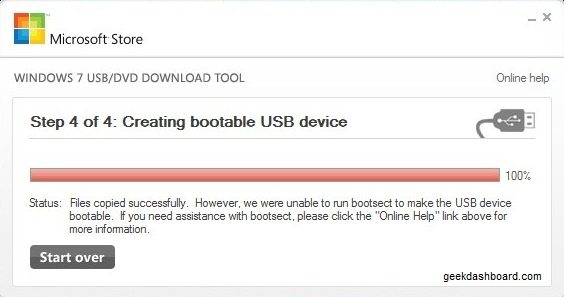
You can easily fix Unable to run bootsect to make the USB device bootable Error in Windows by getting the tool “Windows 7 USB DVD Download” and the bootsect.zip file.
Why should you choose this tool to fix the problem that you are now facing? Well, I will provide you with three reasons.
- It is easy to use and is user-friendly. Say good bye to hassle filled techniques.
- It is the official tool created by Microsoft to help its users who are facing Unable to run bootsect to make the USB device bootable Error in Windows.
- The tool has satisfied thousands of users which mean it will also leave you with a satisfied smile.
Let us talk about the error again. The ‘Unable to run bootsect to make the USB device bootable Error in Windows’ isn’t a very serious error but that doesn’t mean that it won’t create problem for you. The next section of the post will provide you the step-by-step guidance to rescue you from the error.
How To Fix Unable To Run Bootsect To Make The USB Device Bootable Error in Windows?
Step 1: Get the latest version of Windows 7 USB DVD Download tool.
Step 2: Install the updated tool in your system.
Step 3: Download the bootsect file. You can download the bootsect file from here. Wait for the zip file to be downloaded.
Step 4: From the downloaded zip file, extract the content.
Step 5: Copy and save all the extracted content. Make sure to save all the copied file in the same folder where you have saved the Windows 7 USB Download tool.
Also Read:- 8 Different ways to fix Start Menu and Cortana not working bug in latest Windows 10
Guess what? Your problem is solved now. Go and create as bootable USB drive as you want and you will never face the error message again. If you face any kind of problem in the above mentioned steps, feel free to inquire. If you have effectively run bootsect to make the USB device bootable in Windows, then don’t forget to share the post to help your other friends. If you know of any other way to solve the issue, please bring it to our notice.!

Bootsect download no more available ):