This guide will teach you how to change windows 8 start menu to windows 7. People slowly started upgrading to Windows 8 from Windows 7 and Windows XP. Windows 8 is developed and designed according to latest trends and user interface but it failed to reach old generation people. 90’s kids are now familiar with flat UI and simple design. Hell lot of things are changed in Windows 8 when compared with Windows 7, main change is start menu. Almost every windows user feels comfort with old start menu, but in the case of windows 8, Start menu gets a new complete look and failed to reach many casual users. Rumors are saying Microsoft are in a plan to bring back Start menu in Windows 8 as well, but still there is no official news yet. However if you are very serious to change windows 8 stat menu to window 7 then there are many possible ways to do it.
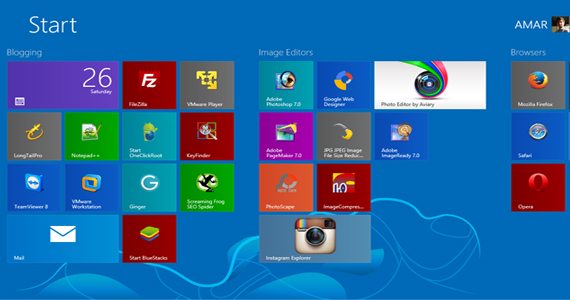
Change Windows 8 Start Menu to Windows 7
Plenty to software’s are available to get windows 8 start menu in windows 7 and here are couple of such software’s. In case if you want to change windows 8 start menu to windows 7 without using any third part software’s, you can do that too and you’ll know how at the end of this tutorial.
ViStart
Vistart is one the best third party software for windows to change windows 8 start menu to windows 7 in just few simple steps. Download ViStart software from below link and double click on it to run as administrator. Follow on-screen instructions carefully and complete the installation.
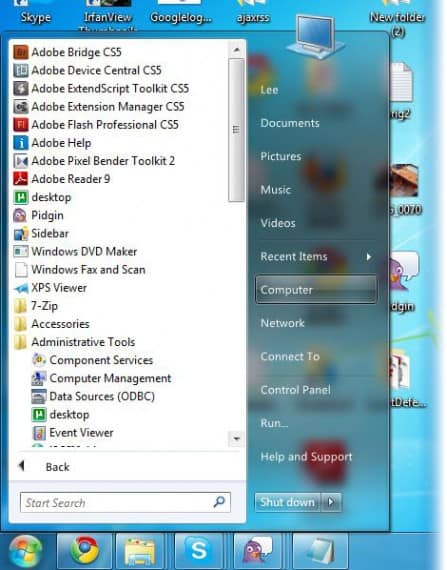
Once software installed successfully, you are ready to bang windows 7 start menu in windows 7. Select one skin when asked and click OK.Whenever you dream to get back to windows 8 menu style, simply uninstall ViStart software from Add or Remove Programs in Control Panel or just right click on ViStart icon in icon tray and hit exit.
Download ViStart
Start8
Start8 is another third software to change windows 8 start menu to windows 7 by just installing. Unfortunately Start8 is a premium software, however you can try it for completely free for 30 days. Later you can either purchase a $4.99 or $49.99 license. Comparison of two pricing is shown in below desktop.
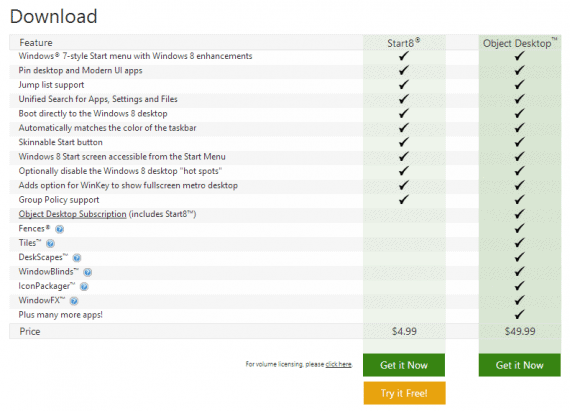
Just like we did for ViStart, Just download Start8 software from below link and install it by following on-screen instructions carefully.
Get Windows 7 Start Menu in Windows 7 without using any Software’s
This is one of the cool and finest Widows 8 tips and tricks, making use of this tip help you to experience windows 7 menu in your windows 8 operating machine. Just right click on Start button and it will pop many options which are in start menu. You can navigate easily even without start menu easily with this tip.
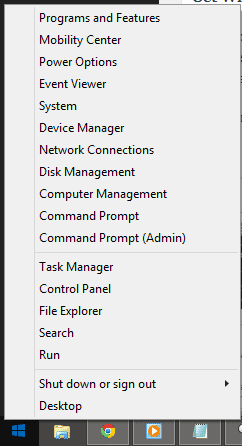
Let us know if you still now any other easy ways to get windows 7 style start menu in windows 8.

Leave a Reply