Are you facing the Messages Failed to Load error on Discord quite often? It’s an issue that many users have come across on the most popular VoIP application. Discord with its variety of easter eggs and exciting bots provides a great experience in connecting with people. However, the application at times gives its users a tough time by not loading the messages.
The issue was found mostly for users that use Discord on their Windows PC. The error shows up when the VoIP application cannot display the latest messages on the text channels of the server. Furthermore, the error occurs in instances of poor internet connection or if you got blocked on a particular channel of Discord.
Let’s check out the Reasons for the Messages Failed to Load error on Discord and possible solutions
Reasons for Messages Failed to Load Error on Discord
It’s a common issue among many Discord users that use the application on Windows machines. The application becomes useless as you cannot send or receive any messages if the error shows up. Let’s check out the main reasons behind this error that many users face on Discord.
- Connectivity Issues: You need to check for any connectivity issues like unstable internet or Wi-Fi connections. Discord will show the error if you are not on a stable internet or Wi-Fi signal at times.
- Discord Server might be down: If there’s a server issue from Discord’s end, then you may have witnessed the messages fail to load message on the text channel.
- Incorrect Installation: There could have been a chance of improper installation of the Discord application on your system.
- Policy Violations and Ban on Server: Discord has set strong policies that every user has to follow to avoid banning themselves from the servers. If you have violated any of these policies or set by the host, then you might’ve been banned from the server and thus it shows the “messages failed to load” message.
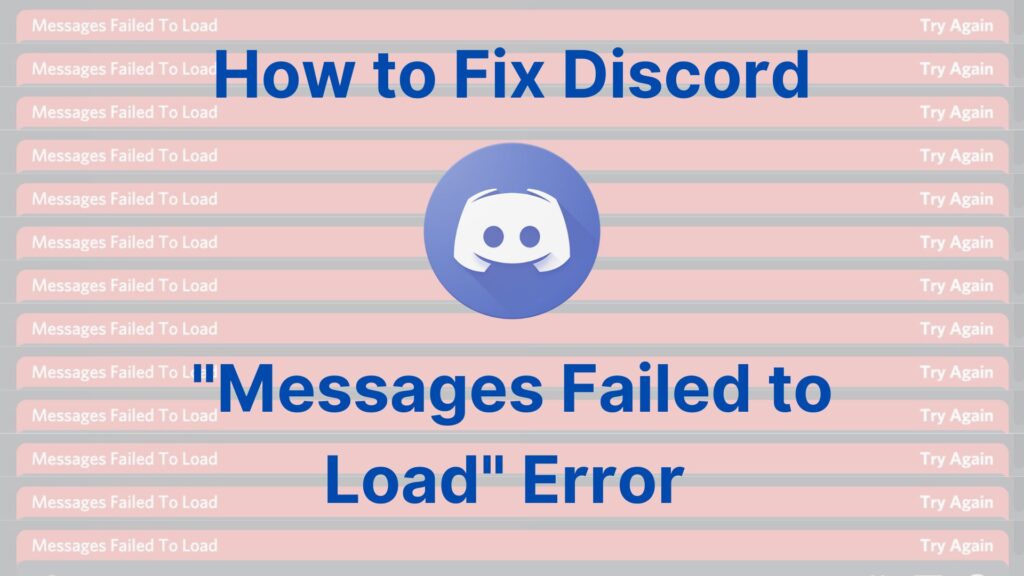
How to Fix Messages Failed to Load Error on Discord for Windows
We have come up with solutions that can help you fix the messages that failed to load on Discord for Windows. Try the solutions provided in the guide to resolve the issue that you are facing while using the Discord application on Windows.
1. Check Discord Server Status
The Discord server at times might be down and this can be one of the common reasons that the application fails to load the messages. At certain times, the application face connectivity issues with the main server. This can lead to the messages failing to load error on Discord in the Windows system.
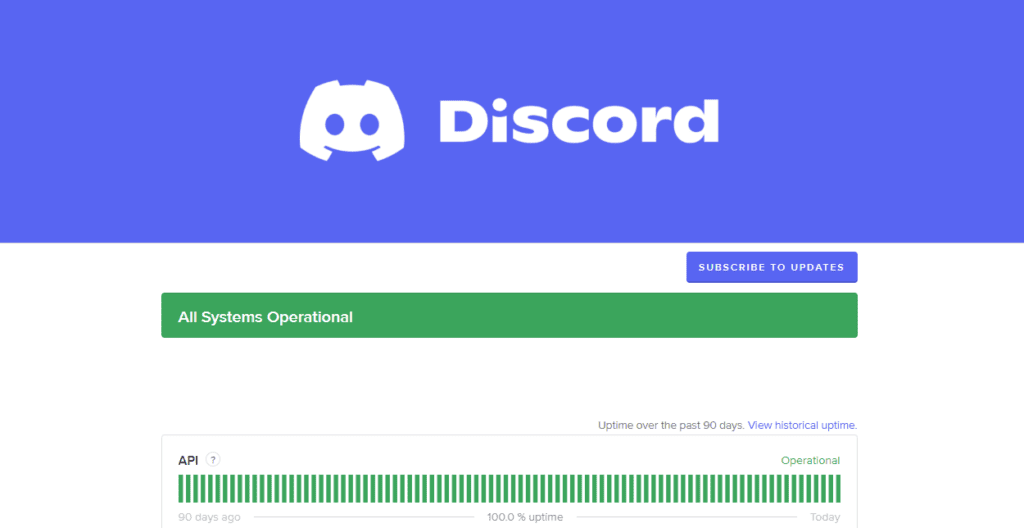
There’s nothing much you can do from your end. All you have to do is wait until the problem gets fixed from the Discord side. The developers of Discord should resolve these server issues and only then you can use the application normally. You can check the status of the Discord servers from the Discord Status website.
2. Check your Internet Connection
The Discord server must be running without any issues but you might be facing issues on your end with the internet connection. An unstable or weak Wi-Fi or internet connection can be one of the reasons for the failure to load messages on Discord. You need to make sure to have a stable internet connection with which you can access Discord uninterruptedly.
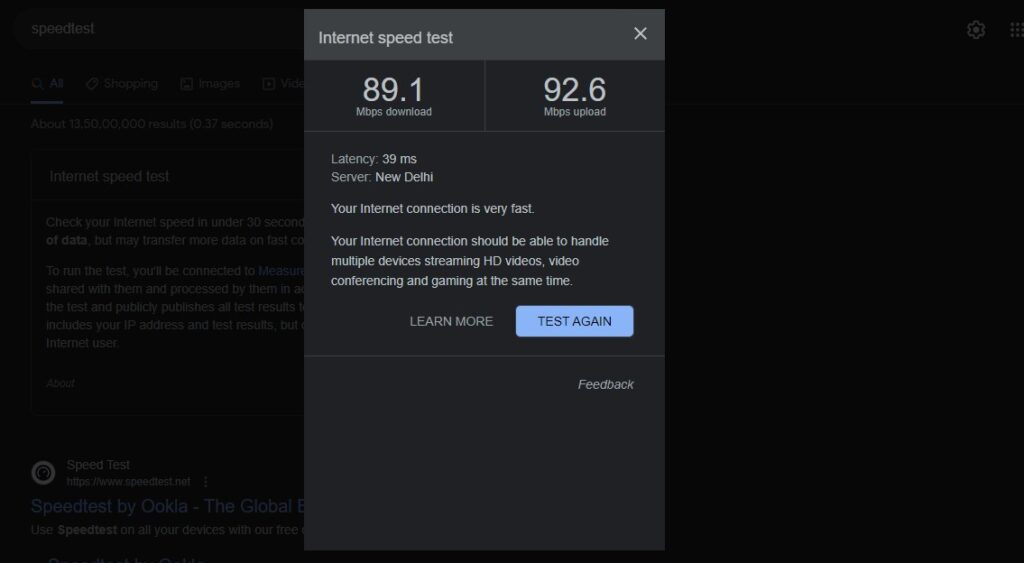
You can also try accessing other applications on your Windows system to know if they are functioning correctly or not. If the problem persists on all the other applications as well, then the cause of this Discord error is the network issue. And, if there’s no issue with other applications in connecting to the internet and only Discord has an issue loading messages, you can try restarting or re-installing the Discord application on Windows.
3. Diagnose the Internet Connection
The network problem with your ISP can be an issue for the messages failing to load error on Discord. You can try diagnosing the internet connection of your Windows PC to check for problems. For this, you can use the built-in diagnostics tool provided by Microsoft on the Windows system.
- Open Run and type mdsched.exe in the Run dialog.
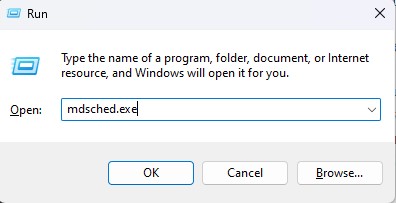
- Click Ok and the system will ask you to restart the computer.
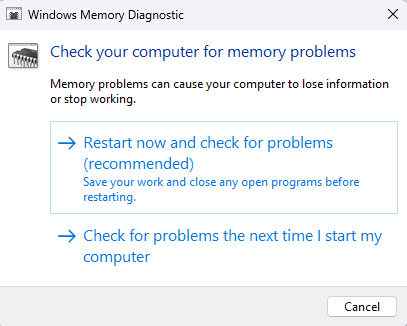
- Click on Restart Now and check for problems which is the recommended option.
Your Windows system will restart and the diagnostic tool will start checking for problems all over the PC including the internet connection. If any of these doesn’t work, simply restart or unplug and plug in the router provided by your ISP. Most of the time, a simple restart of the PC or router works flawlessly in solving any type of issue.
4. Check Channels on the Same Server
You can try jumping from one channel to another on the same server. If you find the issue with only a particular channel on the server, then you might be banned from that specific channel. This way you will get an idea, if the messages failed to load error is present on all the channels or only on a specific channel.
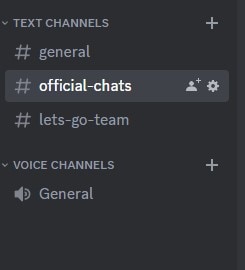
5. Temporarily banned on a channel
If you are temporarily banned from the channel, then Discord will show you the Failed to Load Messages error. You might have been banned from the channel due to spamming reactions to a message. Users shouldn’t copy and paste too many messages or send automatic messages on the channel as this will lead to the banning of the account.

You can create your own Discord server and invite your friends and send messages back and forth. Or else the only solution for the temporary ban is to wait until the ban gets lifted on the channel to see the older messages.
6. Force Restart Discord on Windows
If you have checked for any internet issues and temporary ban of your account on Discord. The next step would be to force stop and restart Discord on Windows. On Windows, you can force stop not only Discord but any application and start it fresh to resolve any bugs or issues.
- Open Task Manager on your Windows system.
- Now, under the Processes menu, right-click on any of the Discord processes.
- Click on the End task option to force stop the application.
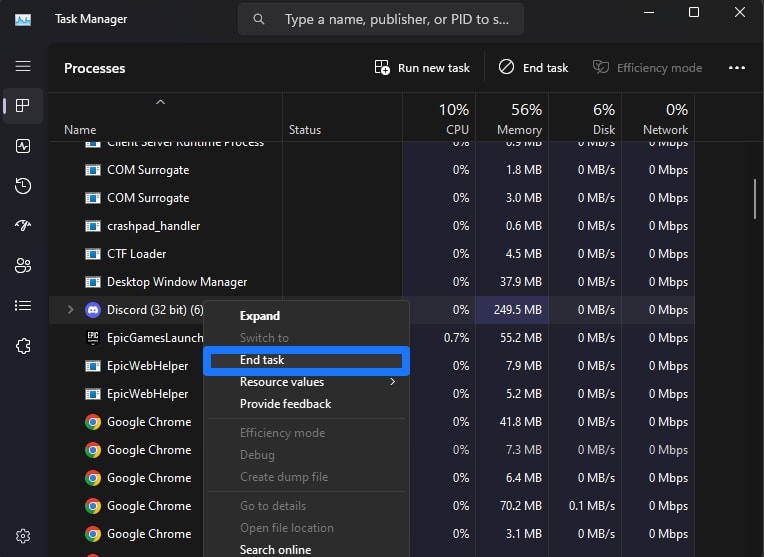
After force-stopping and shutting down Discord, re-open the application, and the messages failed to load error should be fixed on the Windows system.
7. Clear the Cache Data of Discord
You can clear off the temporary data of Discord that hasn’t been deleted for a long time on your Windows system to fix minor bugs. Deleting the cache data of Discord will enforce the application to clear out all the previous data. This will make the application set up the important data again from scratch while you open it later.
- Open the Run program on your Windows system.
- Then type %appdata%/discord text in the Open dialog box
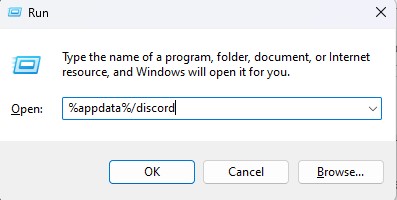
- Upon clicking Enter, a window will pop open with all the data related to the Discord application.
- Go to the Cache, Code Cache, and GPU cache folders separately in the app data window.
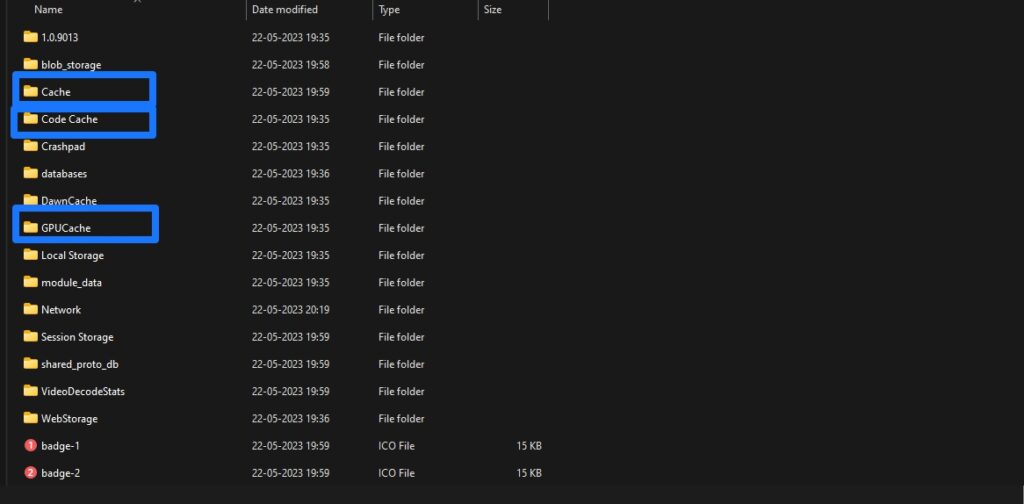
- Now, select all the files in each folder and permanently delete them using Shift + Del keys.
8. Update the Discord Application to the Latest version
The older versions of Discord may feature bugs that might have caused this error on your account. Updating the application regularly and enabling the auto-download update option will resolve the problem once and for all.
Although, in some cases, you may need to update the application manually on your Windows PC. Updating Discord to the latest version will ensure to have bug fixes and new features providing a better experience. You can easily update Discord manually by pressing the Ctrl + R simultaneously to refresh the application. Discord will check for new updates at the same time it refreshes and installs them right away.
Alternatively, you can download and install the latest version of the Discord application from here.
Messages Failing to Load on Discord [SOLVED]
It’s a frustrating scenario for anybody that loves to connect with their buddies on Discord and encounters this issue. These were some of the best solutions that you can try and start using the Discord application normally. You can simply restart and reinstall the application anytime and that should solve any kind of issues on Discord.
What’s your favorite feature on Discord? Let us know and comment down below which method worked for you in resolving messages failing to load errors on Discord.

Leave a Reply