I have seen many blogs using email accounts from Gmail, Yahoo etc. I told some of my friends that we can create a free email account with your domain name, they started asking me how? I helped many of them from team viewer but now I decided to write about how to create a free email account with your domain name. Actually, we will create a free email account with your domain name and then we have to root it to one of the mailing services. In this article, i’m writing about how to create a free email account with your domain name and link it to your original Gmail account. In short, you will use an email account like yourname@yourdomain.com
Use of Email account with your domain name
- One think I can say about it, an email account with your domain name makes your site looks professional while promoting your website
- Whenever you mailed someone with that email address, they feel you are the owner of the site. Most of the webmaster check the email address whenever they got a mail regarding advertising or for any other offers, if that email address is not with your domain name, most of them including me thinks that mail was SPAM and simply trash it
- Full control in our hands
How does it work?
Working principle is quite simple. Before knowing about how it works, you should know about email forwarding.
Email forwarding is nothing but all emails you are receiving to your account can be simply forwarded to another email account.
Now, you will create a new email account (in my case amar@geekdashboard.com) and link it to your present Gmail account (like geekdashboard@gmail.com) From now you have to give your new email (amar@geekdashboard.com) to everyone. Whenever someone sends an email to amar@geekdashboard.com, you are able to see that email in geekdashboard@gmail.com Simple logic
When ever you send an email from Gmail account (geekdashboard@gmail.com) to others, they will see your email address as new address (amar@geekdashboard.com)
Also Read: How to Send Encrypted email from Gmail
Create Free Email Account with Your Domain Name
Well, let’s come to the point, here I will show how to create a free email account with your domain name and integrate it with Gmail account. So whenever your friend or client receives an email from you they will see the email address with your domain name. This task is a simple one and even a newbie can do this. All you need is hosting. This tutorial to create free email account with your domain name is divided into two parts for clear understanding
Also Read: How to do Keyword Research for awesome organic traffic
1. Email account with your domain name
- First, log into your hosting provider and go to cpanel
- Under mail tab, click Email Accounts
- Enter the details for your new email account (Check the screenshot for reference)
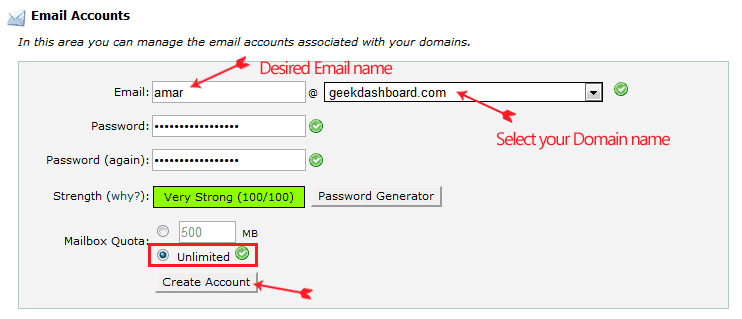
- After seeing Successful notification, go back to cpanel again
- Click Forwarders in mails Tab and click Add Forwarder
- Enter details as shown in the image and click Add Forwarder

2. Integrate new email address with original Gmail account
- Log into your Gmail account provided in above step
- Then click wrench tab on top right side and click settings
- Now click Accounts and Import tab
- Under Send email As click Add another email address you own
- In popup, enter desired name and new email address you created from your cpanel and click next
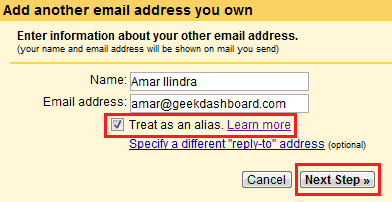
- Click Send verification for verification link to your email, once you got the email confirm it and enjoy your new email address
Read Also: 5Ways to make money online form home
Hope this educational guide to creating free email account with your domain name works well for you and in case of any difficulty comment here and we are happy to help you in any case

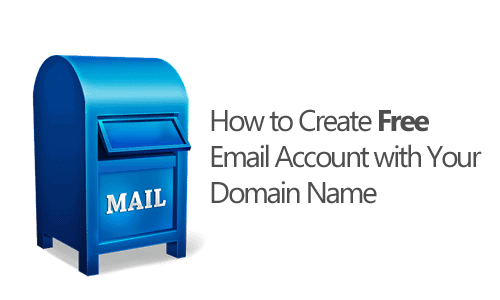
I want to open an e mail account using domains name
I have registered a domain on godaddy. Now i want to create a mail id using that domain name. The steps that are mentioned above describes about c panel. Not able to understand. Pls help
Hi
You also need a web server (which offers cPanel) to configure your email address. If you don’t have a web server, you can use either GSuite (Paid and Recommended) https://www.geekdashboard.com/go/gsuite or Zoho (Free) https://www.zoho.com
Nice was finding it only to make my site look more official.Thanks good work sir.
Welcome vishnu
Keep visiting Geek Dashboard
Good tips as cPanel based emails often goes to spam folder when I send an email to anyone. I miss the old days when Google Apps used to allow free emails for domains.
wow..its just awesome…and simple too..i have created one for my blog..thankss
You may be wrong bro, but i’m not sure. But all mentioned steps works perfectly for me
Bro. This tut needs a small change. First you need to add your official email (admin@bla.com) to your Gmail. After that it will send you a conformation mail. If you first forward the mail to your Gmail. Then you won’t get a conformation mail. [That’s my experience )
Really awesome and wonderful guide, especially the part where you showed how to integrate new email address with original Gmail account. Thanks for sharing this excellent info 🙂
Welcome bro
Keep visiting
It looks a bit official if we use Email id as Admin@site.com instead of using id’s from third party providers like Gmail, Yahoo etc. And thanks for well explained tutorial
Yes! Main aim to do this is to change our email looks professional