Samsung Galaxy Tab 2 is indeed a very popular average-sized tablet from Samsung, running the Google Android Operating System. However, the Samsung Galaxy Tab 2 is no a complete lag-free or stutter-less Android tablet. Hence, you may come across occasional lags and stutters while playing around with the Samsung Galaxy Tab 2. Just root Samsung Galaxy Tab 2 and then installing some popular custom ROM to remove the lag, stutters and other issues partially. If you’re looking out for a simple and sweet tutorial on how to root your Samsung Galaxy Tab 2, then you’re at the right spot.
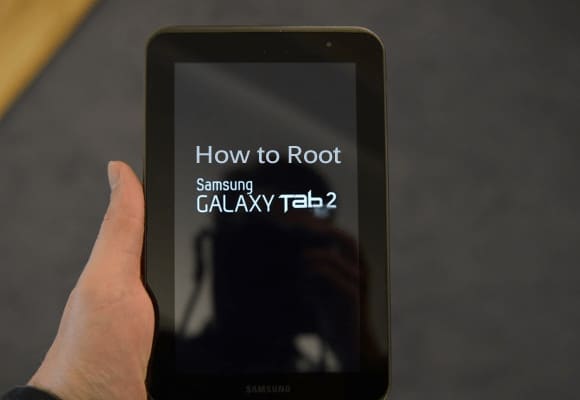
As today, we will be guiding you through a very easy-to-understand tutorial on how to root Samsung Galaxy Tab 2 GT-P5100.
Also Read: 7 Best 10 Inch Android Tablets
Warnings
Before we jump into the rooting guide, below are some very important warning statements that you must keep in your mind:
- Rooting your Android Device will void its warranty. Hence after you root Samsung Galaxy Tab 2, you’ll enjoy no warranty benefits over your Samsung Galaxy Tab 2.
- In order to avoid errors, while following our guide to root the Samsung Galaxy Tab 2, only use tools that we mention in this tutorial.
- Rooting is a complex process for newbies, hence follow the steps mentioned below without any errors.
- We are not responsible if your Samsung Galaxy Tab 2 gets bricked or damaged during the rooting process. Hence, proceed at your own risk.
- Once you root and install a custom ROM on your Samsung Galaxy Tab 2, you’ll not get any future official software or firmware updates from Android or Samsung.
- This rooting guide should only be performed with Samsung Galaxy Tab 2 GT-P5100.
Prerequisites
Below are some important procedures to follow, before rooting your Samsung Galaxy Tab 2:
- Make sure that your Samsung Galaxy Tab 2 has at least 80% of battery backup.
- Make sure you have enabled USB Debugging on your Samsung Galaxy Tab 2. If not, enable it from the Settings panel.
- Make sure that your computer has USB Drivers for Samsung Galaxy Tab 2 installed. If not, install it from here
- Download the Root Kit from here
- Download the ODIN Flash Tool from here
How to Root Samsung Galaxy Tab 2 GT-P5100
After you’ve read and followed the above sections, you’re good to root your Samsung Galaxy Tab 2. And below is the detailed tutorial on how to root your Samsung Galaxy Tab 2:
- Turn Off your Samsung Galaxy Tab 2, and boot into download mode by pressing the Volume Up+Power keys at the same time.
- Now connect your Samsung Galaxy Tab 2 to your computer.
- Extract and run the ODIN Flash Tool that you downloaded earlier.
- After running, the Flash Tool must have successfully identified your Samsung Galaxy Tab 2.
- Now click on the PDA button from the Flash Tool, and then navigate to the Root Folder that you downloaded earlier.
- From the Root Folder, select the CWMrecovery.tar file.
- Now back to your Flash Tool, make sure that only the “F. Reset Time” option is ticked. If any other option is ticked, un-tick it.
- Now click on the start button from the Flash Tool.
- Now you’ll see a green progress at the top left corner of the Flash Tool.
- After the first box goes completely green, your Samsung Galaxy Tab 2 will reboot.
- While rebooting, disconnect your Samsung Galaxy Tab 2 from the computer.
Wait for the reboot process to complete. And now you have completed the procees to root Samsung Galaxy Tab 2 and installed CWM recovery, successfully

Leave a Reply