Moto E users are waiting for the most awaited Android Lollipop update which will be arrived anytime soon. Moto E users are waiting from a long time and at some point they are confused whether they are going to receive Lollipop update or not. But Motorola cleared the confusion of many with their blog post which states that Moto E and Moto Maxx are going to get Android Lollipop OTA update. Motorola started soak testing the lollipop update in Brazil and India. As mentioned above currently the update is rolled for a few group of people for soak test, To those who heard the word soak test for first time it the process of testing the update for bugs on a group of devices which are regularly used so that the team can patch them up before the official release of Android Lollipop update for Moto E. However guys over XDA captured the update and made available for all. Incase if you want to update Moto E to Android Lollipop then you can follow this guide on “How to update Moto E to Android Lollipop 5.0.2”.

The update may contain a few bugs which will be patched in further updates. You can update Moto E to Android Lollipop using Soak test update if you can’t wait for the update. Though there are bugs in the update you can use the device normally. You need to know about a few prerequisites before updating your Moto E to Android Lollipop Soak Test.
All Guides produced on the site are for educational purposes only. Geek Dashboard is not responsible for damaged SD Cards or Bricked devices. Follow the guides at your own risk.
Prerequisites to update Moto E to Android Lollipop 5.0.2
- Make sure that your device is Moto E XT1022.
- Make sure that you are running on stock ROM without any modifications.
- Make sure that you have enough free space in your device. We recommend a minimum of 750 MB of free internal memory.
- Make sure that you have enough battery left in your devcie.
- Make sure that you have enabled USB Debugging on your device.
Required downloads to update Moto E to Android Lollipop 5.0.2
- Stock Android Lollipop Flashable Files (for rooted device)
- M-fastboot
- Android Lollipop Update (Non rooted devices)
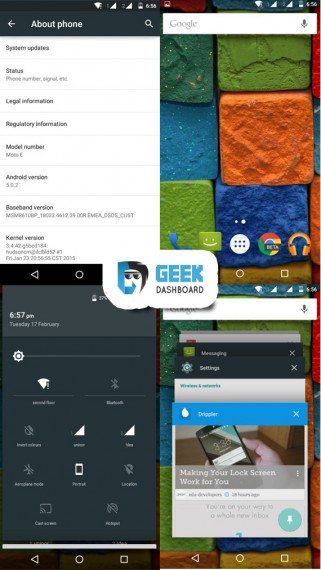
Procedure to update Moto E to Android Lollipop 5.0.2
- Download the necessary files according to your criteria.
- If you are using a device which is not rooted you can follow below steps.
- Rename the downloaded file to Blur_Version.22.21.32.condor_retaildsds.retaildsdsall.en.03.zip.
- Copy the file to /sdcard/
- Navigate to settings > About device > check for updates.
- Bingo your device will prompt you to update to android lollipop.
- Accept it and wait until it is updated.
- If you are using a rooted Moto E on Stock ROM without any modifications follow below steps.
- Download M-fastboot and Stock Android Lollipop files for rooted devices from above links.
- Now extract M-fastboot anywhere on your computer.
- Rename the downloaded file to Blur_Version.22.21.32.condor_retaildsds.retaildsdsall.en.03.zip and copy it to the extracted folder.
- Now navigate to the M-Fastboot folder and use shift + right click and select open cmd here.
- Switch Off your device and reboot into recovery mode by press and holding power and volume down buttons simultaneously, then select Recovery using Volume Up and select ADB Sideload in the recovery.
- Now type in the command
adb sideload Blur_Version.22.21.32.condor_retaildsds.retaildsdsall.en.03.zipand hit enter. - That’s it the system will copy the neccessary files to your device and will update Moto E to Android Lollipop.
- The overall update procedure may take around 1 hr and the first boot after update may take a while. So there is no need to panic.
Hope this guide on How to update Moto E to Android Lollipop 5.0.2 helped you to update your device. In case if you have any queries do leave a comment so that we can help you out.

5.1 version is released even though I haven’t got the update. Is this due to downloading 5.0.2???
Motorola is rolling 5.1 update now. Please keep your patience. You must be android 5.0.2 inorder to receive 5.1 update. You are on your way
cheers
There is a dialer problem in 5.0.2… Do you solution this?? Dialer has become laggy.
After update to 5.0.2 dialer is not working properly…. Do you have any solution for this?
There are news that whoever is having stock moto e will get 5.1 escaping 5.0.2.. So there is question, will moto e with 5.0.2 will get 5.1 OTA….??? Pls reply…
Yeah, you will get 5.1 when OTA is released. No worries
Hello I have downloaded zip and copied in SD card..what I want to rename?? And I was checked so many times on my moto e.there is no update available…can anyone guide me???
You need to rename your file to Blur_Version.22.21.32.condor_retaildsds.retaildsdsall.en.03
I heard the news of getting update to version 22.21.36… Is it true?
I hv downld the lollipop update zip file n renamednd then copied to the mem crd but unable to find update.. my phone is non rooted.. Plz help me…
where did you placed the zip file? It should not be in any folders of sd card.
Yes..i jus placed the zip file in sd card.. Nd Zip file is not placed in any folder…
But still when i go to chk update it shows ur device software is up to date.
Shivam
Contact with me . I’ll tell each step
Dynamic2106@gmail.com
I did not get any update after doing that process
I am not able to write in obb folder in sd card. Is this due to limitation of android 5? Because i was able to create obb folder in KitKat but not in lollipop
Android l has ruined my mobile. It has become laggy. Can u pls tell me how to downgrade it to kitkat for a non-rooted mobile
Worked
Thanks
Its fake and doesn’t work. Just waste of time and money
let us know your problem, we will try to solve it. It is still working and many of our readers already updated their mobiles using this guide.
I guess you did something wrong.
Great…. It worked, after redownloading this file.
After the update the home screen still looks like kitkat 🙁
please help
I guess, you haven’t updated properly. do it again
Will it be safe to download this file and nothing will happen to my phone.
its completely safe
I have followed all the process but no updates are shown. Even when I updated the Update service.
did you rename the zip file? have you placed the renamed zip file in root of sd card?
Your trouble shoot was awesome but pls tell me how to free up its memory…
I am using a non rooted moto e and if i follow the above steps by downloading the zip file is that safe? And after the process will i be able to get all the future updates for my moto e?
yes, it’s completely safe and you will get all official updates in time.
So do we have to extract the downloaded file in non rooted phones also?
no need to extract the zip file.
1. Download it
2. Rename it as given above
3. Check for updates
4. You are done
But I’ m not able to receive any notification after going to system update. It says your system is up to date
Troubleshoot:
1. Have you renamed the zip file?
2. Did you placed the file in zip format?
3. Make sure you placed lollipop zip file in root of sd card. I mean you should see the zip immediately after entering the sd card (not inside any folders)
It should work
In some sites it is written that no OTA will be available to those who update to lollipop manually. Is it true???
What is latest position of upgrading moto e to android 5 OS ? There was a rumour that it will updated by Feb 15 end? Please clarify.
most of the devices already received the update.
Hi,
Thanks for the guide, this was really helpful.
I have never come across such as easy process to update.
Most of the guides I see require me to follow n number of steps.
This one works like charm, just download a file and you are ready to update.
Thanks a lot once again.
You are most welcome
will i get the future updates of lollipop even after installing soak test version of lollipop?
Yes, you will get all updates if your mobile is not rooted