You are trying to free up space on iPhone, right? Wish there is external SD card support on iPhones. Plenty of new apps are releasing every day to App store and at the same time, plenty of old apps are removed from the same App store for various reasons.
Considering the new app releases, we have a habit of installing those newly released apps, try them for a couple of days and ignore them completely. Doing this frequently on your iPhone will show you a beautiful popup Storage almost full. Now starts the real struggle to free up space on iPhone by uninstalling unwanted apps.
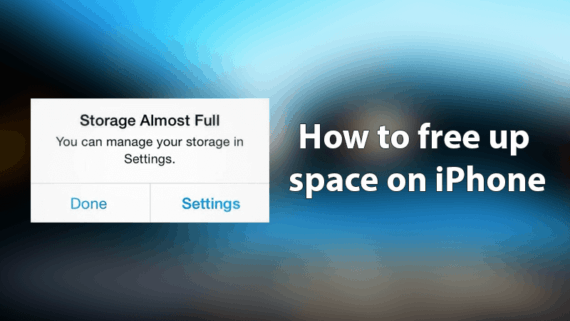
Soon you will realize just uninstalling the unused apps won’t easily free up space on iPhone and you need to go beyond it.
If you are trying hard to free up space on iPhone to get rid of storage almost full popup all over your iPhone, then you landed in the right place. You can easily manage iPhone storage by following various simple tweaks.
Fix to Storage Almost Full Error on any iPhone Device
There are plenty of tricks to free up space on iPhone and to get rid of storage almost full error. But it is a hectic task to do the repeated tweaks once in every month to manage your iPhone storage. So, we’ll make use of a third-party tool called dr.fone – Erase (iOS) to clear unwanted files and apps from iPhone. This tool is available for both Windows and Mac devices and free to give it a try.
Using this tool you can manage iPhone storage on following devices.
- Apple iPhone X
- Apple iPhone 8 Plus
- iPhone 8
- Apple iPhone 7 Plus
- iPhone 7
- Apple iPhone 6S Plus
- iPhone 6S
- Apple iPhone 6 Plus
- iPhone 6
- Apple iPhone SE
Hint: Videos will take more space on your iPhone. Consider sending large video files to cloud and deleted them permanently to free up space on iPhone.
dr.fone – Erase (iOS) is compatible with iOS 11 and it has plenty of other features like wiping deleted files permanently from iPhone so it can’t be recovered using data recovery tools, compressing iPhone photos without losing quality and lot’s more.
Step by step guide to free up space on iPhone and to get rid of storage almost full error.
- Download and install dr.fone – Erase on your Windows or Mac.
- Open the tool and click Erase.

- Connect your iPhone using the USB cable.
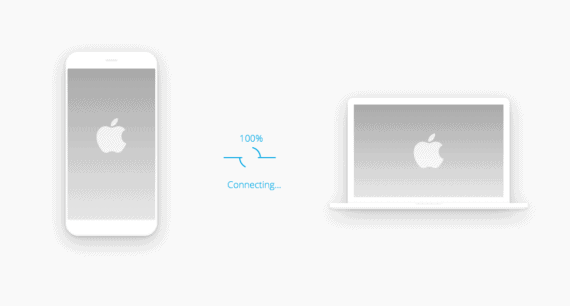
- On your iPhone, tap on Trust and enter the Passcode.
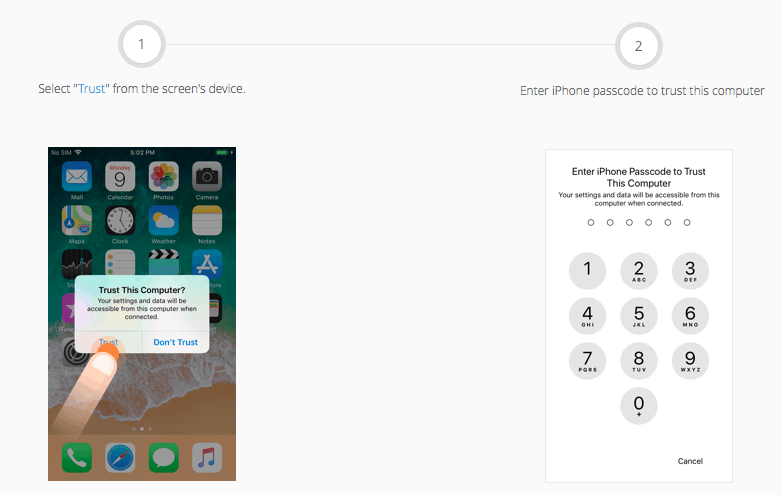
- Select Erase Private Data.
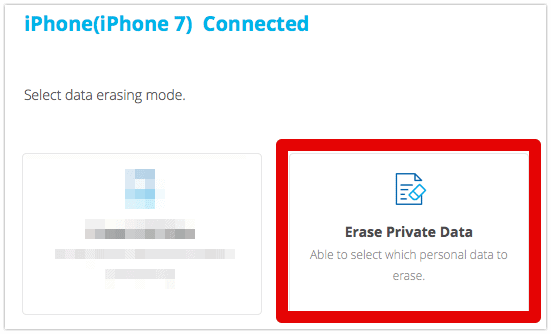
- Wait till entire iPhone data is loaded. It would take minutes depending on iPhone storage capacity.
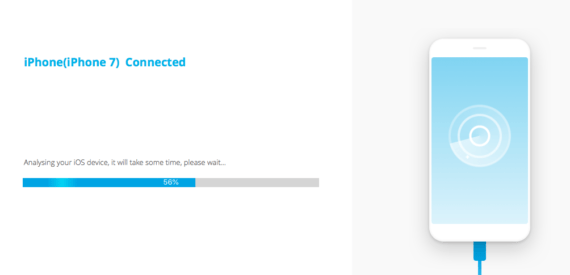
- Carefully select all unwanted data from messages, contacts, call history, images, videos etc.
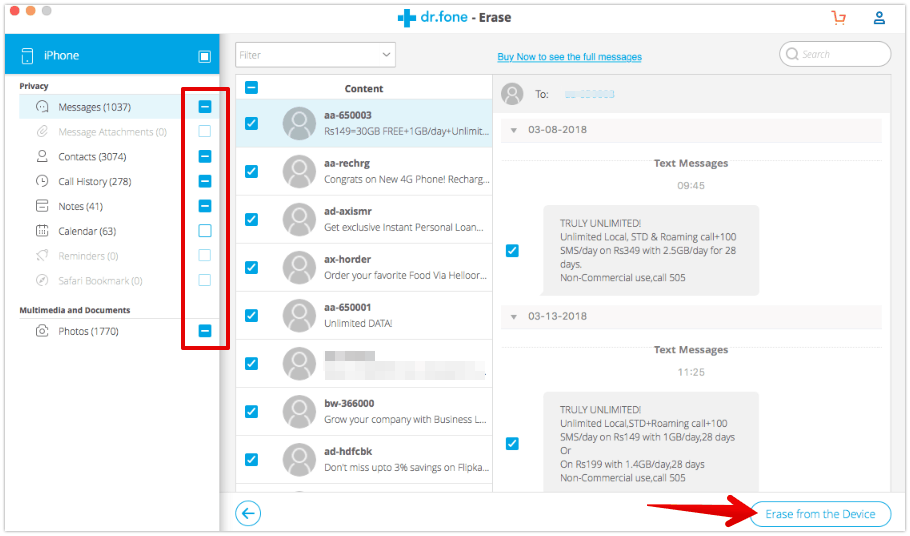
- Click on Erase from the device.
- Confirm the selection by tying “delete” and click Erase now.
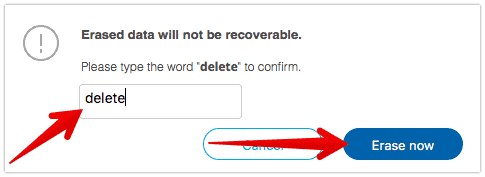
- Selected data will be permanently deleted and your device will reboot to finish the changes.
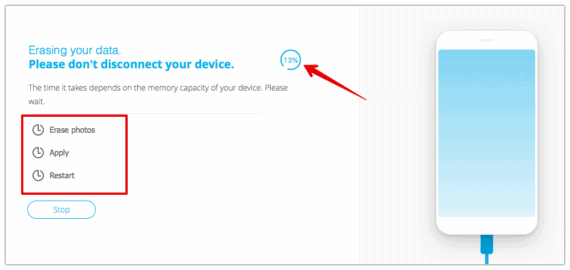
That’s all you need can do to manage iPhone storage and you will now get rid of storage almost full popups on your iPhone. This is the straightforward and quickest way to free up space on iPhone without hassles.
Erase feature of dr.fone – Erase (iOS) is available for only registered users. You need to first register your license by clicking the Register option from the menu. After clicking register, just enter your email address and registration code to active erase feature.
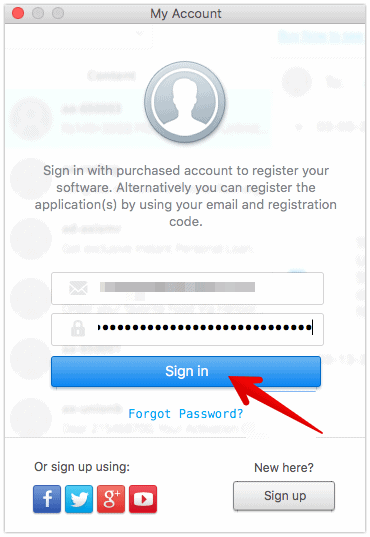
Important: Make sure you carefully select “Erase Private Data” option after connecting your device. The other option will erase iPhone data completely.
15 powerful tips to free up space on iPhone
These tricks will free up more space on your iPhone and get rid of the storage almost full popup.
- Uninstall unwanted apps.
- Backup iPhone media to Google Photos.
- Remove old photos and videos permanently.
- Clear Google Chrome and Safari cache and history.
- Periodically monitor and delete WhatsApp media.
- Disable auto-download media option in WhatsApp.
- Uninstall the Facebook app and install Facebook Lite.
- Turn off iCloud backups.
- Turn off Photo Stream feature.
- Remove burst mode duplicate photos.
- Record videos in 1080p.
- Clear old iMessages.
- Delete unwanted live photos.
- Clear installed app cache periodically.
- Backup old data to PC/Laptop and deleted them from iPhone.
Conclusion for managing iPhone storage
Managing storage to free up space is heavy work in the past. Thankfully there are tools like dr.fone today to automate the work for us. A study says WhatsApp is one of the major reason for storage problems as it will store entire data on user’s local memory. Make sure you turn off the auto download media feature in WhatsApp which will fix the problem is most cases. Also, try the above mentioned powerful tricks to free space on iPhone and get rid of storage almost full popup for very long time.
Let me know if you have any tricks to free up space on iPhone in the comments sections below.

Awesome tricks to free space on iPhone. Thanks for sharing