Organizations, schools, and business often deal with invoices and most business and companies could still be doing the traditional way. It comes to a point where they need to upload all these files and organize it to an Excel sheet. What most people do at the workplace is creating an excel sheet on the computer then they fill it manually. If you are one of these people, you need to embrace a quick way of turning invoices to Excel spreadsheet. This is achieved by scanning invoices to PDF format and then extracting the data simply as you will be shown in this article.
Talking of scanning invoices as Excel, we all fancy doing it fast and efficient. This can all be achieved by using software tailored-made for such tasks such as PDFelement6.
Step by Step Guide on how to scan Invoices to PDF and export the data to Excel
Step 1: Use “Create from Scanner” to scan all invoice page by page.
Once you launch the PDFelement 6, the “Home” button will be selected by default. On the “Home” menu, choose the icon marked “Create from Scanner” initiate the “Scan to PDF” function”.

From there, you can customize the scanning properties. A dialogue box will emerge showing different customization options. First, you need to choose a scanner on the drop-down menu. Once you choose the scanner, you can opt to continue with the current dialogue box, or you can check the option box below the drop-down menu to scan your invoices using the scanner’s interface. You can also customize the pages, color resolution, and the paper size. Once you are done with the customization, click “Scan” and the invoice will be scanned to PDF.
Step 2: Split the scanned PDF to 1 page per invoice.
Drag and drop the scanned PDF from your desktop to the PDFelement 6. Then go to the “Page” menu and click the “Split” button. Then on the “Split document by” option, select “Number of pages” and then enter the number of pages in the “Number of pages” section.
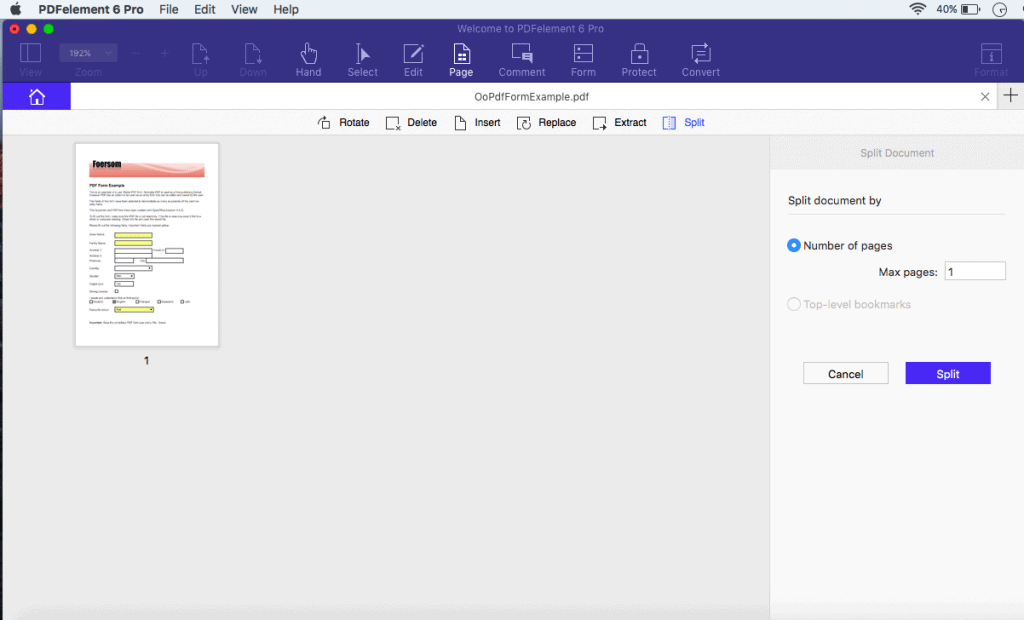
Step 3: Mark the areas, which you want to extract data from
With the file uploaded to the program, click the “Form” tab and then “Data Extraction.”
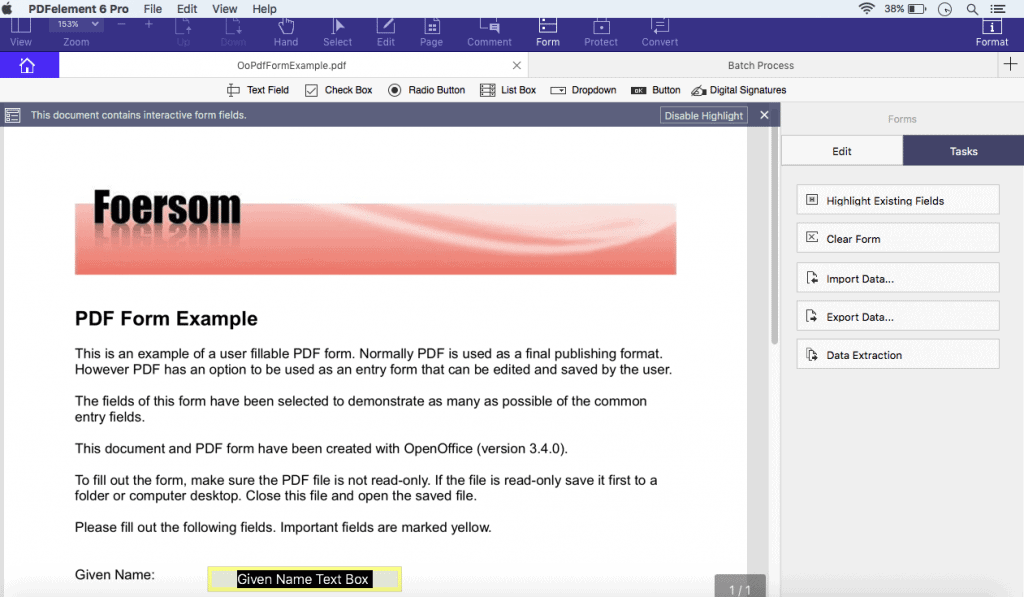
The extraction module for the scanned invoice will be activated. Then choose “Extract Data from Scanned PDF” and hit “Next.”
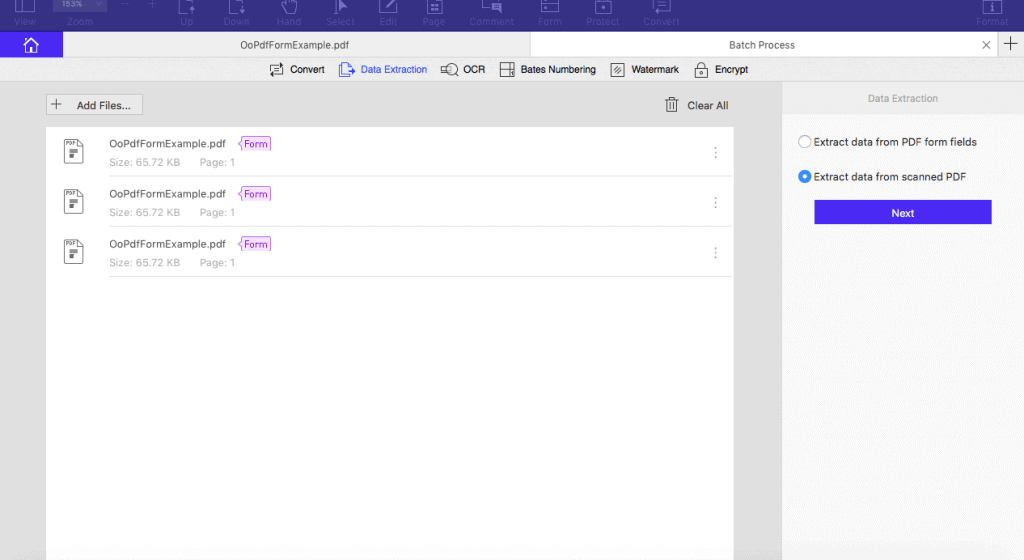
You will utilize the mouse to select the areas on the scanned PDF where you want to extract the data from. Drag the cursor to text fields and name each selected area. Lastly, click “Save Setting” and then click “Yes” to proceed.
Step 4: Extract the data to .CSV file.
Remember you can upload more scanned PDF files and extract data from all of them in batch. With the data selected in the scanned PDF, click “Start” button to begin the extraction process. The selected data will be extracted one at a time for each file that you had uploaded. When the extraction is done, click the “Finish” button, and you will find the CSV file or each scanned PDF form you had uploaded on your computer.
Features of PDFelement 6
Wondershare PDFelement 6 offers the best solution to export data from scanned PDFs. Out of the many available tools on the Internet, PDFelement 6 is the most cost efficient, and it offers value for your money. The tool combines a variety of features that will help you do almost anything to your PDF file.
After scanning your Invoice into PDF, you can use it to edit any content in the PDF form before extracting the data. Any editable entries in your PDF form will be activated, and you can change the content even where you had made a wrong entry.
When it comes to the handling of PDF forms, PDFelement 6 is very impressive. The scan into PDF feature is also easy to use. It has one touch functions, multiple settings and it has an intuitive interface that allows production of quality PDF files. You can scan one of your existing paper forms as a PDF and open it in PDFelement. Once you click the Form Field Recognition button, the software goes to work, automatically recognizing the files that you may want to file and turns them into editable text fields to be filled as part of the digital form. You can also insert checkboxes, dropdowns, list boxes, and radio buttons and save the new PDF form to be signed and completed digitally. Within hours, you can replace your old, paper-based and inefficient processes with digital workflows that guarantee the information you need faster and in a format that you can store, share and analyze with ease. You can also transfer the content of the PDF form to an Excel spreadsheet, which offers easier data analysis method.
PDFelement 6 is a complete PDF solution, here we just mention one of the key features. If you want to have a free trial, please click here and it works on both Windows or Mac.

Want to process invoice to excel