Did you too find yourself staring at the message, “Error retrieving information from server. [DF-DFERH-01]” in your Google Play Store when trying to download a new game or app? Then you’ve come to the right place, cause we will tell you how you can fix DF-DFERH-01 error easily.
Google Play Store is one of the biggest platforms for distributing applications and games. With thousands of apps added every day, the Play Store experiences heavy traffic 24/7. And sometimes the Play Store cannot keep up.
Every software comes with its own set of problems, whether the software was made by a freelancer or a multi-billion dollar company like Google. DF-DFERH-01 is one such common issue in Play Store. It mostly occurs when the user tries to search, download or update apps on their Android device from Play Store.
If you are also facing the same problem, worry not! continue reading to know how you can solve DF-DFERH-01 error in your phone.
6 Ways to Solve DF-DFERH-01 Error in Google Play Store

If you are encountering [DF-DFERH-01] Error retrieving information from server issue, then we have six different methods for you to fix it. Follow the methods below to troubleshoot the problem and to continue downloading your favorite apps from Play Store.
1. Restart your Android device
Restarting is the easiest and the oldest trick in the book. Most software glitches can be easily fixed by restarting the device. This can also solve, Error retrieving information from server problem in Google Play.
Here are the steps you need to follow to fix DF-DFERH-01 error:
- Turn Off WiFi and Mobile Data.
- Hold the Power button for 3 seconds and select Restart.
- Once the device completes booting, turn on WiFi or Mobile Data.
- Now open Play Store to download or update the apps.

A quick mobile restart might fix the problem but if in case it doesn’t, then move on to the next troubleshooting step.
2. Set Date and Time to Automatic
If you have accidentally changed your date and time settings or set your system clock to an incorrect time, then that could lead Google services to go out of sync and cause connectivity issues. One of them being the [DF-DFERH-01] error. In order to fix this, you need to change your date and time to internet time to keep your device and Google servers in sync.
- Go to phone Settings.
- Tap on System and select Date & time.

- Enable Automatic date & time and Automatic time zone options.
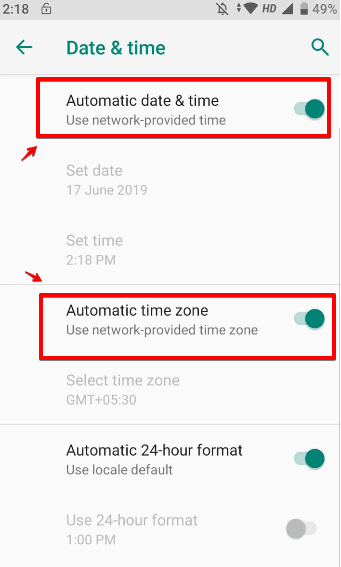
- Wait for few seconds and your phone will automatically set the time and date to internet time.
After correcting the device time, open Google Play Store and check whether you are still facing “Error retrieving information from server [DF-DFERH-01]” problem while downloading the apps. If issues still exist, follow the next method.
3. Clear Google Play Store, Services Framework and Play Services Cache
Clearing cache of an application can resolve many common issues. Cache files are the residue memory files generated by an app to quickly access most used features of the app. It stores things like thumbnails, strings, previous HTTP request-response, etc., to reduce loading times when you open the app next time.
But sometimes the cache files might get outdated and in case of Google Play Store, it can be a cause DF-DFERH-01 error. Follow the steps below to clear cache and data of Google Play Store, Services Framework and Google Play Services.
- Go to Settings and open Apps & notifications.
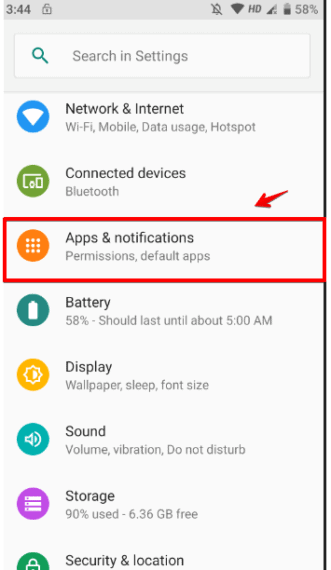
- Click the search icon on the top right corner and search for Google Play Store.
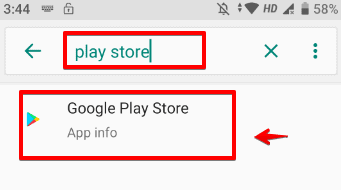
- Choose the Google Play Store from search results and tap on Storage.
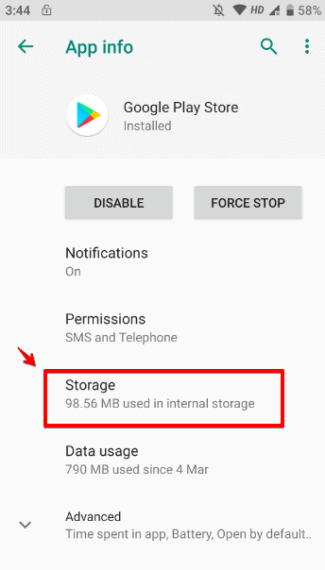
- Tap on CLEAR STORAGE button first and then click on CLEAR CACHE.
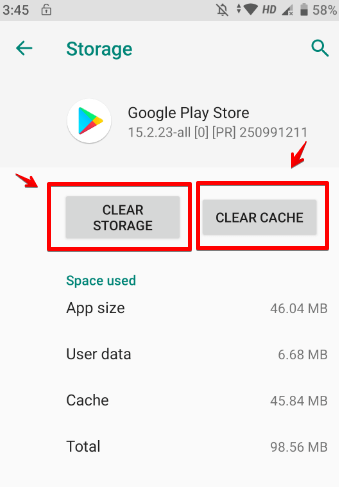
- Now you need to clear cache and storage of Google Services Framework.
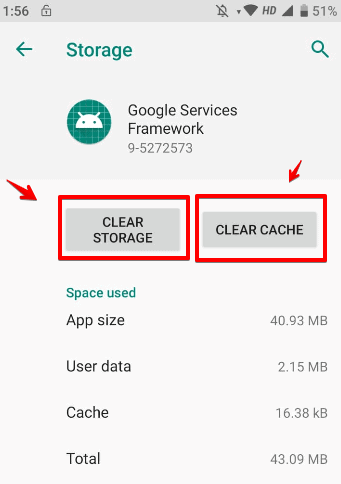
- Now again search for Google Play Services and follow the same steps as mentioned above to clear cache and data.

After clearing the cache and storage of all three apps, restart your phone and try downloading or updating an app from the Play Store. Clearing cache files have a very high chance of fixing the DF-DFERH-01 error in Play Store but at the cost of losing your existing settings. You might need to re-login again to Google Play Store after clearing the storage and cache.
4. Update Google Play Store
Google updates their apps regularly to keep them bug-free and the Play Store app on your mobile might not be updated to the latest build. If you have an outdated version, it could result in Error retrieving information from server [DF-DFERH-01] problem.
- To verify if you are on the latest build, open Play Store and swipe from the left side of the screen to open the app menu.
- Choose Settings and scroll down to the About section.
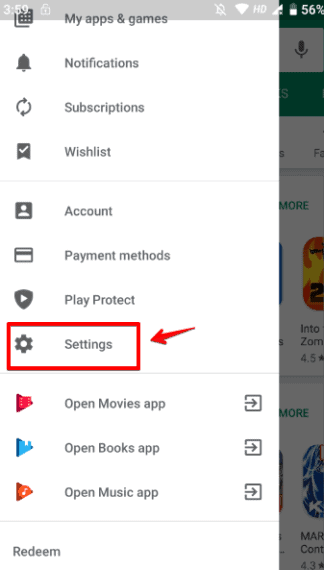
- Tap on the Play Store Version one time and wait for a couple of seconds.
- If the app is up to date, you will see a pop-up saying “Google Play Store is up to date.”

- If your device doesn’t have the latest build, it will prompt you saying “A new version of Google Play Store will be downloaded and installed.”
- Click OK and wait for a while and let Google automatically update the Play Store app in the background.
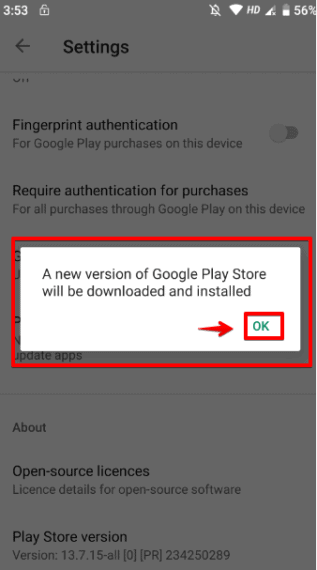
After updating the Play Store app to its latest version, check whether you still encounter the DF-DFERH-01 error by installing a new application from Play Store.
5. Add New Google Account
Removing old account and adding a new Google account in Android device has solved the DF-DFERH-01 error in Google Play Store for a lot of users. To remove and add a new account to solve Error retrieving information from server [DF-DFERH-01]:
- Go to Settings and tap on Accounts.
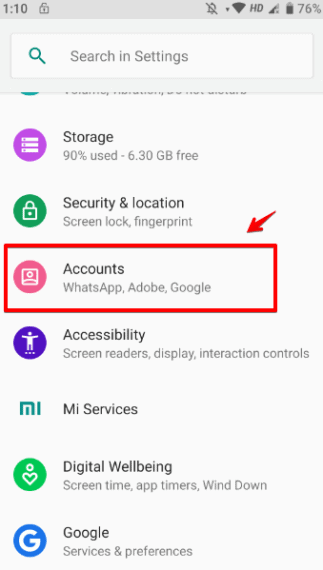
- Select your Google account from the list of accounts.
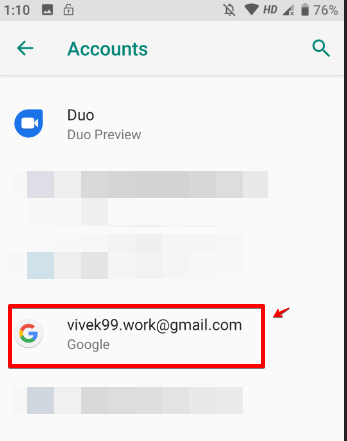
- Tap on Remove Account.
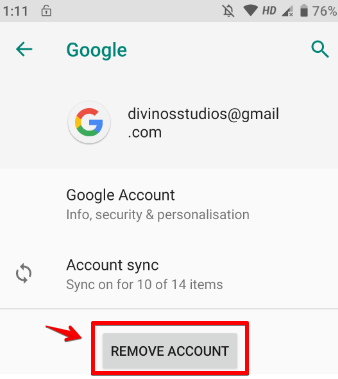
- Click on Remove Account again to confirm the selection.
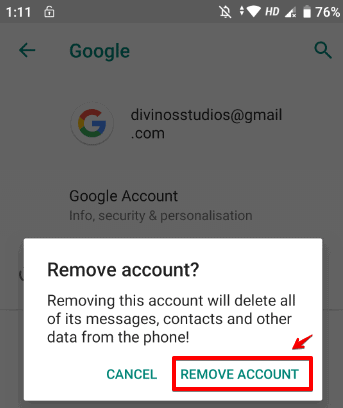
- Restart your Android device and open phone Settings.
- Again tap on Accounts, scroll to the bottom and select Add account.
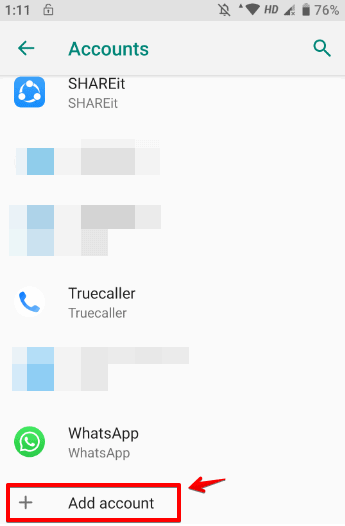
- Choose Google from the list and enter the email and password of another Google account. (It must be different from the previous email you removed earlier)
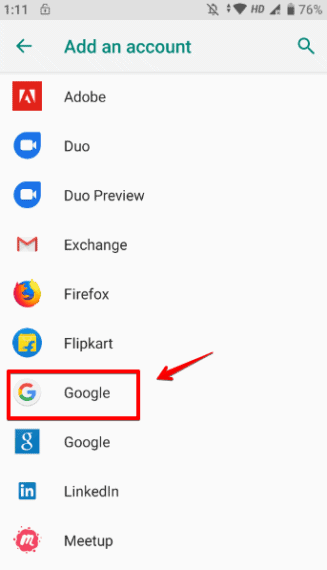
After adding a new Google account, open the Google Play Store and check whether DF-DFERH-01 error is solved.
6. Update your Android Device
Keeping your device operating system up-to-date will fix a lot of known bugs like “Error retrieving information from server [DF-DFERH-01]” and they also include patches to security vulnerabilities. If none of the above five methods work for you, then as a last resort you should try updating your mobile to the latest Android version.
Check for available updates in phone Settings – System – Advanced – System Update. If you have any updates available, then you should install it right away. After updating your device to the latest version, check if you are still getting the “Error retrieving information from server” message from Play Store.
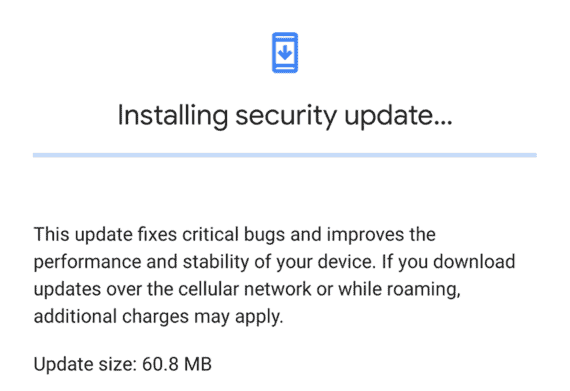
If your Android phone is running on Android 5 (Lollipop) or lower than I would highly recommend that you upgrade your phone to receive the latest stable bug-free updates from Google so that you won’t have to worry about these issues anymore.
Solving DF-DFERH-01 Google Play Store Error
To fix DF-DFERH-01 error you may need to try all above troubleshooting steps one after another. Bugs like these are very frustrating and can take up your valuable time that you could’ve spent doing something productive. If you need to prevent yourself from issues like DF-DFERH-01 error on the Play Store then you need to make sure you always update your phone to the latest version.
Along with updating your Android device, you also need to make sure the date and time are in sync with internet time to get rid of Error retrieving information from server [DF-DFERH-01] issue. Tell us in the comment section which method worked for you. If you know any other method that can fix this problem, feel free to share it with us in the comments.

I found a different solution in the google core frame work.
With your google account logged in you go to sync and resync the go immediately to ‘regeister’ with google and you will get a loading screen bar and then a COMPLETED, close the google core and play store and start play store and start it again. You might get an error the first restart of play tore but just restart it and it worked three times i tested it.
It’s clearly a problem with play store needing two separate
software framework cores in order to work. Since it won’t log in either unless it’s through a web browser. SO you need to google “register” your phone/device twice in the case of this particular DF-DF-01ERH error.
It took a-lot of running around to come up with this fix so you can at least leave it posted. I took screen shots just in case.
Wasn’t of any use for on a blackberry z10. There are apparently two google log in types one standard app and the other is via web browser and only the web browser way works to log in. Tried two different logins and no go. All i do get is a user log in screen with:
Redeem
Settings
Held&Feedback
None of which helps with the df-derh-01 error. I tried updating the GP app manually and all i get ” unable to install this app even if unknown sources is allowed. march 2021 version of play store.
Clearing cache and data does not work, removing and re-installing does not work updating the framework does not work.
Ran out of options to try
Thanks for taking the time to document all these procedures. In my case none of them solved the problem … so I am left with a very annoying DF-DFERH-01 error when I attempt to access the Music Store.
(Guess Google won’t get any more money from me for music).