Apple switched to the Face ID from iPhone X, which scans your face to unlock your iPhone and authenticate transactions. Similarly, most Macbooks have Touch ID that operates like Face ID.
That said, if you have an Apple Watch, you can easily unlock your iPhone, iPad, and Mac using it. It’s not available right after you set up your Apple Watch; you’ll need to tinker with settings to use this feature.
Let’s look at how you can use your Apple Watch to unlock your iPhone, iPad, and Mac.
Set Up Apple Watch to Unlock your iPhone, iPad, and Mac
Before you set up this feature on any device, you must turn on the Handoff option on all of your devices including the Apple Watch. Furthermore, it’ll work the best when all of your devices are on the same Wi-Fi network.
How to Use Apple Watch to Unlock iPhone/iPad
Before you can unlock your iPhone/iPad with Apple Watch, you must set up a Passcode for your iPhone/iPad if you haven’t. Once enabled, you can proceed with the further steps. Here’s how to turn on Apple Watch Unlocking on iPhone and iPad:
- Open Settings on your device.
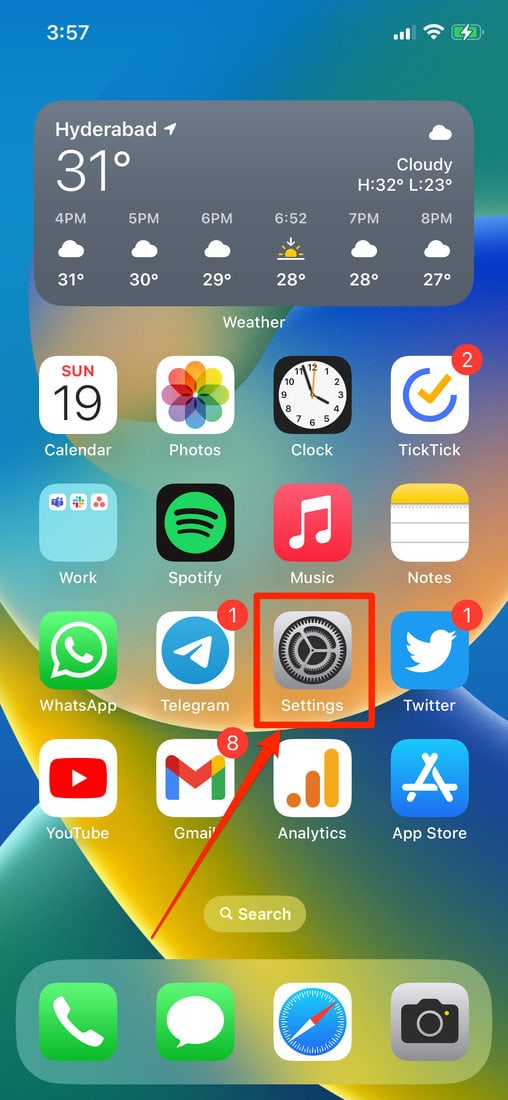
- Select Face ID & Passcode and enter your Passcode when prompted.
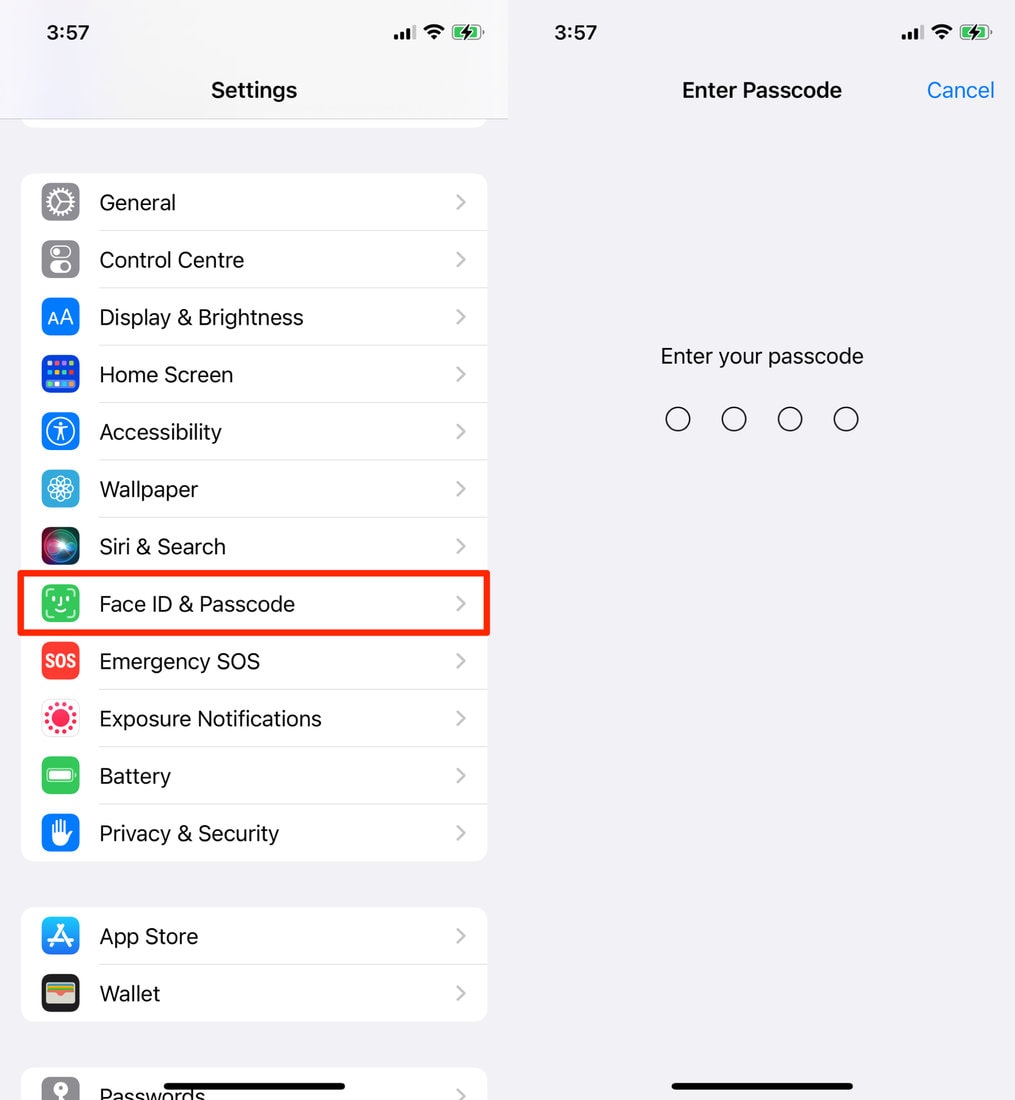
- Scroll down and enable the option under the “Unlock with Apple Watch” heading.
- Tap Turn On when you see a pop-up message that provides more information about this feature.
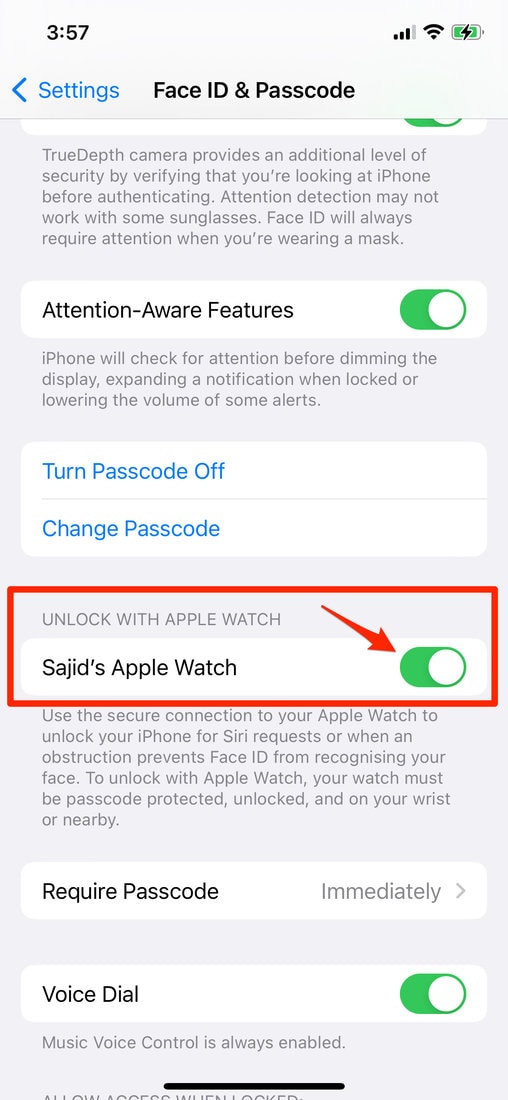
Once enabled, whenever your iPhone/iPad can’t detect your face or fingerprint properly, it’ll unlock using your Apple Watch, given that you’ve got the Apple Watch on your wrist. However, because of their sensitive nature, you can’t use this feature to authorize transactions.
Enable Unlock with Apple Watch on Mac
If you have a Mac, there are chances that you log in using a Touch ID or password. Using Touch ID can ease the job, but typing your password every single time can be a little challenging. Using the Unlock with Apple Watch feature can make this process simple for you. Here’s how to enable it on your Mac.
Before following the instructions, make sure that you unlock both your Apple Watch and iPhone.
- Click on the Apple Logo on the top-left corner of your screen.
- Select System Settings.
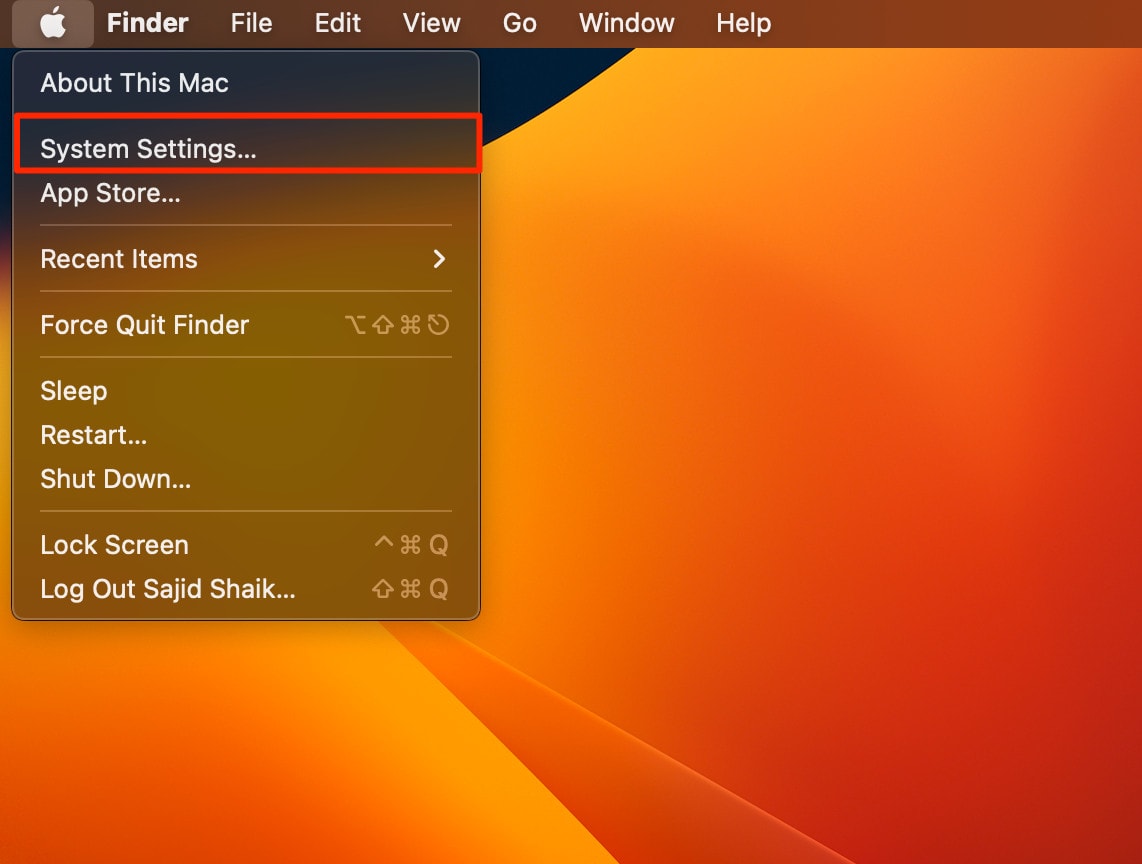
- Scroll down and click Touch ID & Password from the left-pane.
- On the right side, enable the Apple Watch option under the “Use Apple Watch to unlock your apps and your Mac” heading.
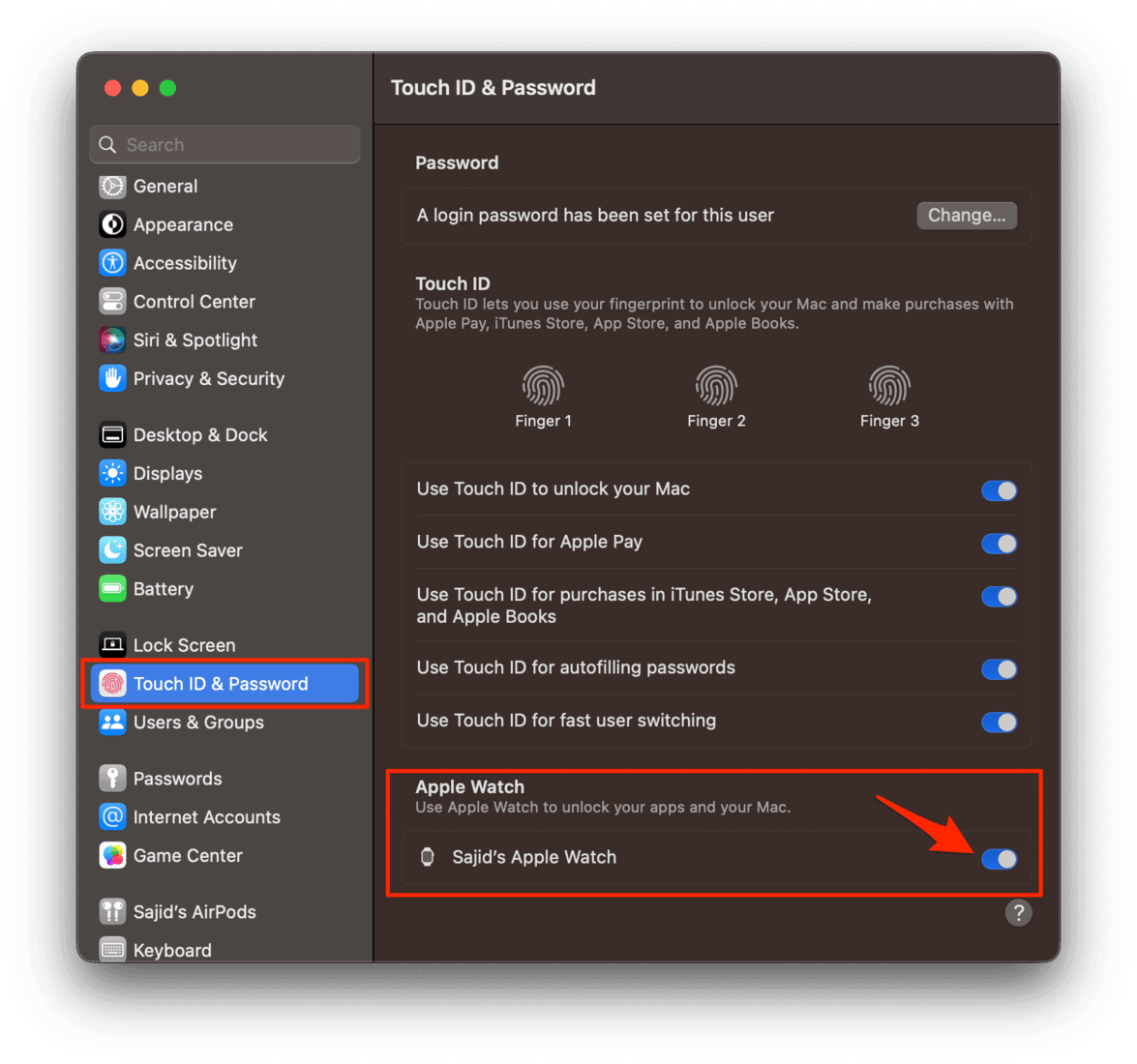
Once you enable this feature, you can use your Apple Watch to unlock your Mac and access different settings that require your password. However, Apple Watch won’t unlock your Mac when you boot up your Mac after a shutdown.
Also Read: How to Lock and Unlock Mac with your iPhone Easily
Conclusion
Now that you’ve enabled the Use Apple Watch to unlock feature on your iPhone, iPad, and Mac, you can unlock them easily. For iPhones, as long as some parts of your face are visible, they can be opened using your Apple Watch.
If someone takes your iPhone, iPad, or Mac and your Watch authenticates it; you can tap the Lock option on your Apple Watch to lock the device immediately.
If you have further suggestions or queries regarding this guide, you can leave them in the comments below.

Leave a Reply