Are you eager to explore that new game on your iPhone that is available for free on App Store? However, just as you visit the App Store to download it, you get the irritating “verification required” message.
The occurrence of this message is enough to burst any excitement that you may have had. Now, your main concern is why this message keeps occurring and how you can stop the verification required when installing free apps.
Apart from installing, even updating free apps from the App Store for your iPad or iPhone can lead to this “verification required” message. It ultimately prevents the users from updating or downloading the apps.
The complete message that you see is – “Verification Required. Tap Continue and sign in to view billing information.” However, you may also observe “Verification Required – Before you can make purchases, you must tap Continue to verify your payment info.” The difference in the wording is due to the different iOS versions.
Fortunately, there are solutions to stop verification required messages and downloading apps without verification. In this article, we discuss why you are getting this message in the first place and explore multiple ways to know how to stop the verification required when installing free apps.
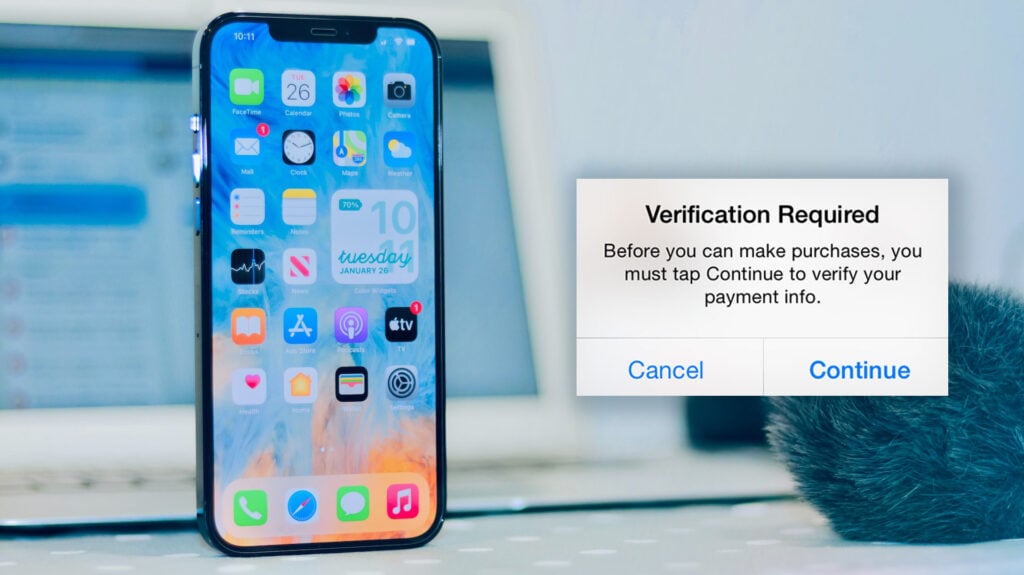
What are the Reasons Behind the “Verification Required” Message on iPhone?
The “Verification Required” dialog can pop up on your iPhone for numerous reasons. For starters, it can be due to an error with the present payment method that is tied to your Apple ID. You can see this message if there is a failure of the payment method.
Another reason is never purchasing a paid app from a particular device. It can also be due to the fact that the device has never downloaded a free application in the first place. Apart from this, the verification required message can also occur due to an unpaid balance pending on the Apple account.
In essence, the primary cause for the emergence of the “Verification Required” message is a faulty credit or debit card. That is why replacing the existing card with another or simply updating the details might resolve the issue. You can also opt for another payment card that has been already verified. This article will be focusing on how to get rid of the verification required dialog while installing free apps on iOS.
2 Quick Ways to Stop “Verification Required” Message When Installing Free Apps on iOS
Want to download apps without verification on your iPhone? Are you wondering how to stop “verification required” when installing free apps? Continue reading and you will disable the annoying verification required message on your iPhone in just a few minutes.
Method 1: Stop Verification Required Message Using Password Settings
Are you using the latest iOS version on your iPhone or iPad? Well, then there’s an easy method that you can use to stop verification required message when installing free apps.
- Go to the Settings app on your iPhone.
- Tap on your profile name at the top of the screen.
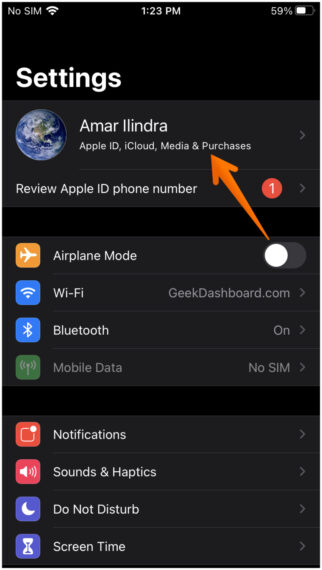
- Now go to Media & Purchases option.
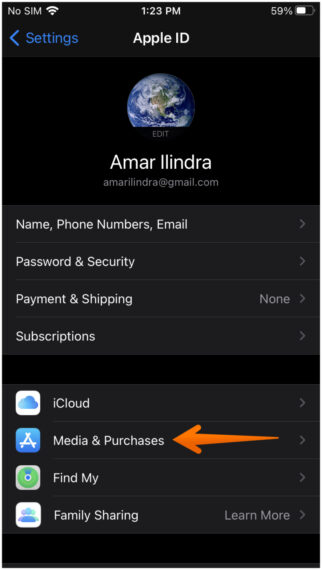
- A new set of options will slide up, tap on Password Settings.
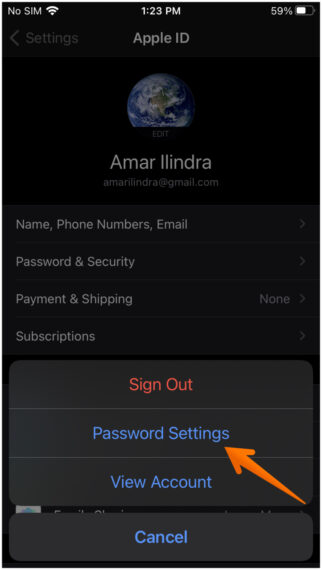
- Under the Free Downloads section, toggle off Require Password option.
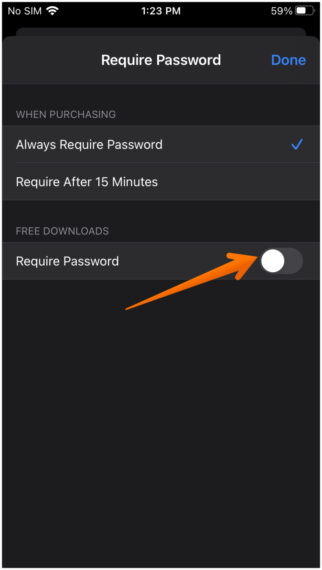
That’s it, now there will be no need of entering a password and you can download apps without verification on iPhone.
Method 2: Stop Verification Required Message by Removing Payment Details from Apple ID
There’s this alternate method for those who aren’t able to see the Free Downloads section in the Password Settings option. Some users have actually reported that they couldn’t find the Free Downloads section on their iOS devices. You don’t need to worry, you can still stop the verification required message.
For that, you need to make changes in the payment method tied to the Apple ID. Here, you have two options. You can either remove payment details from the Apple ID or you can switch to another payment method.
To remove the payment details, take a look at the steps you need to follow that will help you to download apps without verification on iPhone:
- Go to the Settings app on your iPhone.
- Tap on your name displayed at the top.
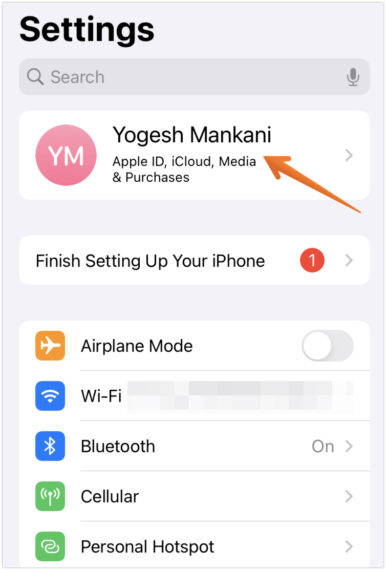
- Tap on Media & Purchases and a bottom menu will appear.
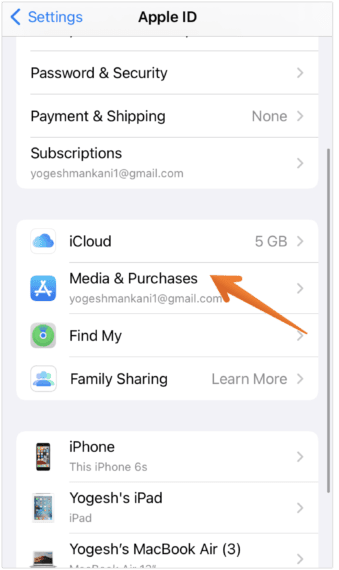
- Here, tap on View Account.
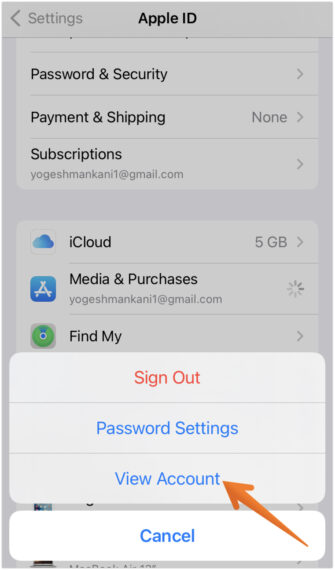
- Select Manage Payments.
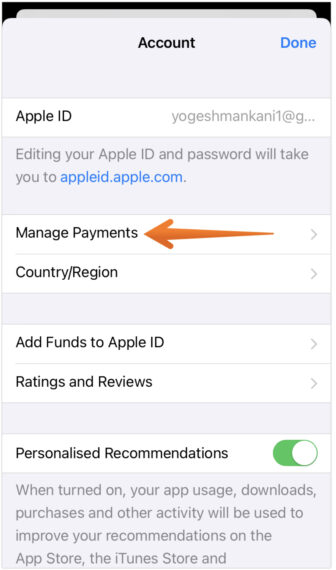
- This screen will show you all the payment methods that you have added in the past. If there are any issues with your payment method, (name not matching your credit card, wrong security code, or the expiry date has lapsed) then tap on the payment method and update the details. If everything is alright, move on to the next step.
- Tap to Edit.
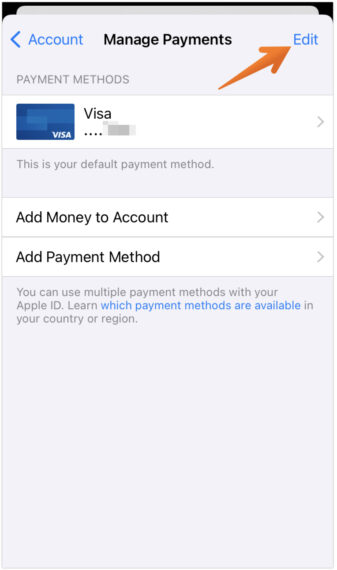
- Tap on the red minus button to remove the payment method.
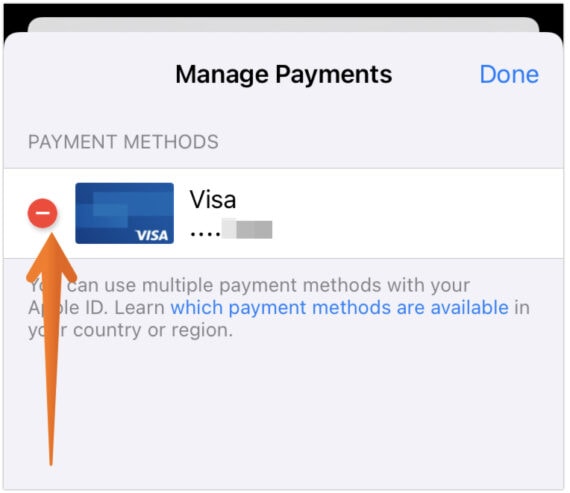
- Now, tap on Remove on the confirmation pop-up.
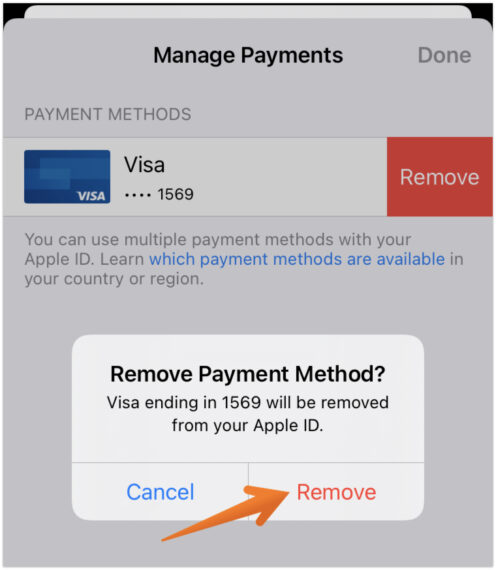
Few Apple users may see slightly different options. You will see the same steps till Step 3. and then, you need to follow the steps below:
- Select Payment Information.
- Under the Payment Method section, you will see multiple options.
- Tap on None.
- Press Done.
These are the steps you need to undertake to remove the payment method from the Apple ID. It will stop the appearance of the frustrating “verification required” message on iOS while downloading free apps. However, it also means you cannot buy subscriptions or apps from the App Store anymore.
However, you can follow the same steps to update the payment details if you want to purchase paid apps or subscriptions. In that case, tapping on the Manage Payments tab will lead to another page. Here, you will need to update the details of the card. Double-check if the name and security code is entered correctly.
Why There’s No “None” Option in Payment Method?
Unable to see the “None” option under the payment method section? That is mainly because you have an existing subscription or unpaid balance associated with your Apple ID. Unless that is dealt with, you cannot view or choose the “None” option.
Finally, Download Apps Without Verification!
Now that you know the causes of the “verification required” message, you can work towards resolving the issue. You can try the above 2 solutions which will help you stop the verification required when installing free apps. Now, you can download apps without verification from the App Store without any annoyance.
What are you waiting for? Download as many free apps on your iPhone and iPad without seeing the annoying “Verification Required” message.
In case of any confusion, you can always reach us. Just hit the comments section below and ask your doubt. We will be happy to help you.
