On the iPhone, if you accidentally end up pressing the power/lock button, the ongoing call hangs up. It is the only thing you don’t wish to happen when you are having an important conversation over a phone call. This can happen to any iPhone user as they try to lock the screen while on a phone call and end up hanging up the call.
It’s a convenient feature to end calls by just pressing the side button on the iPhone for many. Although, a lot of users have found this option not so helpful as they accidentally press the power button and end the ongoing call.
Many users have appealed to Apple to bring an option to stop the power button from hanging up calls on iPhone. Fortunately, Apple has addressed this issue and introduced an option in iOS 16 that prevents ending the call when the power button is pressed.
Stop Your Power or Lock Button from Ending Calls
iPhone users with iOS 16 or higher can disable this feature which was a default option in the previous versions. In that case, users with iPhone 11 and above can turn off this feature and stop ending calls with the power button. The option is available in the Settings and Accessibility menu of the device. Follow the steps below to disable end calls with the side button on your iPhone.
- Open the Settings on your iPhone.
- Scroll down and tap on Accessibility.
- Look for the Physical and Motor sections in the menu.
- Swipe up and scroll down to see the “Prevent Lock to End Call” option.
- Enable the feature by turning on the toggle and you’ll see the switch turn to green.
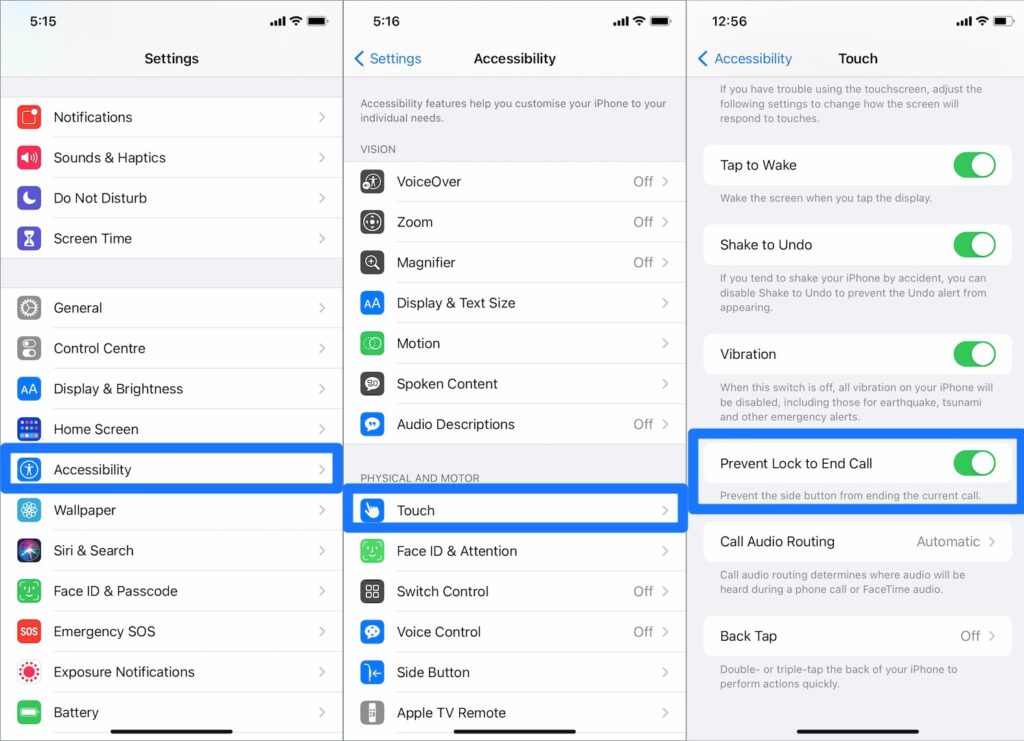
In this way, you can stop the power button from ending the calls with accidental presses on iPhone. It’s a fairly simple process to enable this feature. Moreover, you don’t require any third-party software or jailbreaking of the iPhone.
You just need to have an iPhone updated to the latest iOS 16 software. The new update will let you enable the Prevent Lock to End Call option in the iPhone Settings.
Avoid Accidental Call Hangups with Side Button on iPhone
Users assume that there’s a problem with their device when they try to lock the device and end up disconnecting the call. However, it’s actually a planned default feature on iPhone before iOS 16 and we can not change this behavior. But from iOS 16 and with the introduction of the “Prevent Lock to End Call” accessibility option, you can easily prevent the lock button from disconnecting the calls.
Albeit, if you still want to use this feature, you can turn off the Lock to End Call and instead press the side button twice. The incoming call will not get disconnected if you press the lock button twice.

Leave a Reply