New issues after updating Windows 10 is quite common. Previously we explained how to fix restoring your previous version of Windows error while installing the automatic updates. In Windows 10, users are allowed to establish a Remote Desktop Protocol (RDP) with another Windows system so that they can remotely control the systems. This can be done through Credential Security Support Provider or CredSSP. But after the recent update, Windows 10 users are seeing This could be due to CredSSP Encryption Oracle Remediation error due to a vulnerability that allows an attacker to become the middle-man between the connection of the user and exploit the details of the user.
These details may include crucial information of the user and may also allow the attacker to install files and have administration access to the system and could display the message, “This function requested is not supported” whenever the user tries to connect to an RDP Connection.
Solving CredSSP Encryption Oracle Remediation Error
The latest update has fixed this issue but many users are facing CredSSP encryption Oracle remediation error when using a Remote Desktop connection with other systems. This is because either the home system has not updated to the latest version or the system that the user intends to connect is not fully updated. This caused the Remote Desktop Connection to fail and gives a error message to the user “An authentication error has occurred” or “This could be due to CredSSP Encryption Oracle Remediation”
This has caused some users problems with connecting to the server and establish a network. Here I am going to show quick ways to solve CredSSP encryption Oracle remediation error in Windows 10 devices.
Before you try to fix the error, you need to first make sure both client machine (You) and remote device (Your Friend) is updated to the latest version of RDP.
In this article, I am going to show you guys 2 ways to easily solve the CredSSP encryption Oracle remediation error using
- Local Group Policy Editor
- Registry Editor
Also Read: 5 Ways to Auto Shutdown Windows 10 at a Specified Time
Method 1: Solving CredSSP Encryption Oracle Remediation Problem using Registry Editor
Time needed: 4 minutes
Solution for CredSSP Encryption Oracle Remediation Error
- Open Registry Editor
First, you need to open Registry Editor in your Windows 10 PC or Laptop either by typing
regedit in Search or Run box (Win+R).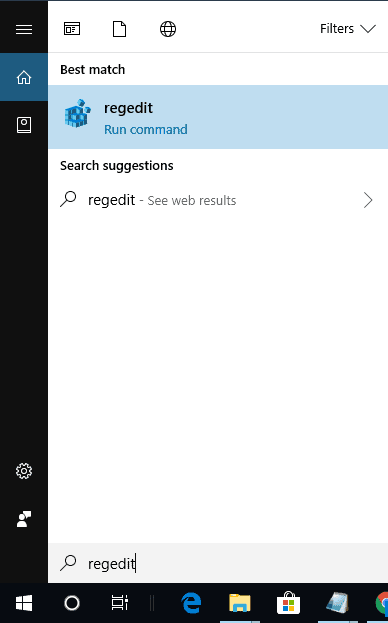
- Expand HKEY_LOCAL_MACHINE.
This will open Registry Editor in a new window and double click on HKEY_LOCAL_MACHINE to expand its sub directories.
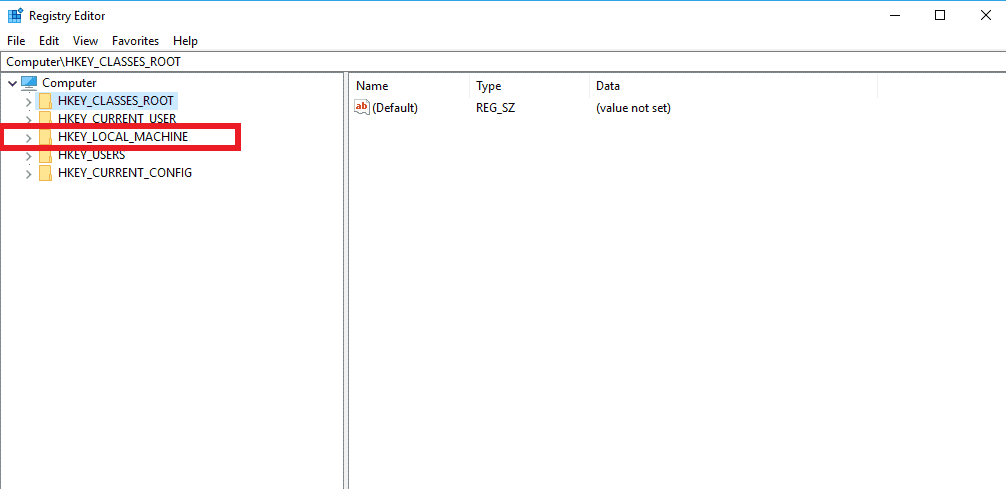
- Navigate to System Registry.
Follow this path to reach System registry: Software > Microsoft > Windows > CurrentVersion > Policies > System
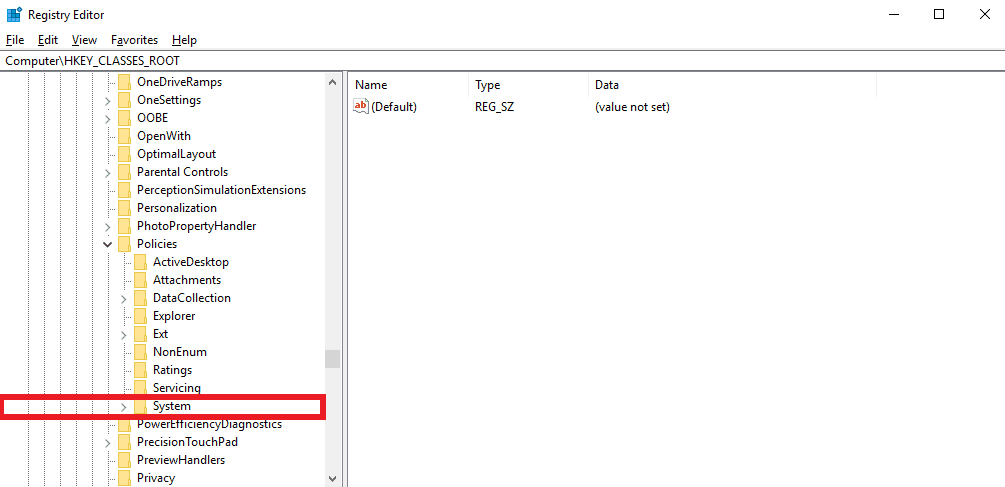
- Create CredSSP Key
Right click on System, select New > Key and name it as CredSSP. (Keys are case sensitive).
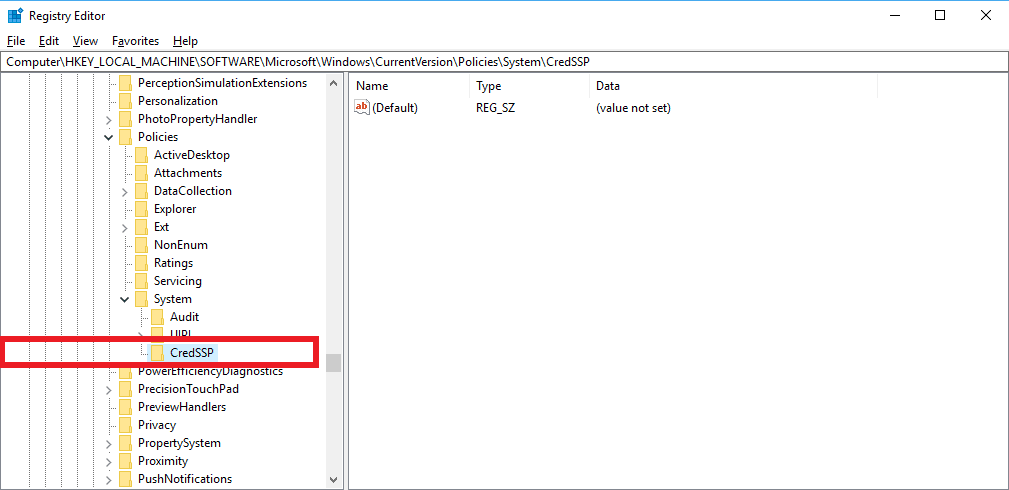
- Inside CredSSP, create Parameters Key.
Now right click on CredSSP and create a new key with name Parameters.
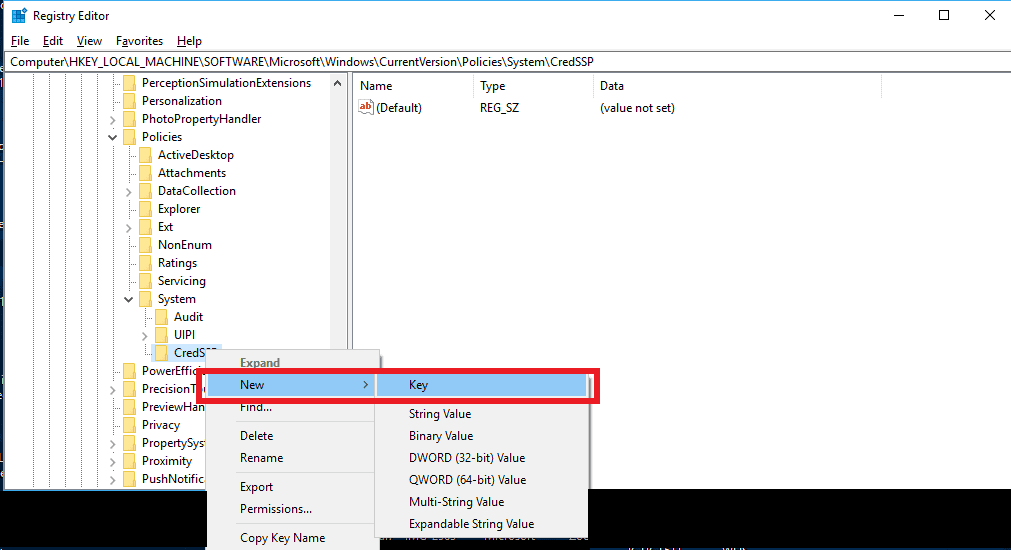
- Create new AllowEncryptionOracle DWORD Value
In Parameters, you have to create new DWORD (32-bit) value with the name AllowEncryptionOracle.
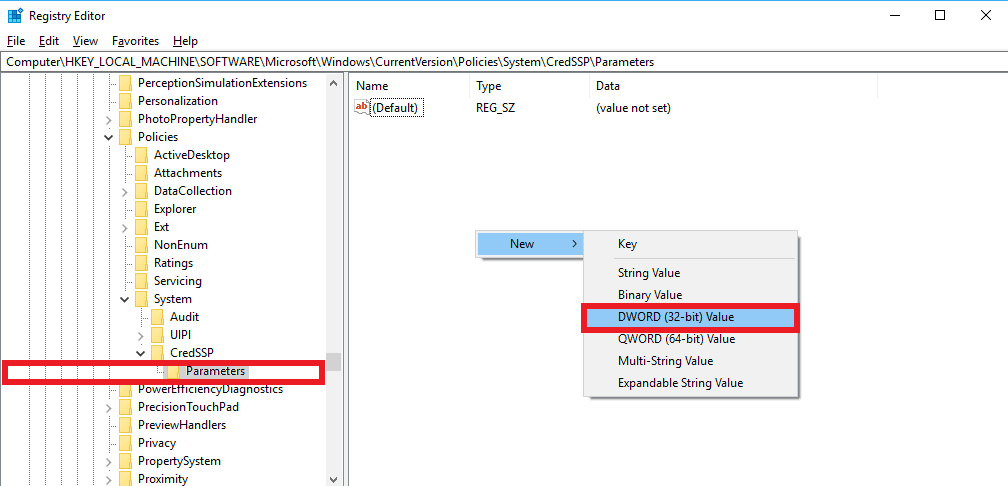
- Select Modify
After creating the file, right click on it and choose Modify.
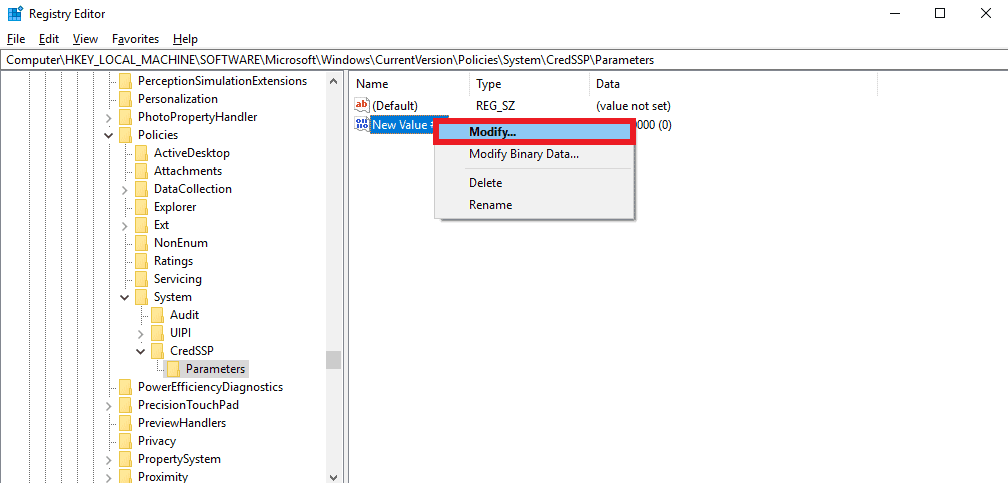
- Configure Value Data and Base Details
Set Value data to “2” and Base to “Decimal“.
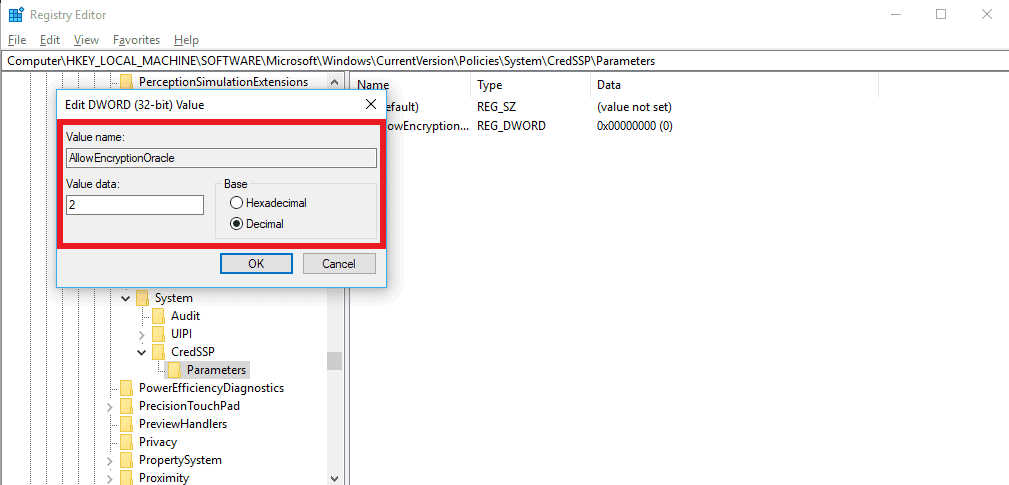
- Apply Changes
Click OK to apply the changes permanently
After applying the above changes, try connecting to other system using RDP and you can now see the successful connection. This is how you can fix CredSSP Encryption Oracle Remediation error in Windows 10 very easily.
If this method didn’t work for you, here is the another solution to fix the same problem using Local Group Policy Editor.
Method 2: Fixing CredSSP Encryption Oracle Remediation Problem using Local Group Policy Editor
Local Group Policy Editor is not available on Windows 10 Home. You may need third party tools to access it.
Steps to solve CredSSP Encryption Oracle Remediation error with Local Group Policy Editor:
- Open the Local Group Policy Editor.
- Click ”Administrative Templates” under ”Computer Configuration”.
- Expand “System” and select “Credentials Delegation“.
- Right click on “Encryption Oracle Remediation” Settings and Choose “Edit“.
- Choose Enable radio button and choose the Protection Level to “Vulnerable“.
- Click Apply and then Okay to fix CredSSP encryption Oracle remediation error.
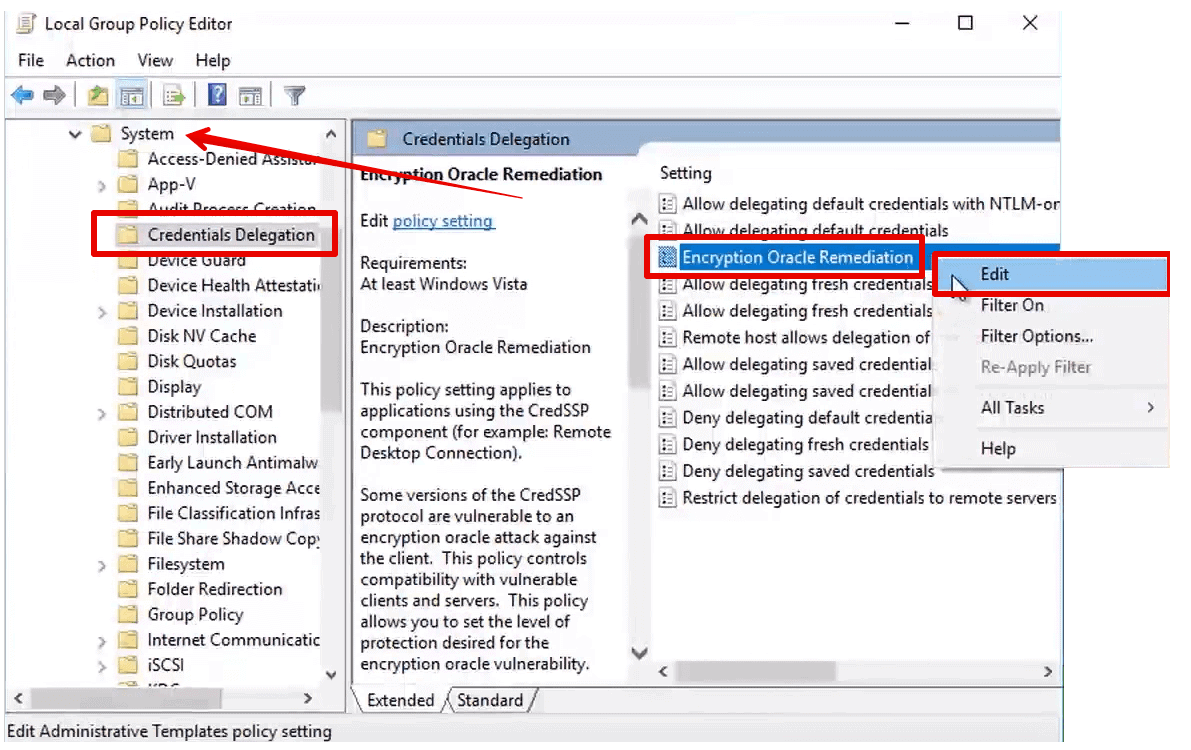
Edit “Encryption Oracle Remediation” 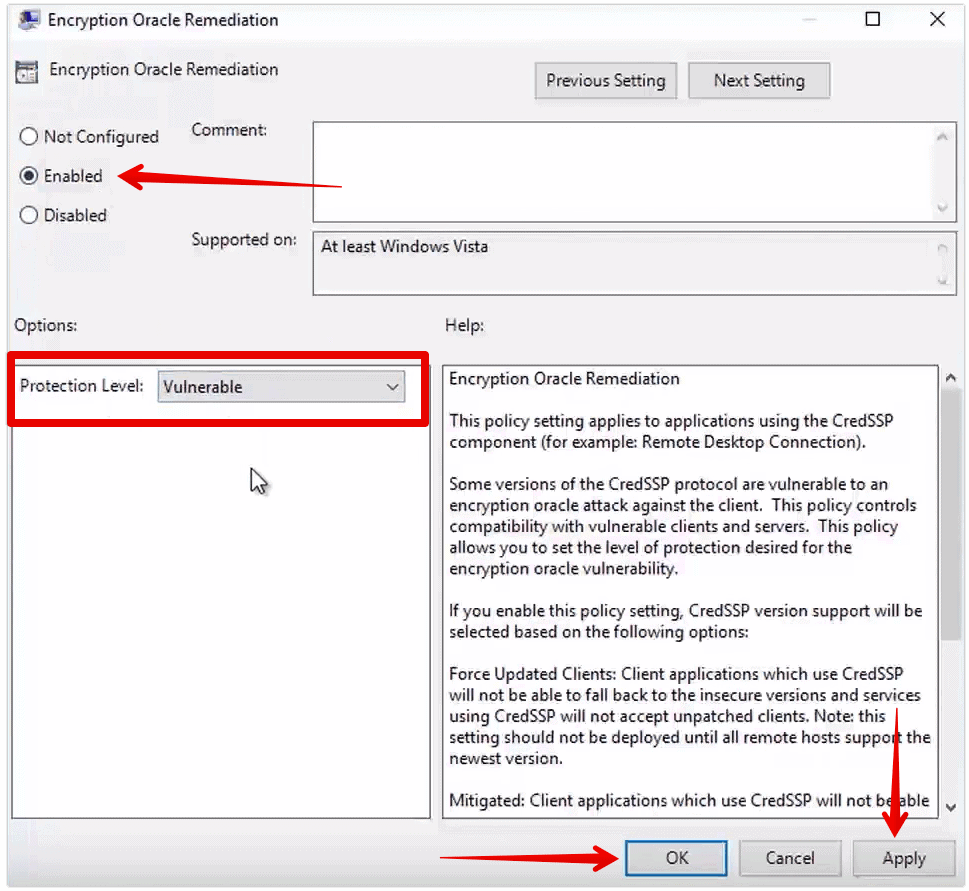
Change Protection Level to Vulnerable
Once you apply the
Also Read: How to Solve Keyboard typing wrong characters error in Windows 10
Conclusion for CredSSP Encryption Oracle Remediation Error
The latest update in Windows 10 has dealt with a major security flaw which could have allowed attackers to access users’ private information on their systems. But after Microsoft closing the vulnerability, many users were not able to establish an RDP client connection. This issue has been bothering many people since the latest update and the above two methods will easily solve CredSSP Encryption Oracle Remediation error. Do you know any other way to fix this error? Do let us know in the comments down below

Thank you 2nd method worked
It works!!! Thank you very much, it was vey helpful!
Second Method we do not have key in the gpedit.msc, first setup we have done but not working. Kindly help us.
This article has saved me in these uncertain times of working remotely! I suddenly lost access to my workstation after possibly a Windows update and couldn’t go in to get access back either. This is the only place where I found such detailed explanation which was very easy to follow and method 1 worked for me! Thanks a ton! 🙂
hello there
i performed both steps but stil unable to connect to rdp.
also cannot force gpupdate
User Policy could not be updated successfully. The following errors were encountered:
The processing of Group Policy failed because of lack of network connectivity to a domain controller. This may be a transient condition. A success message would be generated once the machine gets connected to the domain controller and Group Policy has successfully processed. If you do not see a success message for several hours, then contact your administrator.
please help
Thanks Mr. Mannatjot. I searched to figure this problem & only got this site where it was explained in detail.