There are many messaging apps out there on the Play Store and App Store; however, only a few of them make it to the top of the list. One of the primary functions of these apps is sending media back and forth. Snapchat is one such messaging app. Sometimes, you want to save Snapchat videos to your gallery.
Snapchat has limits when it comes to images or videos, and thus, you’ve limited time to view and save them. Suppose you wish to keep them when you want to preserve the moment. This guide will show you a few methods to download Snapchat videos on your iPhone and Android phone.
Saving Snapchat Videos to Your Phone (2025)
Saving videos on Snapchat is different based on where and how you share them. We’ll detail all the methods to save videos on your Android and iPhone.
1. Save Your Own Videos Before Sharing on Snapchat
Before sharing a video on Snapchat, you can save it to your gallery. The process is the same for both Android and iOS devices. Here’s how you can do it.
- Record a video on Snapchat by long-pressing the shutter button. Once recorded, a preview screen appears on your screen.
- Tap the Download icon on the bottom-left of the preview screen. Snapchat will ask if you want to save it to Memories or Memories and Camera Roll.
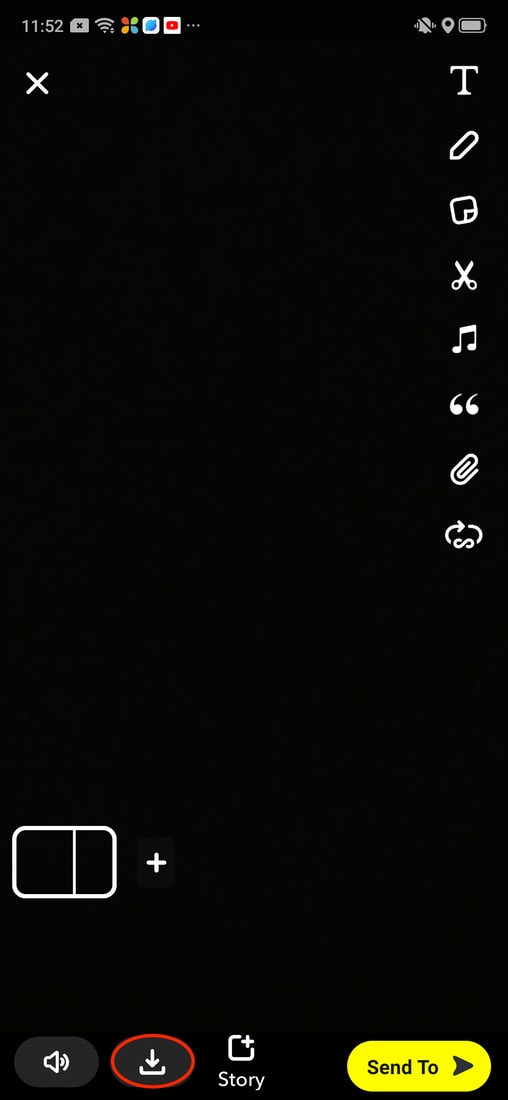
- Click on the Save to Memories & Camera Roll option.
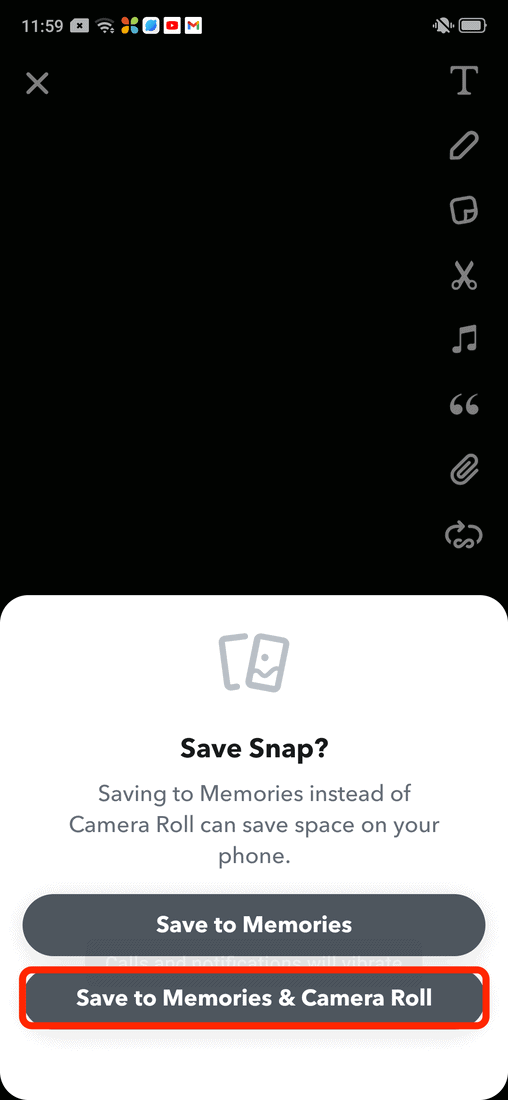
The video will be saved in your Snapchat memories and to the local gallery which you can access anytime without the internet.
2. Save Videos from Your Snapchat Story
If you posted a video on Snapchat stories, you might want to save that video from the story. You can save your entire stories or individual stories. This process is also the same for both iPhones and Android devices. Follow the instructions to know how to do it.
- Tap the Circle or Bitmoji icon on the top-left to open your profile page.
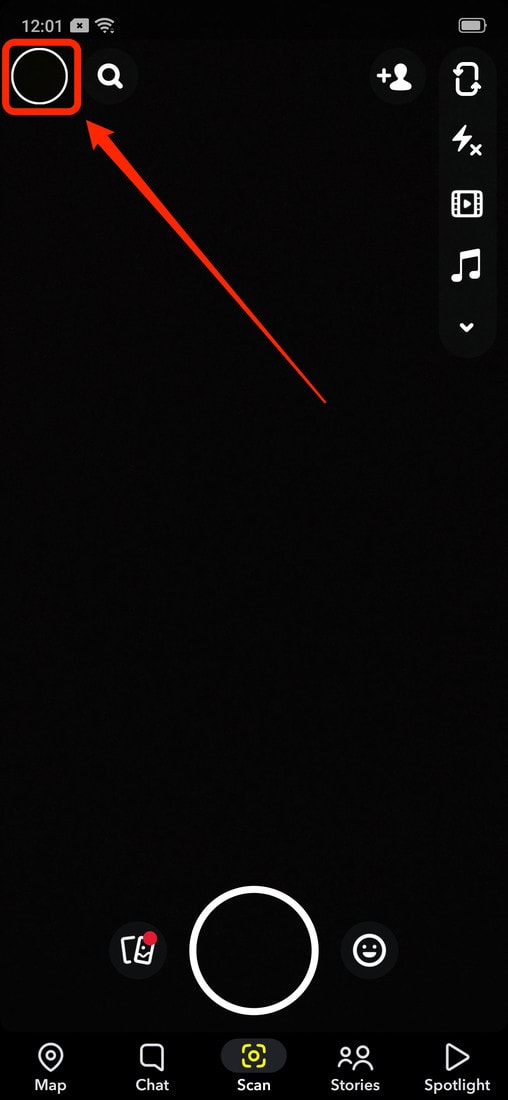
- Next to the My Story section, tap on the three-horizontal dots.
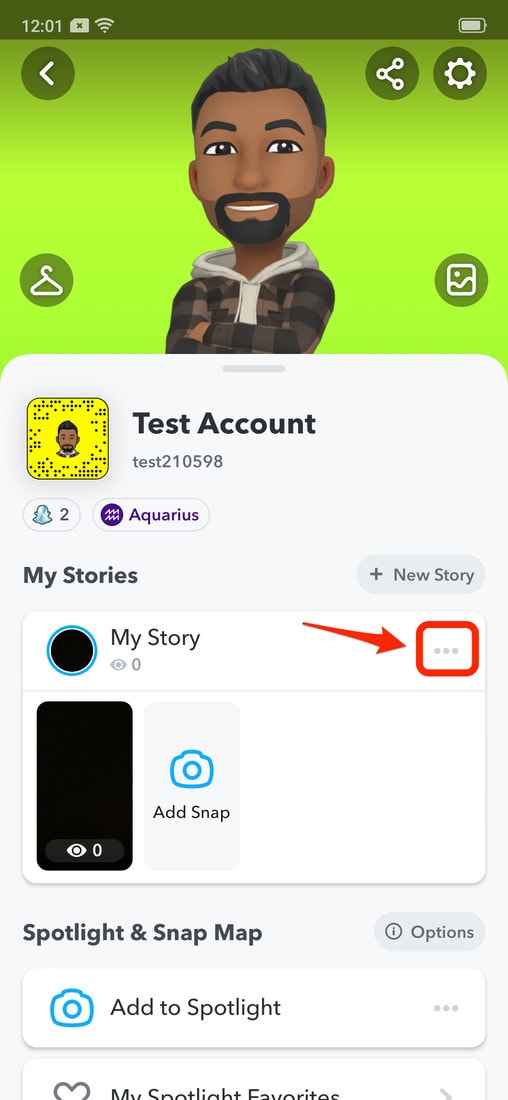
- Select Save Story from the provided options.
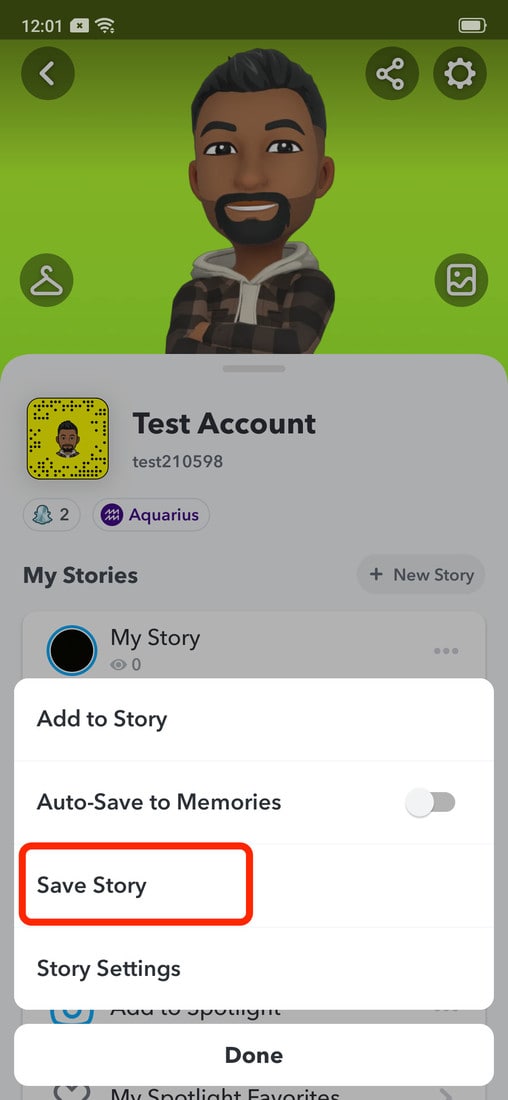
- Tap “Yes” when a confirmation prompt appears on your screen. This will download all the stories you posted in the last 24 hours.
- To download an individual story, tap on your story under the My Story section.
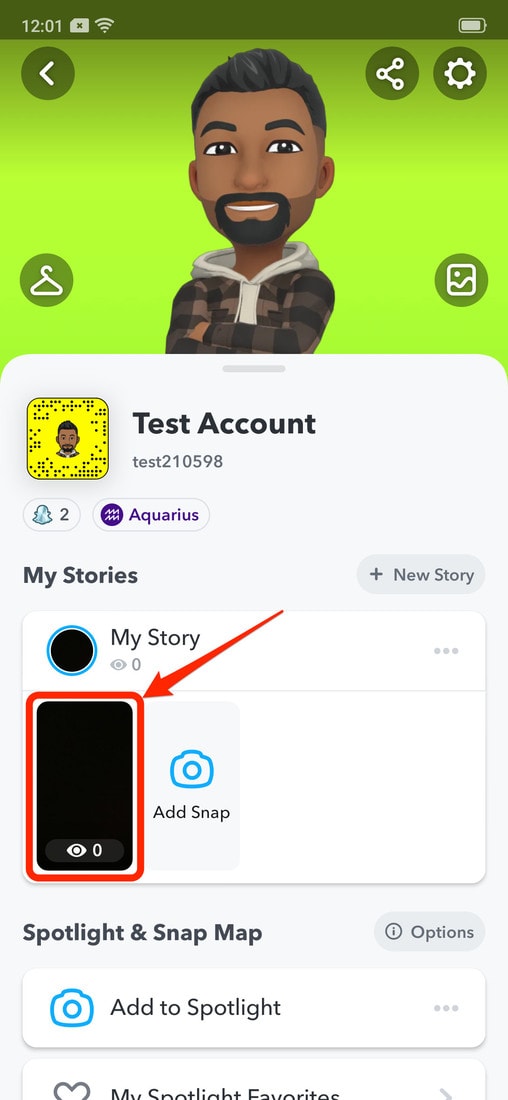
- Swipe up on your story to see the number of viewers and the Download option.
- Tapping the Download button will save the video to the Memories section.
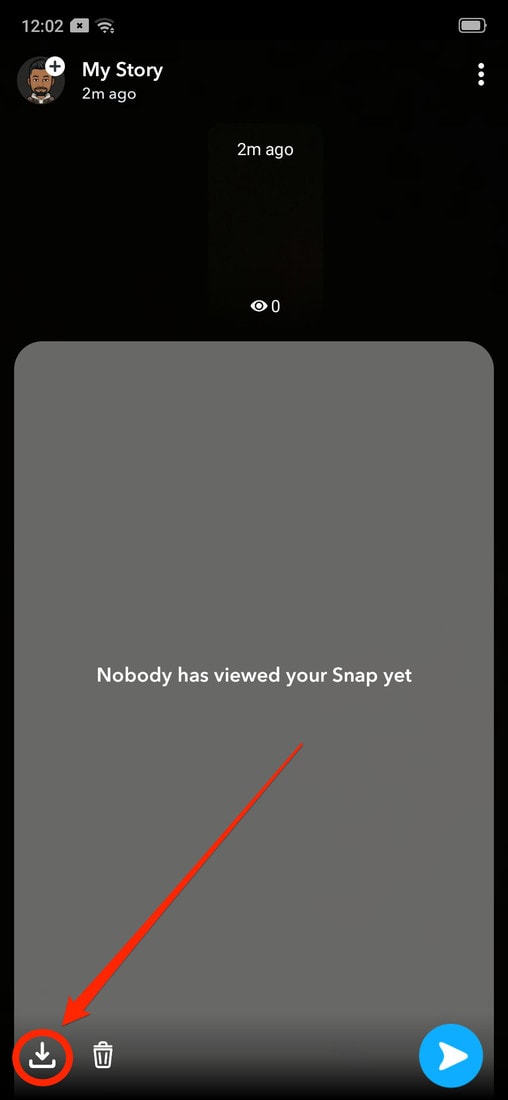
- Tap on the cards icon or swipe up from the homepage to access Memories.
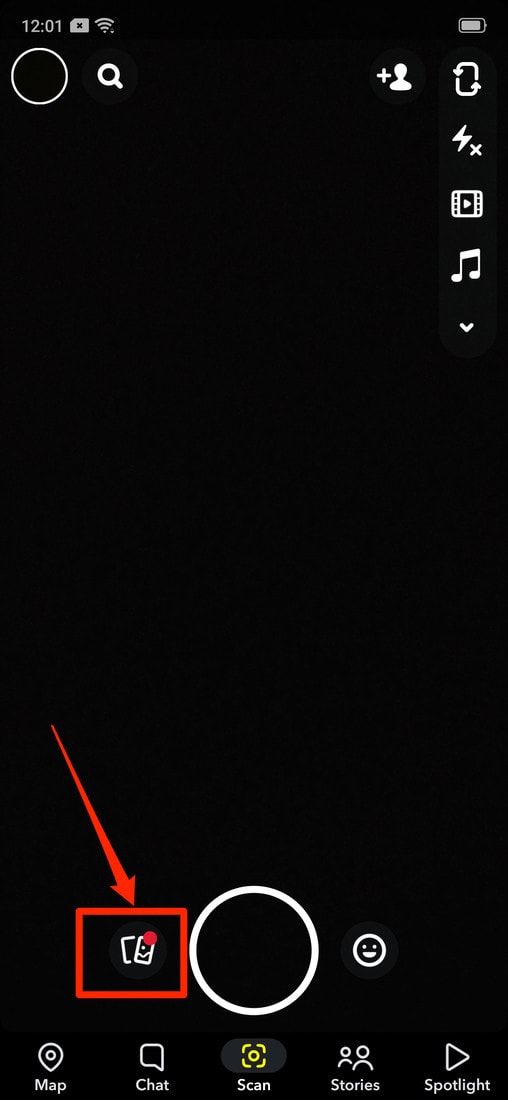
- Long-press on the video and hit the Export option.
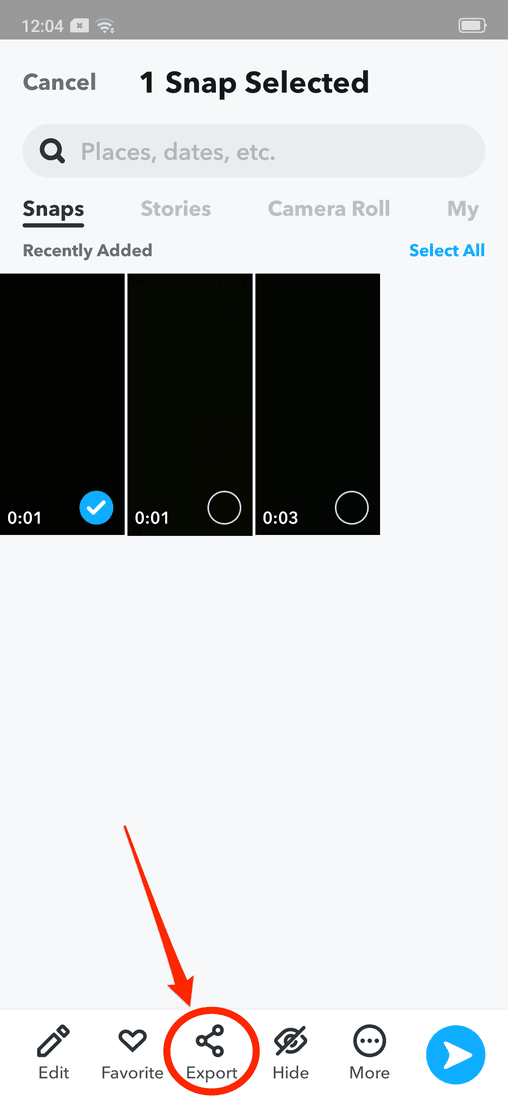
- Select the Download option from the share-sheet to save the video.
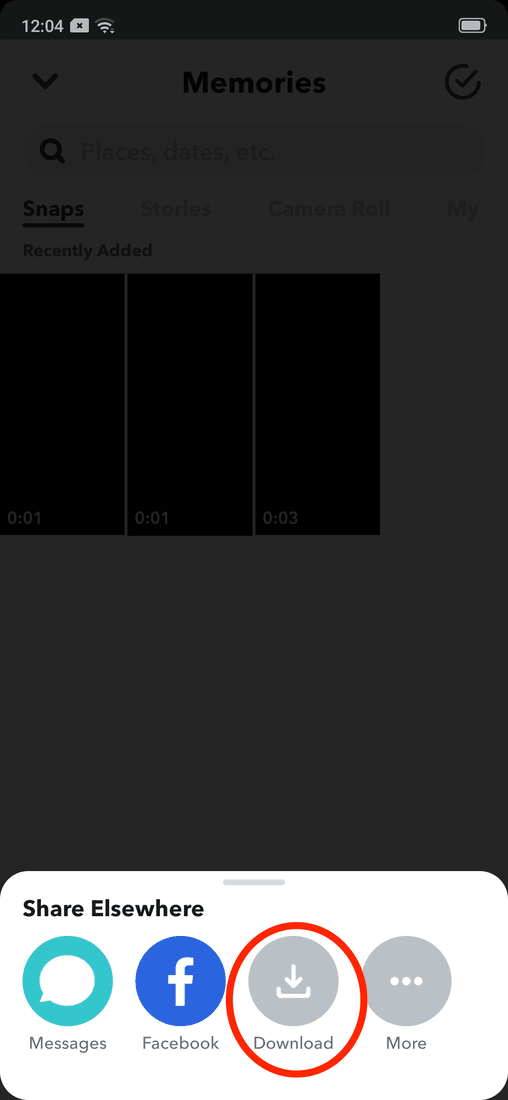
- Now, you’ll be able to access your saved videos in your phone’s gallery or camera roll.
3. Saving Videos Sent by Other Users (Without Expiration Timer)
Sometimes, someone sends you a Snapchat video in a loop (a video that doesn’t have an expiration timer). Those videos come with the Save option letting you download them to your camera roll. Again, the process is the same on both Android and iOS. So follow these steps to know how it works.
- Open the chat of the user who sent you the video.
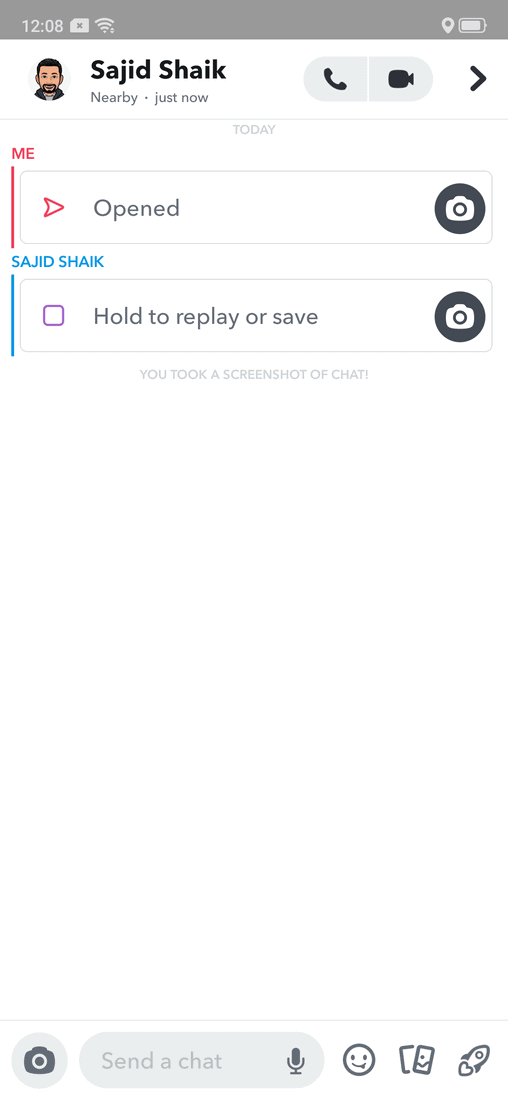
- Long-press on the video.
- Tap the “Save in Chat” option. This option won’t be available to images and videos set as “Play once” before sending.
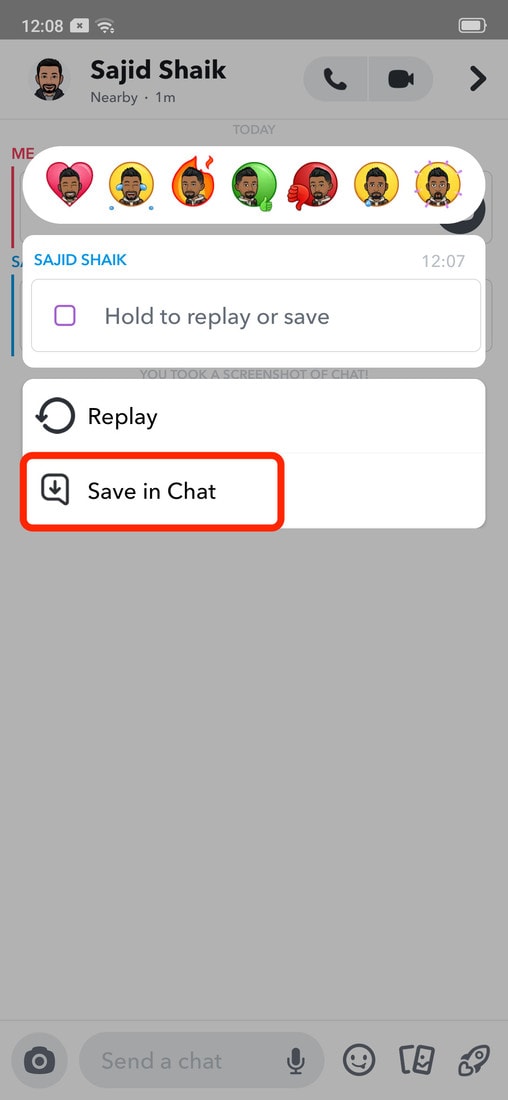
- Long-press the video again, and tap on the “Save to Camera Roll” option.
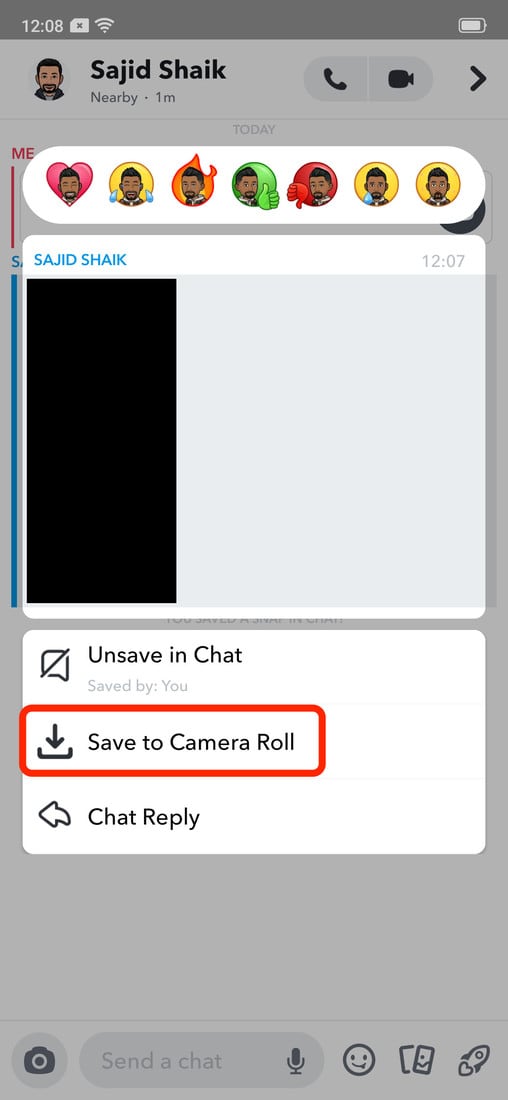
- Snapchat will save this video in the camera roll.
Given that Snapchat is a privacy-driven platform, it’ll notify the recipient when you save the video in chat and camera roll.
4. Saving Video to Camera Roll Sent by Other Users (With Expiration Timer)
As mentioned previously, Snapchat relies on privacy, and it won’t let you download videos a user sends with an expiration timer. However, there is one way to save videos with an expiration timer — screen recording. If you’re an iPhone user, it has an inbuilt screen recorder to record the screen.
Nonetheless, some manufacturers ship their devices with screen recorders if you’ve got an Android device. If you don’t fall into that category, you should choose a screen recorder from the best screen recorders for Android.
Note that the recipient will receive a notification when you screen-record their videos.
If you think you can handle that, then proceed with the process.
- Start the screen recording before opening the video.
- Play the video.
- Stop the recording, and Snapchat will notify the user.
Depending on your device, the screen recorder will save the video to the gallery and camera roll. Since it notifies the other user, it’s up to you to take the risk or not.
Also Read: How to Take Screenshots on Android if App Doesn’t Allow [Wihtout Rooting]
Frequently Asked Questions
The simple answer is NO. You can’t save a Snapchat video without getting the recipient notified.
That said, you can choose to save the video at your risk. Despite that, we don’t recommend saving the recipient’s videos without getting their permission.
There is no native way to download Snapchat videos, but you can ask them to send the video in a loop (without an expiration timer). Then, you can long-press the video in chat and save the video to your camera roll.
In the earlier days of Snapchat, it was a possibility. After learning about this loophole, Snapchat patched it right away. And now, the answer to the question becomes no. Snapchat has fixed many loopholes over time, and you should drop such ideas.
Also Read: How to Save WhatsApp Status on Android and iPhone Devices
Conclusion
When you look from a privacy perspective, Snapchat did the right thing to get rid of the save button whenever someone sends you a video or image. Many users trust Snapchat because of its privacy capabilities, which is the true purpose of Snapchat.
It’s always the best and the right decision to ask the sender for permission to save their Snapchat video or images.
If you have any suggestions or queries, make sure to leave them in the comments section below.

Leave a Reply