This guide will teach you how to root Samsung Galaxy Tab A 9.7. The Samsung Galaxy Tab A 9.7 (WiFi) is one of the latest Android tablets from Samsung and is powered by a 1.2 GHz quad-core processor, 1.5 GB of RAM, 16 GB of internal storage space with a dedicated MicroSD card slot to expand storage up to an additional 128 GB, a 5 MP primary camera and a 2 MP secondary camera. The device features a 9.7 inch TFT capacitive touchscreen with a screen resolution of 768×1024 pixels that converts to a PPI of 132. The device runs on Android 5.0 Lollipop and all of these is powered by a 6000 mAh battery.
One of the weak point of the Samsung Galaxy Tab A 9.7 (WiFi), as most of the other Samsung devices out there must be its TouchWiz user interface. If you are one among those Samsung users who are not satisfied with the TouchWiz user interface on your device, then you can always try flashing a custom ROM on your device.
However, prior to flashing a custom ROM on your Samsung Galaxy Tab A 9.7 (WiFi), you will need to root it. And today we are here with a well-detailed guide on how to root Samsung Galaxy Tab A 9.7 (WiFi) without any issues.
How to root Samsung Galaxy Tab A 9.7 (WiFi) – Simple and Easy
Before you begin with the procedures on how to root Samsung Galaxy Tab A 9.7 (WiFi), you must know that rooting of Android devices is an unauthorized process and hence rooting your Android device will void any official manufacturer or seller warranty that came with your Android device at the time of purchase. Moreover, in case of any hardware or software issues that may happen after rooting your Samsung Galaxy Tab A 9.7 (WiFi), we are not to be held responsible. Therefore, please only proceed ahead with the rooting guide below at your own risk.
Well, finally below is how you can root your Samsung Galaxy Tab A 9.7 (WiFi) easily without any troubles:
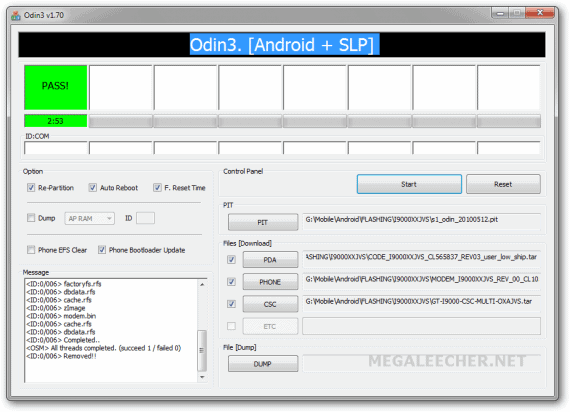
Step by step guide to root Samsung Galaxy Tab A 9.7
- Make sure that the USB Drivers for Samsung Galaxy Tab A 9.7 (WiFi) has been already installed on your PC.
- Then download the ODIN flash tool from here and the Root kit from here.
- Extract the downloaded ODIN flash tool and then launch the “.exe” file.
- Next, click on the “PDA” button from the ODIN flash tool and then select the “.tar” file from the root kit that you downloaded earlier.
- Make sure that only the “Auto Reboot” and “F. Reset Time” check boxes in the ODIN flash tool are ticked.
- Power OFF your device.
- Boot it into the download mode by pressing and holding the Power+Home+Volume Down keys, and once the prompt screen shows up, press the Volume Up key to get into the download mode.
- Connect your device to the PC.
- Click on the Start button from the ODIN flash tool.
- Wait for the rooting process to complete.
- Once the first box in the ODIN flash tool turns complete green with an “OK” message, your device will reboot. Once your Samsung Galaxy Tab A 9.7 (WiFi) reboots, you can disconnect it from the PC.
And now you have successfully completed rooting Samsung Galaxy Tab A 9.7 (WiFi).

Leave a Reply