This simple guide helps you to root Samsung Galaxy S Duos S7562 in just few simple steps. Long back Samsung released a mobile for budget minded people with lot of awesome features at affordable price. It is Samsung Galaxy S Duos S7562. It has a larger screen with better resolution and considerable camera. Currently this mobile is one of the best smartphone’s under $200. It comes with 4GB internal memory and it supports up to 32 GB micro SD card. 5 MP camera is quite enough for capturing awesome moments in your life and VGA front cam is used for free video calling from skype.
Samsung released it with Android 4.0 Operating system with few limitations. We can overcome those limitations and can enjoy the hidden features by rooting the smartphone. Rooting is mandatory for all low end devices to use it up to maximum. Most of the people around you will surely yell, rooting is a risky process and my brick your mobile. But if followed all steps carefully, you can root Samsung Galaxy S Duos S7562 safely in few minutes.
Safety First:
As said earlier, Rooting is not recommended task, but if still you think to go ahead; then i suggest you to follow below safety measures before proceeding.
- Charge your mobile completely or at the least for 60% to complete the rooting process without any interruptions.
- Enable USB Debugging on your smartphone. You can do this from Settings > Applications > Development
- While rooting, all data on your phone memory like images, applications will get erased. So make sure you know how to backup complete data on Android Devices
Do you know?
You can download Android APK files from Google Play to Windows PC directly, It helps you to install them easily in no time with not downloads, in case if you lost your data from your mobile.
- Install Samsung Cable Drivers on your computer
- Remove Phones back panel before connecting your mobile to PC, as you be pull the battery out during the process.
- If you passing your hands for the very first time on rooting, then pray to your favorite god to end with huge success 😛
Steps required in rooting your Samsung Galaxy S Duos S7562
Here are 8 simple yet easy steps which helps you to root your Smartphone Samsung Galaxy S Duos S7562 and to install CWM recovery.
Step 1:
First without wasting your time, go and download the rooting kit for free of cost from below provided download link and extract them to desktop or to some other place your love the most.
Download Rooting Kit
Step 2:
Now take your mobile and switch it off. You should enter into recovery mode now by press and holding Volume Down+Home button along with power button. In case, if you get a screen with Android construction logo, then press Power button again to confirm.
Step 3:
Extract ODIN flash tool from downloaded zip file and run it. Connect your smartphone to PC with USB cable in download mode. ODIN will automatically recognize your smartphone and ID:COM glows yellow.
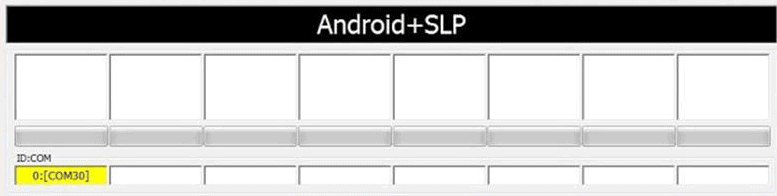
Step 4:
Click PDA button in ODIN and select recovery.tar and make sure only F.Reset time and Auto reboot is only checked in ODIN flash tool. Once done, press Start button and wait till rooting process completes. It make few minutes, so keep your patience.
![]()
Step 5:
This step is very important and bit tricky. Once rooting process completed successfully, you will see a message PASS in ODIN and your smartphone will start rebooting. Once phone vibrates or booted up, immediately remove battery from the device and put it back again after 3 minutes.
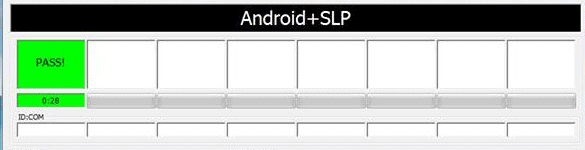
That’s it, your you have successfully completed the process of rooting Samsung Galaxy S Duos S7562 and you can see super user application on your mobile, which says your device is rooting. Alternatively you can check whether your Android mobile is rooted or not using Root Checker application.
Wait! I promised you to show how to install CWM Recovery in Samsung Galaxy S Duos S7562 in the same guide. Lets move to second phase of the tutorial.
Step 6:
Till now you have rooted your awesome Samsung Galaxy S Duos S7562 and you might think now to install geeky and crazy Custom ROM’s on your mobile. Then you must have installed CWM Recovery app to install Custom ROM’s. Lets install CWM Recovery now.
Copy CWM-Superuser-3.1.3.zip file on your MicroSD card and Switch off your smartphone.
Step 7:
Now you should enter into recovery mode by press and holding Volume down+Homebutton+Power button. In recovery mode, touch screen will loss its power; you should make use of volume keys to navigate.
From Recovery mode options, select Install Zip from SD card and select CWM-Superuser-3.1.3.zip from the memory card. Installation with take another couple of minutes
Step 8:
Once installation completes, select ++Go Back++ and select Reboot System. This will reboot your smartphone immediately.
That’s it. this guide has shown you how to root Samsung Galaxy S Duos S7562 and install CWM recovery. If you still face any problems with this guide, then make use of below comments section and we’ll get to you ASAP.

Still Facing a Big issue Please Solve—
After rooting in the recovery mode i got upgrade from sd card intead of install from sd card thats’ why I am not able to install cwm recovery and always showing error if I do from upgrade from sd card.
HI. I was wondering is the CWM recovery mandatory for this process, and if it is, is it executed before of after the rooting, does the order even matter? Thanks for your time and assistance.
Thanks for the post this rooting guide is working properly
I am following the exact instructions given in your tutorial but then also my phone still remains unrooted.
please help.
Have you checked with “Root Checker” App?