In this guide, you will know how you can recover deleted contacts from Android phone memory. Android came, it saw, and then conquered 80% of the smartphone industry. Some may term this a “very bold proclamation” but the recent statistics back up our statement in entirety. Agility, highly improved usability, and swiftness are the contributing factors behind the popularity of Android OS.
Since the user base of Android OS is increasing on daily basis, so are the number of complaints. Many Android users seem to be worried about their contacts merging issue, contacts being lost or deleted accidentally in the result of any swift action.The contact list is one of the most private areas & nobody would want to keep its backups on multiple platforms because it seems impractical. In order to get you out of this jeopardy, we are about to explain a very simple process to recover deleted contacts from Android devices.
What Happens When a Contact is Deleted and how can you restore deleted contacts?
Before moving towards explaining the process of contacts recovery, we want you to understand this. Whenever you delete something from your android phone, it is never deleted permanently. There is always a chance of recovery if the recovery process is implemented properly. It applies not only to contacts but for every single file on your mobile/computer. If you don’t believe, our previous guide proved, we can recover deleted files in Windows easily.
Same is the case with contacts. If you have lost a contact accidentally, no need to worry. All you should do is to stop doing anything you are doing and follow the steps from our next section to retrieve deleted contacts from phone memory in Android without rooting it.
Recovering Deleted Contacts in Android using Dr.Fone
Users have no idea about how to tweak or tinker the inner functionalities of an android phone. Recovering the lost contacts may not be easier for you if you plan to do it on your own. To ease your troubles, we have brought you Dr.Fone, an effective and reliable data recovery tool.
Step by Step User Guide to Recover Deleted Contacts from Android Phone
Before we start the process of recovering deleted contacts, you need to make sure you are ready with a good quality USB connecting cable and a fully functional computer/laptop, plugged-in to a power source.
Procedure to restore accidentally deleted contacts from any Android device.
Step – 1: Enable USB Debugging on your Android Device
You need to enable USB debugging on your mobile before attempting to restore any deleted contacts. You can do it from the phone settings as follows
Android version 3.0 to 4.1 (Up to Android KitKat 4.1)
- Go to Settings.
- Tap on Applications.
- Select Development.
- Tick the box next to USB debugging.
Android 4.2 or Later (Android KitKat and higher)
- Go to phone Settings.
- Open on About Phone
- Tap on Build Number 7 times continuously until you see “You are now a developer” toast message.
- Go back and tap on Developer Options.
- Enable USB debugging by selecting the checkbox.
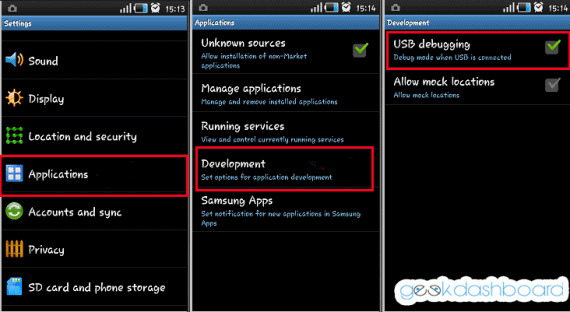
Step – 2: Download and Install Dr.Fone Software on the Computer
To recover deleted contacts from Android, you need to download Dr.Fone and install it on your computer. After a few seconds, you will see the following screen
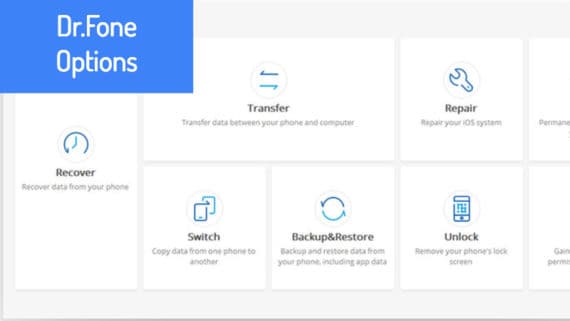
Step – 3: Choose “Recover” Option
Click on the “Recover” option from the above screen to start the contacts recovery process. While you do this, don’t forget to tap “OK” on your device to allow USB debugging.
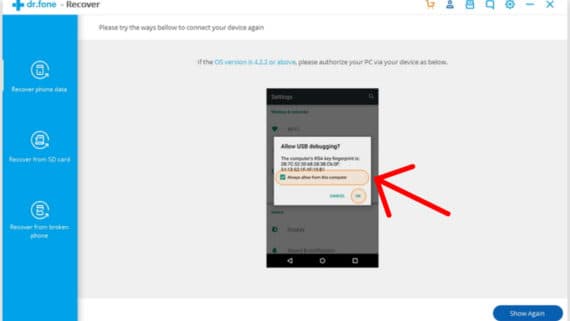
Step – 4: Select Contacts Recovery
You will see a whole new screen where Dr.Fone will list out all the types of recoverable data. Since we’re not trying to recover deleted contacts from Android device, you should select only “Contacts” and click “Next“.
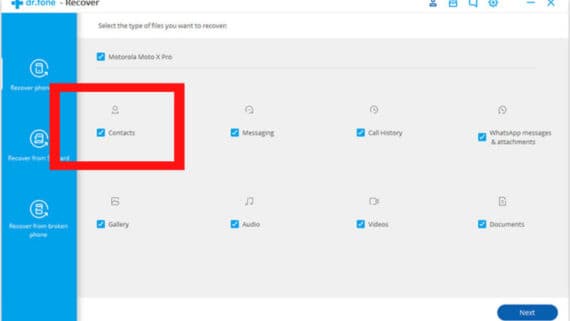
Step – 5: Choose “Scan for Deleted Files”
Select the appropriate scanning mode from the two options which are:
- Scan for Deleted Files.
- Scan for All Files.
The second option may take much time because no one knows how much the deleted files will be in total. So, we are going to select the first option ie., “Scan for Deleted Files”.
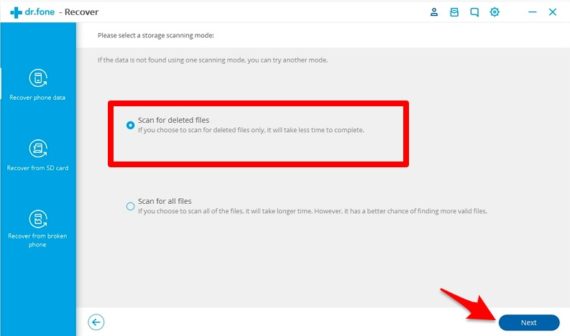
Click on the “Next” button and let the Dr.Fone do the digging. Make sure not to disconnect your device from the computer because it will abort the whole recovery process.
In addition, be patient because the scanning duration totally depends on the storage capacity of your Android device. So, let the scan complete to retrieve deleted contacts from phone memory.
Step – 6: Select the Contacts to Recover and Download
Once the scan is complete, Dr.Fone will list out the “found data” for you. In this case, since we need only contacts to recover, we’ll only choose the “contacts” and will download a copy to our computer to restore deleted contacts.
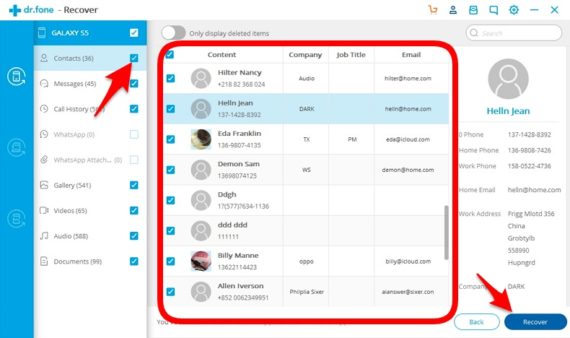
Final Word
By now, Dr.Fone has managed to garner tremendous clientele due to its robust technology. It is the best tool to recover deleted contacts from Android phones. No matter whether you want to recover the data in bulk or just a couple of contacts,
It will take care of it by diving in deep and be bringing out whatever you need which you accidentally deleted. So, say goodbye to all your recovery troubles and start getting back your deleted contacts without any difficulty.

Ohh it also need to root the fone…
[deleted] lier
What the hell is wrong with you all people. Just lying and lying no real solution
Dear Navid,
Dr.Fone doesn’t need root access to recover possible deleted contacts. You need to first understand how data recovery actually works and why it is not 100% possible to recover everything. It all depends on when your data is deleted and how long you use your device before attempting data recovery.
Read this https://www.quora.com/How-can-I-restore-deleted-data-from-my-pen-drive/answer/Amar-Ilindra for more information.
PS: If Dr.Fone is asking for root access, please send us a screenshot and we’ll get in touch with the Wondershare team & update the article accordingly.
In order to help entirely restore lost contacts from Android, Coolmuster Android Contacts Recovery software. With it, you are able to preview the whole contacts on your Android phone, including deleted and existing ones. While, one thing to notice is that if you mistakenly delete phone numbers, you should keep your phone intact until you work a recovery software to retrieve them. That’s because when you continue to add or edit contacts with your Android mobile phone, your deleted contacts may be overwritten by new data, then you will lose them forever.