Copying text on Android is always havoc. Sometimes the copying box doesn’t occur, some other times accuracy in selection stays at bay. The real menace is some Android apps don’t allow copying on their interface.
Microsoft has recently put a full stop for all the copying problems on Android with their Clip Layer app. Once you start using the same, you will agree with this statement as well.
Microsoft Released their New App Clip Layer
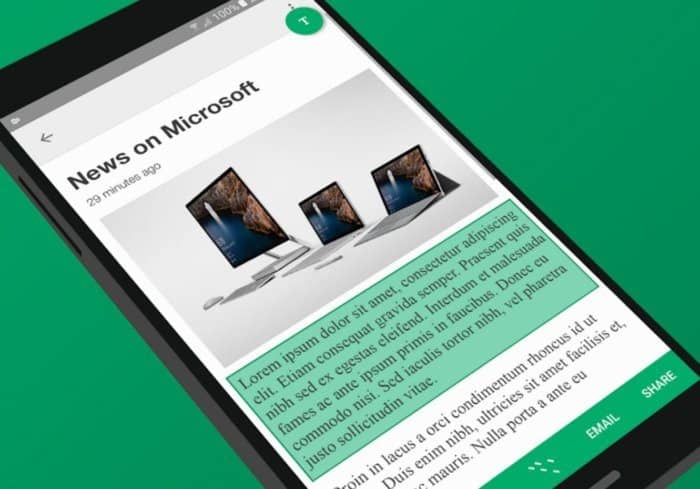
Microsoft Garage team is behind the development of Clip Layer. We have already seen Hub Keyboard and Arrow Launcher from the same team.
Every Android owner can download the app for free from Google Play. The app made available for public on November 29.
Download on Google PlayOnce you install the app, you need to change an option to configure it. Head over to Settings>> Apps and tap the gear button given on the top-right corner of the screen. Under Advanced, you can see Default Apps option there, can’t you?
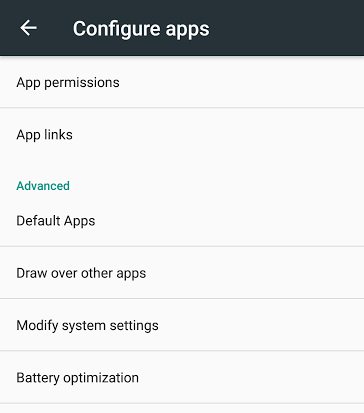
Open the same and access Assist & voice input. The very first option is what we want here. Tap on Assist app and choose Clip Layer. There you go! You are all set to copy text in a convenient way on your Android device.
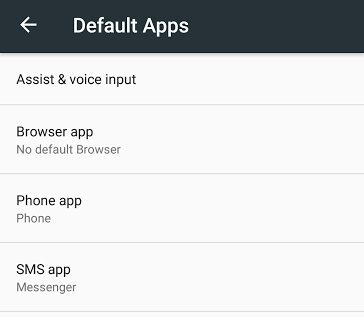
How can you trigger it? Well, just a long press on the home key will do the trick.
If you are a Google Pixel owner, you will find it disappointing because the hotkey for Google Assistant is the home key. In case you don’t care about Google assistant or you are not a Pixel owner, there’s nothing to worry about.
Whenever you see a text to copy, simply press and hold the home key. Clip Layer will get activated, and it starts scanning the whole screen for text.
Also Read: 16 Interesting Facts About Microsoft You Never Heard
No matter which app you opened, it will mark the text for you. Just tap on the text boxes and choose the options from copy, share, and save to Wunderlist. The accuracy of the selection can be checked using the T button given on the right-top portion.
Given that Clip Layer is a new app that just hit the market, you may find some glitches. During our test, it provided positive results almost 90% of the times. But yeah, sometimes it went bad.
If you are a person who copies a lot of text on your phone, you must install Clip Layer. The app gets better and better with time by regular updates.

Leave a Reply