If you are using Windows, chances are there that you will run into Windows error codes every now and then. But will it stop you from using Windows? Absolutely not and that is why today in my post I will discuss the list of common Windows error codes and also a fix for them. Bookmark this article because it can be your quick reference to the common Windows error codes the solutions to fix.
List of Common Windows Error Codes and How to Fix them
Most of the Windows error codes can be solved without facing any difficulty. But let me tell you, not all Windows error codes are that simple solve. So, learn to analyze the problem and if you think that there might be a serious issue in your computer, you better call a computer technician. But for the simple common Windows error codes, I will provide you the solution.
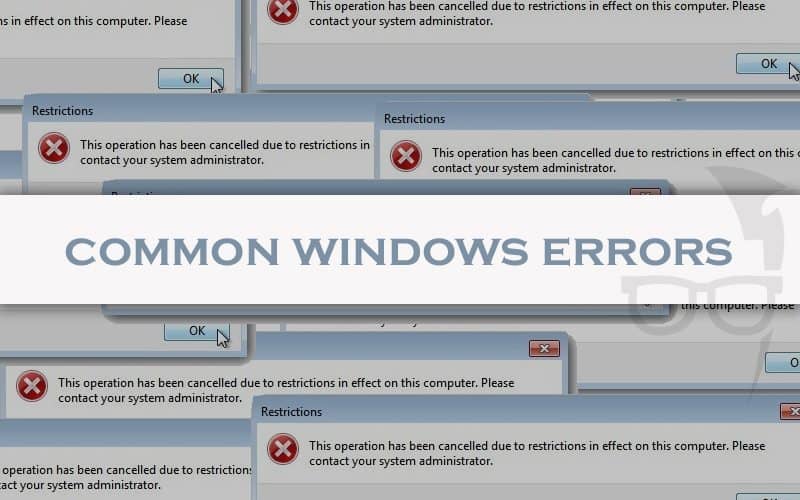
| Windows Error Code | System Error. Code: 2. |
|---|---|
| Error Code Message | The System cannot find the file specified. |
| Error Code 2 Solution | |
| You need to uninstall NCP and DUN. Later, reinstall NCP and DUN to find the specified file. | |
| Windows Error Code | Error Code -5 |
|---|---|
| Error Code Message | Access Denied |
| Error Code 5 Solution | |
|
|
| Windows Error Code | Run time error code 5 |
|---|---|
| Error Code Message | Invalid Procedure Call |
| Runtime Error Code 5 Solution | |
|
|
| Windows Error Code | Error Code #20 |
|---|---|
| Error Message | The system cannot find the specified device. |
| Error Code 20 Solution | |
|
|
| Windows Error | Error Code #71 |
|---|---|
| Error Message | No more connections are allowed. |
| Solution | |
|
|
| Windows Error | Code #380 |
|---|---|
| Error Message | Invalid Proper Value |
| Solution | |
|
|
| Windows Error | Code #600 |
|---|---|
| Error Message | An operation is pending. |
| Solution | |
|
|
| Windows Error | Error Code #601 |
|---|---|
| Error Message | The port handle is invalid. |
| Solution | |
|
|
| Windows Error | Code #602 |
|---|---|
| Error Message | The port is already open. |
| Solution | |
|
|
| Windows Error | Error Code #603 |
|---|---|
| Error Message | Caller’s buffer is too small. |
| Solution | |
|
|
| Windows Error | Error Code #604 |
|---|---|
| Error Message | Wrong information specified. |
| Solution | |
|
|
| Windows Error | Error Code #605 |
|---|---|
| Error Message | Cannot set port information. |
| Solution | |
|
|
| Windows Error | Error Code #606 |
|---|---|
| Error Message | The port is not connected. |
| Solution | |
|
|
| Windows Error | Error Code #607 |
|---|---|
| Error Message | The event is invalid. |
| Solution | |
|
|
| Windows Error | Error Code #608 |
|---|---|
| Error Message | The device does not exist. |
| Solution | |
|
|
| Windows Error | Error Code #609 |
|---|---|
| Error Message | The device type does not exist. |
| Solution | |
|
|
| Windows Error | Error Code #610 |
|---|---|
| Error Message | The buffer is invalid. |
| Solution | |
|
|
| Windows Error | Error Code #611 |
|---|---|
| Error Message | The route is not available. |
| Solution | |
|
|
| Windows Error | Error Code #612 |
|---|---|
| Error Message | The route is not allocated. |
| Solution | |
|
|
| Windows Error | Error Code #615 |
|---|---|
| Error Message | The port was not found. |
| Solution | |
|
|
| Windows Error | Error Code #616 |
|---|---|
| Error Message | An asynchronous request is pending. |
| Solution | |
|
|
Beep sound errors
You must know about long and short beep to understand beep sound errors. Generally, these sounds come from CPU when it is powered on.
| No of beeps | Type of error |
|---|---|
| 1 short beep | Okay, No error |
| 1 long and 3 short beeps | Graphics card settings errors |
| 1 short and 3 long beeps | Error in system memory |
| 1 long and 9 short beeps | ROM issue |
| 5 short beeps | Issue with CPU |
| If you listen to a beep immediately after OS is loaded, then you are facing over heat issue. Open the CPU and clean the dust. | |
Also Check: Solution for Start Menu and Cortana not working bug in latest Windows 10
This was the list of common Windows error codes and ways to fix it. If you are able to fix the Windows error codes by the solution provided, it is well and good. But if you are unable to fix the Windows error codes with the provided solution, it is advised to you to call a computer technician. Don’t forget to share the post with your friends in order to help them.

Leave a Reply