Howdy geek, You just love Apple products and its revolutionary MacBook but can’t use its apps including Keynote, Numbers, Pages because you can’t afford an Apple machine. But no worries, you can use Apple Apps just on any platform including Windows, Linux or any other operating system. All you need is a browser, any browser will do. So hit the road and follow the tutorial below
How to use Apple Keynote on Windows PC or Laptop
Step 1
Rush to iCloud Website
Step 2
Login into your Apple Account.
(Note: If you don’t have an Apple account, you can click on the button “Create one now”)
Step 3
You’ll see four options as below in the screenshot.
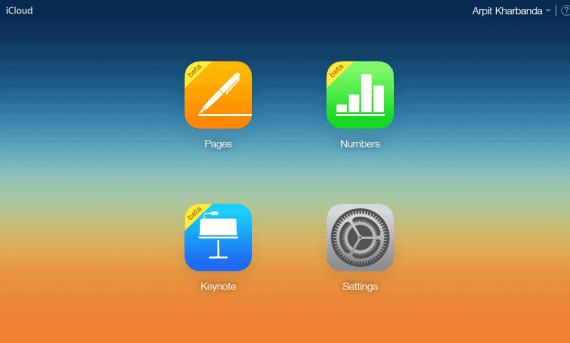
Pages:
It will help you create documents with many templates including CV, reports, business cards.
Numbers:
It will help you create and manage spreadsheets sheets and keeping a data record for various purposes.
Keynote:
It will help you create awe-inspiring presentations with various tweaks and options to edit them.
Settings:
This will help you control and view the current settings of your iCloud account.
Keynote for Windows
Keynote has been a popular Presentation software in competition with the Microsoft PowerPoint. It was developed as a part of iWork productivity suite by Apple. So, below you’ll see how to proficiently use Keynote to create jaw-dropping presentation.
Step 1
Click on the Keynote icon.
![]()
Step 2
Click on the ‘+’ symbol after the Keynote webapp opens.
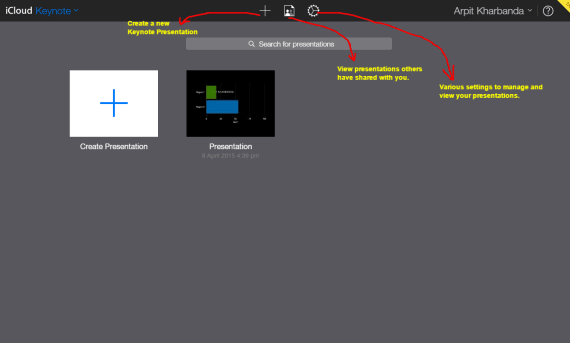
Step 3
Now select your desired template.
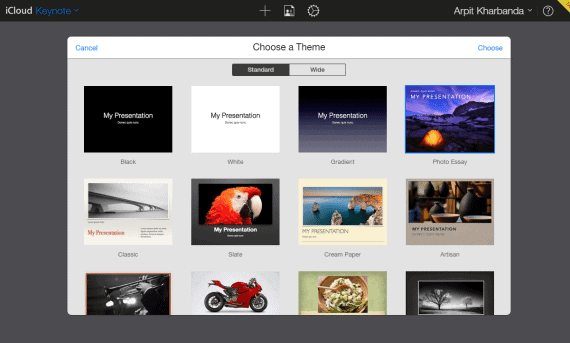
Step 4
I’ve explained all the options and in the screenshot below.
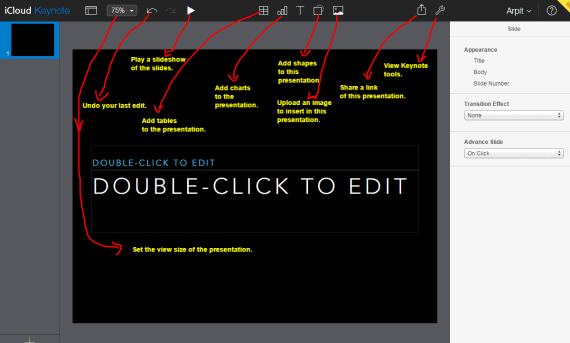
Pages
Pages in a word-processor and document editor meant for Mac and developed by Apple Inc. Below steps will guide you through using it and benefiting from it.
Step 1
Click on Pages icon.
![]()
Step 2
Choose your desired template.
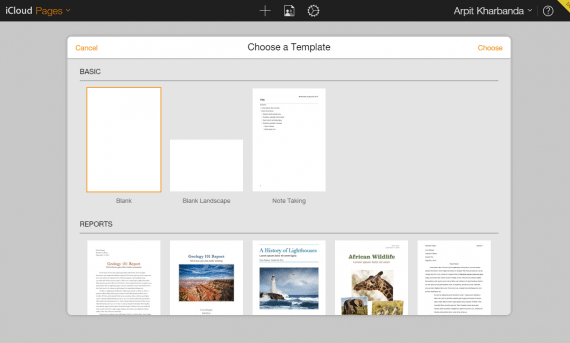
Step 3
I’ve mentioned all the settings and options in the screenshot below.
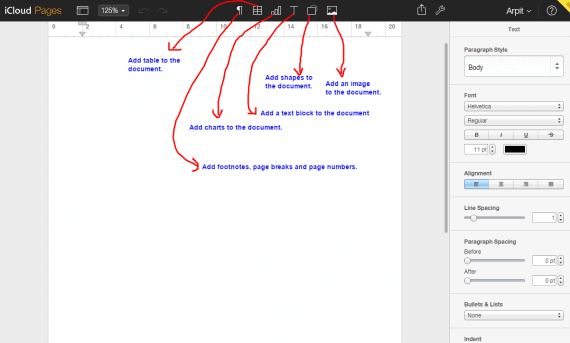
Numbers
Numbers is basically a spreadsheet program as I’ve explained at the beginning. We can use Numbers to record various data including monthly salary, expenditure, personal budget etc. To start using it, scroll down and read the step below.
Step 1
As usual, open Numbers by clicking its cute icon.
![]()
Step 2
Click on the ‘+’ icon and choose your desired template and then select the choose button above on the right side.
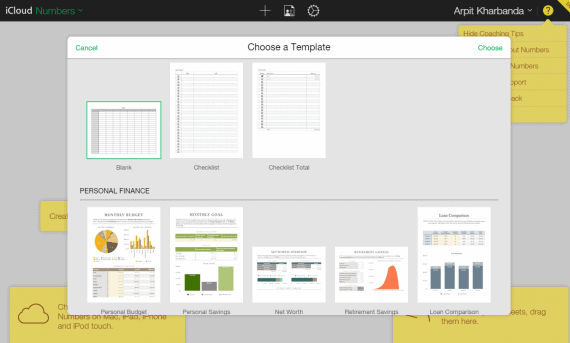
Step 3
I’ve mentioned all the tweaks and the settings in the screenshot below.
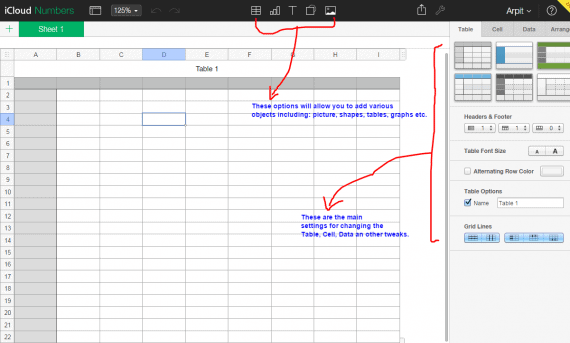
Final Thoughts
Hey geeks and nerds out there, have you fulfilled your dreams of using Apple revolutionary apps and products? Any questions jumping out in your mind or Any enquiries? Let us know in the comments below. Do share this article with your acquaintances and remember the saying ” sharing a GeekDashboard post a day, keeps your computer problems away’.

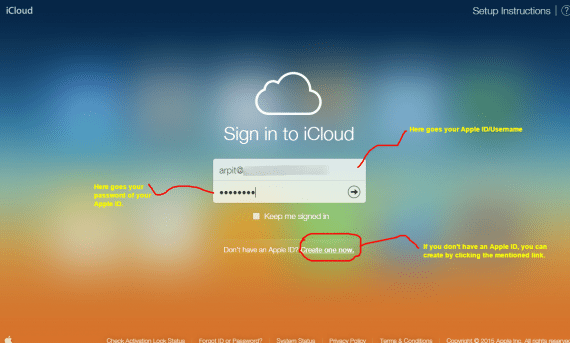
Leave a Reply