GTA 5 is one of the classics, best, and the most action-adventure open-world game you can ever play. Even though the game released back in 2013, the GTA 5 player base is still strong with an average of 141K players and a peak of 267K players.
Even after 6 years after the release of the game, the stats & player base stay strong way better than the recently released games such as RDR2 which has an average of 24K players. GTA 5 has tons of different modes to play such as Deathrun, Stunt rides, and lots more which most of the old GTA players don’t know yet, thanks to the GTA 5 modding community.
So, this article will be explaining to you exactly the steps to join custom servers in GTA 5.
Add GTA 5 Playlist
What is a GTA 5 Playlist?
Playlists are nothing but different maps created by the GTA 5 community or the Rockstar official maps itself.
Ever see a random player invite you to a super cool map in GTA 5? GTA 5 has a lot and lots of playlists ranging from normal races to rollercoasters. This part of the article will be explaining to you how to create playlists in GTA 5.

The random games we join in GTA 5 consists of the different games that random people might invite. There’s no possibility that you will be invited to the same map again since it is randomized depending upon the online player’s will.
So to play the map you want, you have to create a Playlist. Thereby you can host your favorite map and play them. To create a Playlist in GTA 5 you’re gonna have to follow the below steps which will guide you step by step from the login process to the final hosting.
Step 1: Log into Rockstar with your PSN, XBOX, or Social Club account.
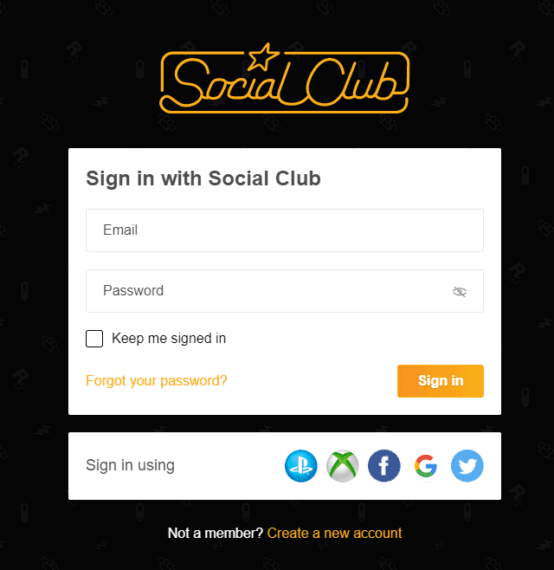
Step 2: Head over to the GTA 5 Playlist section by clicking on Games. Now select Grand Theft Auto 5 and then choose the option Playlist.
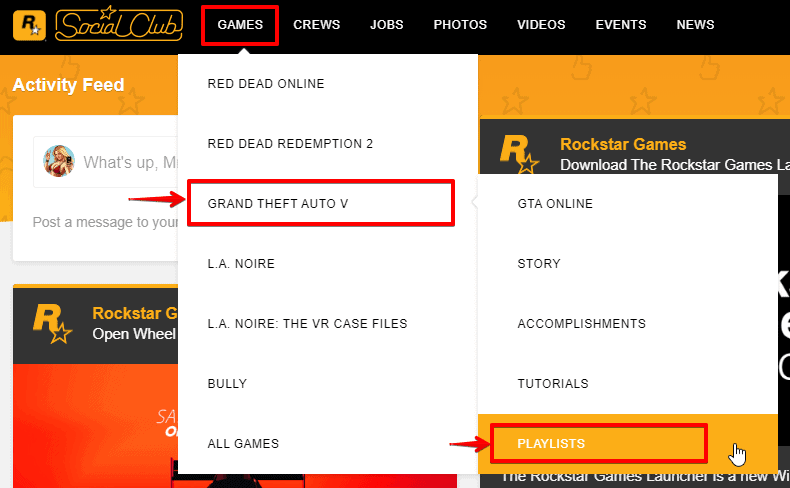
Step 3: Once you open up the GTA 5 Playlist page, select your favorite map ranging between the options Rockstar created to SC user created.
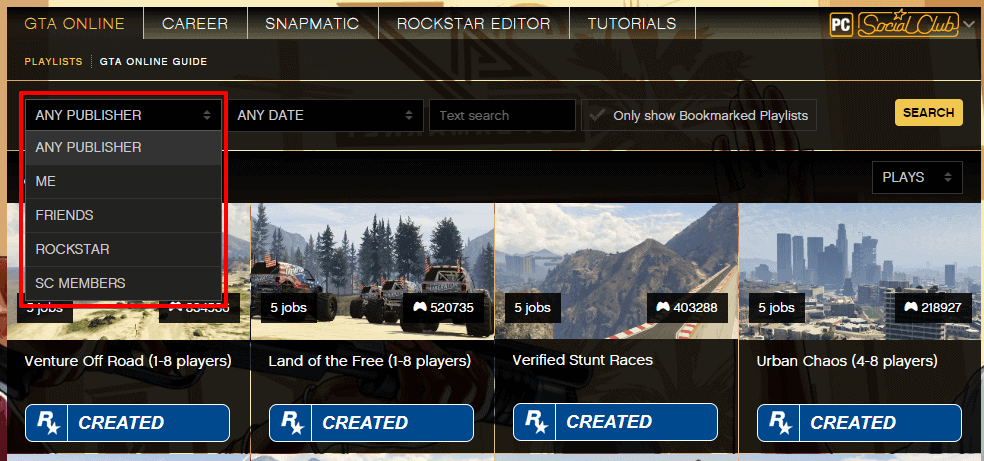
Step 4: Choose your desired map and add them to your GTA 5 Playlist. You can do that by selecting the map you want to play, select the option Add to Playlist and the map will appear in your GTA 5 Playlists.
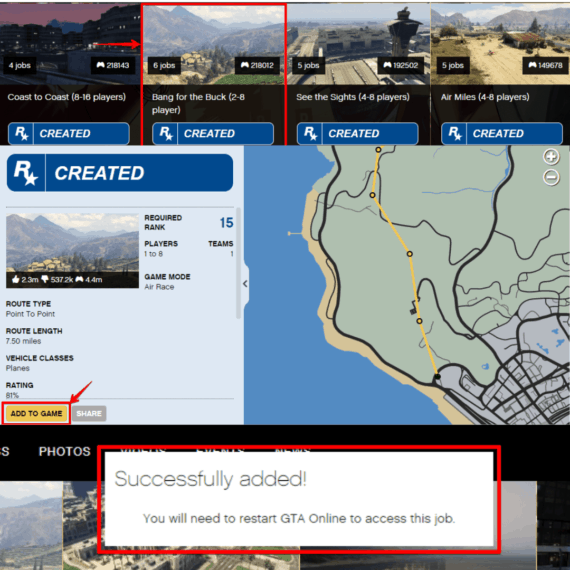
Step 5: Enjoy your custom map by heading over to the Playlist section inside your GTA 5 Game settings.
Head over to the GTA 5 Online mode > Click on Online > Head over to Playlist section > Choose the My Bookmarked Playlist section.
Here you will find the map added from the GTA 5 Playlist Page and click on that to launch the custom mode.
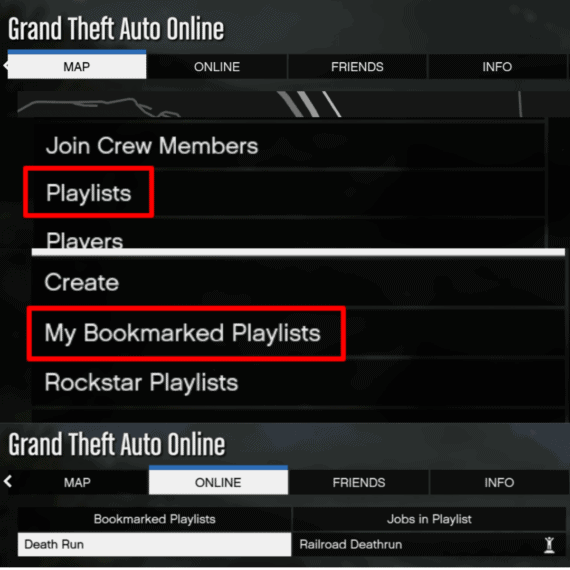
That’s it. It is super simple and straight forward to create a Playlist in GTA 5 Online and join them.
If you want to step up the game and go out all the way modded FiveM for GTA 5 is the best way. You can fulfill your imaginations there because the sky is the limit for modding (Literally) and FiveM makes it easier for us to join & have fun. The next part of the article will be explaining to you how to download and play on modded servers using FiveM.
FiveM for GTA 5
Before we even start the process, let me explain to you what FiveM is.
What is FiveM?
FiveM is a modification for GTA 5 that lets us play customize GTA 5 online on dedicated game servers.
How to Download FiveM for GTA 5
Step 1: Head over to Fivem.net and download their Windows client by clicking on the Download Client button and accept the terms & conditions.
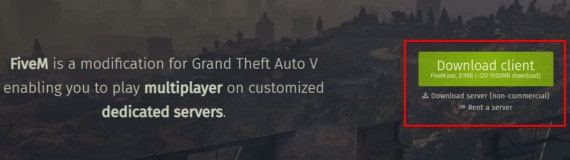
Step 2: Install the FiveM Client for Windows by clicking on the downloaded FiveM.exe file.
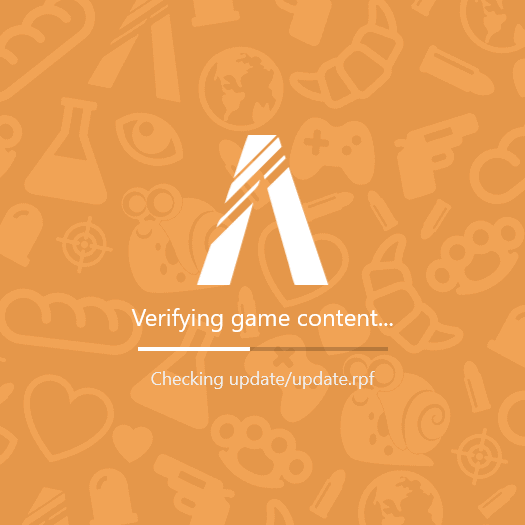
Note: There might be additional files that have to be downloaded during the process. Please click on Yes to download and proceed with the installation.

Step 3: Wait for the download to complete and click on the FiveM icon on your desktop to open the FiveM client for Windows.
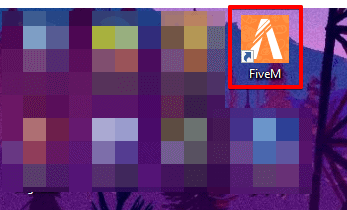
Step 4: Log in with your Rockstar account with GTA 5 game and you’re done! You will be able to access the FiveM servers.
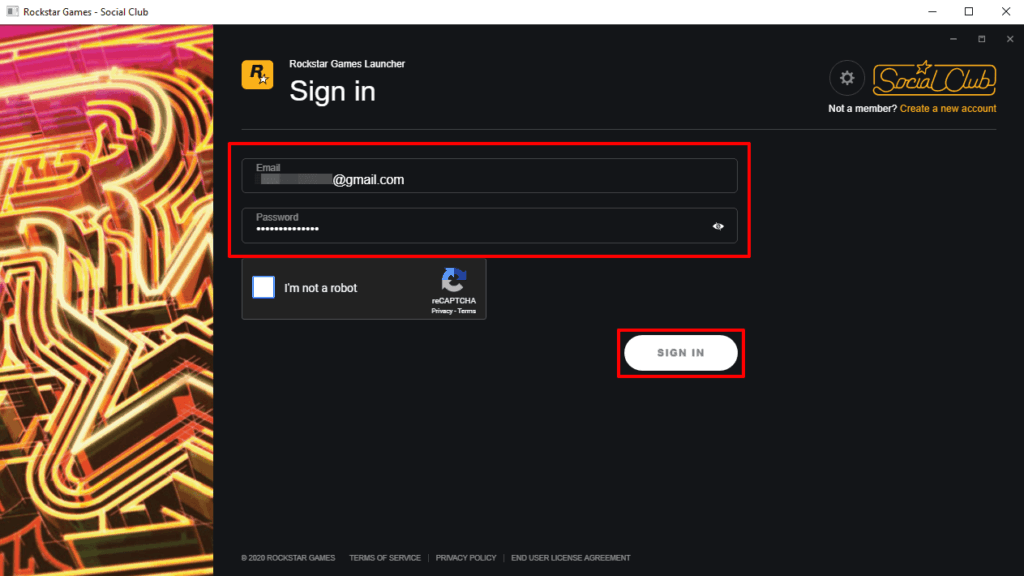
Step 5: Head over to the server section, select the desired Server or custom game mode you want to play. Once you select the server and hit on connect, it will open up the GTA 5 game and load the map.
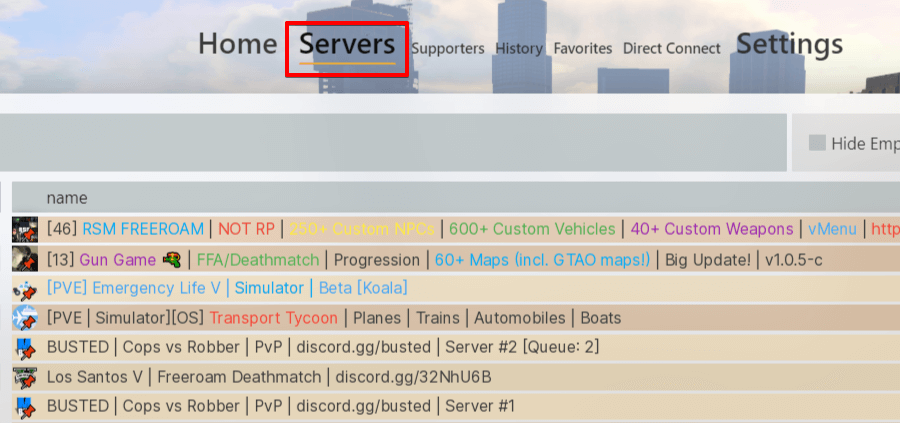
The FiveM consists of servers that mainly focus on RP (Role Play) which is pretty famous. There are tons of other servers as well, they can be checked out here.
The above two methods are the two easiest ways to join a custom GTA 5 server. FiveM is much more fun because of the unlimited opportunities of modding the server as well as tons of modded elements right from modded characters to modded cars and lots more.
The only downside being that FiveM servers download the resources once before joining the server thereby consuming a bit of time which is not seen in the Official GTA 5 custom servers.

Leave a Reply