Disconnecting from the chaotic buzz of everyday life may seem impossible. However, every once in a while, you need to turn off your phones and clear your head. After all, you can depend on the voicemail feature of your iPhone to store your voice messages. That way, you can deal with them once you turn on the phone and connect yourself back to the world.
However, numerous users are reporting that voicemail is not working on iPhone after updating the software. It can become quite frustrating if you have started to rely on it or you already do.
If you are one of them, you must have questioned yourself “Why is my voicemail not working on my iPhone?”Be frank, aren’t you?
You must immediately know the reasons why Voicemail is not working on iPhone and how you can troubleshoot it to make Voicemail work again.
Why is Voicemail Not Working on iPhone?
Are you wondering – why is my voicemail not working on my iPhone? Well, there are multiple reasons that can explain why this issue keeps occurring.
- It could be due to an unknown change in the voicemail settings due to a software upgrade.
- Might be due to a poor network connection.
- There can also be issues between the carrier and the device.
15 Ways to Fix If Voicemail is Not Working on iPhone

There are different troubleshooting ways if iPhone voicemail is not working. Here is a list of things you should check immediately if voicemail is not working and you are worried about missing important calls.
1. Call your Voicemail Directly
Calling voicemail directly is another way you can try to fix the iPhone voicemail not working problem. Here is how you can do it:
- Go to the Phone app.
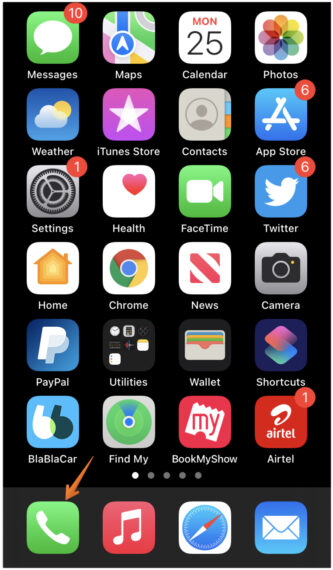
- Tap the Keypad tab on the Phone app.
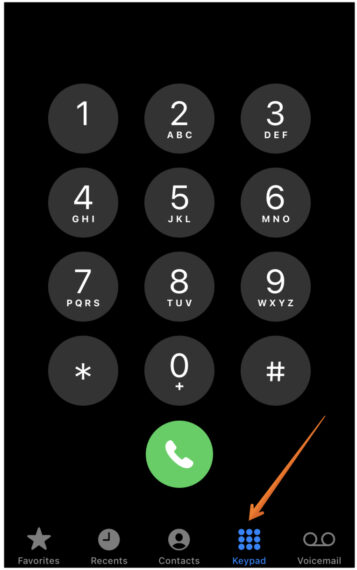
- Press number 1 and hold it for a few seconds to call your voicemail directly. You can hear the voicemails here and cancel the call once you are done with all your pending voicemails.
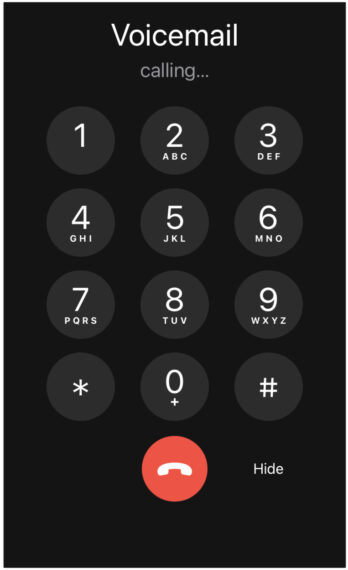
2. Make Sure Voicemail is Enabled
The first and foremost thing to check if the iPhone voicemail not working issue is whether the feature is enabled or not in the Settings. Sometimes, the voicemail on your iPhone might get disabled for any reason. You need to make sure the voicemail is still enabled in order to revive the voice messages.
Here are the steps to enable voicemail on your iPhone:
- Open the Phone app on your iPhone.
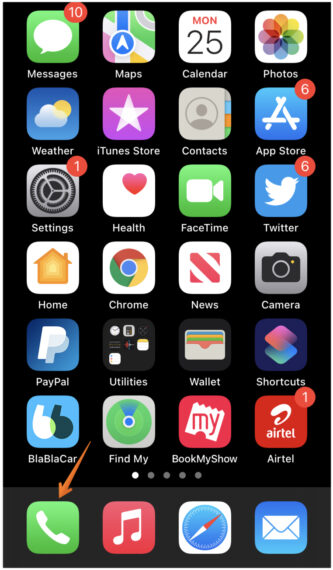
- Press on the Voicemail to make sure that the voicemail feature is enabled.
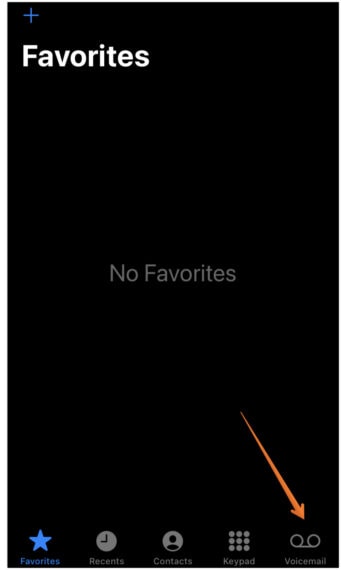
3. Force Close the Phone App
Sometimes, force closing the Phone app resolves the voicemail not working on the iPhone issue pretty easily. Try to force-close the phone app to fix the voicemail problem. You can follow the steps below:
- Swipe up from the bottom of the phone and wait till you see background apps in Task view. In case, you have iPhone 8 or older versions, you can double press the home button.
- Swipe the Phone app up to remove it from the recent apps list.
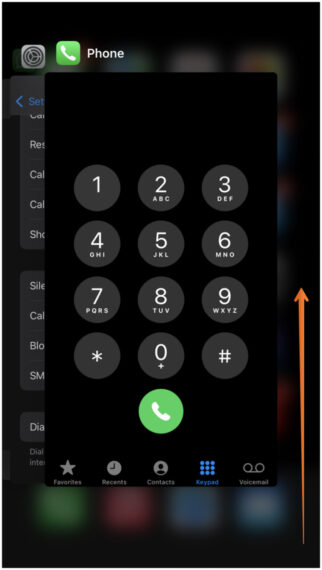
- Now again open the Phone app.
4. Restart the Phone
Sometimes pretty hard things can be easily solved by restarting the device. Come on, everyone does it and then there’s no harm in trying it. So, just do it by long-pressing the power button and sliding the power slider to the right.
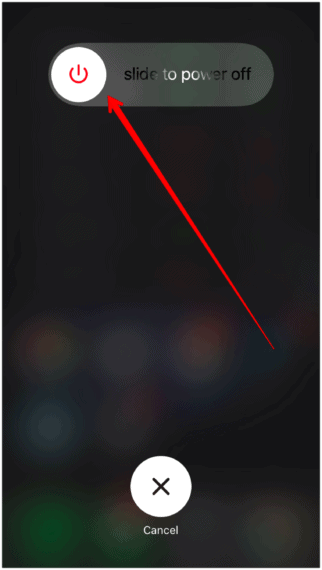
5. Reset the Voicemail Password on Your iPhone
If voicemail is working on your iPhone, you can try resetting the voicemail password. Here are the steps that will help you to reset the voicemail password:
- Open to the Settings app on your iPhone.
- Once you are into Settings, tap on the Phone option.
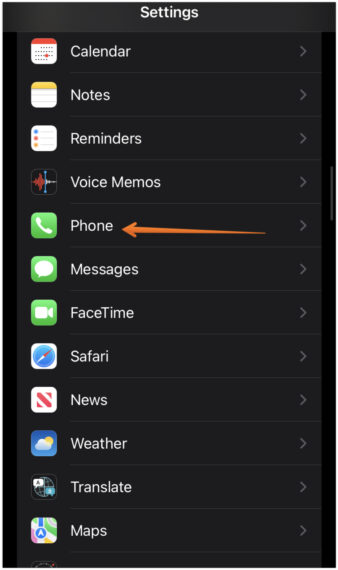
- Scroll down a little bit and you fill find Change Voicemail Password. Select it to change the password of your voicemail.
- Give a new password for your voicemail. Make sure you choose something that is easy for you to remember but hard enough for others to decode it. Once you are happy with your password selection, click on Done.
- Re-enter the new password for confirmation.
- Click on Done once again.
This is it, that’s how you change the voicemail password and most of the time it will solve all voicemail issues on your iPhone.
6. Turn off Wi-Fi on the Device
There have been reports that disabling Wi-Fi can fix the voicemail problem on iPhone. Follow the below steps to disable WiFi on your device.
- Open the Control Center.
- You will see a WiFi icon with blue color background (when enabled). Press on the WiFi icon to disable it.
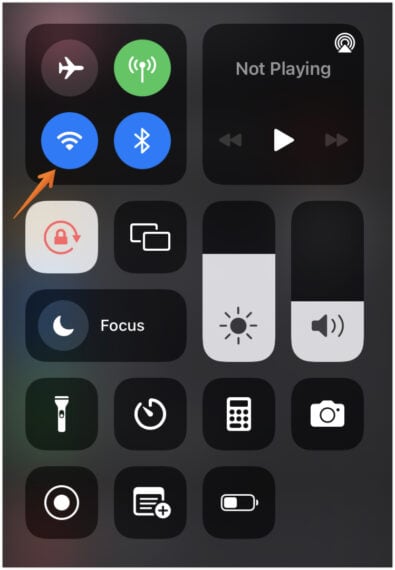
Alternatively, you can also disable WiFi by following the steps below:
- Go to the Settings app on your iPhone.
- Click on the Wi-Fi section which is just below Airplane Mode.
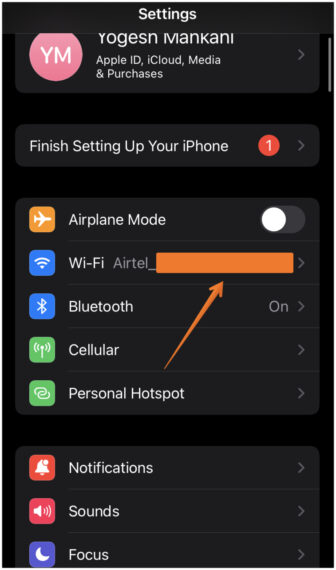
- You will see a Wi-Fi toggle on top of the screen. Toggle it off to disable the WiFi.
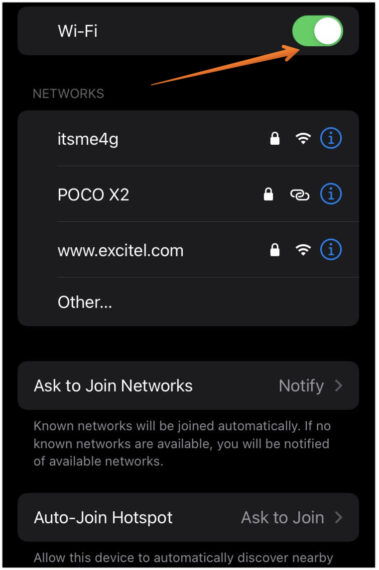
Doing this, your WiFi will be turned off and Internet will work using the cellular data. Now, check to verify if voicemail is working. In most of the cases, users reported that turning off the WiFi has worked for them in solving the iPhone voicemail is not working issue.
7. Turn Off and On Cellular Data
Another reason that can disrupt the voicemail of the iPhone is cellular data. In order to resolve the problem, you can try toggling on and off the cellular service.
- Open Control Center by swiping from the top/bottom of your device.
- You will see an icon that resembles a tower with waves around it. Tap on it to turn off the Cellular Data.

- When the cellular data is turned off, the icon changes to a grey color. Wait for 30 seconds at least so that it does a soft reset.
- Turn the Cellular Data on again by clicking on the same icon and it will go green.
- Alternatively, you can do the same by going to the Settings App and clicking on Cellular.
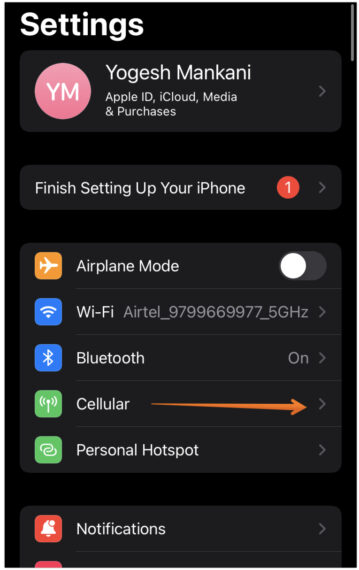
- You will see a bunch of options, click on Cellular Data to toggle it on.
- Wait for 30 seconds and click on it again to toggle off Cellular Data.
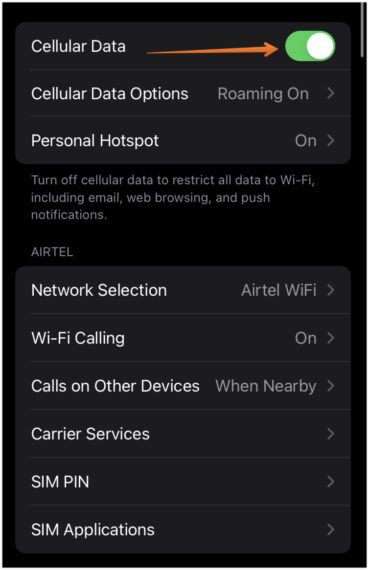
8. Make Sure Call Forwarding is Disabled
Did you know that call forwarding can interfere with the working of voicemail? You must make sure that call forwarding is turned off and then re-check if you are still facing the problem. Here is how you can turn off call forwarding.
- Go to the Settings app.
- Once you are in, scroll down a bit and select Phone.
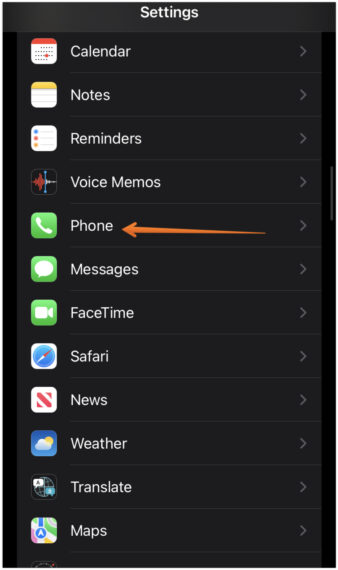
- Now select Call Forwarding.
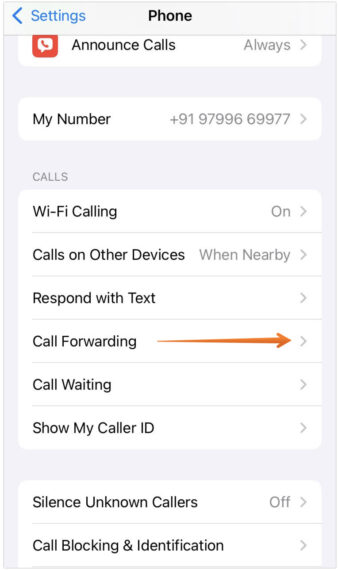
- It might take a bit. Wait for it to load and turn the toggle off if it is already enabled.
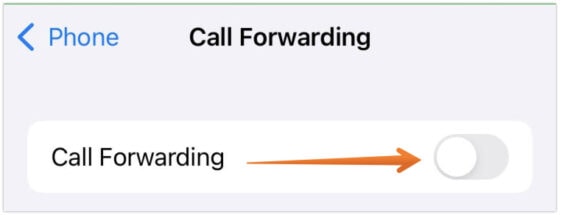
9. Install Carrier Settings Update
There is another solution by which you can fix the voicemail not working on iPhone issue. Make sure that you install carrier settings update whenever available.
- Go to the Settings app on the device.
- Tap on General in the Settings screen.
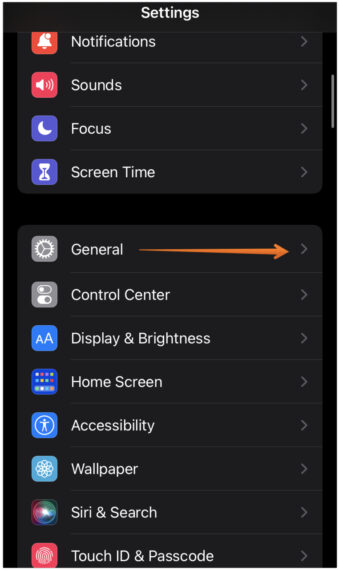
- Click on About and you will see the device information like Name, Software Version, Model Name, etc.
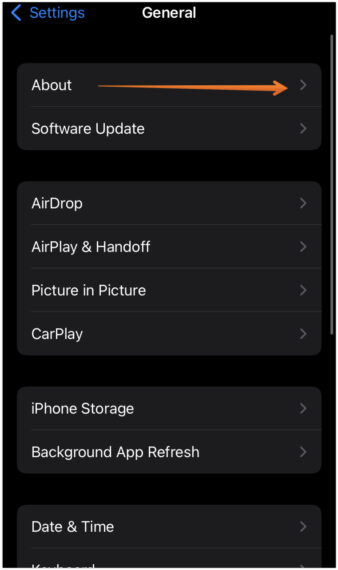
- Here, see if any updates are available. If there are any Carrier Settings Updates, you must install them immediately.
10. Turn on Automatic Date and Time
It is always recommended to use internet time to set timezone, date, and time automatically by the device. You can try setting the time and date automatically on your device based on location. For that, follow the given steps and this might solve voicemail not working on iPhone issue:
- Go to the Settings app on your device.
- Tap on the General section.
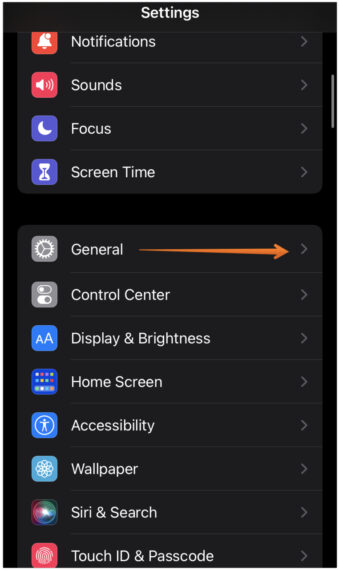
- Now go to the Date & Time.
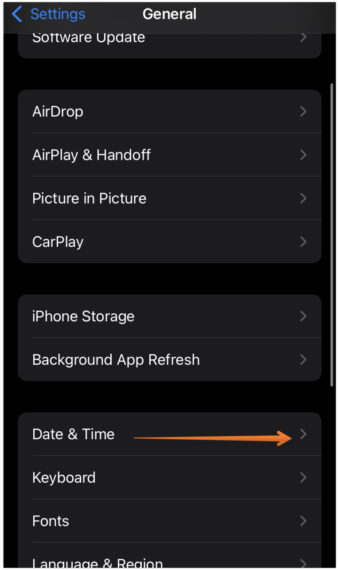
- Turn on the Set Automatically option by toggling it on. This will help your device automatically to set the time and date according to the device location.
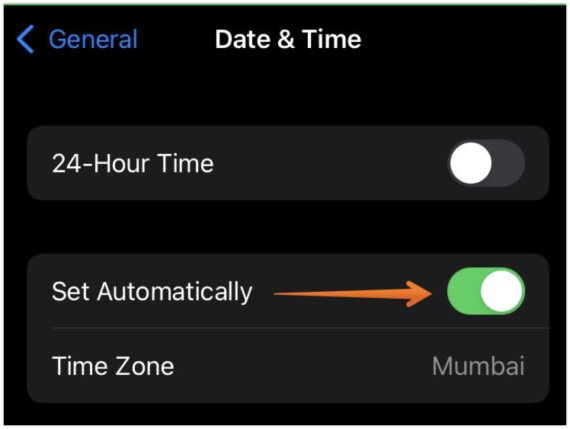
11. Turn the Airplane Mode On and Off
At times, the cellular network may cause problems with receiving voicemails. In that case, turning on and off the Airplane mode can help. Follow the steps listed here to toggle Airplane mode:
- For iPhone 8 or older version, swipe from the bottom of the phone screen. For, iPhone X and later versions users can swipe down from the top of the screen.
- Doing this will open the Control Center. Find the icon that resembles the Plane and click on it to enable Airplane mode.
- Wait for a couple of minutes and click on the same icon once again to disable Airplane mode.
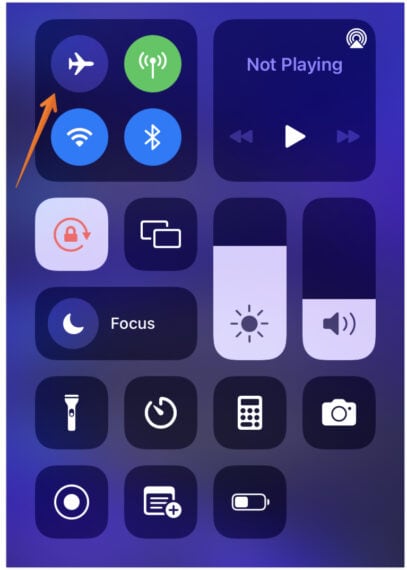
- Alternatively, you can also go to the Settings and search for Airplane mode which you mostly located app just below your profile name.
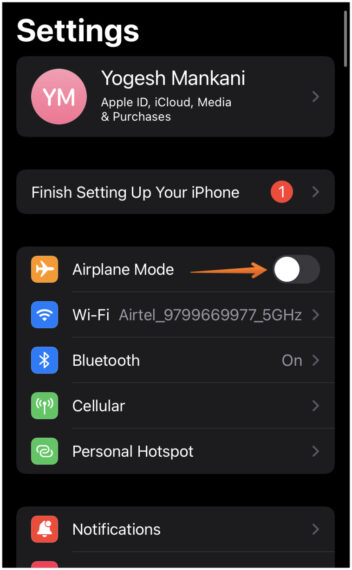
- Enable the toggle to turn on the Airplane mode. It will cut off all network connections.
- After a few minutes, press the same toggle again to turn off the Airplane mode.
12. Make Sure that Voicemail Transcripts are Working
Sometimes, you might get the message – “Transcription not available.” In that case, Siri may be the culprit. To make sure that the voicemail transcripts are working properly, follow the steps outlined here:
- Open the Settings app on your iPhone.
- Scroll down a bit and click on Siri & Search.
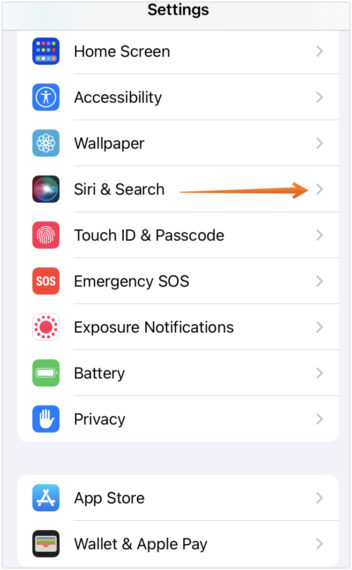
- Turn off the ‘Listen for “Hey Siri”’ option.
- Make sure you also turn off “Allow Siri When Locked” by toggling the button right in front of it.
- After this, you will see a pop-up at bottom of the screen. Tap on the Turn Off Allow Siri When Locked option.
- Restart your iPhone to apply the changes.
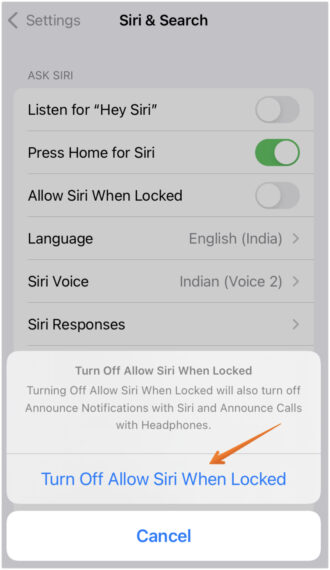
- Once your device is restarted. We need to Turn on Siri once again by navigating to Settings > Siri & Search > Turn On Listen for “Hey Siri” & Allow Siri When Locked.
13. Reset the Network Settings
When none of the solutions helped in resolving the voicemail issue on the iPhone, you can try resetting the network settings. Sit back and relax, your phone’s data is untouched and completely safe.
- Go to the Settings app on your phone.
- Click on the General section.
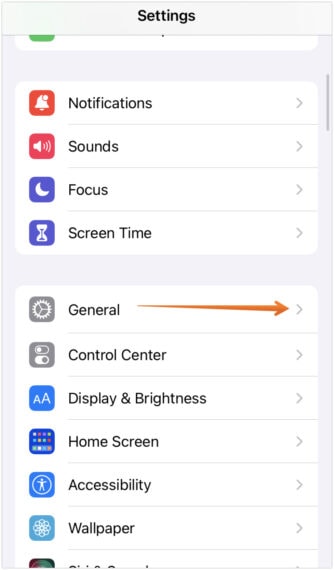
- On the bottom of the General settings screen, click on Transfer or Reset iPhone.
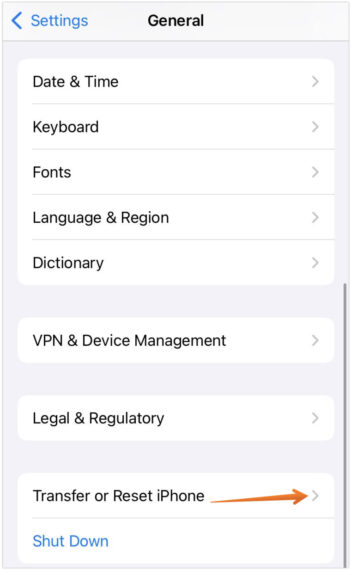 3. Click on Reset to proceed further.
3. Click on Reset to proceed further.
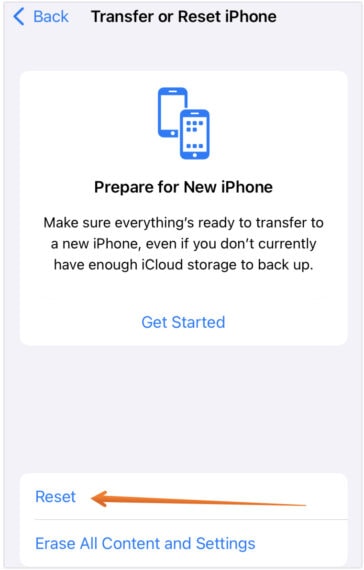
- A pop-up will arrive with a few resetting options for your iPhone. Click on Reset Network Settings.
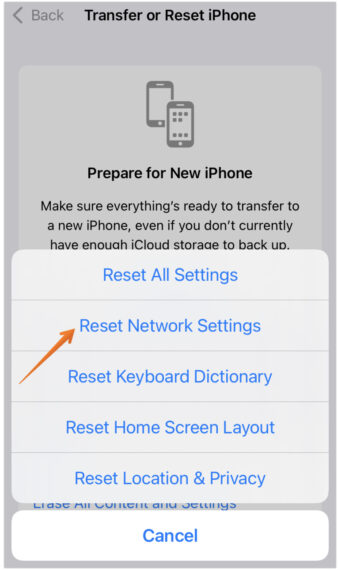
- Enter your phone lock screen passcode to reset network settings.
14. Contact the Carrier
If opting for Reset Network Settings doesn’t help, you need to take immediate help from your network provider. Make a call to your carrier and explain the issue. Moreover, you can also visit and discuss the problem at hand.
15. Get in touch with Apple Support
The last thing you can do to fix the voicemail not working on iPhone is to contact Apple Support. There are two ways that you can get in touch with them.
- Go to the Apple Store near your location and schedule an appointment
- Use online methods to contact them
Sometimes, it is better to let the professionals handle the technical issues.
These are the various ways that you can resolve the iPhone voicemail not working problem. As there are different reasons for voicemail not working on iPhone, you need to try all the solutions given above one by one. Soon, you will find the method that resolves the problem, and the iPhone voicemail not working issue will be gone for the good.
Also, do let us know in the comments section below that which of these methods for resolving the iPhone voicemail not working issue worked for you. It would surely help our readers.

Leave a Reply