Looking to cut out objects and people from pictures on Android, we are here to help you. In this guide, we are going to share how to use cut-out objects and people features on Android similar to the Cut-out feature found on Apple devices running iOS 16 or later.
What Is the Image Cutout Feature on iOS?
Apple introduced this new image cut-out feature on iOS 16 which lets you easily remove the image background and then turn the subject into a separate image. This image can be saved and can be shared on different social media networks.
It’s super impressive considering how fast and easily anyone can separate an object from the image. Unfortunately, this feature is not yet available natively on Android smartphones. But thankfully there are other ways that you can use to produce similar results.
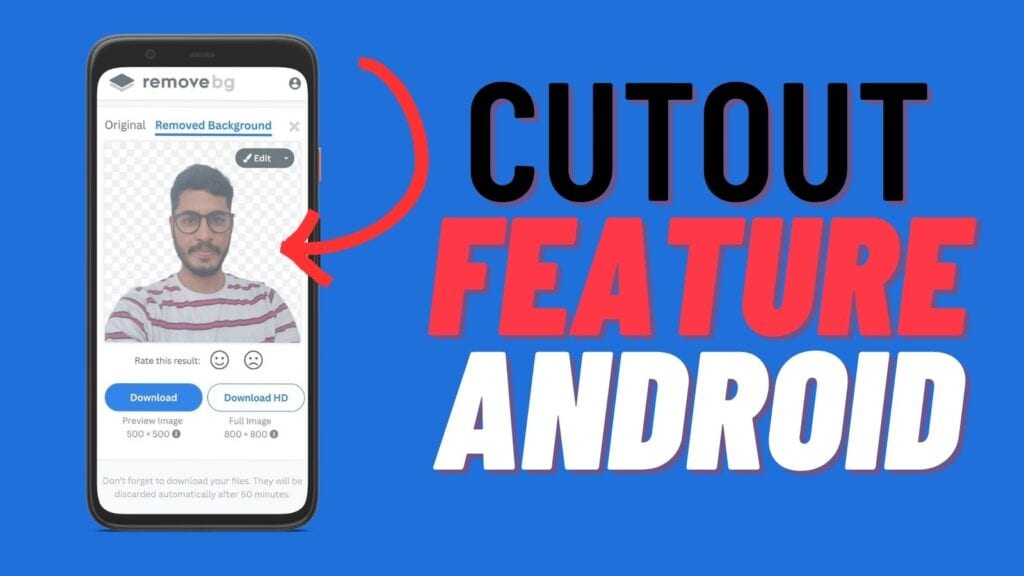
How to Create Image Cutouts on Android
Many Android OEMs have yet to offer image cut-out feature natively on their smartphones. If you are using devices from Samsung or Xiaomi, the image Cut-out feature is available natively on the pre-built gallery and it works really well.
How to Use the Image Cut-Out Feature on Xiaomi
If you own a Xiaomi device and want to edit your images, the Stock Gallery app can come in handy. One of its features is the Cut Out option, which allows you to remove the background from your image subject.
- Open the Stock Gallery app on your Xiaomi device.
- Open the image you want to edit and tap on the three-dot menu in the top-right corner of the screen.
- Select the Cut Out option.
- The app will then prompt you to select the subject you want to cut out.
- Pick your Subject on the next screen and you’ll see your selected image with a green outline around the subject that the app has recognized. If you need to make any adjustments to the selection, you can do so by tapping and dragging the green outline.
- Remove the Background Once you’re happy with the selection, tap the Transparent background option to remove the background from the highlighted image subject. If you want to use a different background, you can select one from the app’s library of creative backgrounds.
- Save Your Image after removing or changing the background, tap the Save button to save your edited image. It will be saved to a separate Creativity folder inside your Gallery app.
In conclusion, the Cut Out feature on the Xiaomi Gallery app is a useful tool for editing your images. By following the steps, you can easily remove the image background or choose a new background to enhance your image.
How to Use the Image Cut-Out Feature on Samsung
If you own any of the Samsung flagship phones, you can use the image clipper feature to cut out objects or people from your photos, similar to iOS 16. Follow these steps to use this feature:
- Open the Samsung Gallery app on your device and select the image you want to edit.
- Long-Press the subject or object you wish to cut out. After a few seconds, the image clipper feature will appear on the screen.
- Drag the Subject or object on the screen to see more options. You can also resize the clipper box by dragging the edges to fit the subject more accurately.
- After you’ve selected the area to clip, tap on the ‘Save the Image‘ option to save the cutout subject directly to your phone with a transparent background. Alternatively, you can press the ‘Copy‘ button to copy and paste it into your desired messaging app.
If you don’t have a Samsung or Xiaomi phone you can still produce the same results by using several third-party tools. Unlike the native option, using third-party tools requires going through several steps.
Use Online Background Remover Tools
Using online tools is the simplest and easy process to cut out images on Android. There are plenty of free background removal tools available online. We are using Removal.AI in this article.
- Open the Removal.AI website from your favorite browser.
- Click on the Choose photo button and select the image from your device.
- Wait for a few seconds to let the tool identify and remove the background of your image.
- After completion, click on the Download button to save the cut-out image to your smartphone.
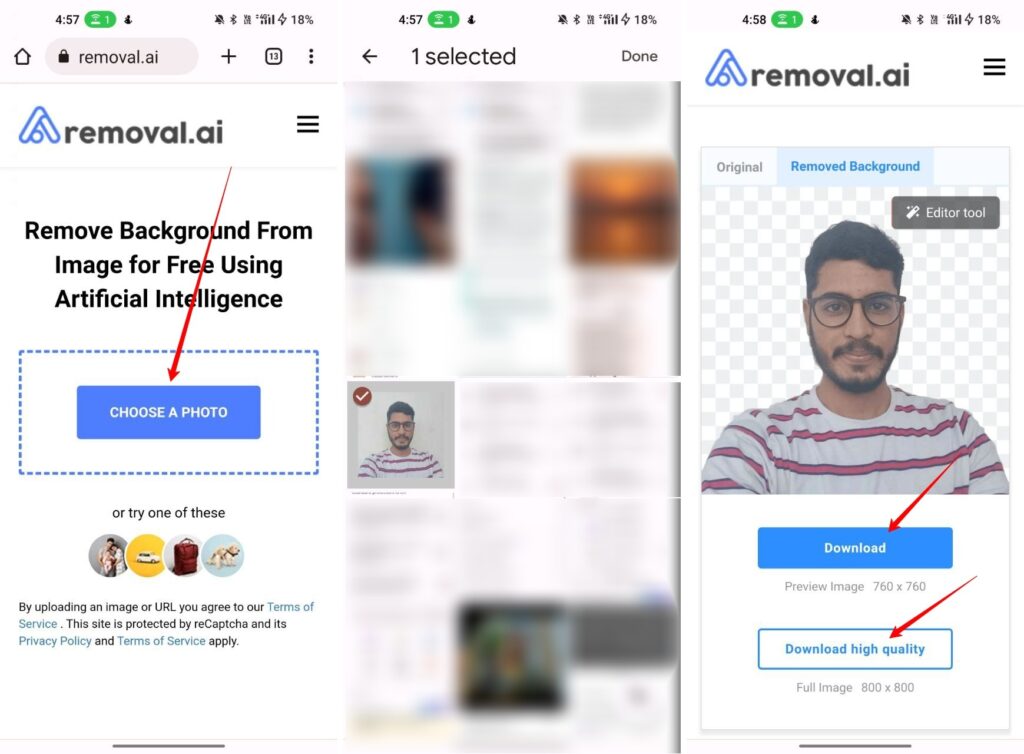
Use the Background Remover App
If you cut subjects from photos frequently then having an app can save you time. There are so many apps that let you remove the image background, and I found the Background Remover – remove.bg app simple and super useful.
- Download and Install this app on your smartphone.
- Open the app and click on the Upload Image button to upload your desired image
- Pick the image you want and wait for a few seconds.
- Finally, tap on the Download button to save the image to your Android device.
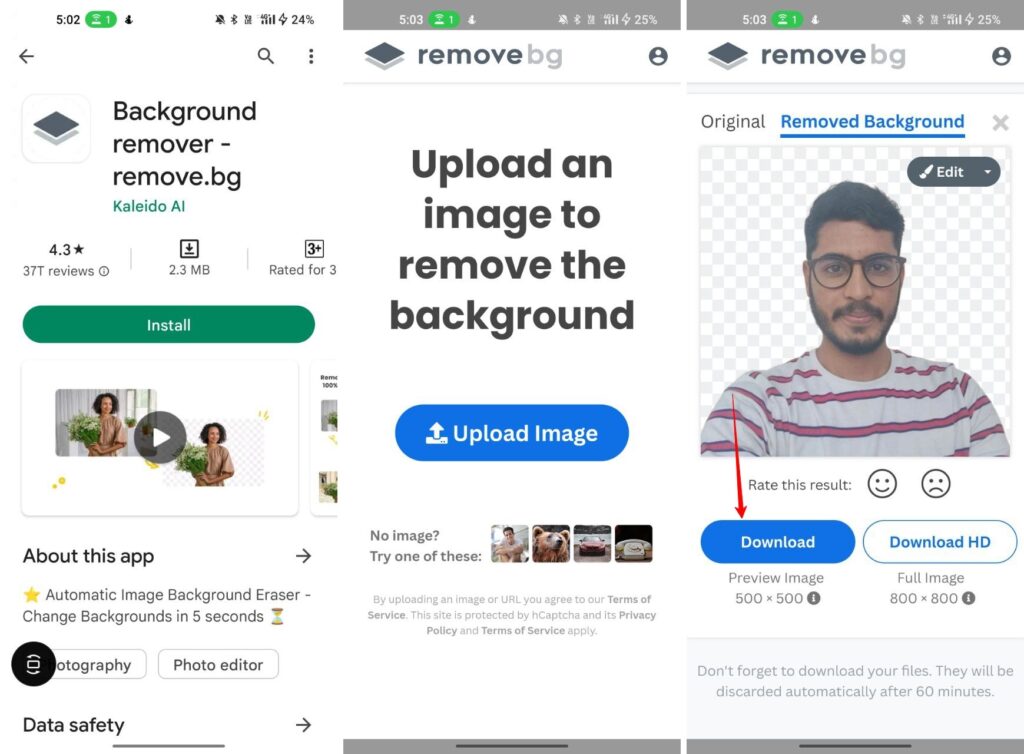
Use a Telegram Bot to Cut Objects From the Image
The use cases of Telegram bots are endless. These bots can perform a wide range of tasks, from providing information and answering questions to managing user accounts and automating certain actions.
With Telegram bots, you can now easily cut objects from images. Simply add the bot to Telegram, and upload the image. Within seconds, the bot sends back to you the image with the background removed.
- Open the Telegram app and search for AI Background Remover Bot using the search bar on the top.
- Now you will find a list of bots and you need to select the bot named “AI Background Remover Bot”.
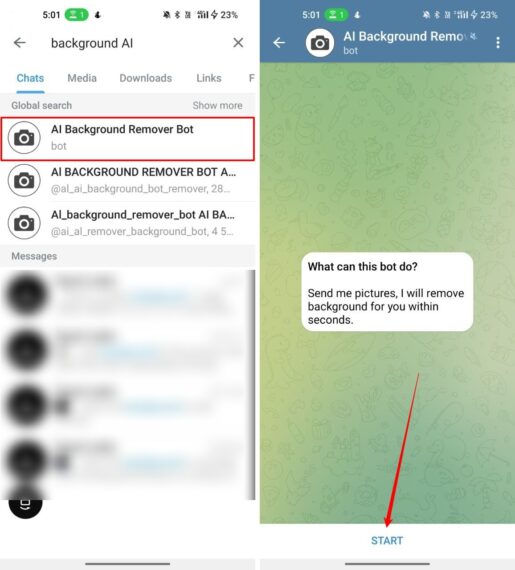
- Tap on the START button at the bottom.
- Select the attachment icon and choose the image from which you want to remove the background.
- Now wait for a few seconds and you will receive a transparent background image.
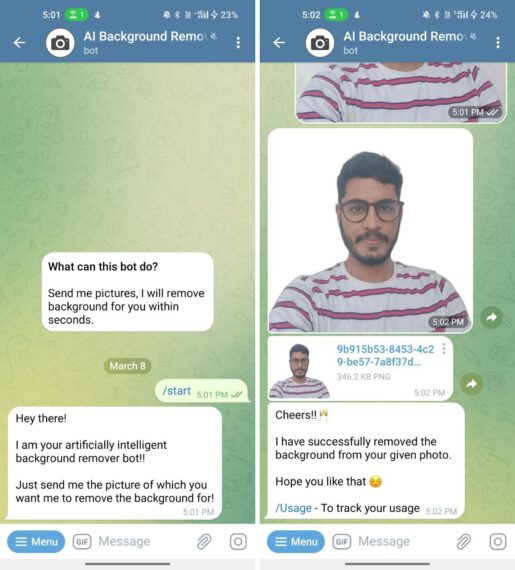
- Long press the image and select Save to Downloads to save the image into your gallery.
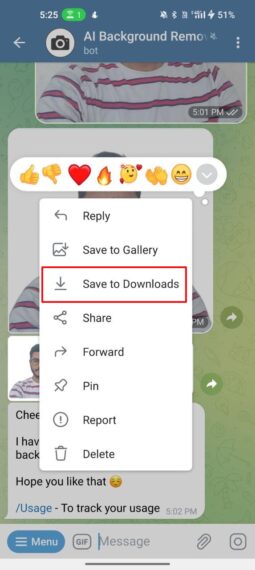
Tips for Cutting Out Objects and People on Android
As we discussed earlier, there is no native method to cut objects from the image on Android. Xiaomi and Samsung offer native methods but this feature is limited to only select Android devices.
We can expect similar features for Android devices in the upcoming versions for Android. Until then these third online tools are a life saver for many Android users. Using these tools, you easily produce similar results instead of using photo editor software which usually takes considerable time and effort.
Using the online tool you can remove background pets, plants, landmarks, and other objects in the photos. For better results make sure that the image is clear and sharp and that objects in the image are clearly visible.
Achieve the iOS 16 Cutout Objects and People Feature on Android
With the advancement of technology, mobile devices have become powerful tools for photography and photo editing. Apple’s edition to Remove objects from photos instantly is a great feature. For Android users, there are plenty of tools and methods to do the same.
We listed the three best tools in this guide. These tools and methods let you easily remove the image background and extract objects from the image with simple steps. Depending on your needs and flexibility you can choose any of the methods.
Frequently Asked Questions
Do Android smartphones come with a native image cut-out feature like iOS 16?
No, At the time of writing this article, Android does not have a native image cut-out feature similar to iOS 16.
How can I cut out objects or people from the Photos app on Xiaomi devices?
The default Gallery app on Xiaomi devices has an iOS-like Cut Out feature. To use this feature, open the Gallery app and select the image you want to edit. Tap the three-dot menu, choose the Cut Out option, and select the subject to cut out. You can now make necessary adjustments to the auto-detected areas to remove the background. Finally, save the image to your local storage.
Can I cut out objects or people from the Photos app on Samsung devices?
Yes, a few Samsung flagship smartphones come with the Image Clipper feature in the default Samsung Gallery app. Open the Gallery app and select the image you want to edit. Long-press the subject or object to cut out and adjust the clipper box. You can now save the cutout subject with a transparent background, or copy-paste it into other apps like WhatsApp, and Telegram.
Are there any online tools available for cutting out people, objects, and backgrounds on Android?
Yes, there are multiple online background remover tools available on the Internet and Removal.AI is one of the best tools out there. Simply open the website from your favorite website and upload your image. Wait for some time until the tool removes the background, and then download the cut-out image to your smartphone.
How can I use a Telegram bot to cut objects from an image on Android?
Open Telegram on your Android device and search for the “AI Background Remover Bot”. Select the attachment icon and choose the image from which want to remove the background. Wait for the bot to process your image, and then save the transparent background image sent by the bot.
