BlueStacks is one of the leading emulators which enables you to run Android apps and services on Windows. BlueStacks requires a graphics card and a minimum of 2 GB RAM for fluent operation. But what if your PC doesn’t have a graphics card and you need to use and install BlueStacks on it? The good news is, we have a guide lined up for you to install BlueStacks without graphics card
You will be able to install BlueStacks in 1 GB RAM configuration with optimized BlueStacks low graphics version settings. There might be some performance lags in the BlueStacks low graphics version, but you still you install BlueStacks without a graphics card.
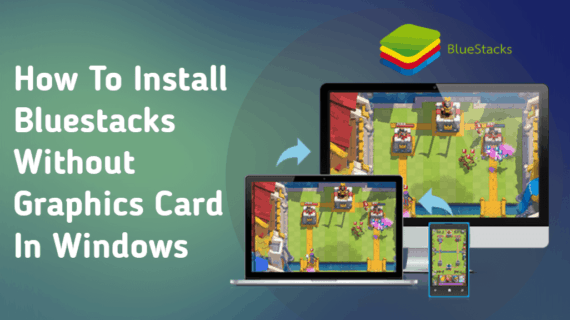
Installing BlueStacks without Graphics Card
The process to install BlueStacks without graphics card is not a big deal. You just need to tweak certain settings in the installation package and you will be able to install BlueStacks in 1 GB RAM as well.
While, if you have good graphics card support you may be still facing installation error. I recommend updating your graphics card drivers at first step to overcome the errors.
If you don’t have graphics card support, follow the step-by-step guide to install BlueStacks.
1. Download Bluestaks offline installer and install Orca software
- You need to first download the BlueStacks App Player offline installer. Please note this will download .msi file (not .exe file). You can know the difference between .exe and .msi files here.
- After downloading the offline installer, now download Orca software.
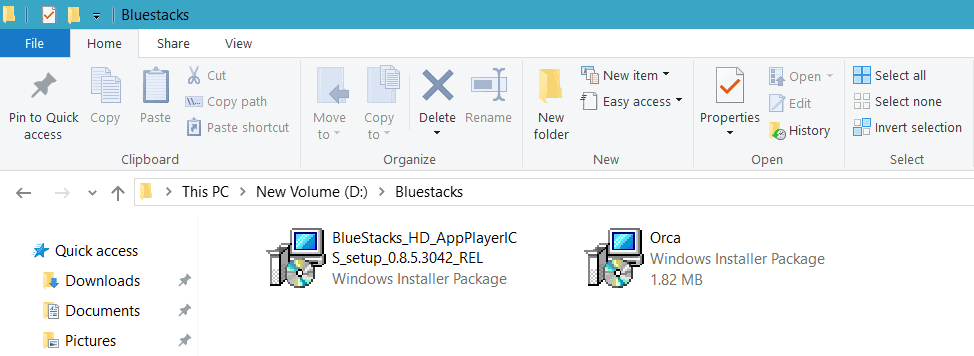
- Once you are done with downloading both software, you need to first install the Orca software on your Windows machine. Right click on Orca installer package and following the onscreen instructions.
2. Edit BlueStacks installation package with Orca
- Right-click on the app installation package file of BlueStacks.
- Click on Edit with Orca.
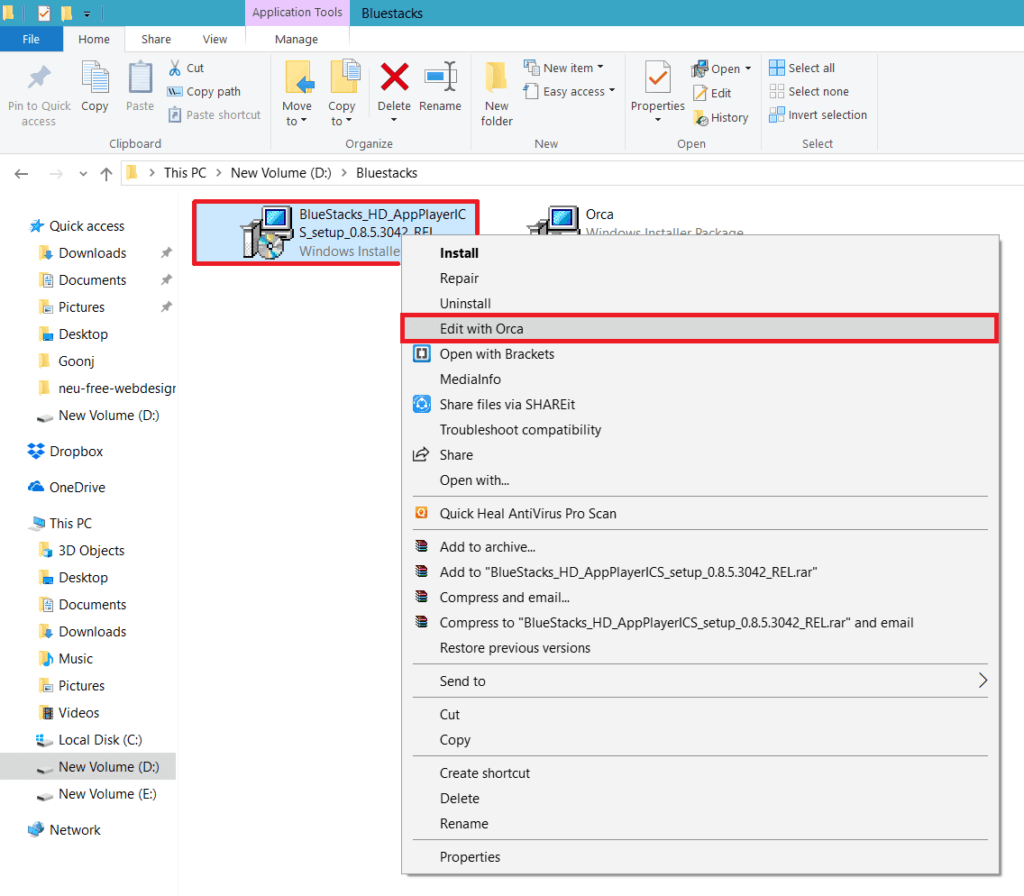
Also Read: How to fix com.android.phone not working error in Android smartphoens and tablets.
- A dialog box will appear. Select “LaunchCondition” in the left pane tables.
- Click on “Installed or Physical Memory >= 1024“.
- Press Delete key and then OK button to delete the row.
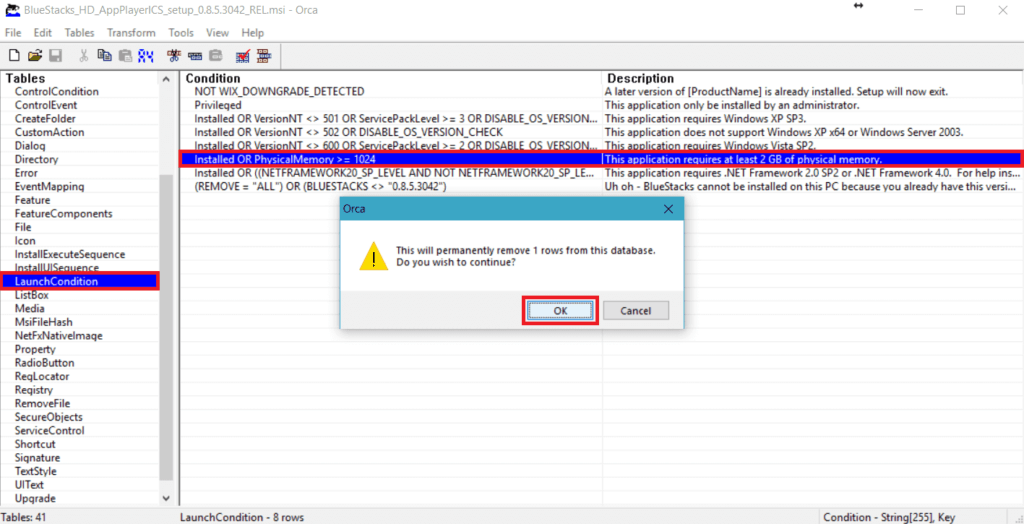
- Similarly, go to “Action Text” in the left pane. Select “CheckMsiSignature” and press Delete key to delete that row.
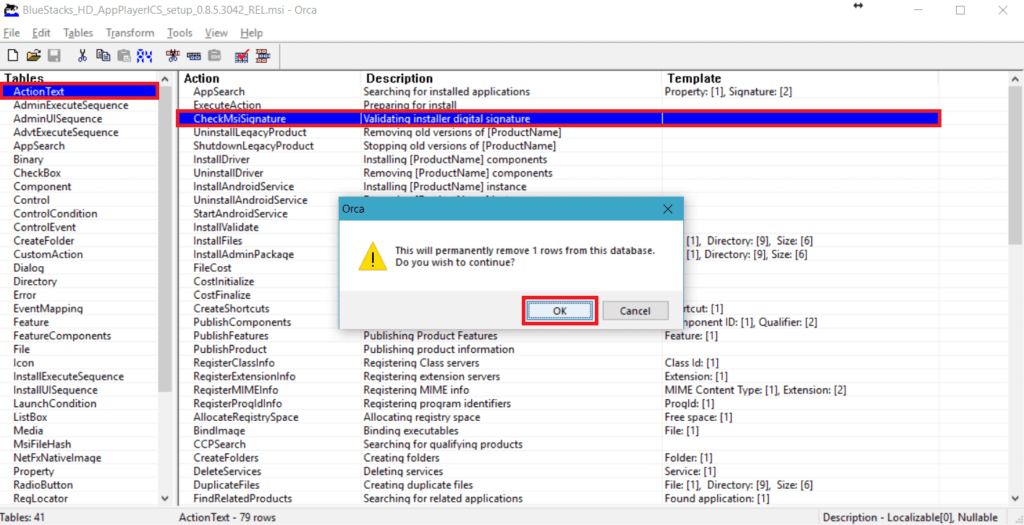
- Likewise, go to “Property” table and click on “GLMODE“.
- Click on the TRUE value in front of GLMODE, change it to FALSE. Press enter to apply the changes.
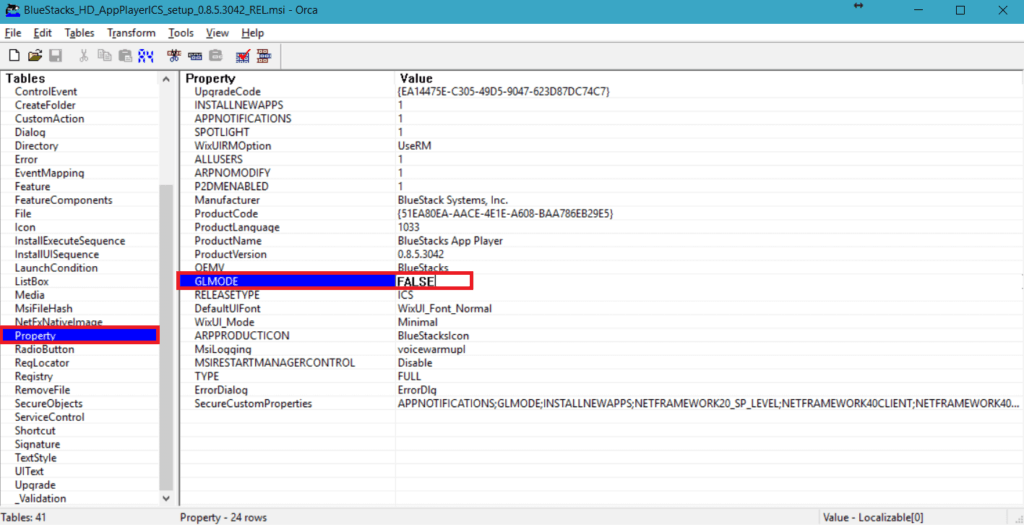
- Finally, click on SAVE button in the upper toolbar of the application.
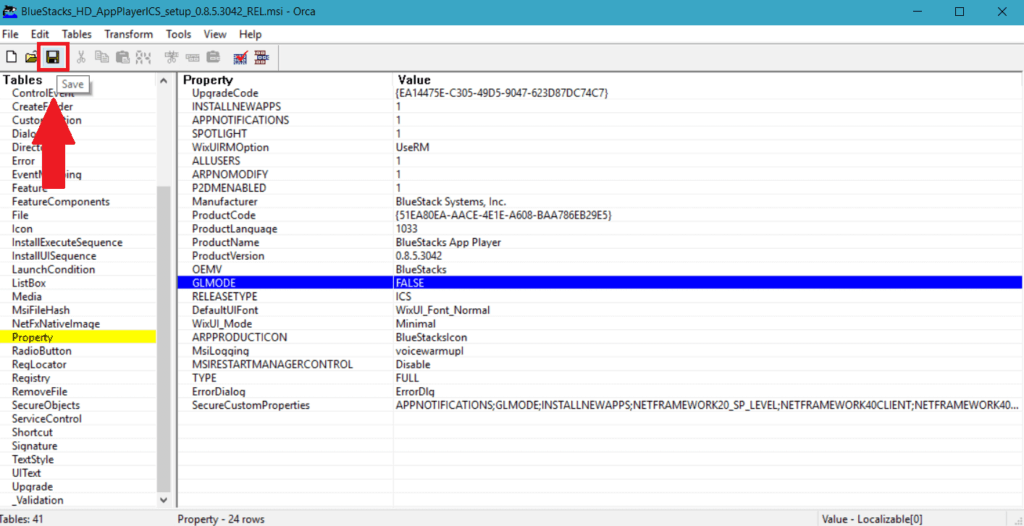
3. Double-click the installer file to install BlueStacks without graphics card
After making all above tweaks to installer file using Orca, you are all set to use BlueStacks without any graphics card.
Now all you have to do is just starting the installation process by double-clicking the BlueStacks installer file while we have already downloaded and modified.
Also Read: How To Convert Videos Online For FreeWith KeepVid Video Converter
Frequently Asked Questions:
A lot of people are facing issues while trying to install BlueStacks without the graphics card in Windows machines. We have answered the most frequently asked questions here.
1. How to fix Error 25000 of Graphic Card
If you are getting “Error 25000 of graphic card” error while installing the BlueStacks modified version, then you might have made mistakes while editing the .MSI file with Orca. You can either re-edit the file properly.
If you are still unable to install BlueStacks without graphics card, then try downloading this Bluestacks offline installer.
2. If there any minimum system requirements to install BlueStacks on Windows
Yes, BlueStacks is a heavy and RAM hungry software. Make sure your Windows machine has the following minimum hardware configuration.
- Minimum 4 GB free space on disk.
- 1 GB RAM
- Service Pack 2 or Service Pack 3 if you are installing Bluestacks on Windows XP, Windows 7 and Windows Vista. (You can download the offline installer here)
- .NET framework for Windows XP and Windows 7 (Optional and recommended)
3. I’m getting blank black screen after opening BlueStacks
The blank black screen in BlueStacks is due to RAM issues. Make sure your machine has minimum 1 GB RAM installed.
If BlueStacks is showing black screen even though your machine has more than 1 GB RAM, then restart the Windows machine and disable antivirus and all background running tasks temporarily.
4. I’m not a tech savvy. How can I install BlueStacks without graphics card directly instead of editing the MSI files
If you are unable to edit the MSI file properly and find it difficult to do them, then download the BlueStacks modified version of the offline installer (.msi file).
After downloading double-click the .msi file (no need to change any table values) and follow the on-screen instructions to install BlueStacks without the graphics card.
5. Edit with Orca option is not available after right-clicking on MSI file.
If your Windows machine is not showing “Edit for Orca” option in right-click menu, then you need to log in as administrator to perform this action.
Final Words
The BlueStacks low graphics version configurations may incur you certain performance issues. But you will be able to install BlueStacks without any hassle. This method works only with the offline installer of BlueStacks Emulator. Besides that, I strongly recommend a graphics card enabled PC for a crisp user-experience with BlueStacks. Consequently, if you know any other method to use and install BlueStacks without graphics card in your system then do let us know in the comments section below. If you have any queries, feel free to ask in the comments below.

Really works I installed bluestacks successfully thanks now I going to install free fire on it thanks
IT IS TAKING SO MUCH TIME TO INITIALIZE I HAVE 4 GB RAM RAM
the app is just initializing and does not open
Is there anyone who knows what to do when it’s just initializing? I did every step flawlessly but I still encountered this error.
You’re a genius..thanks
can we play freefire
i m administrator but it is not showing the option of open with orca
I have installed the software as per the guidelines shown above, after installing its just showing initializing, not showing any type of progress
installed it but when i opened bluestacks, it just says initializing and it doesn’t change …it keeps on forever
how to fix this pls??
IT IS VERY GOOD WAY TO INSTALL BLUSTACKS WITHOUT GRAPICS CARD EXCELLENT
I was able to install the bluestacks successfully but once it is opened, the app says initializing and it stays that way. It is not moving to the home page. What to do?
Thanks Abhishek. I was able to install Bluestacks without graphics card following your step by step guide.
I downloaded the modified version of offline installer and i’m able to use blue stacks without any graphics card on my Windows 10 laptop. But there is some performance lag.
Any way to solve the lag issue?
I was searching for the solution. Your article saved me. Thanks.