The Nokia X and Nokia XL were Nokia’s first attempt at releasing Smartphones powered by the Android operating system instead of Microsoft’s Windows for Phone operating system. Even though both these Smartphones were not the best Android Smartphones out there for the price they were sold for, the concept of Nokia bringing out Smartphones powered by Google’s Android operating system was largely appreciated.
However, as later Microsoft bought Nokia, the hopes of receiving future Android updates for the Nokia X and Nokia XL was doomed. But if you still own a Nokia X or Nokia XL Android Smartphone and wishes to upgrade your device to the latest Android 5.1 Lollipop software, then you are not completely out of luck. As you can still root your Nokia X or Nokia XL Android Smartphone and then flash a custom ROM running on Android 5.1 Lollipop after installing a custom recovery.
And if you are in search of the guide that will take you through the processes required to update your Nokia X or Nokia XL Android Smartphones to the latest Android 5.1 Lollipop operating system, we are here with exactly what you would require.
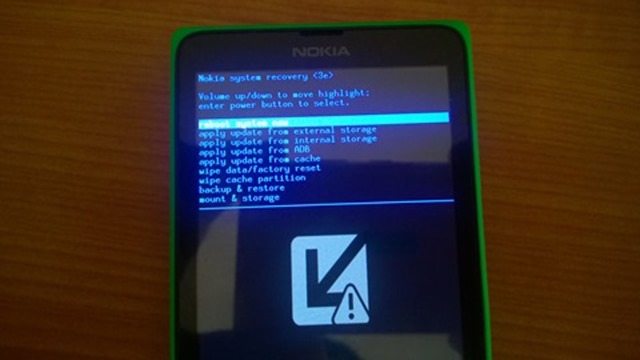
Today, we bring you a detailed guide on how to easily install a custom ROM and upgrade your Nokia X or Nokia XL Android Smartphone to the latest Android 5.1 Lollipop software without any hassles.
Warnings:
Here is some warning information that you should be aware of before attempting to install a custom ROM and update your Nokia X or Nokia XL to Android 5.1 Lollipop software:
- Installing a custom ROM will void all the manufacturer or seller warranty that came with your Nokia X or Nokia XL Android Smartphone.
- We are not at all to be held liable for any kind of software damages that may occur to your Nokia XL or Nokia X Android devices after finishing the flashing process below.
- Please make sure that your Nokia X or Nokia XL is rooted, a custom recovery has been installed and has at least 60% of battery backup remaining before proceeding with the guide below to update your device to Android 5.1 Lollipop.
How to update Nokia X and Nokia XL to Android 5.1 Lollipop:
Below is the well-explained guide on how to actually update your Nokia X and Nokia XL Android Smartphone devices to the latest Android 5.1 Lollipop software version easily:
- Download the ROM kit to update your Nokia X or Nokia XL from here.
- If you own a Nokia X Android Smartphone, then download the patch file from here. Else if you use a Nokia XL Android Smartphone, download the patch file from here.
- Connect your Smartphone to the PC, and then copy and paste the ROM kit and patch kit to the root internal storage space of your Nokia X or Nokia XL Android Smartphone.
- Disconnect your Smartphone, Power it OFF and then boot it into recovery mode by pressing the “Volume Down and Power keys.”
- From the recovery mode, perform a “Data/Factory Reset“, “Wipe Dalvik Cache” and “Wipe Cache Partition“.
- Then choose the “Install ZIP From SD Card” option and then flash the ROM that you copied to your Smartphone earlier. Next, flash the patch file for your device by repeating this step.
- Reboot your Smartphone.
And you’re done. Once the device reboots successfully, it will be running on Android 5.1 Lollipop.

i don’t have the option “wipe dalvik cache”. can u help me?
i don’t have the option “Install ZIP From SD Card”
Wifi not working
not starting after succesfull installation the phone hanged up on nokia loga…..
my nokia xl is showing installation aborted. please help me
I cant turn on my usb debugging now. Its asking for passcode. Help.
Did you try entering your phone lock screen passcode?
My Camera is not working…..please help me
wifi is not working in it please help meeee
bro i intstall it sucesfully but WIFI is not working please help meee
i already rootrd my nokia xl to kitkat and now i wanted it to lollypop can i use this procedure
how did you the root to kitkat? i tried to root my nokia xl to lollipop and doesn’t work. i don’t have the option “wipe dalvik cache”. can u help me?
lumia 930 ???