The number of Laptop users are increasing daily as they offer the same features similar to Personal Computers and portable too. We can enjoy the productivity on the go while travelling too using laptops. The biggest concern of laptops now a days is battery life. Battery Life on majority of laptops is a disaster. High end laptops like Apple Macbook series offers a long battery life and most of the laptops available now a days may not last longer than 4 – 5 hrs at a stretch. Many people including me try to follow several guides to increase battery life of laptops. If you have switched from a PC to Laptop you might miss the feature of turning your screen off while you are out or save some power for a smaller amount of time and you cant do the same with your laptop. But we are here to help you out on the issue of “How to turn off laptop screen manually“. You may face situations like me as I frequently download torrents with Internet Download Manager and I usually download them in my free time on my laptop this task has no use with the screen and I wish to turn it off but can’t and after a little research i came up with a list of alternatives to turn off laptop screen. You can go through our list and try them.

How to turn off laptop screen manually?
We have compiled a list of programs which help you turn off your laptop screen. We tried them on our laptops to check whether they are working the same way they are meant to be. So lets have a look at them.
1.Monitor Off Utility
The name suggests that it was not a simple program which can turn off your laptop screen but as a utility with many features packed into a single program. The program offers a lot of customization like you can set shortcut keys to activate screen saver or to turn off laptop screen. You have the flexibility to select whether you want the application to start in windows start-up or not. Another cool feature is the delay timer which you can set, that pops up when you turn off the screen with a count down timer. If you want to install this tiny little too you need have .Net framework 2.0 or higher installed on your machine.

2.Turn Off LCD
It’s one of the simplest tool which is low in size and offers the flexibility to turn your laptop screen off. As you know that the laptops lack in a customized or inbuilt button which can turn the screen off a developer named Taimur Asad developed a small program in C# which can turn off your laptop screen with a single click. All you need is to download the simple too which comes in a zip format and you need to extract the zip file anywhere and you can keep the file forever as this file is quite handy and you can turn off laptop screen with a single click. Another amazing part is that the tool weighs only 69 KB. It’s a must try application for this purpose.

3. BlackTop
BlackTop is another tool which helps you to turn off laptop screen to save battery life. This tool works the same way as Turn Off LCD and you can turn off your laptop screen using the key combination CTRL+ALT+B and bam your screen will get turned off in seconds and you can bring back the screen to life by touching trackpad or any keys.
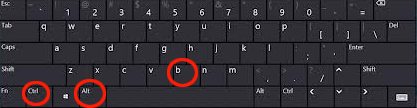
4. MonitorES (Monitor Energy Saver – Save Energy)
MonitorES is another cool tool in our “Turn off laptop Screen” list which is the best tool for productivity lovers. As the name suggests this tiny tool comes with many features which helps to extend the battery life of your Laptop or Netbook. You can press ctrl+f2 to turn your screen off. The standard version offers more features and flexibility of customization. The best part is that the both versions are below 50 KB and lightest.
5. Sleeper
Finally our list is coming to an end and our final tool is sleeper which makes your laptop screen sleep. The tool is similar to Turn Off LCD and offers the same feature ti turn off your laptop screen with just a single click. The tool varies around 800 KB and is an executable file.
This is our list and be careful while creating hotkeys, choose unique key combination which may not conflict with native Windows shortcuts. Do leave your feedback via comments. Do these tools boosted your laptops battery life or do you know any tools to turn off laptop screen which needs to be listed here; feel free to comment.

The simplest way is to close laptop lid. The screen will turn off while the lid is closed. But make sure that the power settings (sleep, hibernate etc have been set as needed).