The new iPhone 6s is released, and many of you are gonna get one. Then you’ll have to face a problem – how to copy all data from your old iPhone to the new iPhone 6s, including contacts, messages, photos, videos, music, notes, voice mails, etc.?
Well, no worry at all. We are here to walk you through the whole data transferring process. It’s easy and safe. Go on to find how.
How to transfer data from old iPhone to iPhone 6s using iTunes
If you use iTunes to back up your iPhone, then you can transfer your data to iPhone 6s via iTunes backup.
- Install the latest iTunes on your computer.
- Launch iTunes and plug your old iPhone into the computer. iTunes then detects your iPhone and shows it up.
- Click Back Up Now. (If you care for security, click on Encrypt iPhone backup)
- As the backup ends, disconnect your old iPhone and then connect your new iPhone 6s.
- In new iPhone control panel, click Restore Backup… and then choose the recent backup to restore.
- Enter your password if your backup was encrypted.
- Wait for the restore process to complete.
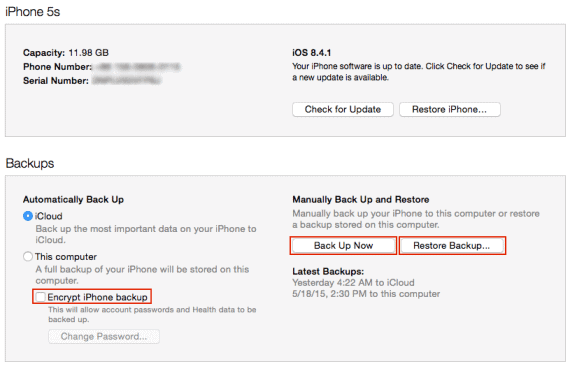
How to transfer data from old iPhone to iPhone 6s using iCloud
If you use iCloud to back up your iPhone, then you can transfer all your data over without connecting to a computer.
- Get your old iPhone and connect it to Wi-Fi.
- Go to Settings > iCloud > Backup, and then tap Back Up Now.
- Wait for the backup to complete.
- Get your new iPhone 6s, and slide to set up.
- Go through the setup process and select Restore from iCloud backup.
- Sign in your iCloud account (Apple ID), and select the latest backup of your old device, then tap Restore.
- Wait for the restore and restart process to complete.

How to transfer data from old iPhone to iPhone 6s using AnyTrans
Although iTunes/iCloud does a fairly decent job in backing up and restoring your entire iOS device, it isn’t so hot when coming to selective backup and restore. Besides, if you want to transfer the contents that you didn’t get directly from iTunes, Apps or iBooks Stores, like imported MP3s, videos, or CDs, neither iTunes nor iCloud can help. In this case, you can use a third-party program – AnyTrans. Its Phone Clone feature allows you to transfer all contents in one-click, including those non-purchased items.
- Launch AnyTrans
- Plug both your old iPhone and your new iPhone 6s into the computer.
- Go to the main page of your old iPhone and click Clone Device button.
- Confirm the target device, and click Next.
- Select the data you want to transfer to iPhone 6s, then click Start.
- Wait for the transfer process to complete.
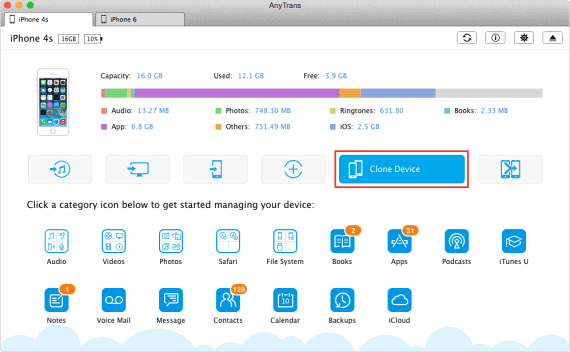
Depending on how much data you transfer, it might take a while to complete the transfer. With everything transferred to your new iPhoen 6s, you can just enjoy it to the fullest.

Leave a Reply