The budget smartphone industry is turning into some sort of suspense thriller and every company is coming up with some thing new and giving heavy competition to other devices. Micromax Unite 2 is similar handset which is now giving tough competition to Moto E and other budget android devices. Previously Budget android devices comes loaded with oldest Android version and people never complained as they have access to custom ROMs and stuff. But now every thing has been changed and every one who are buying android handsets are looking for promised future updates. Micromax released Micromax Unite 2 with Android 4.4.2 kitkat out of the box. Though the device comes with latest Android firmware, it is not well tweaked for performance and You can tweak it by rooting Micromax Unite 2. You need not to worry about it as we are here to help you out. This simple guide on “How to Root Micromax Unite 2” rooting voids warranty and you can claim it back by unrooting the device. Rooting helps you to gain administrative access over you device which can help you to modify the files to the core.

There are many tweaks available like Bravia Engine etc which enhances the device display and many other things. But to try all this stuff out all you need to do is root your android device. If you are using Micromax Unite 2 then this guide will help you to root micromax unite 2 within 10 – 15 mins. so lets dive into our guide on How to Root Micromax Unite 2.
Prerequisites to Root Micromax Unite 2
- Make sure that you are trying this guide on Micromax Unite 2. Trying this guide on other devices will eventually brick them and we are not responsible for it.
- Make sure that you have backup of everything on your device.
- Make sure that you have enabled USB Debugging on your device.
- Make sure that you have enough charge in your device atleast 69%
Downloads To Root Micromax Unite 2
Procedure to Root Micromax Unite 2
Here comes the trick part in our article on How to Root Micromax Unite 2. Follow the procedure as we mentioned below and don’t even skip a single step as it may harm your device.
- Install Micromax Drivers on your computer.
- Make sure you have downloaded all the above files to your computer.
- After downloading copy the Super Su file to your device memory.
- Pull your device’s battery and insert it, make sure you didn’t turn your device on. Connect your device to the computer with the help of USB Cable.
- Next extract the Sp flash tool any where on your desktop and run the Flash Tool.exe as Administrator.
- Next click on the scatter-loading button and select the scatter file which you have downloaded earlier.
- Now you see several new sections like Boot Image, Recovery Image etc. Click on Boot Image and select the Boot image which you have downloaded and do the same for Recovery image too.
- Click the Download button and ignore the popups and Your device is successfully flashed with CWM Recovery.
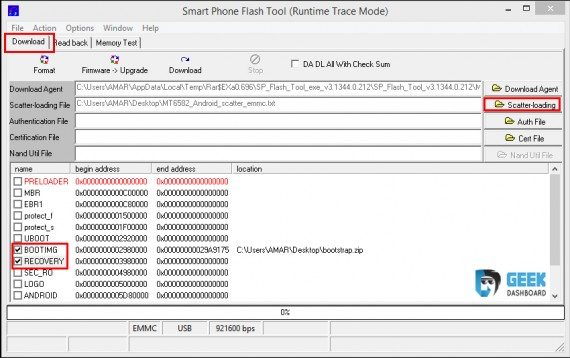
- Now all you need is to boot up your device into recovery mode by using the key combination Vol Up + Vol Down + Power button at the same time.
- Next select Install Zip from SD card and select the Super Su and wait until it finish installation. After successful installation Reboot the device and enjoy root access.
You have successfully rooted Micromax Unite 2 by following our guide on “How to Root Micromax Unite 2”. If you have any queries on this guide on How to Root Micromax Unite 2 do leave your comments.

Leave a Reply