Sometimes your iPhone gets stuck on the Apple logo when you restart or switch it on. It doesn’t necessarily mean that your iPhone is ruined. At times, it might just happen that your iPhone just can’t get past the Apple logo due to minor glitches in the software. It can be rectified by a number of processes.
You don’t necessarily have to go through a heart attack when your iPhone gets fixated in this position. Although there are chances that your iPhone is ruined, it occurs primarily due to the malfunctioning of the software of the phone. This problem is usually caused when your iPhone isn’t booting properly due to a problem with the operating system of the device.
So, before deciding to take your phone to an Apple Center, try this trick out that will help you to fix iPhone stuck on Apple logo.
How to Fix iPhone Stuck on Apple Logo
dr.fone is one of the best possible ways which allows you fix iPhone stuck on Apple Logo and at the same time saves you a trip to the Apple store. Here’s how you can use it to repair your iPhone, which is stuck on the Apple logo.
Step 1: Download dr.fone and connect your iPhone
Download dr.fone on your Windows or macOS device, install it and launch the same. Once you have launched dr.fone, you have to choose the Repair mode from the main window. You can also recover deleted notes using this software.
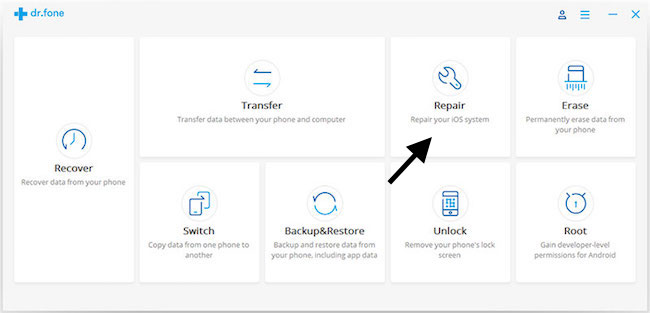
Connect your iPhone to the computer with the lightning cable which comes along with it. As and when dr.fone will detect your device, you will receive a pop-up where you need to click Start in order to continue the process.
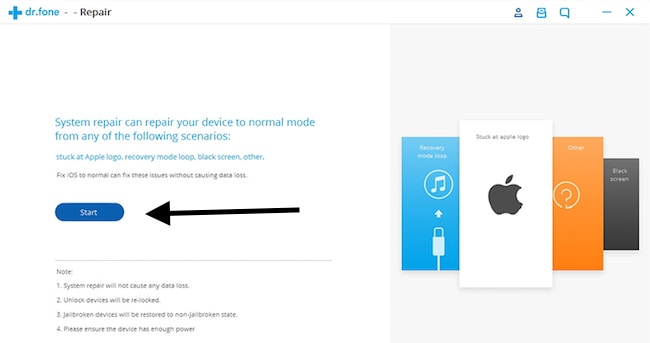
Once you have clicked on Start, you will be provided with a window which displays the details of your iPhone i.e. system version, device model, baseband version and the likes. You need to click on the Next button in order to continue.
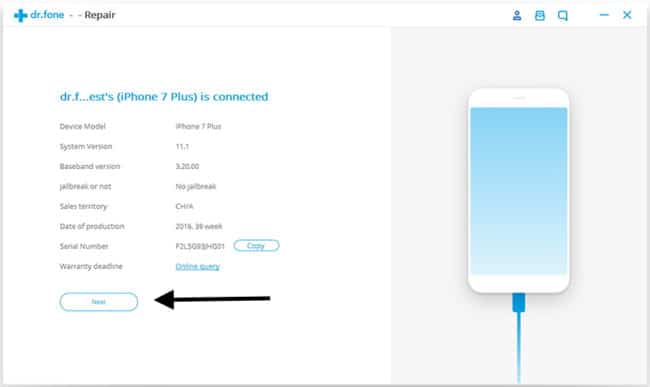
Step 2: Open iPhone in DFU mode
If your iPhone is malfunctioning, dr.fone will ask you to boot the device in a DFU mode the steps to which are given below.
DFU Mode: DFU mode is also known as the Device Firmware Update mode. This mode basically helps in connecting your phone to the iTunes and allows you to restore your phone so that you can start off with a completely new phone with the old data that you had.
Device Firmware Update mode is a little tricky to apply. You will have to try it a few times to get a hang of the process.
If you have iPhone 7, iPhone 8 and iPhone X, follow the below steps to boot your phone in DFU mode.
- Power Off the device.
- Press and hold the Volume Down Button and Power Button for 10 seconds.
- Release the Power Button keep holding Volume Down button until you enter the DFU mode.
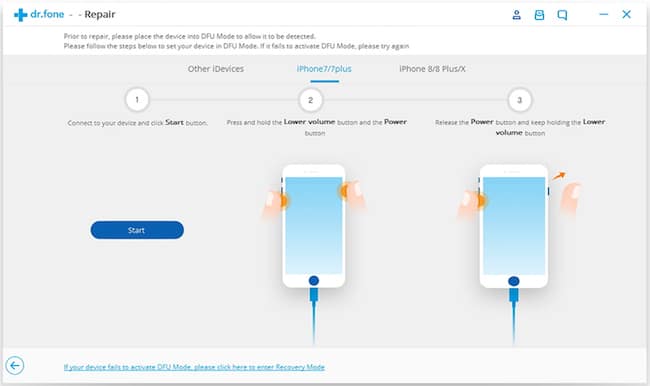
For other iPhone models, follow the below procedure.
- Switch your iPhone off.
- For 10 seconds, you have to press and hold the Power button and the Home button together.
- Now, you have to keep holding Home Button and release the Power button until the phone is in DFU mode.
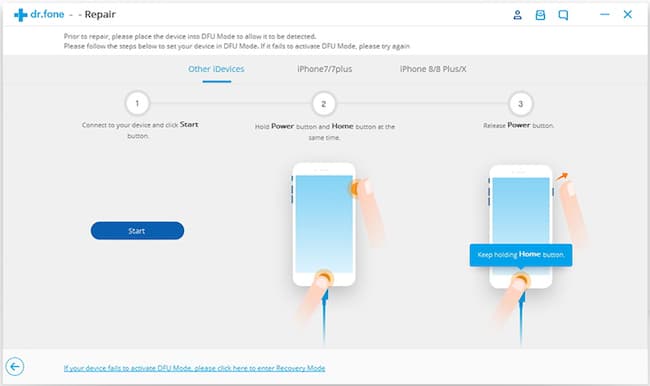
Your iPhone screen should remain black and not display anything if you have successfully activated the Device Firmware Update mode. If your screen shows the Apple logo or any other display, then you need to repeat the whole process again.
Step 3: Download Firmware
Once the repairing is done in the DFU mode, select the correct device model from the drop-down list. Download the firmware on your phone to complete the process. The firmware being a large one will take some time to be downloaded.
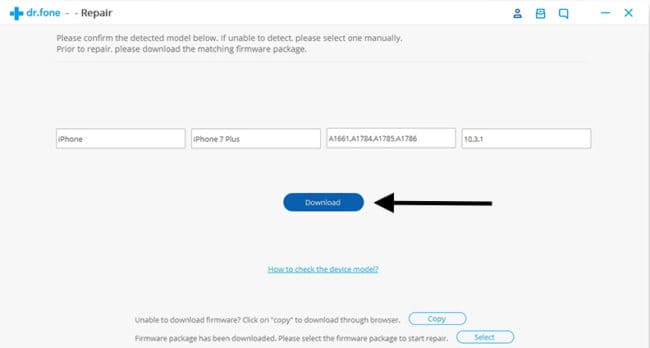
Step 4: Click Fix Now to repair your iPhone
After downloading the firmware, click Fix Now button on the screen in order to repair your iPhone.
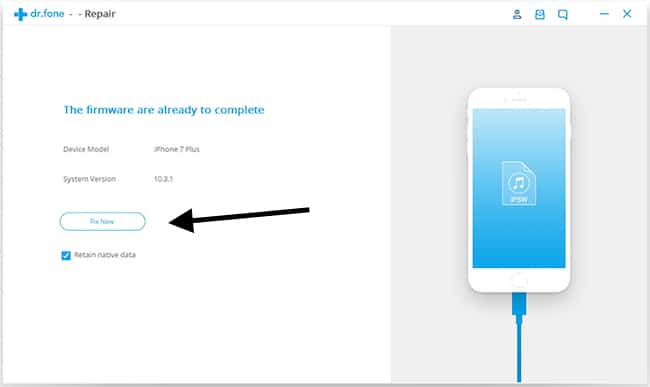
Once the repairing is done, the device will restart normally. In case your device fails to start normally, you can click on the Try Again button to repeat the process.
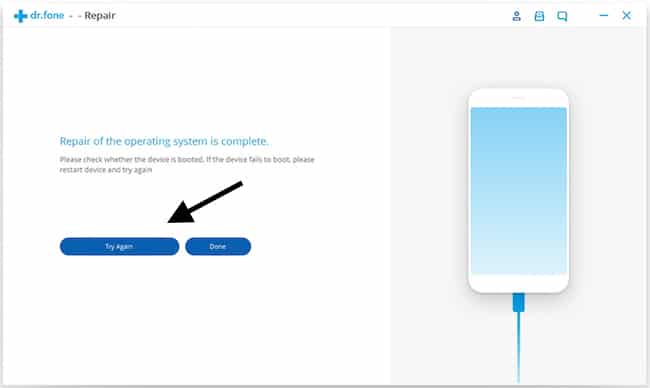
This is how you can fix iPhone stuck on Apple logo. The process is pretty simple if you follow the way we mentioned here and it will fix your iPhone stuck on Apple logo. If you have any other query, do let us know in the comments section below.

Leave a Reply