Whenever you want to set up a new disk using Windows 10 or 8.1, you’ll be asked whether you want to go with GPT or MBR.
But what exactly are GPT and MBR systems?
Well, it doesn’t change if you are on a Mac or Windows PC. The system remains the same regardless of the Operating System. This post will guide you through the differences between MBR and GPT partition systems and how to choose the right one.
Before learning about the GPT and MBR system, you need to understand some basics. So let’s dive right into the guide.
What is a Partition Structure?
To put it in simple terms, a Partition Structure specifies the structure of information on the partition. Put more straightforwardly; it defines the beginning and the end of any given partition.
Partition Structure also plays a significant role in defining whether the code for the partition is bootable or not.

When you prepare a bootable disk for Windows or even macOS, you might have come across GPT and MBR terms. The GPT partition system is relatively new and slowly, but surely, replacing MBR over time.
What are the GPT and MBR Partition Structures?
Before partitioning a disk or drive, you will be asked to choose between GPT and MBR systems.
MBR stands for Master Boot Record, and GPT stands for GUID Partition Table.
These are partition structures that involve two different ways of storing information on a hard drive.
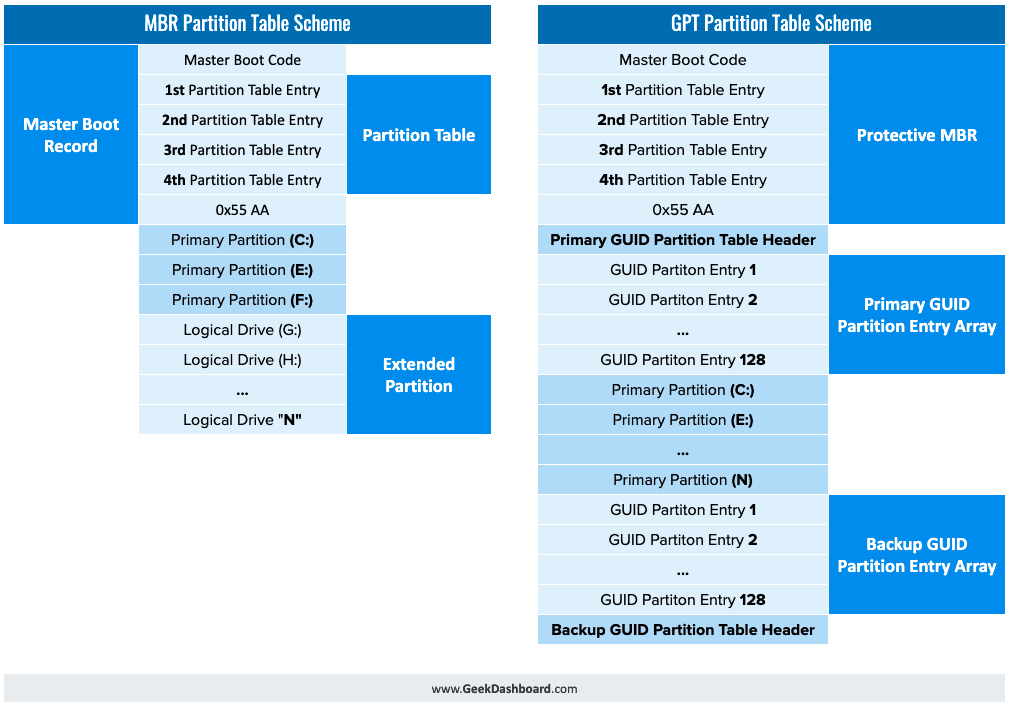
This information involves the beginning and the end of the partition. In addition to that, it also defines if the partition is bootable or not. As a result, you need to choose whether you want to use GPT or MBR Partition systems.
Advantages and Disadvantages of MBR Partition System
The MBR system arrived with the IBM’s PC DOS 2.0 in 1983. It got its name since MBR is the particular boot sector containing a boot loader for the Operating System and the drive’s logical partitions.
It is the reason why you see “Repair your MBR if it’s overwritten” when Windows doesn’t boot. Being an older partition system, MBR does have its drawbacks.
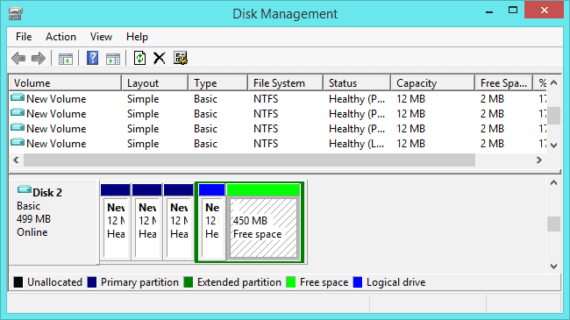
An MBR Partitioned Disk can be either Basic or Dynamic. The MBR system comes at a maximum capacity of 2TB. The maximum number of partitions that can be defined on this system are four partitions if all of them are primary. You can also use three primary and infinite logical partitions if you want to go for it.
MBR can only support the BIOS firmware interface instead of the latest UEFI firmware interface. MBR system is supported by older Operating Systems like Windows 7 and older systems. It’s an outdated partition structure and soon needs to be replaced with the latest GPT partition structure.
Advantages and Disadvantages of GPT Partition System
GPT is the new standard for Partition Structures. It’s replacing MBR Partition System, as mentioned above, because of its drastic improvements. GPT stands for GUID Partition Table, where GUID refers to Globally Unique Identifier. GUID is a long string that is unique to every GPT partition present on Earth.
Compared to MBR, GPT has its advantages. The maximum partition capacity for GPT is 9.4ZB (for reference, 1 ZB is 1 Billion Terabytes ie. 1000000000000 GB or 1012 GB).
As a result, it would take a lot of time to replace a system like GPT. GPT can create up to 128 primary partitions, compared to just four on MBR.
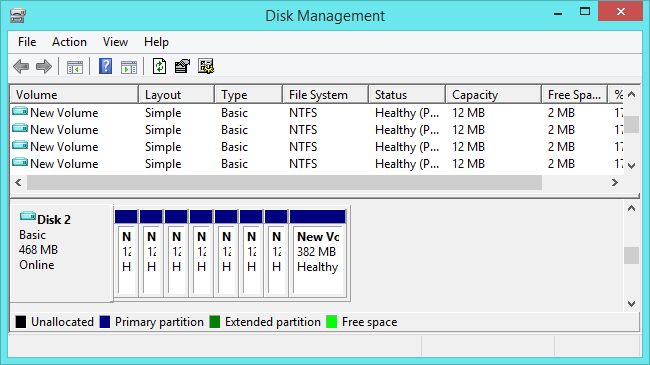
Another advantage is that GPT stores multiple versions of your data, which can help you recover your data if it gets corrupted. GPT comes with better reliability due to its CRC (Cyclic Redundancy Check) protection of the partition table. If your data gets corrupted, GPT will notice the problem and try to recover the data.
On the other hand, MBR couldn’t possibly know if your data is corrupted or not. As a result, you will notice the problem once and only after you boot up your system or your disk partitions are entirely gone.
With all the great things, there are some disadvantages to this system as well. GPT supports the latest UEFI firmware interface (BIOS alternative that connects the computer’s firmware to the Operating System), which supports newer operating systems like Windows 8, 8.1, and Windows 10. One of the major concerns of the GPT comes with compatibility with the backward system.
For backward compatibility, GPT uses “Protective MBR.” Suppose you manage to try GPT on an older Operating system that only supports the MBR system. In that case, the Protective MBR will extend the drive partition as a single partition throughout the entire disk. The Protective MBR system protects the GPT partition from overwriting by an MBR system, as they would consider it an empty partition instead of one whole partition.
Compatibility of GPT Partition System
If you have a 64-bit UEFI-based computer, Windows will work only on the GPT partition. Windows 10, 8.1, 8,7, Vista, and their server versions can read GPT and boot from a UEFI-based computer. If it’s BIOS, forget about booting.
Other Operating Systems also use GPT partition structures. In Apple’s Intel Macs, Apple dumped their APT (Apple Partition Table) partition. Instead, they are using the latest GPT systems for their Intel-based Mac computers. On the other hand, Linux also comes with built-in support for GPT partition structure.
GPT or MBR? What Should be Your Choice?
We hope you understand the GPT and MBR systems in detail. As a conclusive choice, GPT is best for the latest and upcoming Operating Systems.
It would be best to go for the GPT Partition structure when setting up a hard drive.
Since the world is moving forward, GPT can survive for many years to come. GPT will become a norm for upcoming computers, and the change will be gradual. If you have a BIOS firmware interface instead of a UEFI one, you need to stick with MBR for a while. It will let you boot Windows on the traditional BIOS interface rather than face the bootloader’s standard bootup errors.
If you have any further queries or suggestions regarding this post, make sure to leave them in the comments below. We will try our best to answer your comments as soon as possible.

Leave a Reply