Ever wondered how to get verified on a Twitter account? Twitter gives a blue tick badge for users that officially gets verified on the platform. You can find the blue badge right beside the name of the user if Twitter officially verified the users.
The blue verified badge on Twitter lets people know that an account of public interest is authentic. There are many verified accounts on the platform but mostly the users are celebrities or famous personalities around the world. Besides, only 360,000 accounts out of the platform’s 206 million daily active users worldwide are verified.
In 2017, the platform suspended the whole process as verifying the account became an endorsement on its own for the users and the platform. Many users on Twitter crucified the platform stating the verification process as arbitrary and confusing. Now, after freezing the process for three years, the platform has resumed its verifying program for users that are notable among all the other users.
Personalities belonging to government; companies, brands, and organizations; news organizations and journalists; entertainment; sports and gaming. Other categories such as activists, organizers, and similar influential individuals come under the criteria for qualified for the verification on Twitter.
If you have a lot of followers or have a personal account and want to get officially verified on Twitter. Follow the guide below for the process of verifying on Twitter.
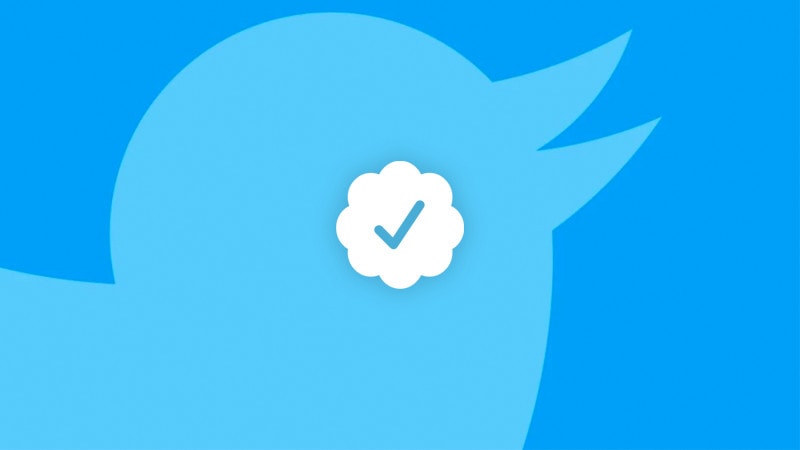
Measures to follow before Applying for Twitter Verification
You need to submit your Passport or Driving License if you are applying for verification of Twitter from a personal account. You need to meet the minimum guidelines of Twitter on your profile to get verified.
Following guidelines such as providing basic details on your profile such as Birth Date, Email Address, etc.
Step 1: Update your Twitter Profile with appropriate details
You have to make sure about the information such as Birth Date, Email Address, etc. provided on your Profile is authentic.
Step 2: Providing contact details for the confirmation and verification
The next step is by providing your mobile number and email address for verifying your Twitter account. For providing this information, head over to your Twitter account and go to Settings. here select Privacy options and enter your credentials in the provided spaces.
Step 3: Ensure that your account is Public and that previously posted tweets are public
Twitter needs you to have a public account for verifying your account. If your account is public and has a good amount of engagement. There is a high chance that you may get verified on Twitter.
How to Get Blue Verified Badge For Your Twitter Account
The steps for verifying your Twitter account in now, even more, simpler if you have followed the above-mentioned measures. The next thing you need to keep in mind is to have an account that has public interest.
In Twitter’s words. It means that, individual accounts that are related to government; companies, brands, and organizations; news organizations and journalists; entertainment; sports and gaming.
These types of accounts grab a lot of public interest and can get verified on Twitter without any fuss. Although starting from 20th May 2020 Twitter has given verification access for everyone to get verified on Twitter. Just in case, if you are a user that belongs to any of the above-mentioned categories. You can easily get verified on Twitter by following the below steps.
- Visit Twitter and log in to your account.
- Click on “More” and head over to the “Settings and Privacy” options.
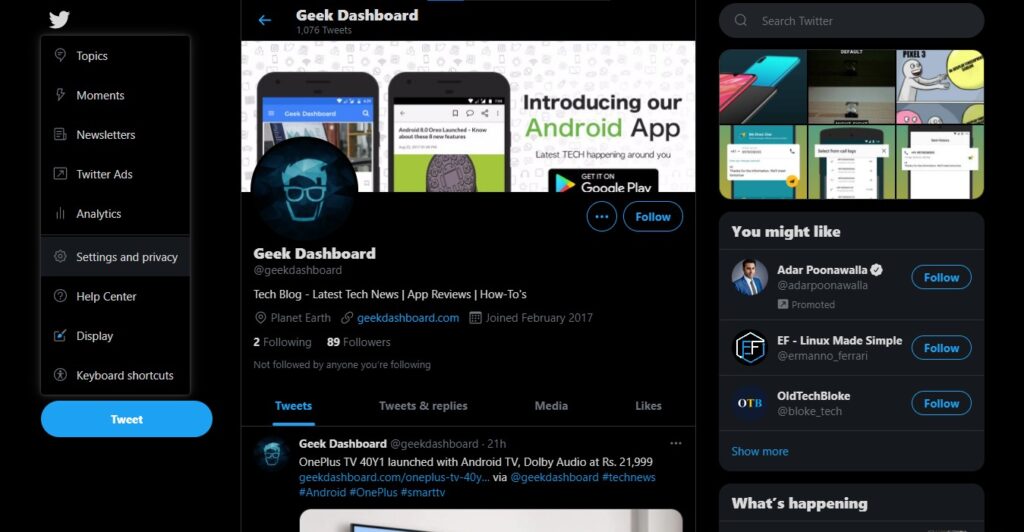
- On opening the “Settings and Privacy” page, click on the “Your account” tab, and in the list of options, select “Account Information”.
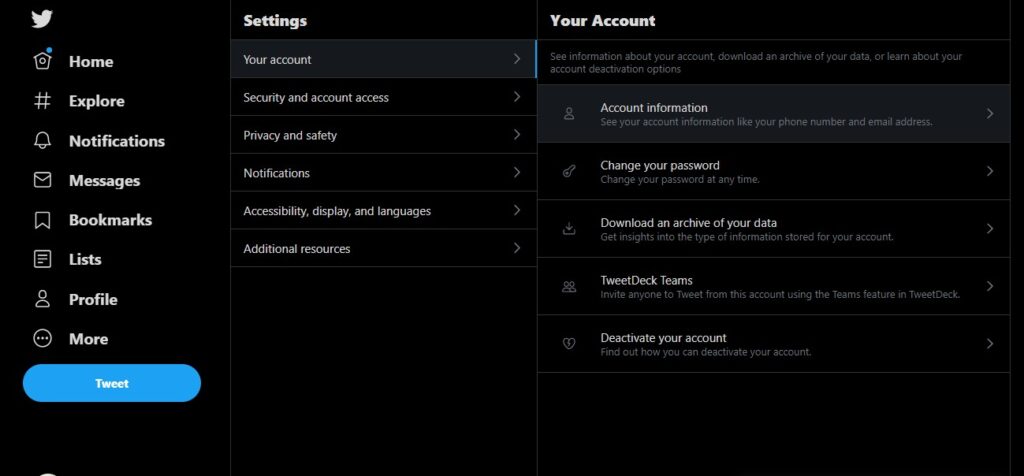
- Under account information, you’ll find a “Verified” section. Within the same field, click the “Request Verification” link.
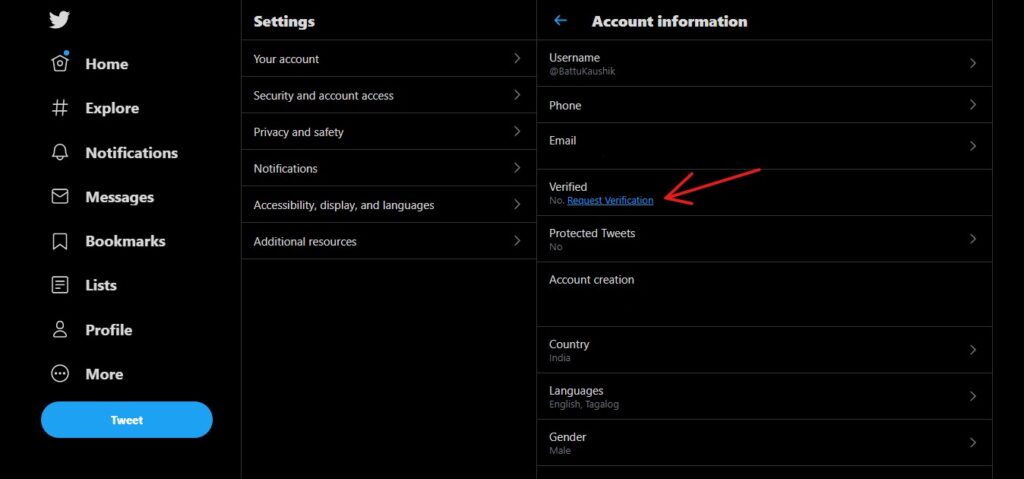
- This opens up a pop-up titled Tell us who you are, which requires you to select the appropriate category from the given list.
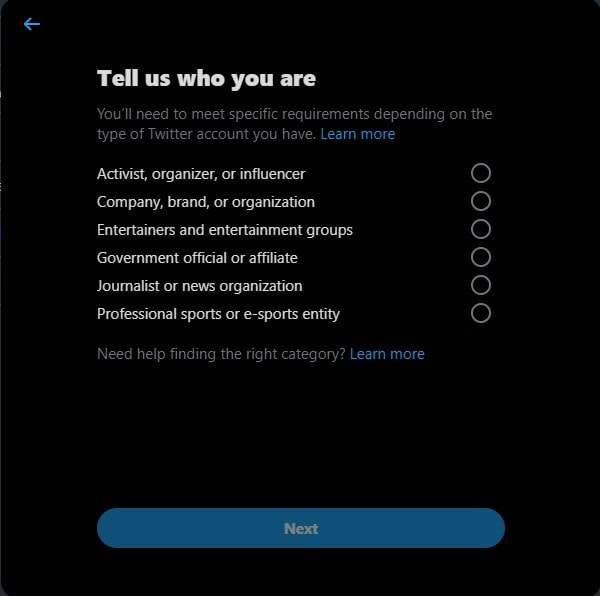
- Fill out the required details for the Verification by providing a Government ID or your official website. The website should feature your Twitter account or an email address. Click on “Submit” after filling in the details.
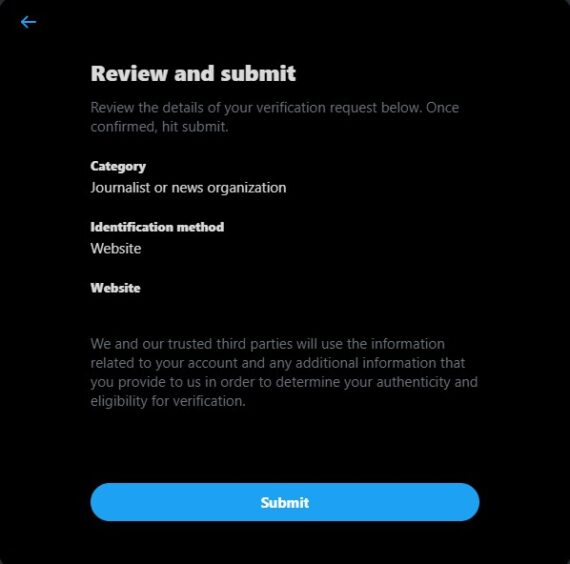
- That’s it. After submitting the information, you’ll be greeted with the submission successful page. It may take around 7 working days for Twitter to make the decision.
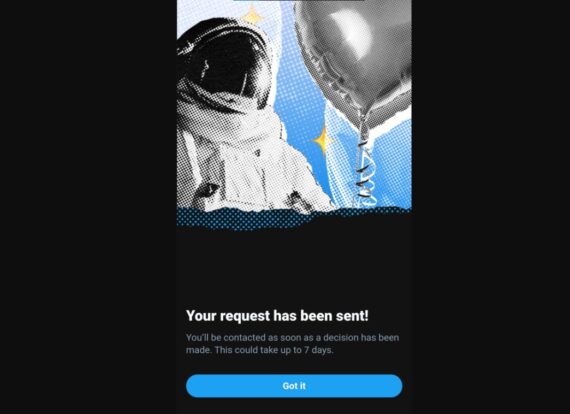
Policies of Twitter Verification and Verified accounts
As mentioned, you need to have a specific profile that addresses tweets regarding different categories on Twitter for verification. If you fit well in the eligibility criteria of Twitter then you don’t face any issues while verifying your account. Although, after successfully verifying your Twitter account, the platform has all rights to remove your verified badge if you do not follow their policies.
The policies of Twitter for removing the badge include not having either a verified email address or phone number. They can remove the badge if you don’t have a profile image. The badge may disappear if you are not active on your Twitter account or change the username of the account. Keep these points in mind once your Twitter account is verified.

Leave a Reply