I started jailbreaking on my iPhone 6 Plus. Now the iPhone is stuck in recovery mode. iTunes just wants to restore, but if I do this I will lose all my data and I didn’t have a backup. Any suggestions?
Even though we thought we can jailbreak our iPhone under the instruction step by step, we have to face such frustrating situations sometimes like iPhone stucks on Recovery Mode. When facing such a problem, usually we don’t know what to do and how to exit recovery mode? Don’t worry, with Tenorshare Free ReiBoot, you can fix iPhone stuck on recovery mode during/after iOS jailbreak easily.
What May Cause iPhone Stuck on Recovery Mode?
- You mean to active recovery mode to solve problems
- You try to jailbreak your iPhone and it all goes wrong terribly
- You want to update to the latest iOS software
How to Fix iPhone Stuck on Recovery Mode during/after iOS Jailbreak with one-click?
- Connect your iOS device to the computer with a USB cable and then run the program.
- As your device is detected, ReiBoot will recognize your device in recovery mode. Click “Exit Recovery Mode” button in light green to let your iDevice reboot and get back to its settings.
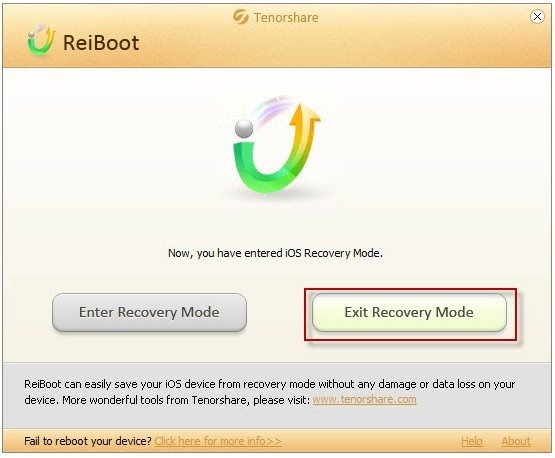
- In less than one minute, iPhone stuck on recovery mode will be fixed successfully. You will discover a red iTunes logo on your device’s screen.
How to Fix iPhone Stuck on Recovery Mode during/after iOS Jailbreak with iTunes?
Alternatively, you can use iTunes to get your iPhone out of Recovery Mode but in this way all the data and settings on your iPhone will be erased after restoration. You’d better make sure if you have backed up your files.
- Firstly make sure you have the latest version of iTunes and run it.
- Hold the Home button (on the front of your iPhone) and connect the iPhone to your computer.
- A message will pop up on your screen and say your iPhone is in recovery mode and needs to be restored.
- Click on your device along the main toolbar in the iTunes windows and then click Summary tab.
- Select the restore option and backup your iPhone settings following the prompts in iTunes
- Click Restore to restore your iPhone back to its previous setting so that fix stuck on recovery mode.
Please leave your comments and tell us how you were able to get out of the dreaded “Recovery Mode” in the comment section. As time goes on, more and more problems may arise. It’s nice to hear your problem about iPhone so that we can try our best to offer your help.

Leave a Reply