Hi, dear friends! Today, I am going to give you the solution for the issue you see as “An error occurred while Internet connection sharing was enabled, but still let’s begin the post by telling you the meaning of Internet Connection Sharing.
Internet Connection Sharing basically enables your Windows PC to share its internet connection with other computers present on local area networks. Internet Connection Sharing is also known as ICS. It was implemented by Microsoft to enable its user to share a single internet connection of one computer with other computers present on the same LAN.
It would be wrong to say that Internet Connection Sharing is perfect, but the good news for the users is that starting with the Windows XP, few improvements have been done to resolve issues related to Internet Connection Sharing. I am here to help you with the issues that has not been resolved my Microsoft. This error is most common in operating systems like Windows 7.
If you want to enable Internet Connection Sharing, your first requirement is two network connections. First network connection is obviously for the internet while the other network connection is for local area network. You can manually enable Internet Connection Sharing.
The whole setup is very easy for most of the users. But everyone isn’t that lucky. Do you know why am I saying this?
I am saying this because people do face the problem when Internet Connection Sharing is enabled. You know your Internet Connection Sharing is in hot water when you receive an error message saying that, “An error occurred while Internet Connection Sharing was enabled”.
Did you see the same error message when you tried to enable your Internet Connection Sharing? Are you worried because of this error message? If yes, then relax because today I will give you the solution of it. Yes, you read it right, the root problem of this error message has been solved. Once you solved this error, you can try our guide to increase internet browsing speed.
And guess what? I will share the solved solutions with you. There are two solutions to fix the error, if the first solution doesn’t work, be confident that the second solution will surely work for you. So, gear up to enable your Internet Connection Sharing.
Solutions For An error occurred while Internet Connection Sharing was enabled Problem
Here is your first solution to fix the problem. It will work in most of the cases. Check your luck.
Solution 1: Features That Should Be Enabled For Using Internet Connection Sharing
The very first solution to solve the error which occurred while Internet Connection Sharing was enabled, our first responsibility is to check whether all the basic features that should be enabled to use Internet Connection Sharing are enabled or not. Enable the list of features mentioned below.
- Network Connections
- Network Local Awareness
- Plug and Play
- Telephony
- Application Layer Gateway Service
- Remote Procedure Call
- Remote Access Connection Manager
- Remote Access Auto Connection Manager
Are you confused how to enable them? Well, I am here to guide you through the steps. Just follow the steps mentioned below and you are ready to use your Internet Connection Sharing in a proper manner.
Step 1: Click Start
Step 2: Click on Run
Step 3: Type ‘services.msc’
Step 4: Press Enter
Step 5: Enable the service by finding it and double clicking on it.
If it’s not set to Automatic, right click on the feature and choose properties. Select ‘Automatic’ under the Startup type.
To start the service choose ‘Start’. Then click on ‘Apply’ and finally select ‘Okay’. Once you have done this, you should be sure that the features required to be enabled to do Internet Connection Sharing
Once you have done this, you should be sure that the features required to be enabled to do Internet Connection Sharing is working perfectly fine in your PC.
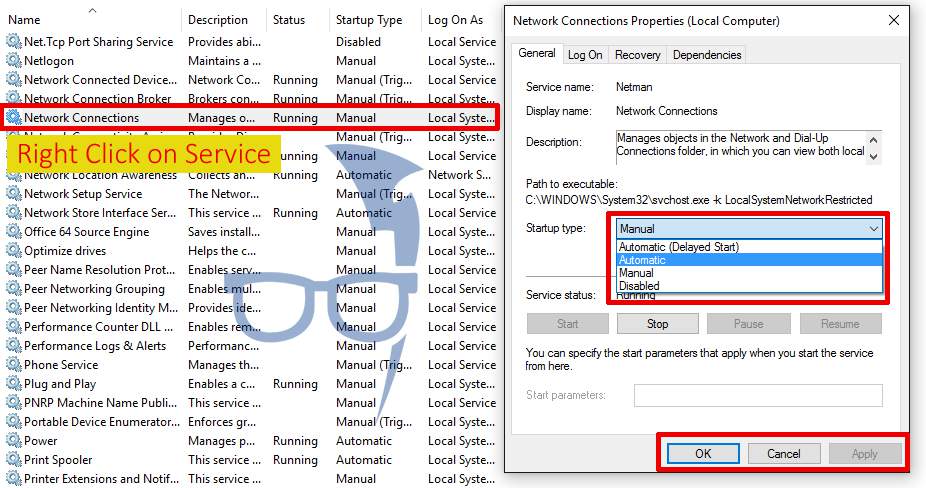 Once you are done with enabling all the services mentioned above, all you need to do is close the Services window and restart your PC. Once you have restarted your PC, try again to enable the Internet Connection Sharing. Hopefully, you will not encounter the problem again.
Once you are done with enabling all the services mentioned above, all you need to do is close the Services window and restart your PC. Once you have restarted your PC, try again to enable the Internet Connection Sharing. Hopefully, you will not encounter the problem again.
Solution 2: Check The Status Of The Firewall In Your PC
Even after enabling all the features, are you still facing the problem in enabling the Internet Connection Sharing? Well, in that case, my dear friend, you should try to follow the solution that I will now mention. This is the second and the final solution that will enable the Internet Connection Sharing in your PC.
The error message stating ‘An error occurred while Internet Connection Sharing was enabled’ can also occur if the Firewall of your PC is in disabled mode.
No matter whatever antivirus you are running in your PC, to fix this problem you have to enable the Firewall present in your PC. You can enable the Firewall of your PC, by following the simple steps mentioned below.
Step 1: Click on Start button.
Step 2: Go to Search Box.
Step 3: Type ‘services.msc’ and press Enter.
Step 4: Search in the Window opened for ‘Windows Firewall’.
Step 5: Once you find ‘Windows Firewall’, right click on the icon.
Step 6: Choose properties.
Step 7: Under the Startup type, select ‘Automatic’.
Step 8: Start the service by choosing ‘Start’.
Step 9: Click on ‘Apply’.
Step 10: Click on ‘OK’.
Check out these below images to understand the process much better.
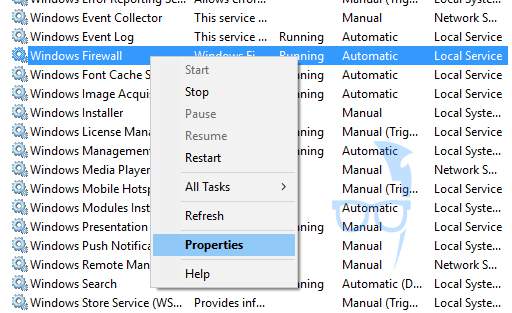
Once you have one, you need to restart your PC and check whether now the Internet Connection Sharing is working properly in your PC or not. Chances are there that your issue has been resolved now. You can now enjoy Internet Connection Sharing in your PC without complaining about anything.
Round Up
So, here was my two checked solutions for solving An error occurred while Internet Connection Sharing was enabled. I am sure, that after trying both the fixes you are now thoroughly enjoying your Internet Connection Sharing. Well, don’t you owe me something for the fixes that I have provided to you?
Well, I am not asking for too much. Just tell me which solution has worked for you to solve the issue that you faced when the Internet Connection Sharing was enabled in your PC. If you are an experimental type of person, who has got a third way of solving this issue regarding Internet Connection Sharing, please share it with me and the other readers. Till then, my amigos, enjoy your Internet Connection Sharing.

Well, the second one…thanks buddy
Didnt work. It says “An error occurred while Internet Connection Sharing was being enabled.
(null)”. I tried all the solutions…