Locked out on your smartphone and couldn’t unlock or bypass the lock screen? Forgetting your smartphone’s password or passkey for the lock screen is a nightmare for any of us. We try our sane ways to bring our smartphones back to normal and fail most of the time.
However, in most cases, we end up handing our locked Android and iOS devices to the authorized service executive. Thus, waiting for them to unlock it and give it back to you with data loss and, in some scenarios, without any data loss.
What if we told you there’s an easy solution for making this process much more straightforward?. The Screen Unlock software from Dr.Fone came to the rescue at the right time. The software has brought one of our smartphones back to normal from the forgotten screen lock issues.
Its wide-range support for different Android brands and a reliable experience for iPhones. The unlocking aid from Dr.Fone has relieved me, especially during a crisis.
Taking no more time, We’ll give our brief look at its key features and review the Dr.Fone Screen Unlock software along with the perks and letdowns in one place.
Dr.Fone – Screen Unlock: Supported Platforms and Key Features
The Dr.Fone Screen Unlock software can help unlock Android and iOS devices, including smartphones, iPhones, Tablets, and iPads. Regardless, you need to download the Dr.Fone software that features any solutions for both Android and iOS available for Windows and macOS systems.
The unlocking capabilities of the Screen Unlock are pretty widespread as they can bypass not only screen lock but also can unlock the iCloud lock on iOS devices.
The same level of support goes to the Android smartphones, helping you unlock Pattern Lock, Face Unlock, Password, and Pin Code – all in one place.
The best part about the Screen Unlock software from Dr.Fone is its ability to restore devices without any data loss.
For instance, iOS users looking to unlock their devices without data loss can take advantage of the Remove MDM/Bypass MDM. However, in the Android world, only Samsung and LG devices have the support to have no data loss unlocking.
Key Features of Screen Unlock for iOS devices
- Bypass Face ID and Password lock: Unlocks any screen lock protection on iOS devices
- iCloud unlock: Bypasses the iCloud account activation lock and restores the iOS devices
- Apple ID unlock: Avoids Apple ID protection by correcting the password-forgotten iPhone as a new device
- Opens without data loss: Removes MDM for bringing back the iOS device without any data loss.
Key Features of Screen Unlock for Android
- Bypass any lock screen: Bypass any Android Lock Screen within 5 minutes
- Removes FRP on Android: Bypass Android Factory Reset Protection (FRP) on Samsung devices
- Without Data Loss: Unlocks Samsung and LG devices without data loss
Dr.Fone – Screen Unlock: Review and Guide
The Dr.Fone Screen Unlock software’s package file takes less than 300MB of space in the hard drive. Moreover, the software gets installed instantly after downloading. The software is available for Windows and Mac users to unlock on iOS or Android. In fact, for many more uses with its elaborate menu with multiple tools under one roof.
After the installation, you can open the Dr.Fone software immediately and witness its convenient interface featuring loads of services provided by Dr.Fone. However, we specifically go for the Screen Unlock option from the menu as we need the same for returning our device from a locked state.
There’s a slight change in the process for unlocking an Android and an iOS device. Both have different methods to follow for unlocking smartphone or tablet devices. On Dr.Fone Screen Unlock, let’s check out those methods for Android and iOS devices in a distinctive and detailed manner.
Screen Unlock for iOS Devices
Here, we will show you an easy step-by-step process of How to unlock your iPhone or iPad from the forgotten password or pass key screen lock. Following this process, you will unlock your iOS device. But, this will wipe away all your data on the device.
- Download Wondershare Dr.Fone – Screen Unlock (iOS) and install it on your Windows or Mac machine.
- Open Dr.Fone and Select the Screen Unlock option from the carousel of the menu
- Here, the Screen Unlock window opens up, and select the Unlock iOS Screen
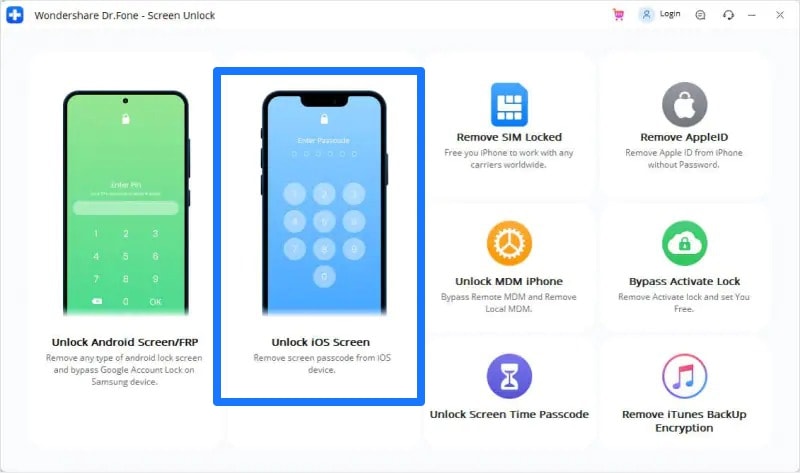
- Connect your iOS device to your Mac or Windows system
- Now, boot your iOS device to Recovery or DFU mode by following the on-screen instructions
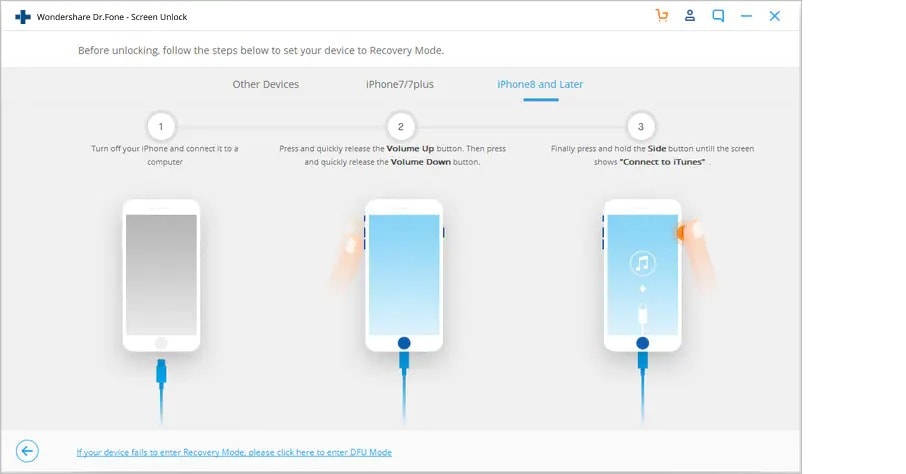
- Check your iOS device’s information displayed on the screen for the confirmation
- Next, you need to confirm and click on the Start button to proceed with the unlocking
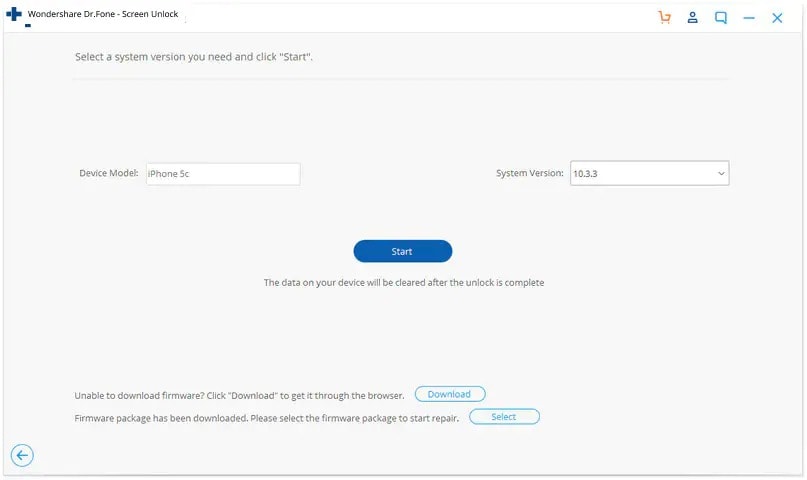
- Wait as the Dr.Fone software will download the required firmware for the iOS device
- Lastly, click on Unlock Now option, and the process for unlocking your iOS device begins
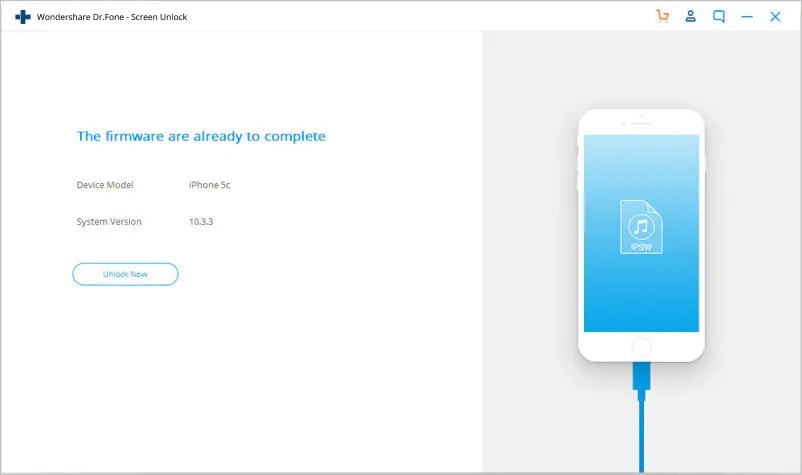
- After the unlocking, the screen shows the Unlocked Successfully page at the end.
Screen Unlock for Android Devices
Here, we will show you an easy step-by-step process of How to unlock Android smartphones or tablets from the forgotten password or pattern screen lock. Following this process, you will unlock your Android device. But, this will wipe away all your data on the device.
- Download Wondershare Dr.Fone – Screen Unlock (Android) and install it on your Windows or Mac machine.
- Open Dr.Fone and Select the Screen Unlock option from the carousel of the menu
- Here, the Screen Unlock window opens up, and select the Unlock Android Screen/FRP
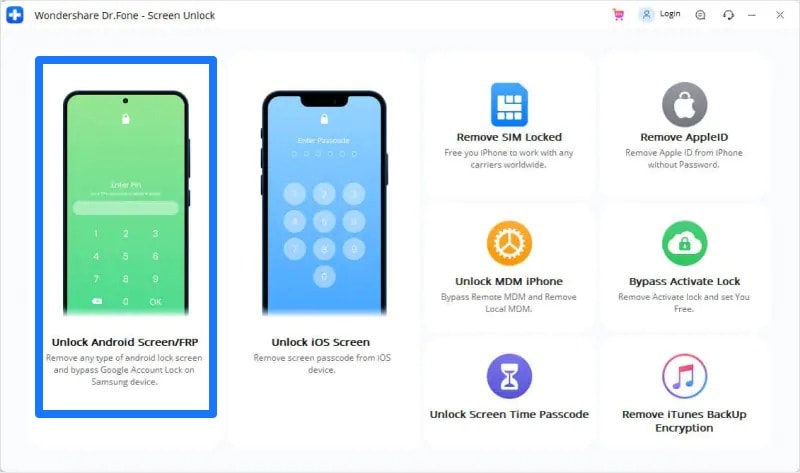
- Now, select the “Remove Google FRP Lock” for removing your Google Account from your Android device
- Click on the Android version your device is running on. Or, select the “Don’t know the version” if you are unaware of your device’s Android version.
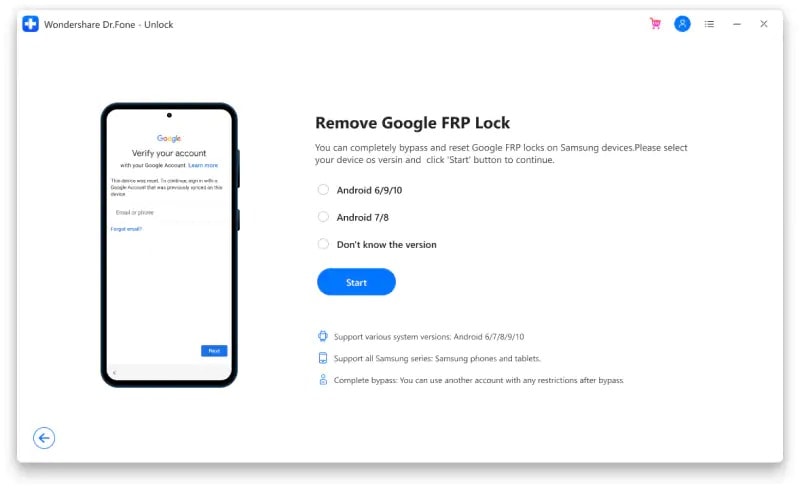
- Connect your Android device with a USB cable to your PC, and a window pops open with device information
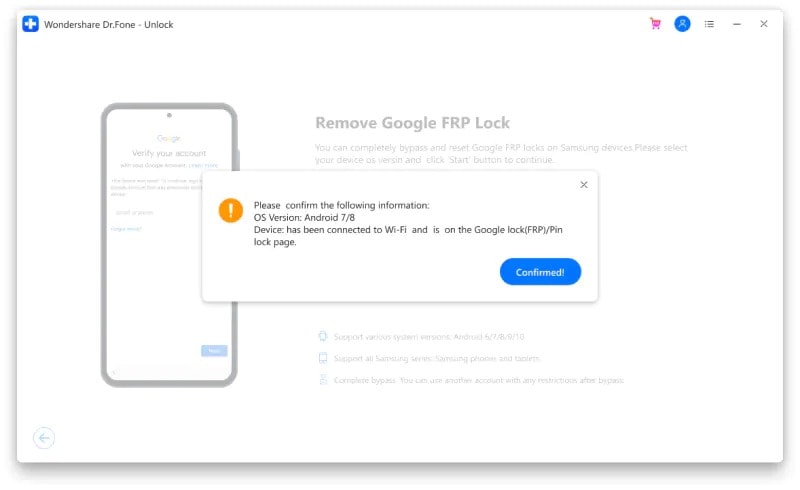
- After following the instructions on the screen, you will unlock your Android device in a few minutes.
- After unlocking, the screen shows the Unlocked Successfully page at the end.
Following the step-by-step guides shown above, you can unlock any of your iOS and Android device. This way, you can easily unlock any Apple iPhone, iPad, or Android Smartphone and Tablet in a matter of minutes.
Final Verdict
All things considered, this was our take on Screen Unlock vicinity of the Dr.Fone software that can bring any locked-out iOS and Android smartphone or tablet back to life. We have opted for the complete data wipe of the device to unlock the smartphone.
As we have mentioned above, unlocking the devices got much more manageable with the help of the Screen Unlock from Dr.Fone. Additionally, you get on-screen instructions that give you a clear guide on completing the unlock process on both mobile operating systems without any fuss.
However, you can choose the other methods like Remove MDM for iOS and a different approach for Samsung/LG to open the Android smartphones or tablets screen lock without any data loss.
The Dr.Fone is a complete mobile solution for any smartphone user regarding screen unlocking. You can try their software as they even provide other services such as Password Manager, Data Recovery, WhatsApp Transfer, System Repair, and more.

Leave a Reply