This guide will help you download Hotstar videos in Android mobile and iPhone/iPad. Hotstar is an app which arose out of nowhere and was somehow being able to meet the demands of the serial lovers. Since then, it stuck around. Not only does it hosts those Hindi and English TV shows and movies, but it also shows sports such as cricket and football. Hotstar has been gradually expanding its roots for quite some time now. For those who are not, I suggest you download it from your respective stores and give it a go. Are you ready to know how to download videos from Hotstar site? Let’s get started
Now, to see the movies and other television shows from Hotstar, you need to have a pretty decent internet connection. For those of who don’t have a fast internet connection at our home, and can only afford to use them on free hotspots or when we are at a friend’s house, have no fear. Instead of streaming the contents online, you can always download videos from Hotstar site into your device. After which it will be available and can you can access any number of times and conditions you so choose.
Download Videos from Hotstar – 2 Possible Ways
As we use various devices in our routine life, the download methods could be different too. This is the reason, we have divided the article into three sections which will allow you to download videos from Hotstar.

The first section will show you how to download videos from Hotstar on Android devices.
The last section will show you how to download Hotstar videos on iPhone and iPad
How to Download Hotstar Videos in Android Devices
For people who are using an Android device, follow the upcoming steps in order to download Hotstar videos on Android smartphones and tablets.
Go to the PlayStore and download the latest version of the Hotstar.
Download on Google PlayAfter installation, in order to download Hotstar videos on Android, you need to Sign Up. Click on the three dots on right-hand corner and you will see 3-4 options. Click on Sign In option.
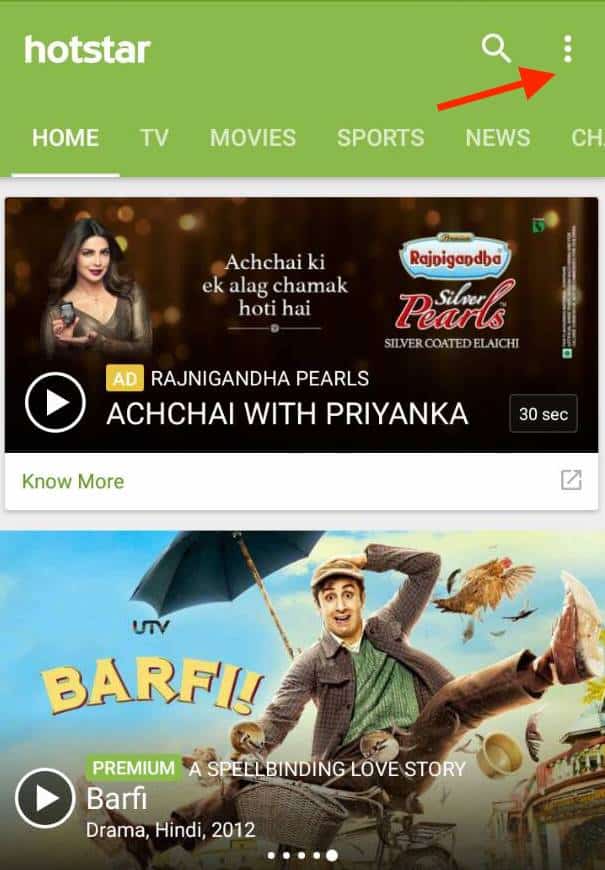
Creating an account in the Hotstar is free and simple. You can either sign-in using your Facebook credentials or you can simply create an account using your email.
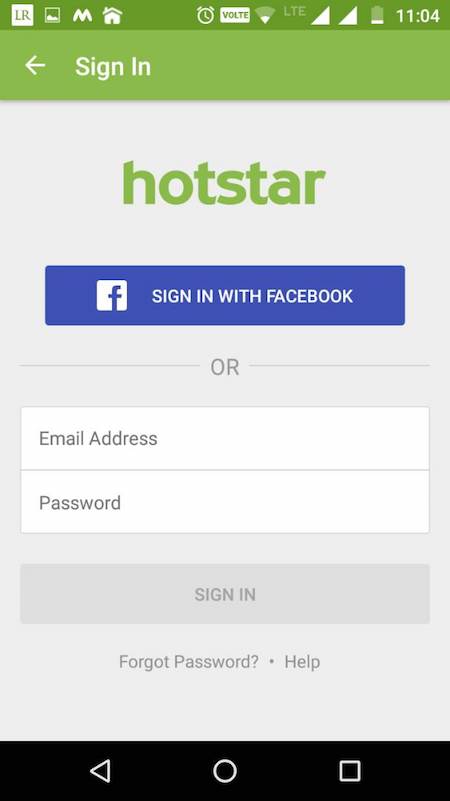
After signing up, you can enter the app and start watching movies and TV series. You can search movies, TV shows, etc. you want to download. Once you find it, tap on it. Another screen will open up which contains further details related to the show.
Just below the poster and the title, there will be a download option with a downer facing the arrow symbol. However, it is not necessary that you find the Download button on each movie or show. If you found the Download button, click on it to download Hotstar videos in Android.
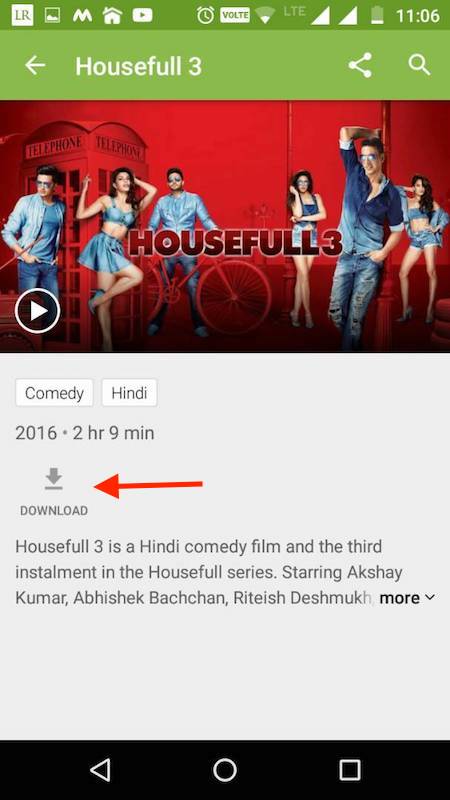
After you tap the symbol, you will see 3 to 4 resolutions to choose from. Your video will start downloading in the format you choose. The default options are 480p, 720p, and 1080p. Download the desired file and enjoy.
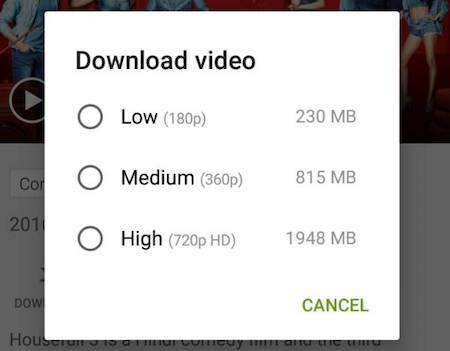
So, this is how you can download videos from Hotstar on Android device.
How to Download Videos from Hotstar on iOS Devices (iPhone and iPad)
Go to the iTunes app store and download the Hotstar from the App store.
As did earlier for downloading Hotstar videos in Android, we need to follow the same steps in order to download Hotstar videos in iPhone and iPad.
After completing the installation of Hotstar application on your iPhone or iPad, Simple tap on the Hotstar icon on your home screen to open the application.
If you are installing it for the first time, you need to Sign up and you can do it either using your email or by using your existing Facebook account.

If you are using Hotstar for very long time and didn’t log in yet, you can do it by clicking three vertical dots on the top right side.
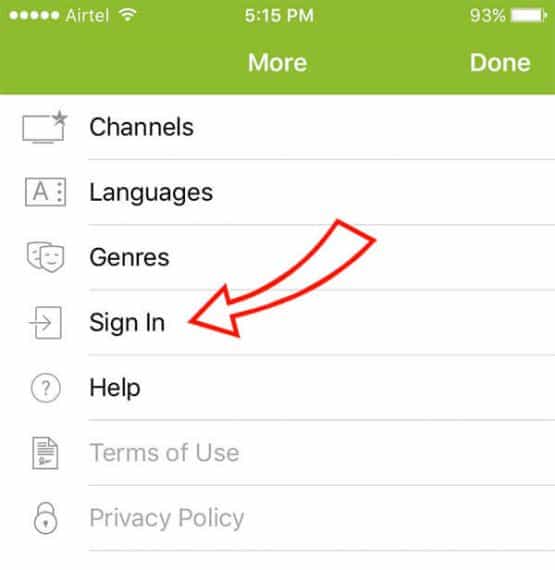
Once logged in, you can navigate to your favorite TV show or serial to download Hotstar videos in iPhone/iPad
You’ll find a download icon below featured image and title. Click on that icon to start downloading videos from Hotstar in iPhone/iPad
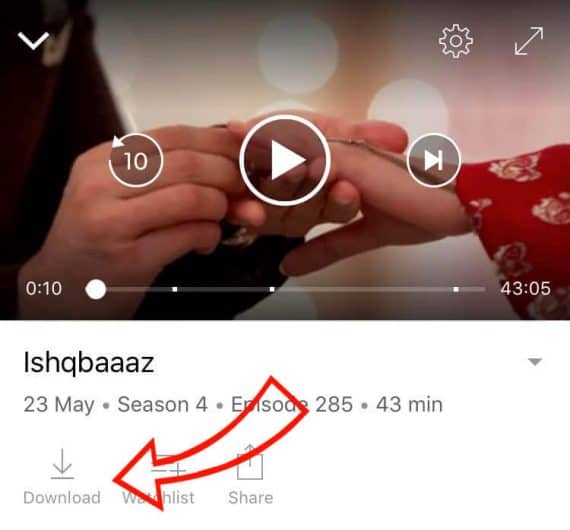
If multiple resolutions are available, you can select one of them depending on your internet speed.
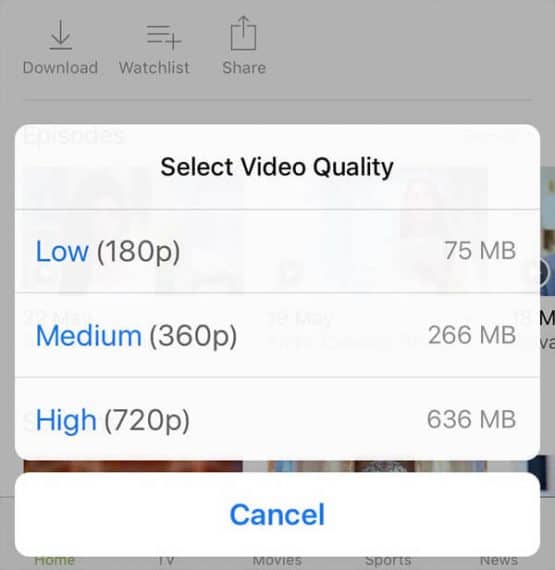
In this way, you can download videos from Hotstar in iPhone/iPad very easily.
So, these are the methods that will help you to download videos from Hotstar on Android and iOS. If you know any other method other than these, do let us know in the comments section below.

not working
Thanks a lot for the link,
It work fine. when I followed the above procedure in PC it didnt work.
Thanks and regards
Gireesh A R
Eww… “GK” of “geeks” is so awful…?!? Disgrace[d]!!!
Did you find anything wrong with our content?
This is a straight forward method. There is nothing geeky about me.
You should have posted how to download hotstar videos in pc.
There is no official way to download Hotstar videos on PC. It is not legal too. We can not post something that is not allowed and legal.
No Need Software just go to cpmyvideo paste your hotstar video link you can easily download videos
but in this sound is not audible in the videos