Are you an ardent music lover? In that case, listening to music in the little free time you have soothes your soul. Owing to technological advancements, music is not restricted by geographical barriers anymore. You can download music from different sites, save them, create your playlist and carry them with you.
Do you want to download music from the website of your choice? To ensure that there is no hassle whatsoever in the path, take a look at the sections below. In this article, we offer detailed information on two distinct methods of downloading music from any website.
Easy Ways to Download Music from Any Website

There are two different ways you can download music from any website. You can either go for the online method or choose the offline route.
In this Page
- Download Music Online using MP3Juice Downloader
- Download Music Offline using Music Keeper
- Features of Music Keeper
- How to Download and Install AceThinker Music Keeper
- How to Download MP3 Music using AceThinker Music Keeper
- How to Download a YouTube Playlist
- How to Manage the Music Keeper library and Play the Music?
Download Music Online using MP3Juice Downloader
One of the most popular downloaders online for music is the MP3Juice Downloader. You can download MP3 songs for free from any website using MP3Juice Downloader. For instance, you want to download a song from YouTube, just use MP3Juice Downloader. You can get the song you want with ease.
Do you want to get the audio tracks of podcasts or speeches? Are you in need of the audio extract from video courses done online? Here, MP3Juice Downloader can help too. No matter the website, you can rely on MP3Juice Downloader.
With MP3Juice Downloader, you can access MP3 songs from Instagram, YouTube, Twitter, Facebook, Vimeo, TikTok, etc.
One of the most unique features of this downloader is that it doesn’t require any sign-up. Users don’t need any registration. The music downloader online supports all popular browsers. These include Firefox, Chrome, Microsoft Edge, Opera, and Safari.
The online music downloader is free for usage and doesn’t need any installation. Moreover, it is compatible with both mobile and desktop devices. The process to download MP3 songs is easy, hassle-free, and fast.
For your ease, we have provided the stepwise guide to download music online using MP3Juice Downloader. Have a look!
- Visit the MP3Juice Downloader website.
- Enter the name of the song or video link in the input box provided.
- Click on the Orange Download Button to fetch the video details.
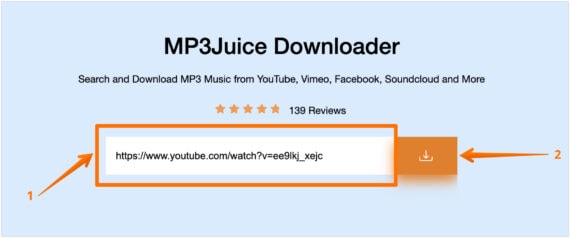
- Now, click on the “Download” button to see the list of available download options.
- Choose the required video/audio resolution and finally click on the Download button to start the download process.

Clicking on the icon will download the MP3 file to your desktop. And that is how you can easily download any music from any website online using MP3Juice Downloader.
Download Music Offline using Music Keeper
Do you want to download music from a website and listen to it offline later? Well, one of the most effective MP3 downloaders that can help you out is the AceThinker Music Keeper. It is one of the best music downloaders that can help you get the music you need with ease.
The music downloader can gain access to 1000+ online streaming sites. These include Facebook, YouTube, SoundCloud, and more. The list is endless, and rest assured, you will not be disappointed.
Not only that, Music Keeper is integrated with a free music search engine. You can now search music online by keywords, URL, YouTube Playlist, etc. It comes with a clean user interface and also offers batch download.
Features of Music Keeper
AceThinker Music Keeper comes with a wide range of features. These are as follows:
1. Clean interface
The AceThinker Music Keeper has an easy-to-use interface. It is clean and simple. There are no ads or plugins to worry about. Moreover, it is highly secure and can help you download the song you want without much hassle.
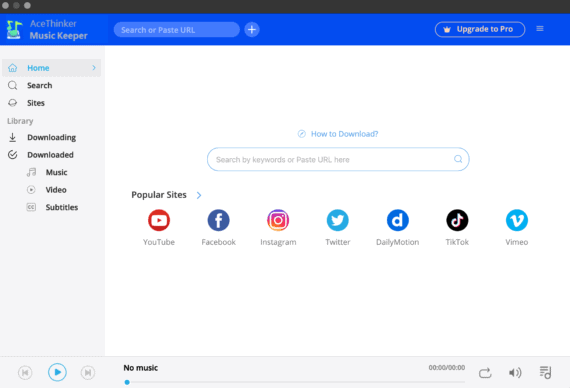
2. Access to HD Video
Apart from MP3 songs, you can even download HD videos. With this online downloader, you can now gain access to 1080P and 720P MP4 music videos.
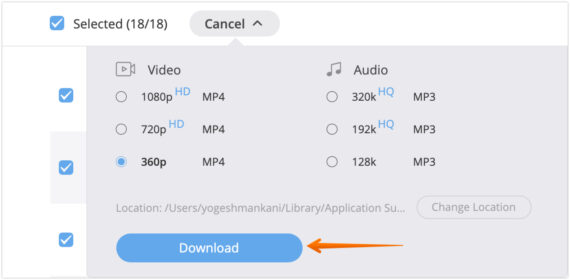
3. Batch download
Get multiple songs downloaded with ease. Save some time and get the playlist you want with ease.
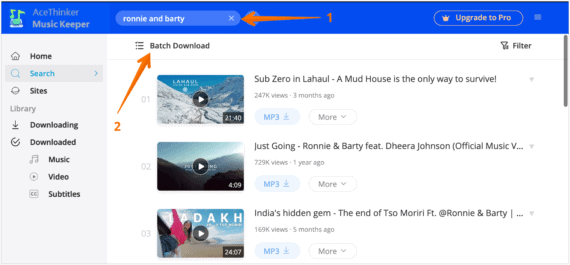
4. In-built music player
The AceThinker Music Keeper has an in-built music player. You don’t need to download a third-party audio player for listening to the music.
Downloading MP3 songs or MP4 videos is easy and hassle-free. You can opt for the download button to get the songs you want.
![]()
6. Get high-quality music
Download top-quality songs from AceThinker Music Keeper. You can choose from the wide range of qualities available for an excellent listening experience.
Do you think this is something useful for you? If yes, find below the guide to download Music Keeper on your system and how to use it.
How to Download and Install AceThinker Music Keeper
AceThinker Music Keeper is available for free for both Mac and Windows users. Take a look at the steps you can follow to download AceThinker Music Keeper:
- Visit the AceThinker Music Keeper website.
- Click on the Free Download button. Depending on the OS you use, the supported installation file will be downloaded to your system.
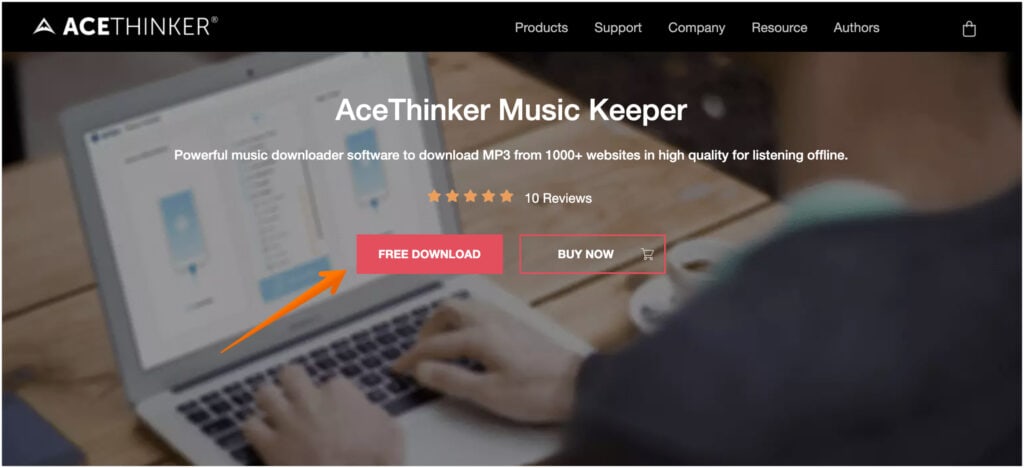
- After the installer is downloaded, proceed with the installation.
- When the installation is completed successfully, you will come across a simple interface.
- Browse the songs you want and download them with ease.
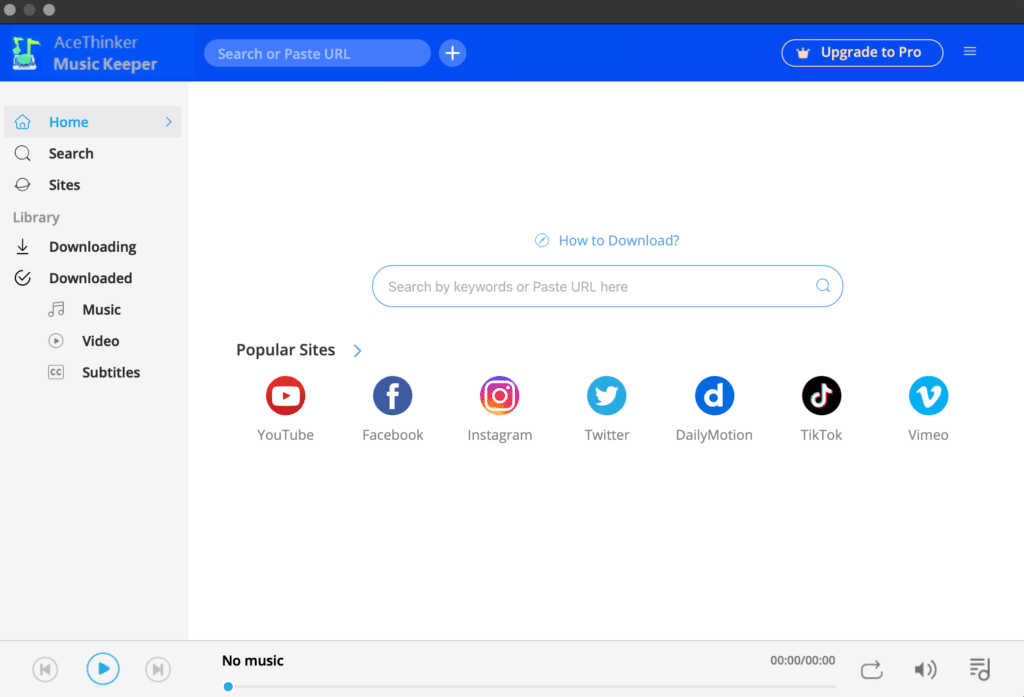
Keep in mind that there are two versions available – free and paid. For the free one, users are allowed to download only three files each day. However, in the Pro version, you can download unlimited songs and gain access to different premium features.
How to Download MP3 Music using AceThinker Music Keeper
There are three different ways to download songs from the website you want through AceThinker Music Keeper. Take a look!
Method 1: Download Music via URL
- Copy the URL of the MP3 song you want.
- Paste into the search box and hit Enter.

- Alternatively, you can search for songs with relevant keywords.
- To download the song, select the MP3 option.
- You will get a wide range of options for download if you click on More. You can choose the quality you want.
- Choose the one you want and click on Download.
You will find all your downloaded songs in the Downloaded section of the Music Keeper app.
AceThinker Music Keeper has an in-built browse that you can use to search for songs you want. The software contains more than 1000 websites. This makes it easy for the users to download their favorite songs.
Check out the steps that you need to follow!
- In AceThinker Music Keeper, click on Sites from the left pane.
- Now, choose the website you want for downloading the music.
- Select the song you want.
- Click on the Download icon present at the bottom right corner of the screen.
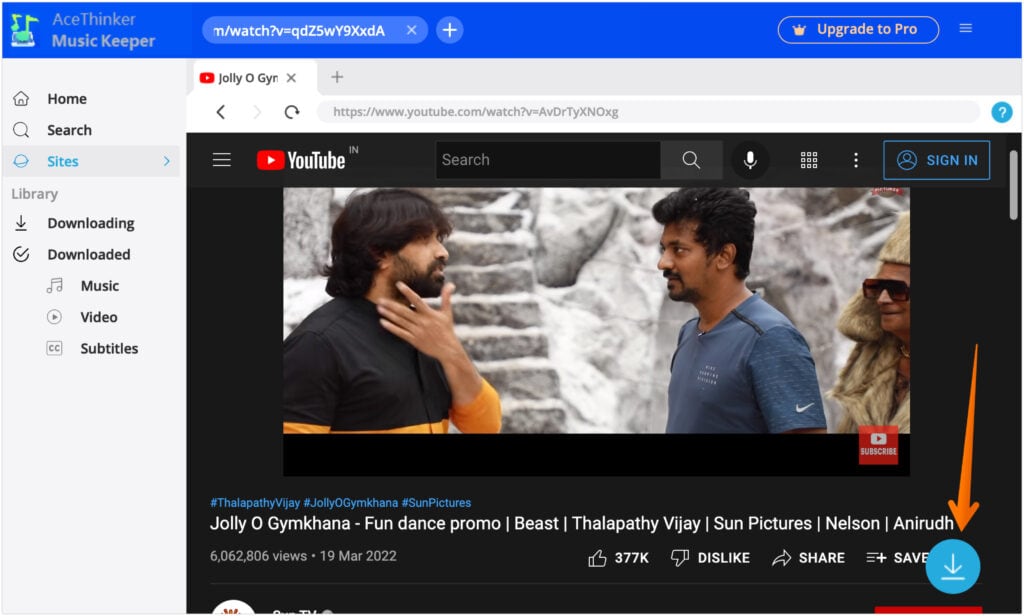
- Choose from the wide variety of options available and choose the preferred audio quality.
- Click on the Download button to finally save the song.

Method 3: Download Music via Keywords
You might be surprised, but AceThinker Music Keeper is also an excellent search engine tool for music. You can use keywords or related phrases to search songs from the extensive database. That makes it easy for you to download the music you want with ease.
Here are the steps that you need to follow:
- Enter the keyword you want in the search bar. It can be an artist, lyrics, or the song name.
- After a few seconds, a list of the search results will be displayed. The search engine matches your keywords with all the available references.
- Now, you can scroll the list and select the right music.
- You can also use the filters present to get the job done quickly.
- Choose the song you want and select More to see more options.
- You will come across multiple options regarding the quality of the MP3 song.
- Choose the quality and format of the song you want.
- Click on the Download button.
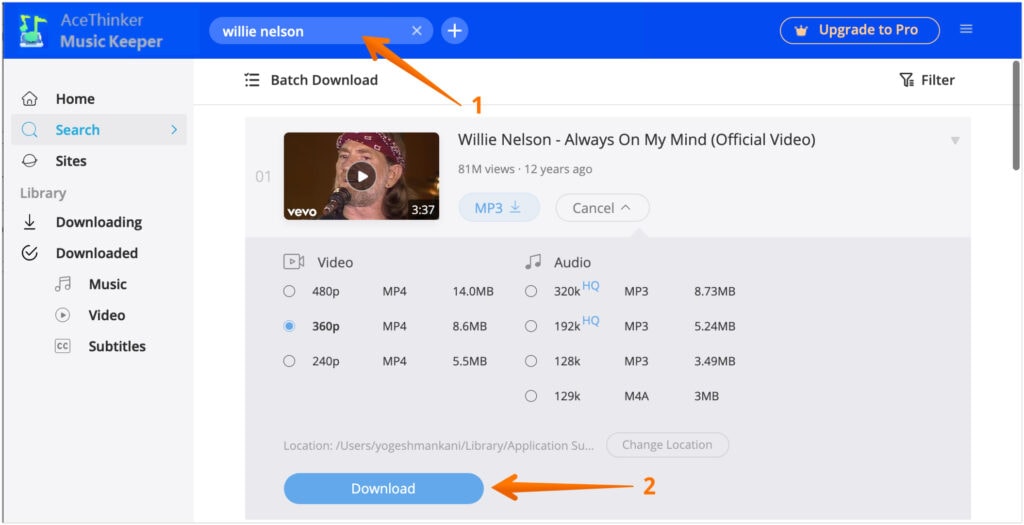
How to Download a YouTube Playlist
There are numerous curated music playlists available on YouTube. Do you want to download any of them? With the AceThinker Music Keeper, this is possible. You can now convert the YouTube Playlist into top-quality MP3 with ease.
Here are the steps you can follow to download the YouTube playlist:
- Choose the YouTube playlist you want.
- Copy and Paste the URL of the playlist into the search bar
- This will lead to a list of playlists featuring the songs you want.
- Opt for the Batch Download option present and tick all the tracks. That way, you can download the entire playlist with ease.
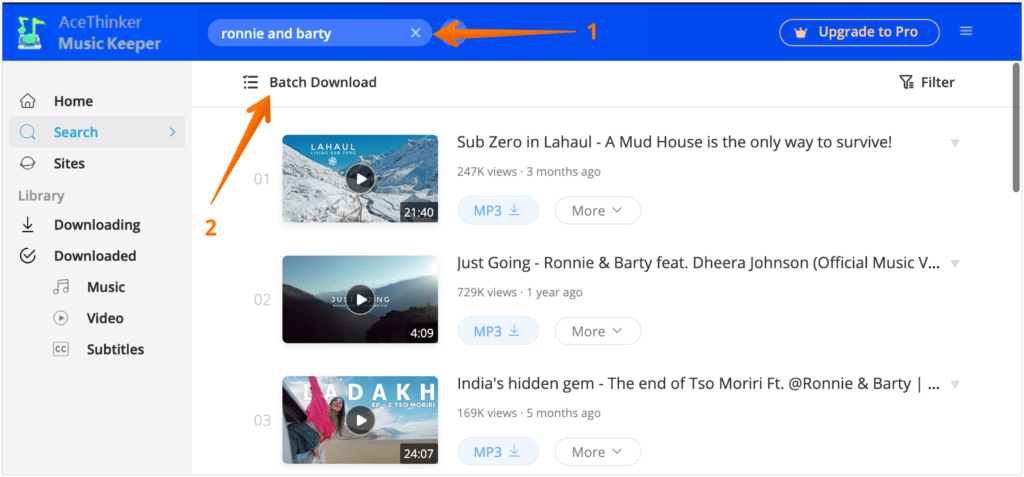
- You can choose from the multiple output formats available. Moreover, you can also choose from the available qualities.
- Click on Download Button.
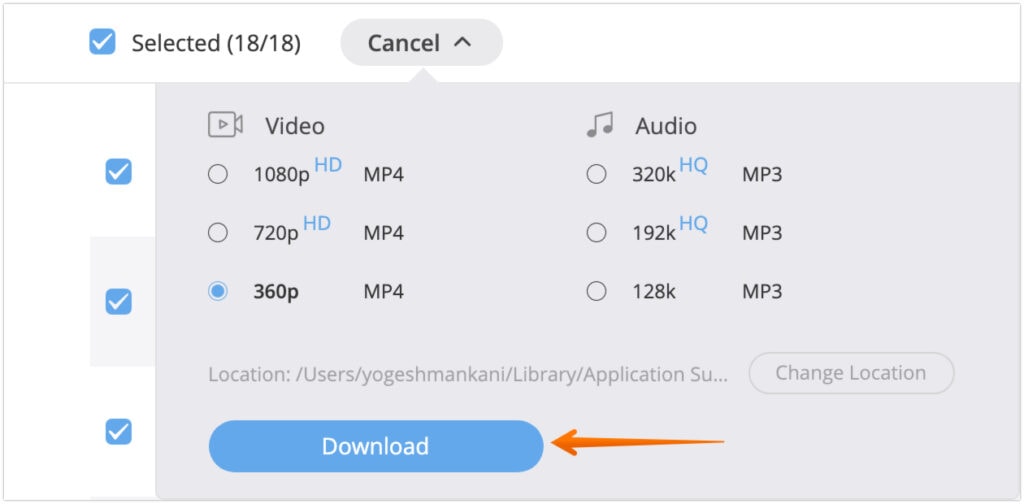
You can save the YouTube playlist without much hassle using the above method.
How to Manage the Music Keeper library and Play the Music?
Do you want to know how to manage the AceThinker Music Keeper library? For this, go to AceThinker Music Keeper. Click on the Library tab. After that, you will see the different downloading files. It also shows the progress of the file currently downloading.
If you want to see the downloaded music files, you will need to go to the Library tab. From there, click on the Downloaded option. Then, go to music, and you will see the list of downloaded music.
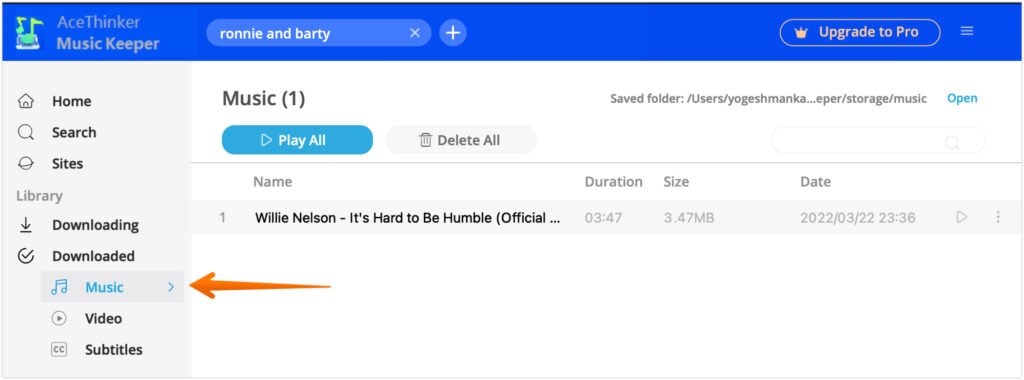
To know where it is saved on your device, click on the three vertical dots. A drop-down menu with a list of options will appear. From there, select the Open File Location. That will show you where the downloaded songs are located on the device.
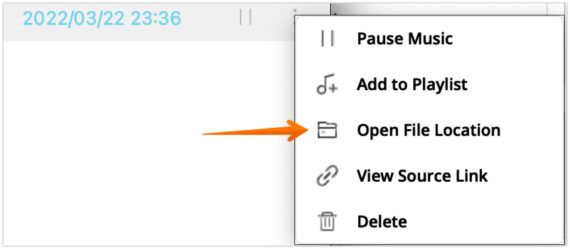
If you want to play the downloaded songs right away, you can do that too. Double-click on the preferred song. This will play the song right away with the assistance of the in-built music player. You can also click on the Play All option to make sure all the tracks are in the playlist.
Now, you don’t have to undergo the hassle of downloading another music player to listen to the songs. AceThinker Music Keeper takes care of all that with ease.
Download Your Favorite Music With Single Click!
These are the two methods you can try to download music from any website. The steps are simple and easy to follow. Don’t wait anymore! Download your favorite songs and rejuvenate while de-stressing from the daily chaos.

Good question! Recently i got a app called Tunelf Tidal Music Converter, which greatly helps me download Tidal music with ease.
you can get different Tunelf tool according your music. This is easist way!!