It is quite common to face the issue where you suddenly get a raw file system on a hard drive and have to convert from raw to ntfs before you can access its contents.
Some of the common symptoms of this is a damaged volume inside the hard drive which causes it to lose its file system type. Here are some of the error messages that might pop up which will require you to convert from raw to ntfs:
- The volume D: is not formatted. Do you want to format it now?
- The disk in drive D: is not formatted.
- There was an error accessing drive D: The disk is not formatted.
- The type of the file system is RAW.
- CHKDSK is not available for RAW drives.
A raw file system typically means that the operating system can’t look into what’s inside. This can create panic if you store important data inside the hard drive, and woke up one fine day to find that you can’t access the raw file system.
Thankfully there’s a very easy way to convert raw to ntfs file system. In just 3 simple steps, you can make do with the raw file system and all your files will be in good working condition again.

Before we begin, you got to know that you can accomplish this task of converting from raw to ntfs using EaseUS Data Recovery Wizard. You will need to download from its official website and install the software accordingly. Then proceed with the below 3 steps to convert the raw file system:
Step 1
Launch EaseUS Data Recovery Wizard and you will be prompted to select the file types that you want to recover from the raw hard drive. By default, all file types are selected, if you want to convert everything on the hard drive from raw to ntfs; then choose all. Click on “Next” to continue.
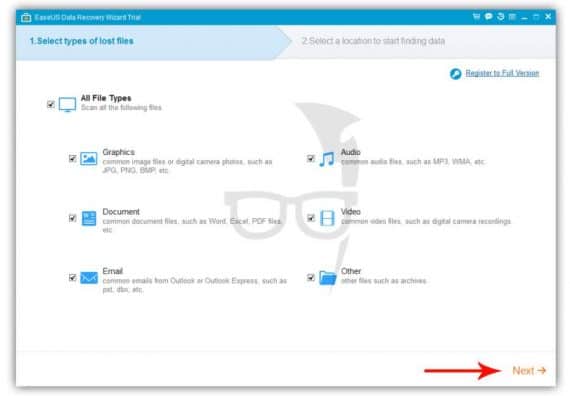
Step 2
Choose the location where the raw file system hard drive is and click on “Scan”. It will now start the scanning process on the hard drive to find all recoverable files.
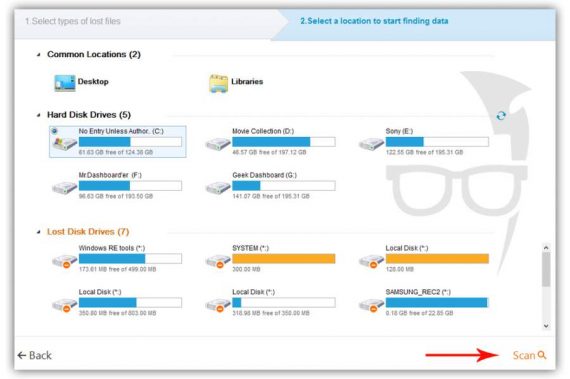
Step 3
Final step in converting from raw to ntfs involves you to preview all the recoverable files on the raw hard drive. If you wish to convert everything, then select all and click on “Recover”. Kindly remember to save all the files that you want to recover into another disk to avoid data being overwritten.
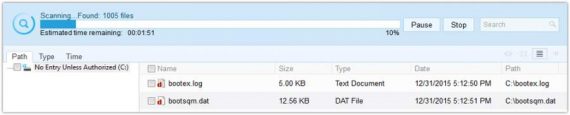
That’s all it takes to convert raw to ntfs and in 3 simple steps, you should be able to overcome the raw file system issue in no time at all. Plus, it is free and so easy to use.

Leave a Reply