Today mobile devices have evolved into real small computers. They offer plenty of options and possibilities, almost the same as an average desktop computer. However, there is a considerable difference: mobile devices are quite lightweight and as the name implies – mobile. It means that they are always at your fingertips, so it’s possible to get the job done on the go, whenever needed. This means a lot considering the fact that time is money and that people now usually need to take care of something after work hours, when out of the office or during business trips.
All that is possible thanks to useful and magical apps. They act as mini-programs that provide different operations. Luckily, there are numerous apps on the market that are easily accessible. Therefore, every need can be fulfilled and every situation can be covered. Whether you have to exchange information or ideas with your team, to organize video conferences with your clients or to manage your important documents, there is an adequate app for that.
Concerning document management, on the App Store there are many innovative apps which can put a different light on it and make the whole process a walk in the park. One such app is doubtlessly Image to Excel Converter.
Why use Image to Excel Converter?
This helpful app will be quite handy to all professionals who work with tables, lists or other tabular documents daily. How come? Because it will facilitate importing new data, modifying the existing data or reusing data from old spreadsheets. Everyone who works with a large amount of information knows how Excel is crucial for organizing, generating and storing them. Nevertheless, not all statistics are presented electronically, some of them are still in paper form, so it would be convenient to bring together those two worlds that at first seem unjoinable. Yet, with Image to Excel app it’s possible given that it converts images of invoices, sales pitches, research, reports and other necessary documents into editable MS Excel spreadsheets. This process will save your time and boost your productivity since there’s no need to retype entire figures and tables by hand. This useful app will do all the tiring work for you. Apart from these main benefits, Image to Excel Converter offers a lot more:
-
Thanks to industry-leading OCR engines, Image to Excel provides outstanding conversion quality and as the result rows and columns are identified thoroughly and entirely. For the same reason complex tables are converted as well.
-
Conversion services free of charge. This means, it’s possible to convert as many files as needed regardless the file size.
-
A pleasant user-experience. This app has a simple design which makes it very and straightforward to use.
Now, let’s not beat around the bush any longer and let’s cut to the chase – let’s see how to convert images into MS Excel files
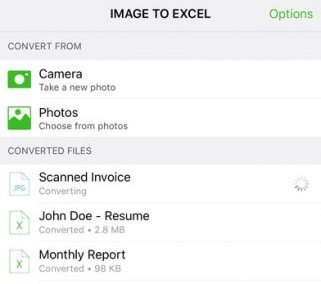
Step 1
Download Image to Excel Converter from the App Store
Step 2
Select a photo you would like to convert. It’s possible to choose a pic from the Camera Roll or to snap a new photo. Also, screenshots are available for the conversion. Within the app there are some useful guidelines for taking the best possible photo, but it doesn’t hurt to mention them:
-
Place the document on the flat surface
-
Crop the image so that borders of the document align with photo edges
-
Adjust some photography elements such as brightness, sharpness or contrast, if needed
-
Rotate your photo so that text is naturally readable without need to tilt your head or phone
Step 3
The conversion time depends on your Internet speed, how crowded the servers are or how big the files are.The converted document is in the .xlsx format and immediately ready for further reuse, just download an Excel editor app in order to open the converted document and to start working on it.
It’s important to emphasize that the conversions aren’t performed on your iPhone or iPad, but actually on the servers. That’s why Image to Excel won’t drain your battery or resources. After the file is converted, the original file is deleted from the servers right away.
And that’s it! Now you’ve discovered one more practical mini program for your mobile devices that will enrich your document management on the fly.

Leave a Reply