If you are a few of those who connect the MacBook Pro or MacBook Air to a power source most of the time, you might have got the message “Charging on Hold (Rarely Used on Battery)” or “Battery on Hold” will be charged by 3:30 PM under Battery Status.
If you see the message “Charging on Hold” or “Battery on Hold” and worry about your battery health, take a long breath and stop worrying. Your Mac Notebook battery is absolutely fine and no round trip to an authorized service center is required.
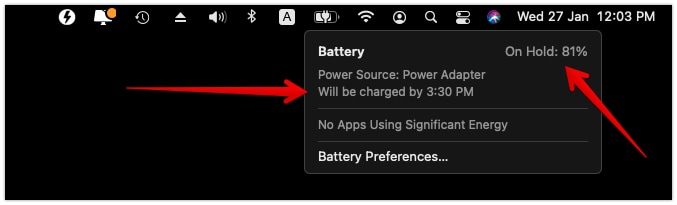
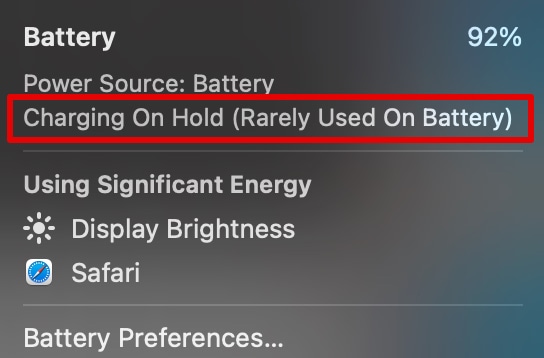
The macOS Catalina 10.15.5 update brings in battery health management, a new feature developed to improve the battery’s lifespan by reducing the speed at which Lithium-ion batteries age chemically.
What is Battery Health Management Feature?
Battery health management monitors when you are charging your MacBook, how long you are running on the power source and temperature patterns. Based on the data it collects locally, the battery health management feature will reduce your battery’s maximum charge capacity to improve lifespan and save battery charge cycles.
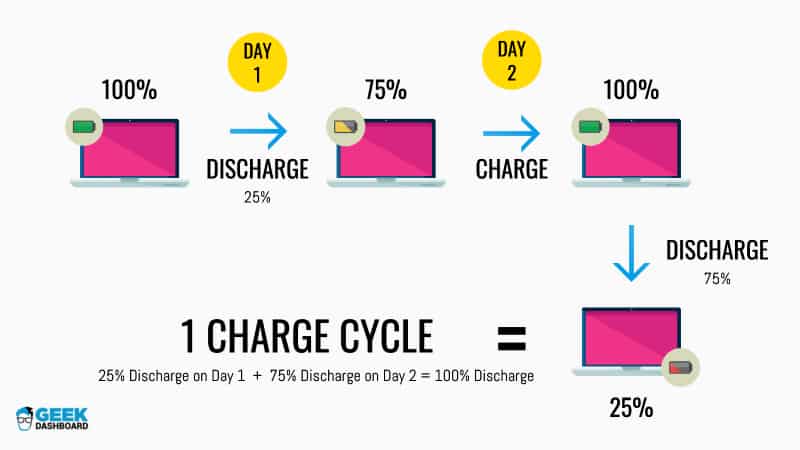
Every Lithium-ion battery loses its efficiency over time due to temperature differences and charging patterns. The more you charge and discharge your MacBook, the battery ages chemically and affects its efficiency.
The battery health management tries to create a balance between the amount of time your MacBook is charging and discharging.
For example, if you are connecting your MacBook to a power source from 10 AM to 5 PM every day, the battery health management observes this pattern. Typically it takes a couple of hours for your MacBook battery to reach its 100% charge capacity. But battery health management caps the full capacity at 80-81% to reduce the stress on the battery.
Once the battery charges 80 percent, your MacBook stops charging for a few hours. Since it is already calculated when you may disconnect the power source, battery health management will disable the hold at 81 percent after some time and it will make sure to charge the battery to 100 percent by the time you disconnect the power source.
Doing this will reduce the time at which the battery chemically ages, reduce the stress on the battery once it reaches its 100% capacity, and save a few battery cycles.
Also Read: 2 Ways To Enter and Exit Recovery Mode on Any iPhone
Is Battery Health Management Useful?
Definitely YES.
Charging a battery to 100% doesn’t mean the battery is at its full capacity. It can store more power but with more stress on the battery and at the cost of battery lifespan.
80 percent is the optimal point at which the battery can be charged with very minimal stress. Maintaining the battery at 100% capacity for more time puts a lot of stress on it. Hence battery health management feature maintains the battery at 80 percent for a maximum of the time. And it starts charging to 100% before you disconnect the power supply.
When battery health management maintains the battery at 80 percent, you will notice the “Charging on Hold (Rarely Used on Battery)” or “Battery on Hold” will be charged by 3:30 PM message at battery status.
In short, it is very useful to use battery health management.
How to Disable Battery Health Management Temporarily
Though it is not recommended to turn off the battery health management feature, there are a few situations like while traveling where we need to charge the battery to 100 percent directly without holding at 80% for some time.
Luckily you can do this easily with a few simple clicks.
To disable battery health management and to fix the Charging on Hold and Battery on Hold message, open System Preferences, select Battery, and uncheck “Optimized battery charging“. Confirm the changes by selecting “Turn Off” in the alert box.
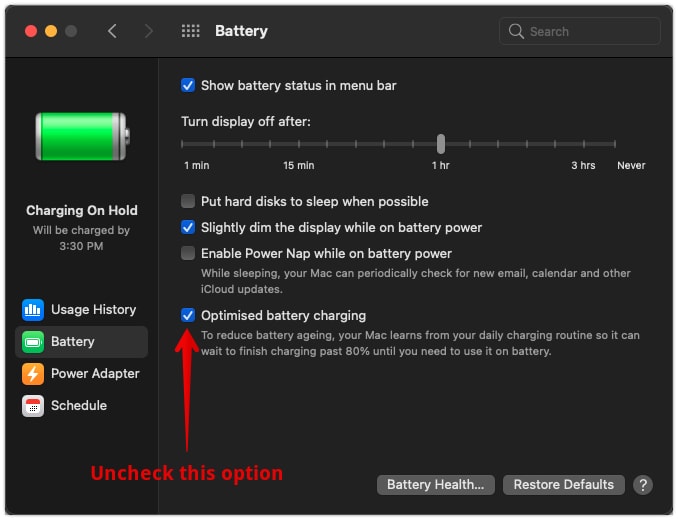
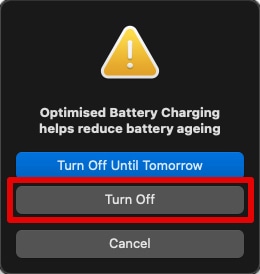
Also Read: Your Screen is Being Observed – What Does it Mean and How to Fix it on Mac
Frequently Asked Questions
This feature is available on all MacBooks with Thunderbolt 3 ports running on macOS Catalina (v10.15.5) and higher
The optimized battery charging option is enabled by default on all supported devices. However, you can toggle it any time at System Preferences – Battery.
It says, your MacBook is currently connected to a power source but the battery is not being charged. The MacBook is running by drawing power directly from the AC supply. This is completely fine and good for your laptop.
It says, your MacBook has monitored your charge patterns and guessed you may connect the MacBook to the power supply for very long hours.
So it decided to hold the battery at 80 percent for a few hours. By the time the clock ticks at 3:30 PM, your MacBook will be charged 100 percent. This is done to reduce stress on the battery thereby improving the battery lifespan.
No. It is completely normal and you must be happy about it. Your MacBook has monitored your charging patterns and trying to improve the battery lifespan.
Conclusion
With the release of macOS Catalina, all MacBooks with Thunderbolt 3 ports are now capable of optimizing battery charging and managing battery longevity. In the process of doing this, you will notice battery statuses like “Battery Is Not Charging”, “Battery on Hold (Rarely Used on Battery)”, “Charging on Hold” etc.
The wording keeps changing with each update as users reported “Battery Is Not Charging” wording is too harsh and confusing. Currently, on macOS Big Sur 11.0.1, the wording Battery on Hold, Charging on Hold is self-explanatory. If you see them under battery status, stop worrying about it and be happy for your battery.

Is it still okay if the percent battery while the charging is on hold and the laptop is connected to the power supply is reducing? I’m quite worried about it. First time macbook user here. Thank you
Is it okay to unplug while it is on hold?
Yes, it is completely fine to unplug the charger when it is on hold.
So when it is on hold, should we remove the adaptor or just leave it connected to the power adopter?
You can keep it connected to the adapter.
Great article. You keep us up to date