Are there any live streams or online streaming videos that you enjoy watching from time to time? Do you ever wish that you could save them, watch them on other devices, or maybe just store them so that you don’t need to be online every time you want to view them?
Although most video streams don’t have an option to ‘save’ their content, there are ways to do so anyway. Most notably you could use Movavi Screen Recorder for Mac to record the video stream and then save it to your hard drive.
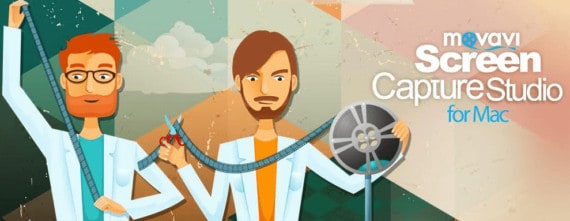
At the first glance that may seem like a fairly complicated way to save video streams, but it is actually not. In fact, Movavi Screen Recorder for Mac is so easy to use that you should be able to set it up and start capturing your favorite video streams in minutes.
Before you start, open up the video stream that you want to record but don’t play it yet. Instead, launch Movavi Screen Recorder for Mac and click and drag your mouse cursor to draw a frame over the video. If the frame isn’t that accurate you can resize and reposition it, or you could use the presets under the ‘Capture Area’ list in the interface if you prefer.
Assuming you’d like to automate the recording, click on the ‘alarm clock’ icon in the menu. You will be able to set a timer to automatically stop recording, or schedule a time to automatically start and stop recording. If you prefer to manually control the recording, you can do so using the controls on Movavi Screen Recorder for Mac’s interface.
In any case when you start recording you should play the video stream at the same time. Once the recording is stopped, Movavi Screen Recorder for Mac will save the video immediately as an MKV video file. It will also open a ‘Preview’ window for you to go over the recording, trim out any unnecessary parts, or save the video in a different format.
Alternatively, you can try these video editing software’s to edit the recorded video.
Make no mistake there are lots of other parameters that you can adjust in Movavi Screen Recorder for Mac, including the audio sources, sound levels, frame rate, and settings to capture keyboard and mouse actions. That being said if you just want to record streaming video on Mac you don’t really need to adjust any other parameters.
It should be readily apparent just how easy it is to start capturing your favorite video streams using Movavi Screen Recorder for Mac. Still, if you have a few minutes free you should try it for yourself, and start to familiarize yourself with its interface and features.

Leave a Reply