Google Chrome as a browser works flawlessly with fast loading times and excellent resource management most of the time. When it comes to downloading files, the browser might fall short with slow download speeds and a basic UI for managing the downloaded files. At these times, the download manager extensions for Google Chrome might be a big-time help.
The third-party download manager extensions available for Google Chrome come with a variety of features and advanced options. These extensions come with the ability to resume interrupted downloads is only one of many features available.
The download managers even tag along with simultaneous download acceleration, file organization by category, and more. We have curated a list of useful Google Chrome download manager extensions that give you a satisfactory experience while downloading files from the web.
Top 10 Download Manager Extensions for Google Chrome
1. Internet Download Manager
Internet Download Manager or IDM is one of the most popular for downloading multiple files simultaneously at high speeds. The speeds are boosted up to 5x times as per the manager’s claim for downloading files faster. The manager can run on all the popular browsers like Google Chrome, Mozilla Firefox, and Microsoft Edge.
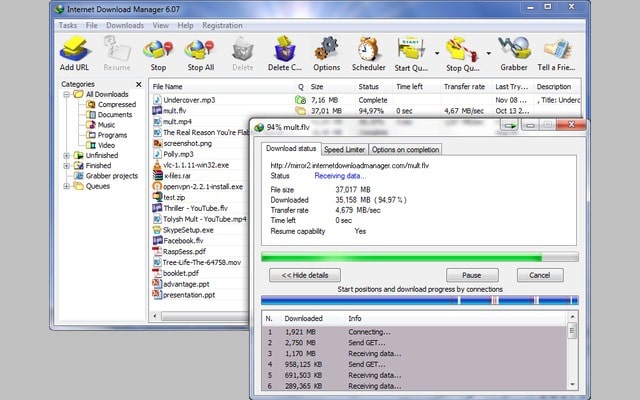
The Internet Download Manager can schedule the downloads and restart them at our preferred times. IDM can even resume the interrupted file downloads making it one of the best features among all the download managers. It can also create queues for the scheduled downloads.
The software comes with a clean dashboard that features all data regarding the downloaded files. The tool can even download video and audio files with just a mouse click with the extension’s pop-up. Dynamic Segmentation technology helps in faster downloading through the Internet Download Manager.
Price: $29 for lifetime per user (30 days free trial)
Pros:
- The flexibility of scheduling downloads
- Multi-Threading technology for faster and accelerated download speeds
- Supports various protocols including HTTP, FTP, and HTTPS.
Cons:
- Higher pricing when compared to other managers
Get Internet Download Manager Extension
2. Free Download Manager
The Free Download Manager or FDM as an extension works similarly to the Internet Download Manager. The FD Manager with the extension specifically made for browsers enhances the speed of the file downloads. The extension has a seamless connection with the download manager installed on Windows, Linux, and macOS.
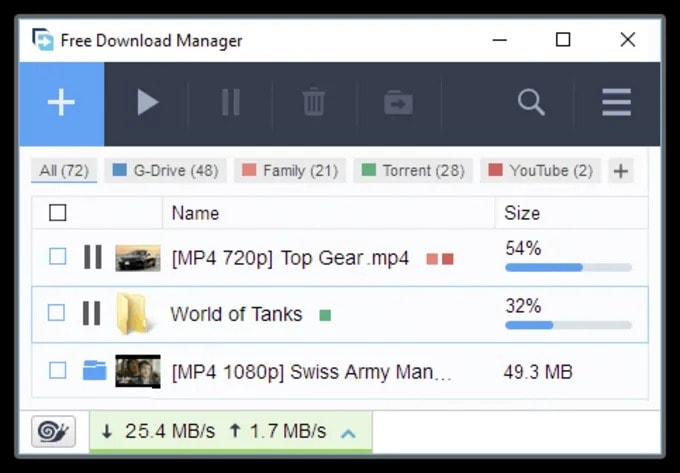
The Free Download Manager can adjust the bandwidth of the downloading files as per the user’s requirement. It can even split large files into chunks. Downloads files via peer-to-peer networks and simultaneous threads. It can schedule the downloads as per your choice and you can even adjust the bandwidth and prioritize the needed file first.
Price: It’s an open-source and Free tool
Pros:
- Multi-threading technology with download acceleration
- Supports different protocols like HTTP, FTP, and HTTPS
- Download scheduling along with pause and resume feature
Cons:
- UI feels sluggish oftentimes
- Stability issues while downloading certain types of files
Get Free Download Manager Extension
3. Ninja Download Manager
Ninja Download Manager can accelerate the download speeds by up to 20 times with its advanced segmentation and parallelism of threads. It comes with a simple user interface when compared to the other download manager extensions on the internet. NDM comes with download pausing, stopping, and resuming, as well as queueing multiple downloads.
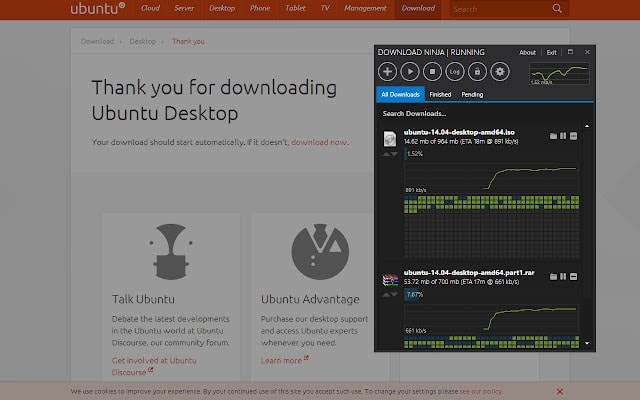
The scheduler provided on the NDM has an easy setup process. The segmentation technology focuses more on the writing sequencing of files. Users can watch movies or any videos while downloading the file with the appropriate internet speeds. The other highlighting aspect of the NDM is the password management feature that no other download manager provides.
Price: Pro version at $19 and the Trial version with limited features
Pros:
- User-friendly interface
- The flexibility of scheduling downloads
- Multi-Threading technology for faster and accelerated download speeds
- Supports various protocols including HTTP, FTP, and HTTPS.
Cons:
- Only for the Windows operating system
- Fewer features in the trial version
- The price to pay for enabling additional features
Get Ninja Download Manager Extension
4. Chrono Download Manager
The Chrono Download Manager brings an exclusive and wholesome experience for Chrome browser users. The extension takes care of every download that you make on the browser and doesn’t depend on a particular application.
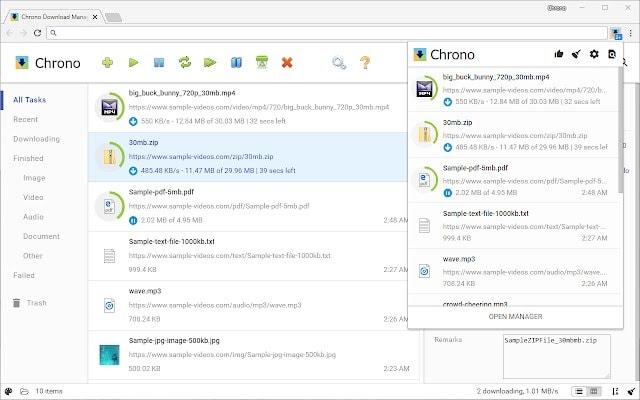
The extension can detect images and links from pages you’re browsing and batches the downloads accordingly. Moreover, the Chrono manager can bulk download images, and grab video clips. Its user interface (UI) is easy, and it derives file names from their URLs for easier reading.
Price: Free
Pros:
- Completely free.
- Built-in browser integration with Google Chrome.
- Pause and resume downloads at any time.
- Supports multiple protocols including HTTP, FTP, and BitTorrent.
- User-friendly interface.
Cons:
- Only available for Google Chrome users.
- Limited features compared to some other download managers.
Get Chrono Download Manager Extension
5. Ant Download Manager
The Ant Download Manager comes both as an application and an extension for downloading files. The interface seamlessly blends with the extension and the application. The tool can speed up your downloads faster than the regular browser. The device even streamlines the process perfectly in the background.
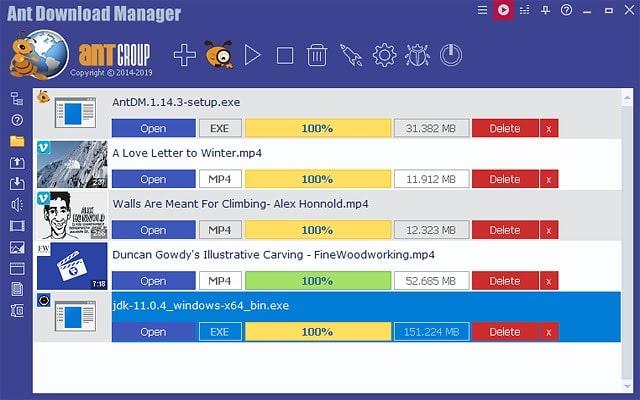
The download manager uses the multithreading method to speed up the process of downloading files from low-bandwidth servers. The tool even supports BitTorrent peer-to-peer protocol for downloading torrents.
Price: A free trial version is available, with a Pro version available for $29.95.
Pros:
- High-speed downloads with multi-threading technology.
- The support for various protocols including HTTP, FTP, and HTTPS.
- Built-in video downloader for popular video streaming sites.
- Built-in scheduler to start and stop downloads at specific times.
- User-friendly interface.
Cons:
- Only available for Windows users.
- The free version has limited features.
- The Pro version is fairly expensive.
Get Ant Download Manager Extension
6. Turbo Download Manager (v2)
The Turbo Download Manager just gets the job done, with a simplified user interface and functions. The extension can bring up all the latest downloads in one place for easy management.
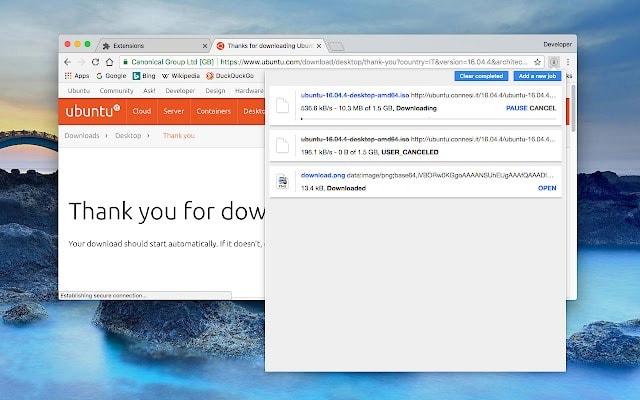
The tool comes with support for built-in audio, video, and image grabber along with a multi-thread download manager. There’s a search bar provided with the manager and filter to sort out and categorize the downloads.
Price: Free
Pros:
- Completely free.
- Supports multiple protocols including HTTP, FTP, and BitTorrent.
- Pause and resume downloads at any time.
- User-friendly interface.
Cons:
- Finite features compared to some other download managers.
- No built-in scheduler.
Get Turbo Download Manager Extension
7. Download Accelerator Plus
Download Accelerator Plus tool serves the purpose with its uncomplicated interconnection between the extension and software. The extension will put forth the download requests directly to the application. This gives the users more control over the process of downloading and managing the files.

The DAP tool shines in the media front, especially with the video content. The extension comes with support for the conversion of different video formats to MP3 files. The sequencing segment feature allows the users to watch the videos while downloading. You can try out this feature if your internet has sufficient download bandwidth.
Price: A premium version is available for $24.95. Trial version with limited features.
Pros:
- High-speed downloads with multi-threading technology.
- Supports various protocols including HTTP, FTP, and HTTPS.
- Built-in video downloader for popular video streaming sites.
- Built-in scheduler to start and stop downloads at specific times.
- User-friendly interface.
Cons:
- Only available for Windows users.
- The free version has limited features.
- The Premium version is relatively expensive.
Get Download Accelerator Plus Extension
8. Online Download Manager
Online Download Manager comes as a good option for Chrome users that are looking for a simple extension for managing downloads. The extension features decent download speeds and basic controls just like the regular manager. The ODM might sometimes feel sluggish but most of the time, it works without any issues.
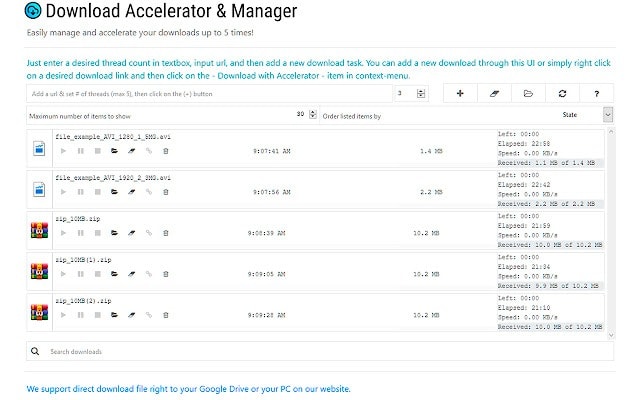
The download manager extension unlike the IDM and others on the list doesn’t support the direct downloading of YouTube video files. The tool can filter the files appropriately and show them curated on the manager. In short, the Online Download Manager works as a simple download manager that displays all your saved files in just one click.
Price: Free
Pros:
- Completely free.
- No need to install any software, as it is a web-based tool.
- Supports multiple protocols including HTTP, FTP, and BitTorrent.
- User-friendly interface.
Cons:
- Requires a stable internet connection.
- Limited features compared to some other download managers.
Get Online Download Manager Extension
9. Folx – Best Google Chrome Download Manager Extension for macOS
The Folx Download Manager works similarly to the IDM on Windows but for macOS systems. The tool comes both as an application as well as an extension for macOS and browsers. The integration of both the application and the extension is quite seamless with good acceleration speeds for downloading files.
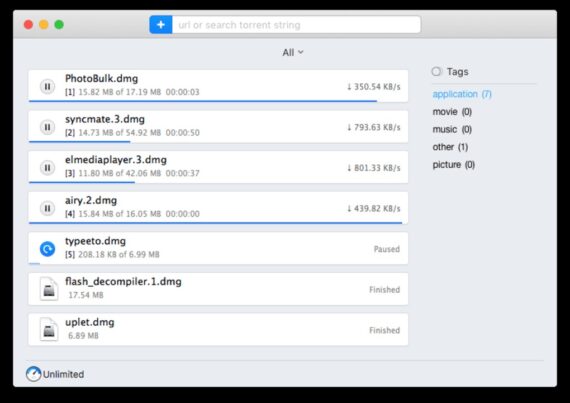
macOS users can definitely look check out the Folx DM as their companion for managing downloads. The software has the ability to make downloads anonymously with the support of proxy servers. The download manager can transfer the files directly to iTunes automatically and supports torrent search right from the application.
Price: The pro version at $19.25 and a Free trial version is available.
Pros:
- supports a variety of protocols, including BitTorrent, FTP, and HTTP.
- Utilizing multi-threading technology, and fast downloading.
- Simple to use interface.
- Downloads may be started and stopped on demand using the built-in scheduler.
- Downloads may always be paused and resumed.
- directly from the app, search for and download torrents.
- Connectivity with iTunes and the Music app for simple music and video downloads and management.
Cons:
- There are a few features in the free edition.
- The user interface can be too simple or basic for certain people.
- In comparison to other Mac download managers, the Pro version is quite pricey.
- For well-known video streaming services, there is no built-in video downloader.
Get Folx Download Manager Extension
10. DownThemAll
We have come to our last feature on the list of the Best Chrome Download Manager and it’s the DownThemAll extension. As the name suggests, the extension has the functionality to download that display on the webpage in a single click. The extension can bulk download all the files shown on a single page, furthermore, from all the tabs.
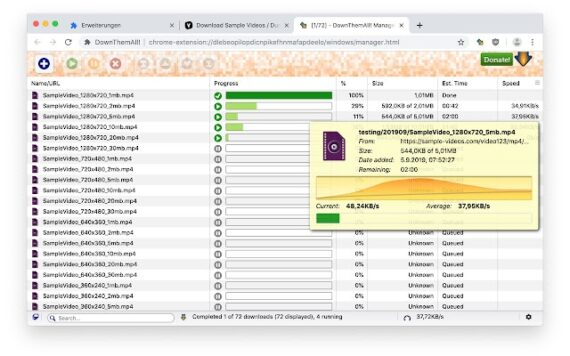
DownThemAll can easily filter the files on the page and if you require only the images from a page, it can download them all at once. On the other hand, the extension has customization options, preference settings, and advanced features like filters and mask renaming.
Price: Open-source and Free
Pros:
- Completely open-source and free.
- Utilizes multi-threading technology for fast downloading.
- includes HTTP, FTP, and HTTPS among the protocols it supports.
- The ability to stop and start downloads whenever desired.
- Several files can be downloaded simultaneously with built-in batch processing.
- Being able to filter and pick particular files to download from a webpage.
- Firefox browser integration for smooth downloading.
Cons:
- Only accessible via a Firefox browser add-on.
- Downloading from video streaming websites is only partially supported.
- Feature-poor compared to several other download managers.
- May be incompatible with various Firefox browser iterations
Get DownThemAll Download Manager Extension
Sort your Downloads Easily using the Best Google Chrome Download Manager Extensions
Downloading files with regular Google Chrome might not be the finest way as the download speeds are not constant. All of the extensions mentioned on the list feature a similar user interface but differ in additional options for better downloads management space.
These extensions have better bandwidth acceleration for faster download speeds. The extensions will get the job done with minimal options and decent filtering of files. However, you can go for the full-fledged download manager software on Windows, Linux, and macOS systems.

Hey Dear Nice Article
Probably the most reliable at resuming broken downloads is ReGet. It’s an impressive yet surprisingly not well known download manager. There are heaps of features and detailed settings in ReGet Deluxe to meet all needs.
ReGet Deluxe I would say is the most advanced download manager available. The only issue is that it’s no longer developed which is a shame. The latest version works though occasionally, the program may crash. This won’t affect the downloads though, because you can simply resume them. I generally use FlashGet as my main download manager due to ReGet’s instability but it’s great if you want to download something that other managers cannot handle to your likings. You can also set downloads not to be automatically restarted which many other managers annoyingly do.
Also, some sites restrict the ability to resume downloading but there is a trick that usually works to bypass this:
1. Open ReGet and select the broken download in the queue
2. Hit Delete and then select CANCEL when it prompts to delete the source file. You only want to remove it from the queue, not delete the file.
3. Copy the correctly working link (may need to retrieve new one from source site)
4. In ReGet, select New Download > The url should be automatically pasted > click OK
It should detect the existing, unfinished file in your downloads directory and resume the download using the new link.
Thank You for detailed steps. Hope it will help others too.
I would like to see a little more comment on the role of download managers in stabilising downloads rather than their role in speed and batch efficiency. The reason I am researching download managers is because I am tired of re-downloading programs (mainly) over my very expensive and quite unreliable mobile broadband connection, the only internet connection option I have in this particular environment. Frequent corrupt file downloads or straight out internet crashes and failures demanding restarts from square one serve only to massively inflate the costs of, and deflate my enthusiasm for, using the internet (and thus, in this day and age, computers generally). Is there anyone out there that can symapathise with my predicament and has the knowledge and skills I lack to address this issue. Am I barking up the right tree looking at ‘download managers’? If not, which focus more on ensuring downloads are not corrupt and don’t need to be repeated. Any advice gratefully received – thanks in advance.