From the past few days, you might have noticed some odd changes in your Android Phone. It could be an extra background running process or some strange ads showing on your Android’s locked screen. And when you try to unlock your phone, your browser automatically opens and lands you a sketchy website such as “Lucky Draw Winner” or a web page with a catchy title e.g. “load your Chrome faster, Download now”. This is one of the annoying things an Android user can face and these are Android Browser redirects.
Now you’re probably wondering what are these redirects, how they work, and what I can do to stop them. Just relax, we are here to answer all these curiosities. Also to explain how to get rid of this little, but annoying and cruel trouble.

Android Browser redirects: How they work?
Android Browser redirects work as an evil freebie of spammers. The redirections primarily use URL shortening, to prevent broken links, targeting device or its location and advertising. However, spammers use it only to send tons of traffic to a specific website, usually a spammy one.
A spammer creates a redirect load inside of a web page’s Inline frame. As a result, the user ends up redirecting to the same web page again and again. Even if he tries to return the previous web page.
Sometimes a user redirects to a specific app’s download page in Google Play Store. Also, these redirects can install a third-party app with nasty malware to damage Android’s functionality.
Android Browser redirects: Why Does It Happen in Android?
There are a few reasons that your Android is facing browser redirects. So, it is wise to play a safe side if you’ve not caught up with it yet. You can prevent your Android from Android browser redirects by following these tips or installing apps like AdLock.
If you don’t know what AdLock is, it is an app available for Android and Windows which can block ads from any app that connects to the internet. Every best thing comes for a price and so does the AdLock. It costs just $1.27/month (billed annually) for each device and you can try it for free with their 14-days free trial.
Tip 1: Never visit a pirated or non-verified website. Pirated websites provide paid content for free e.g. movies, software, and videos. These websites’ owners download or record paid content and post it on their websites for free. These websites get an enormous amount of traffic, but because of Google’s strict behavior, they don’t get lots of ad revenue. As a result, they try to spam their visitors by installing malware/app on their phones, such as Agent Smith malware. That malware/app redirects users to an ad or a web page, including ads. The more views they get, the more ad revenue there will be.
-
- Don’t visit websites with cheesy names such as “sys#########20.xyz” in the picture below.
![]()
-
- Also, beware of websites that have a “red warning sign” and “Not secure” text in front of their URL.
![]()
Tip 2: The other reason you’re facing Android browser redirects because you might have permitted them by yourself with the push notification feature. Genuine websites use it to notify their user whenever they post something new on them. On the flip side, a spammer uses this feature to show ads on the user’s phone.
When you visit a non-verified, untrusted or malicious website, they’ll show you an error and warning such as “Your PC got 5 viruses, download the best antivirus to remove them” or “Your PC is outdated, update these 8 drivers, Press allow to continue”. Check the below image for reference.
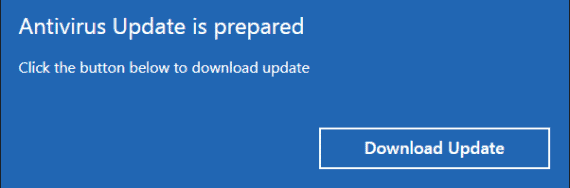
Whenever you see this kind of fake pop-up, close that page, immediately. Also, never press the “yes” “allow” or “download update” or similar buttons. This action will allow these websites to download malware on your Android to show all the irrelevant ads.
Tip 3: Don’t download an unknown or less known app on your Android, even from Google Play Store. Yes, the Play store still has lots of useless apps that do nothing but play pointless ads on your phone. Also, don’t install apps from various third-party websites. You may end up downloading a malicious one, especially if an app’s size is less than 2 MB but you are downloading a huge game like PUBG.
However, in rare cases, few apps will not be available on the Play Store and you need to download and install the APK file directly. For instance, previously mentioned AdLock and AnTuTu apps are the best examples. Currently, these apps are not available on the Play Store for plenty of reasons yet they can be trusted. Make sure you are downloading the APK files only from the official websites to be on the safer side.
Tip 4: Check apps permissions before downloading it from the Google Play Store. You can also check the permissions of a pre-installed app by going into the Phone Settings > Apps > choosing the app > and pressing the Permission option.
Also, if there is an app for listening to songs, and it wants to access your Android’s contact list and call history, then something is wrong with it. Besides, you can search for the app with “no name” in the Phone Settings > Apps section, especially if you’re facing Android Browser redirects. If you find one, Uninstall it after clearing all the cache data of this app.
Tip 5: Don’t open spam emails with headlines like “Congratulations, you won 1 Bitcoin”, or “You reached me, I was missing you too”. If you have already opened this kind of email, please don’t reply to them, even not an alphabet. The spammer will know that your Email or IP address is working. And they’ll target them to uncover all the synced information with this Email address such as card numbers, phone numbers, and living addresses.
Conclusion
Android Browser redirects is an unwanted activity loop in the system which spammers use to their benefits. However, it is an annoying and stubborn act. So, it is advisable to follow the above precautions to prevent this evil trouble.
I hope this guide helped you to know about the Android browser redirects. Let’s know if you found an easy way to get rid of these redirects. And don’t forget to share this guide with someone who got sick by suffering from this ill problem.

Leave a Reply