We have entered into the era of Artificial Intelligence. Numerous AI-based tools and bots have started emerging on the internet in the last few months. And the thing that caught the most attention was AI-based chatbots. OpenAI first came with their AI-based chatbot model known as “ChatGPT.” Later, many brands like Google and Microsoft also released their chatbots; Bing AI and Bard AI lately.
Among all these, the ChatGPT 4 is one of the most advanced and capable AI-based chatbots out there. It is a multi-model-based chatbot that can do many things apart from just text-based conversations.
It can read images, create images, and even visualize something. There are many more features hidden inside it and it goes beyond what we can cover in a single post. However, we do need to pay a subscription of $20/month to use the ChatGPT 4 which is not possible for all of us.
But as we know, we are living in the 21st century and there are multiple direct and indirect ways in which you can get access to the ChatGPT 4 without paying anything and get access to its range of features.
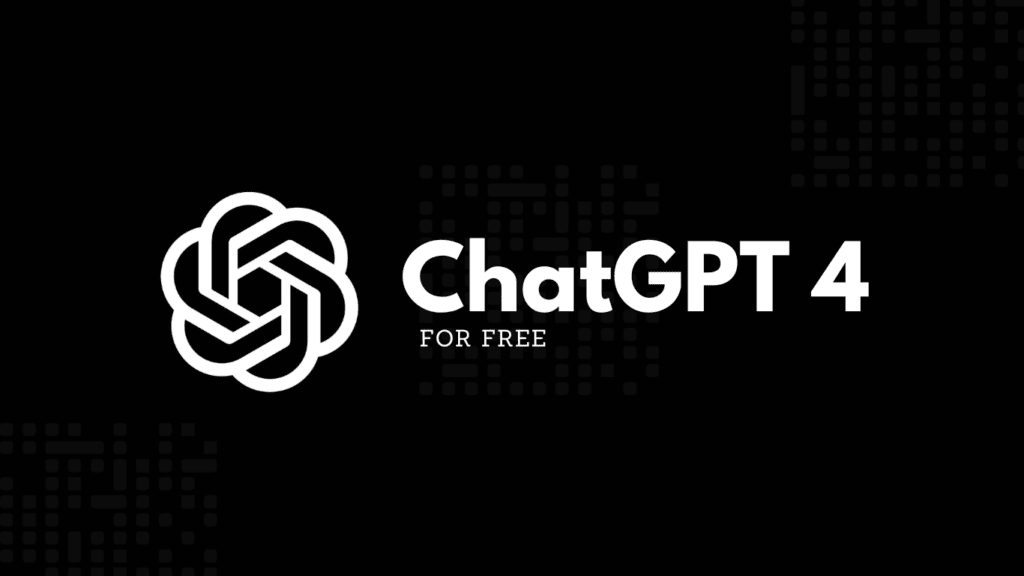
So here we go, we have listed out the top 3 best ways possible to use ChatGPT version 4 for free and without any catch. Keep reading the post till the end to discover all the possible methods to access ChatGPT 4 for free and do some nice tasks as well.
In this Page
The best way to use ChatGPT 4 for free is Bing AI
As the title implies, Bing AI is one of the easiest and most reliable ways to use ChatGPT 4 for free. Bing AI is Microsoft’s very own chatbot which is based on OpenAI’s GPT model. One of the biggest pros of using Bing AI is that you can use it from both the smartphone and your PC browser.
Using Bing AI on a web browser is fairly easy. No expertise or complex methods are involved. Let’s see how to access ChatGPT 4 for free using Bing AI:
- For this, you will have to head over to Microsoft’s Bing AI website.
- Now simply click on the “Try Copilot now” button.
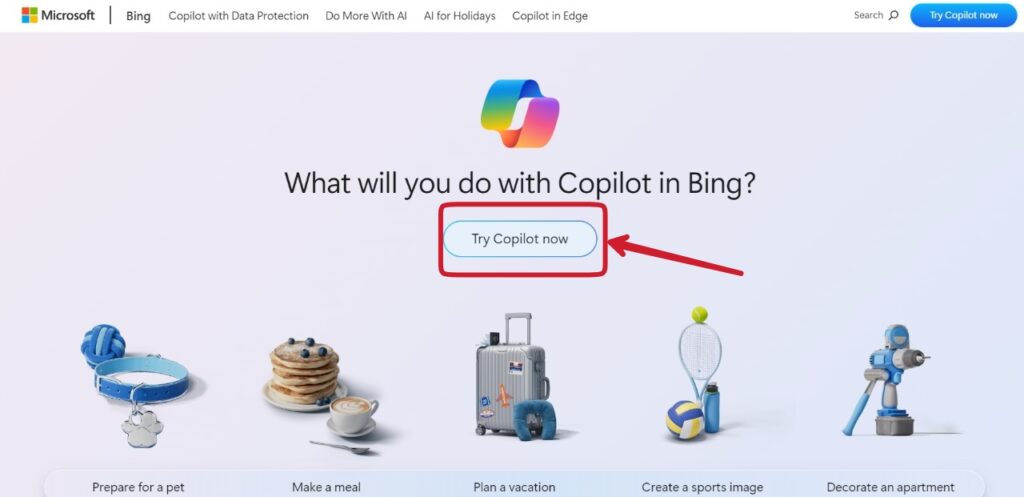
- The Bing AI page is now open.
- You can set three modes for the chatbot; Creative, Balanced, and Precise.
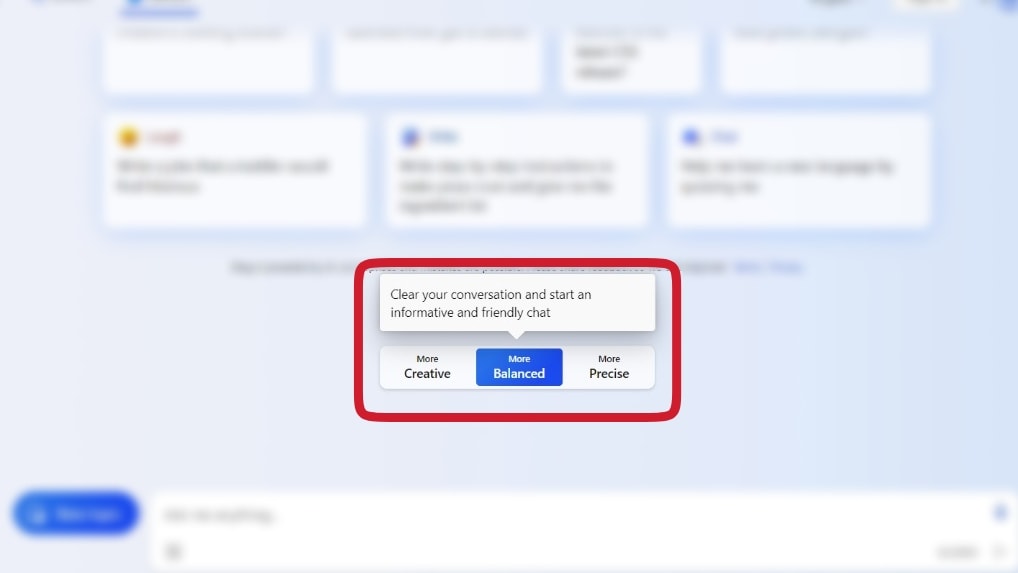
- Click on the “Creative” option. This will switch the Bing AI from Balanced to GPT-4 powered mode.
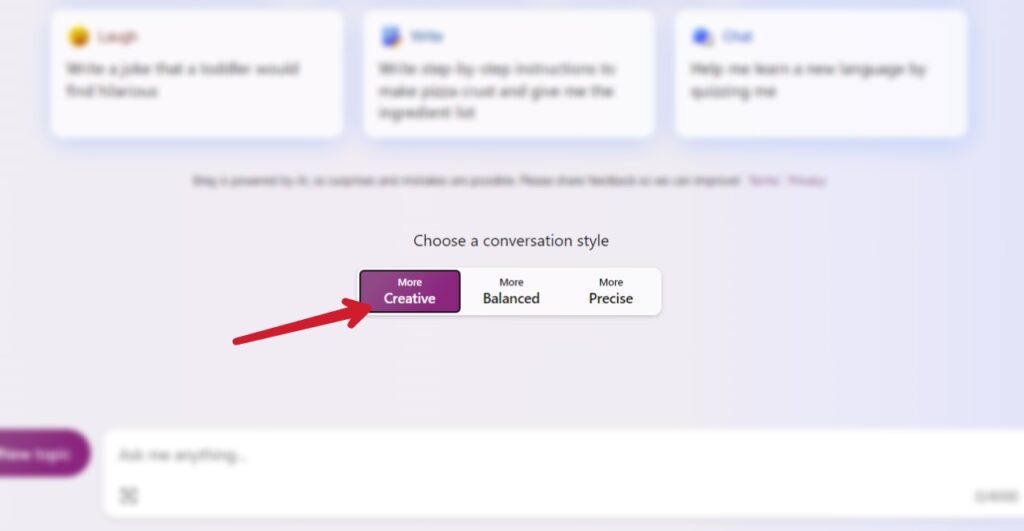
- You can now explore and perform as many tasks as you want. For example, we told it to generate an imaginary image, and here are the results.
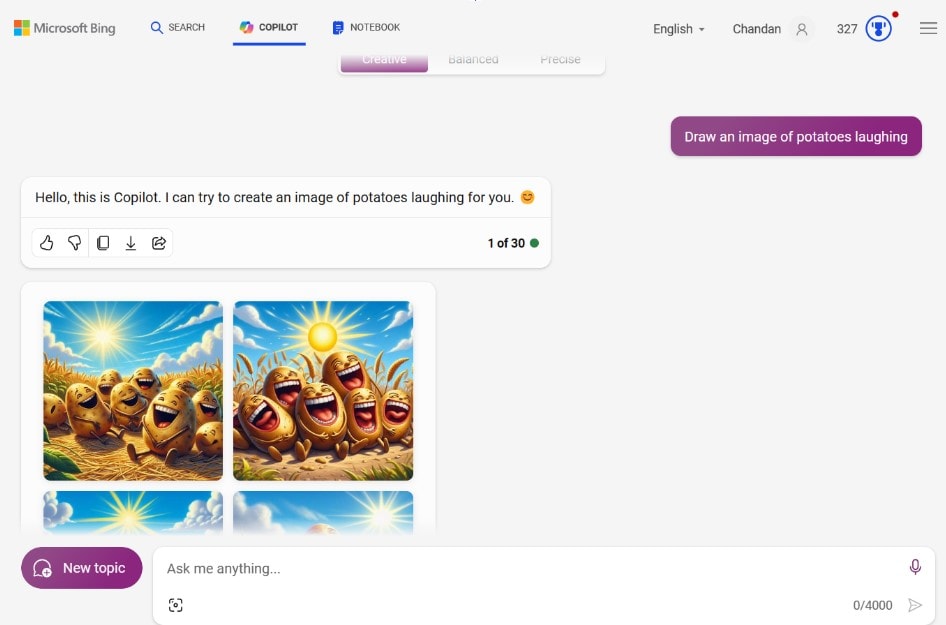
How to use ChatGPT 4 using Merlin Extension
While using Bing AI is possibly the easiest way to use ChatGPT 4 for free, it does have its own set of drawbacks. And to fulfill those, we have got you covered with Merlin. Merlin is a browser extension that not only supports ChatGPT 4 but you can utilize it for many different purposes apart from text-based convos. By using this extension, you can tell the AI to read the screen, do some tasks, and research through the documents as well.
Also, keep in mind that this method might only work with a few browsers. Official support is limited to Chrome, Edge, and other Chromium-based browsers only. Let’s see how you can access the GPT-4-based Merlin in your browser.
- First of all, head over to the Merlin extension download page on the Chrome Web Store.
- Now click on the “Add to Chrome” button. (In our case, we’re using Opera One browser and hence it says “Add to Opera”)
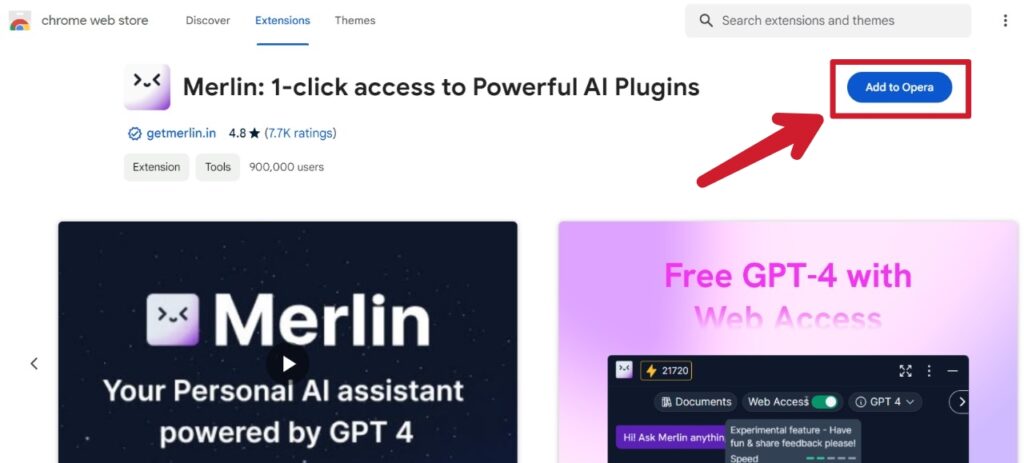
- This will add the Merlin Extension in your browser. As soon as it is added, a new page will open up in front of you. Please log in or sign up to Merlin from this page.
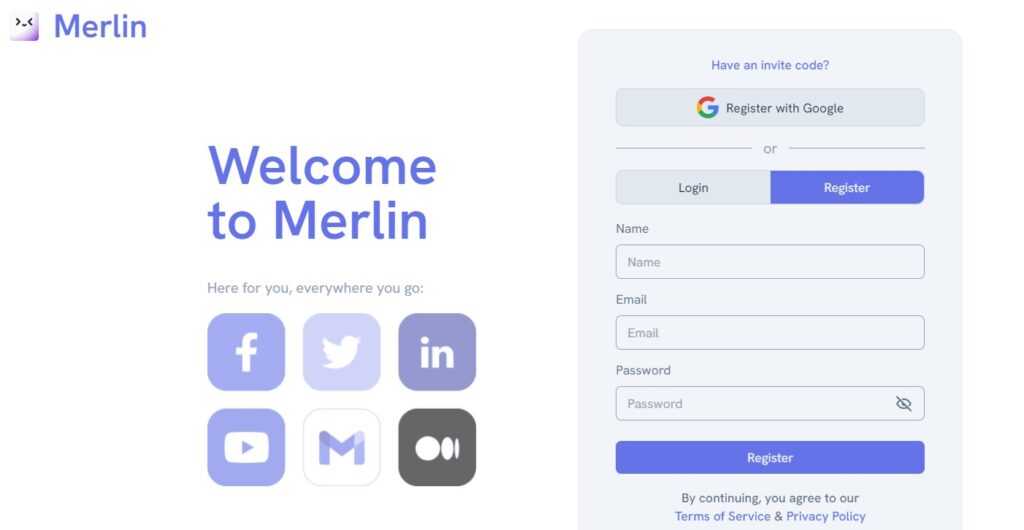
- After logging in, you can close the page.
- Now you need to Pin the Merlin Extension. For this, find “Extension” option in your browser and then click on the “Pin” icon.
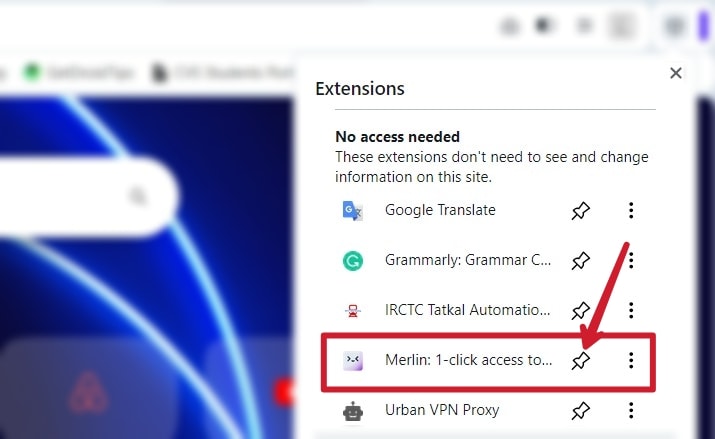
- That was it. This will now pin the Merlin extension and you can access it by simply clicking on the icon coming on the Merlin icon.
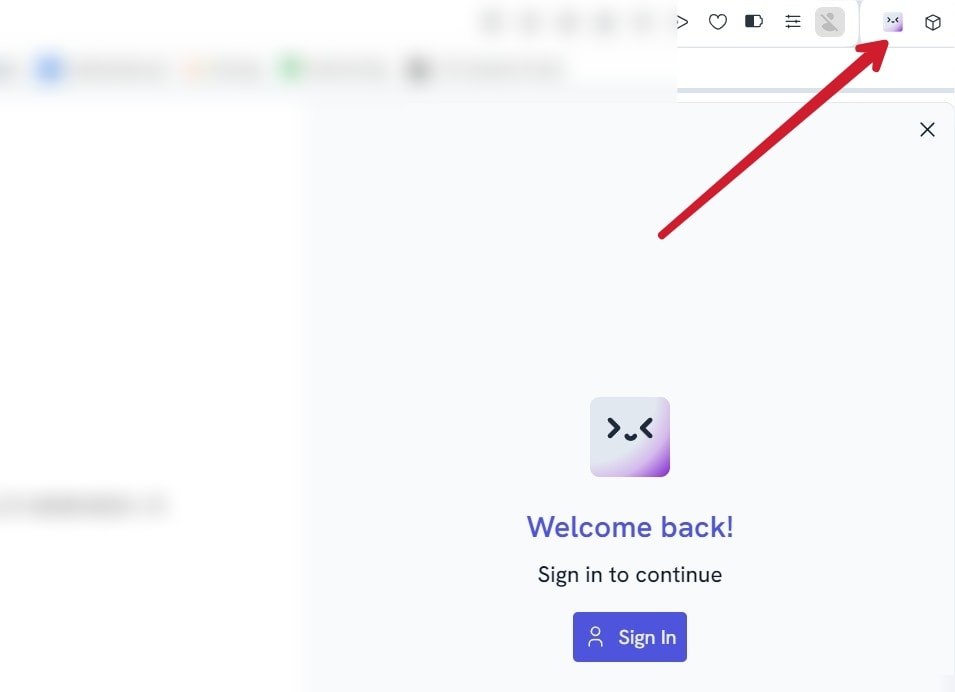
- Also, it is on ChatGPT 3 by default. To use GPT4, just click on the drop-down menu and select “ChatGPT 4.”
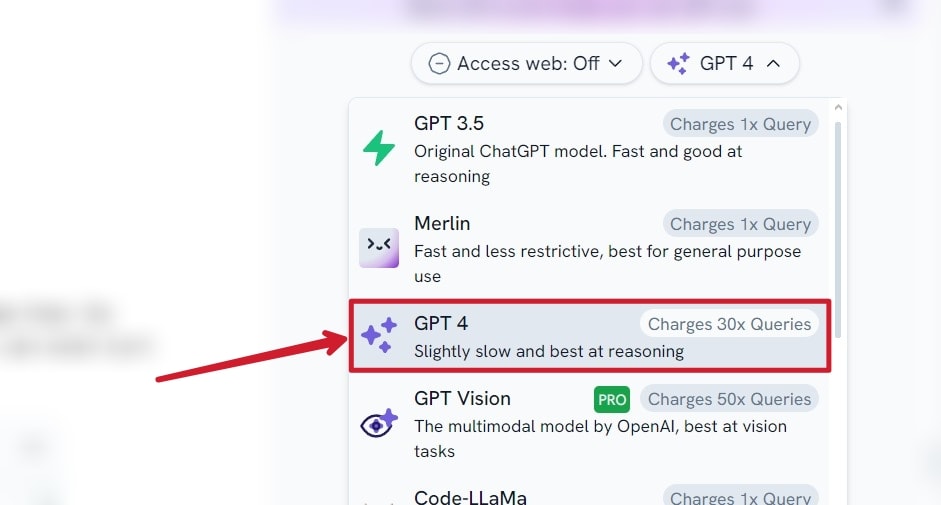
- For it to analyze the page or do some other tasks such as summarize the page, find words, etc. Then make sure to open it on that particular page only. Very easy, isn’t it? Here’s quick demo of how it works.
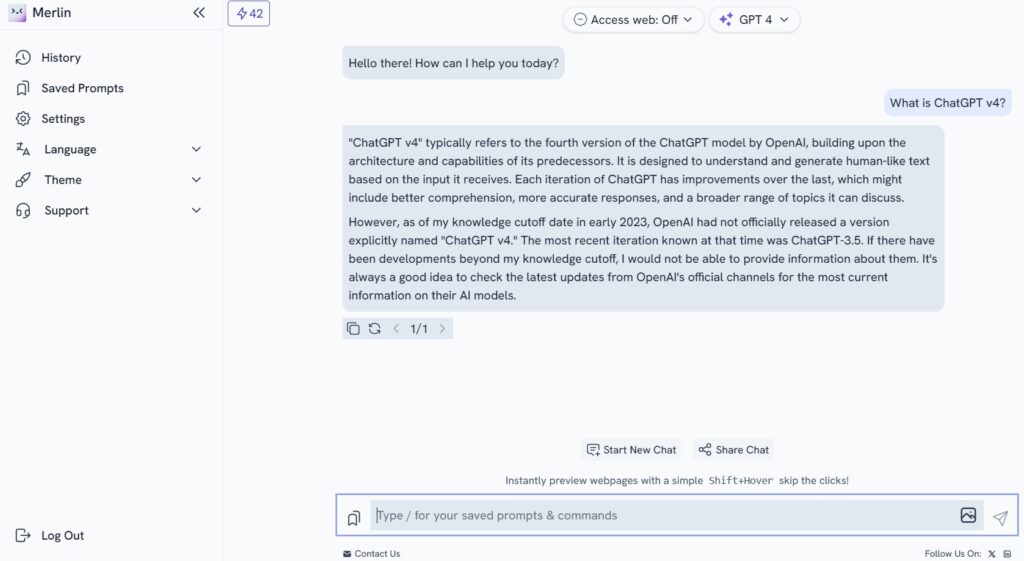
Also, you get around 102 queries credit on Merlin per day. And using GPT 4 consumes 30 queries so there is a limit of how much you can use it in a day. But if you have higher queries stored, you can use it for as much as you want.
Use ChatGPT v4 for Free Using Perplexity AI
The next tool in our list using which you can access ChatGPT v4 without paying anything is the Perplexity AI. Using this tool is a very straightforward process. You can use the GPT 4 and access a wide range of other AI-based chatbots and their different modules. However, not every one of them is free. Anyway, let’s move into the steps on how to access GPT-4.
- Open your web browser and head over to the Perplexity AI website.
- You will now have to sign up for the platform. You can use your email, a Google account, or an Apple account to sign in directly.
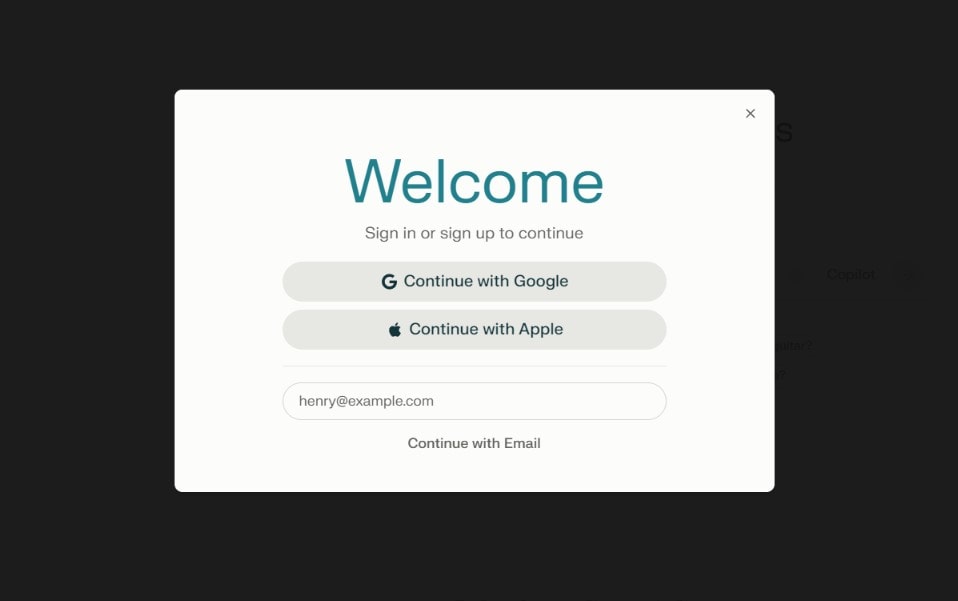
- Once you are done signing up, you will be able to see the main interface in front of yourself.
- Now you need to turn on the “Co-pilot” option which is present near the conversation bar.
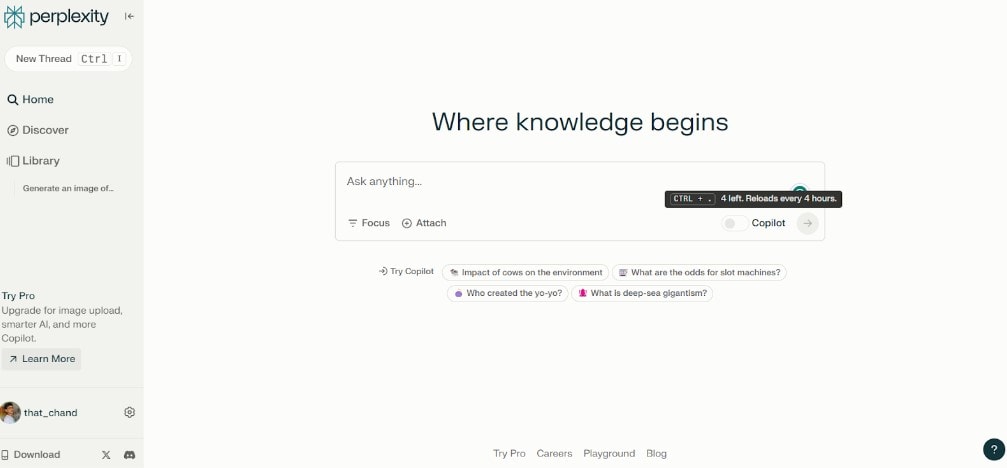
- You will now be able to access ChatGPT 4 and its features.
- Do note that you only get 4 credits after the first sign-up and afterward, you will be getting 5 credits on every duration of 4 hours. Using Co-Pilot consumes one credit on each usage.
- Here’s a demo of how it responds to the given command:
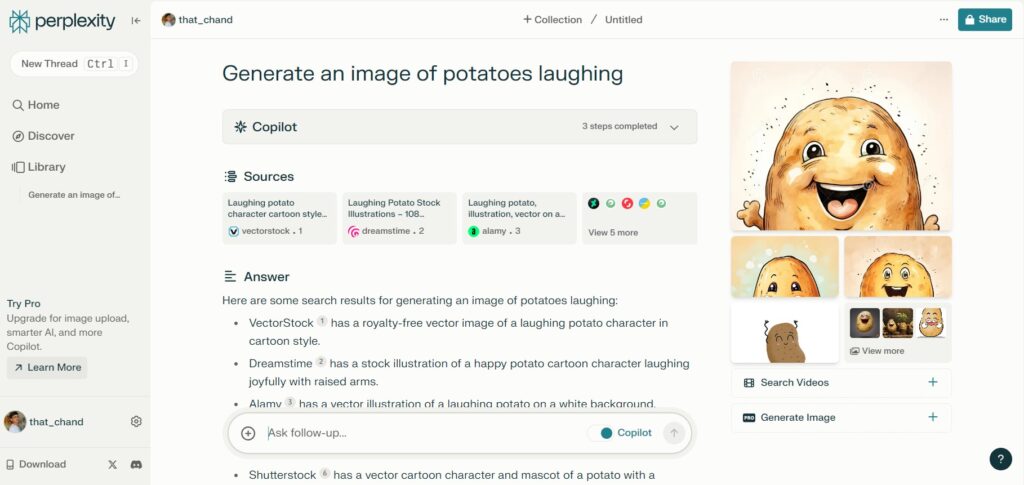
Frequently Asked Questions
As mentioned earlier, the original version of ChatGPT 4 will cost you ~$20 per month. This will give you direct access to the AI chatbot without any restrictions on usage. You can do many things such as inspect images, create images, and support content creation, alongside the normal chat-based conversation with the pro variant.
Certainly not. They also use the same GPT 4 client which you will get if you buy it directly from the Open AI. The only thing you will be able to notice is the different UI/UX and maybe some tweaks here and there. The usage and results remain the same.
We don’t have any proper answer to this. They may or may not offer lifetime free access to the GPT 4. But don’t worry, the tools we have mentioned above offer it for free, at least till the date when we wrote this post.
Also, there have been numerous tools that used to offer GPT 4 for free in the past, but right now, they don’t. So everything eventually depends on the service provider. Some may limit the usage or some may make it paid totally.
