Video quality has evolved over time, and it has been driven by advancements in technology and a longing for an improved viewing experience. Today, we have videos in SD, HD, 4K Ultra HD, and 8K Ultra HD, and there is simply no excuse to watch low-quality videos.
AI has been the rave for a while, and a lot of video enhancements are beginning to rely on this field of technology. If you are stuck with a low-quality video, you can upscale it to 4k using AI. In this guide, we walk you through how to do this, including the best online and offline solutions options.
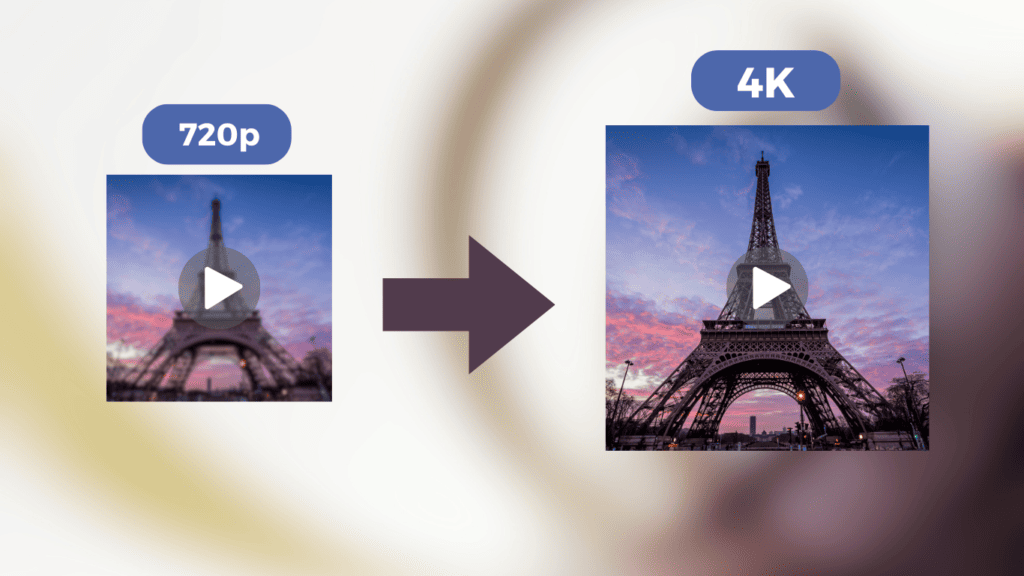
Upscale Videos to 4K Using Online AI Services
There are a number of online services you may use to enhance and upscale low-quality videos. Let us show you how to use the VideoToConvert.
- Navigate to the VideoToConvert.com website.
- Click on Browse.
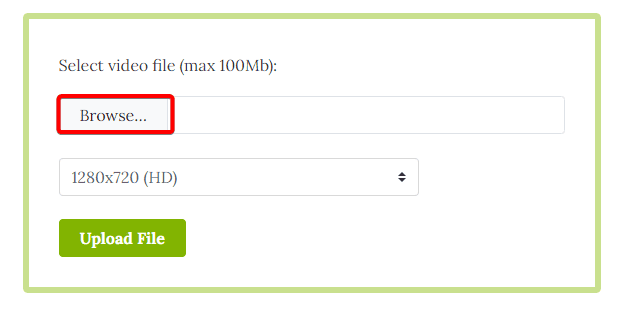
- Select your low-quality video and click Open.
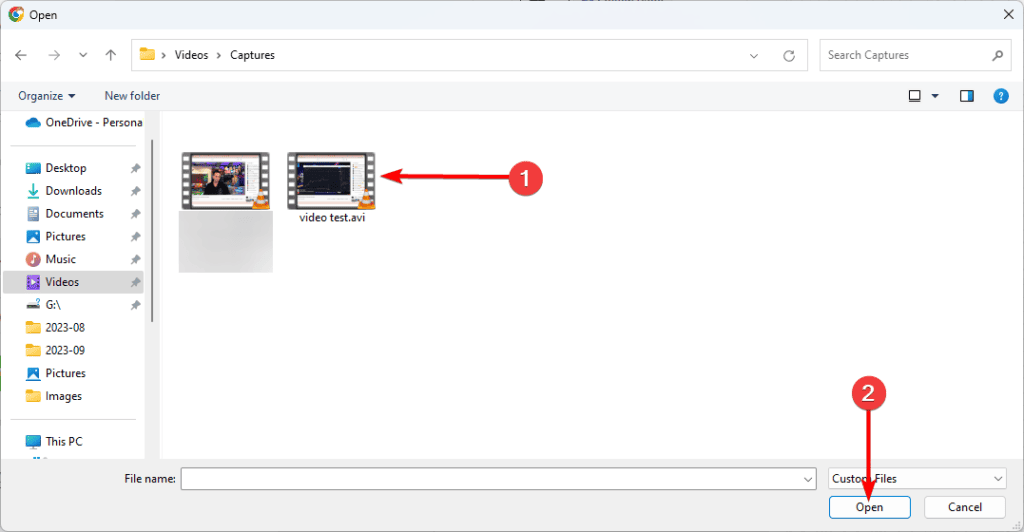
- Select the 4K option from the dropdown menu and click Upload file.
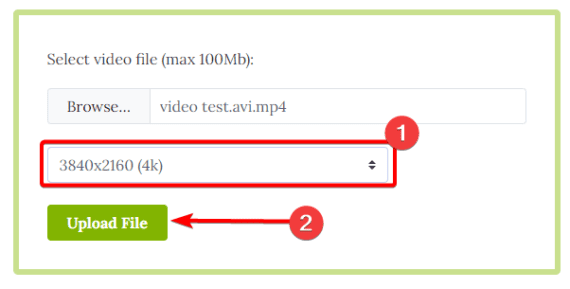
- Click Download file and save the upscaled video to your local device.
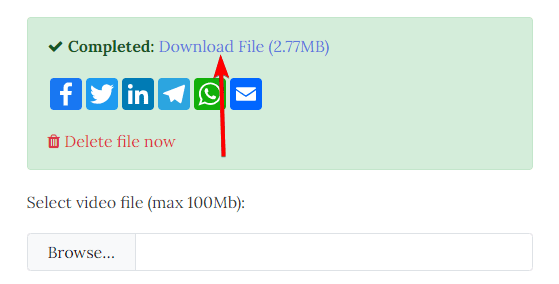
While using tools like VideoToConvert can be very effective, there are some drawbacks to using online services. These may include privacy concerns and unstable internet, which may hinder working with large video sizes.
Alternatively, you may use Offline tools. We recommend AVCLabs Video Enhancer AI to overcome all these problems to enhance and upscale low-resolution videos to 4K.
How to Upscale Videos to 4K Using AVCLabs Video Enhancer AI
AVCLabs Video Enhance AI is an AI-powered video enhancement software that can upscale and restore low-quality videos with precision. It converts footage to higher frame rates, creating smooth, slow-motion effects.
Here is how to use AVCLabs Video Enhancer AI to upscale any video to 4K resolution:
- Navigate to the AVCLabs Video Enhancer AI website.
- Click on a download link that matches your OS.
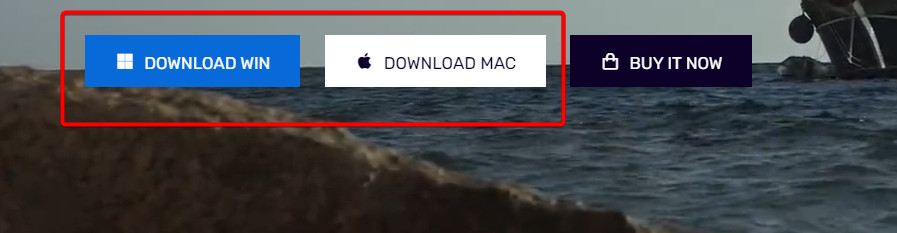
- Double-click the downloaded file to begin the installation.
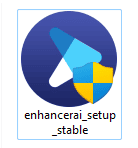
- Accept the terms and follow the wizard to complete the installation.
- Once the installation is complete, launch AVCLabs Video Enhancer AI.
- Click browse and navigate to your low-quality video.
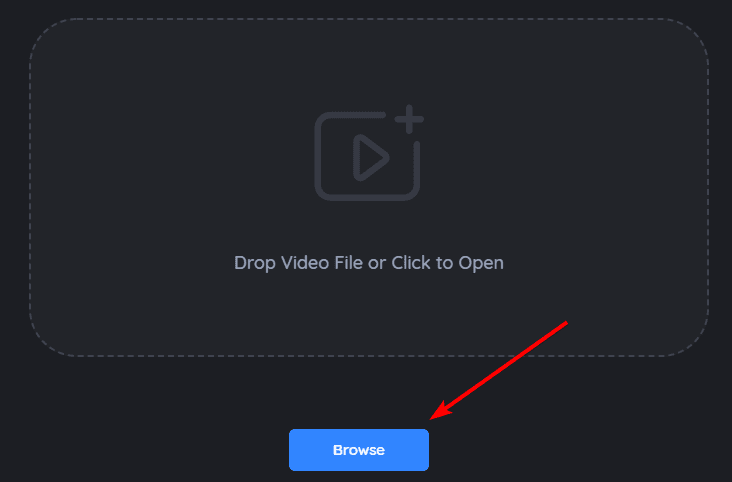
- Select your low-quality video and click Open.
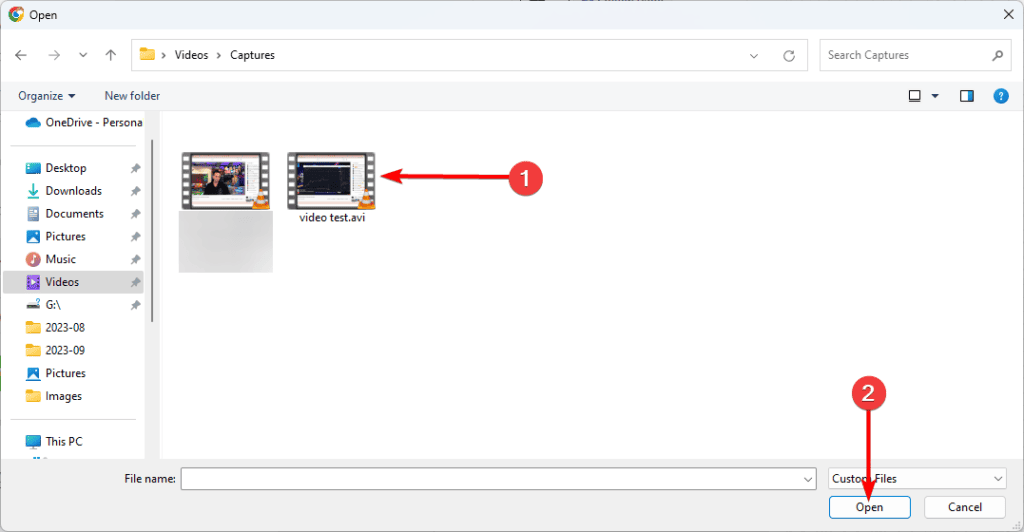
- Under the Preset category, expand the dropdown menu and select Upscale to 4K.
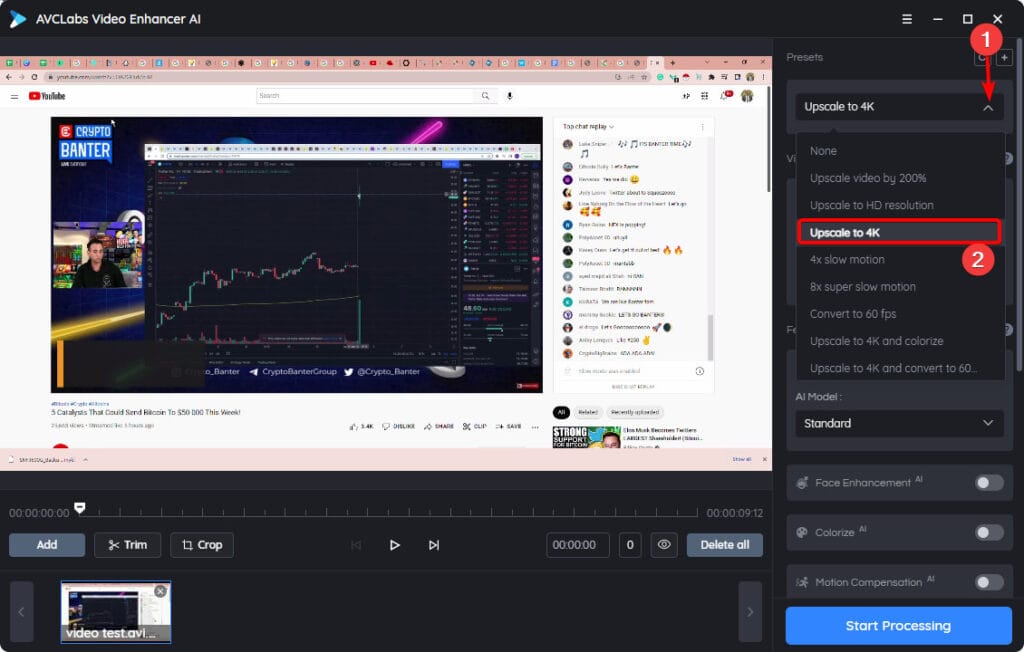
- Choose from the AI Enhancements as you please; you may also leave the default settings, then click Start Processing.
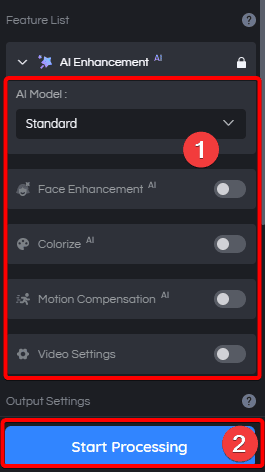
- The process may take a while, but once it is done, click Open Folder.
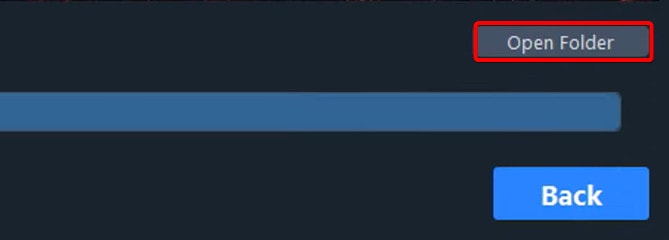
- Now, you will have a perfectly optimized video, as shown in the images below.
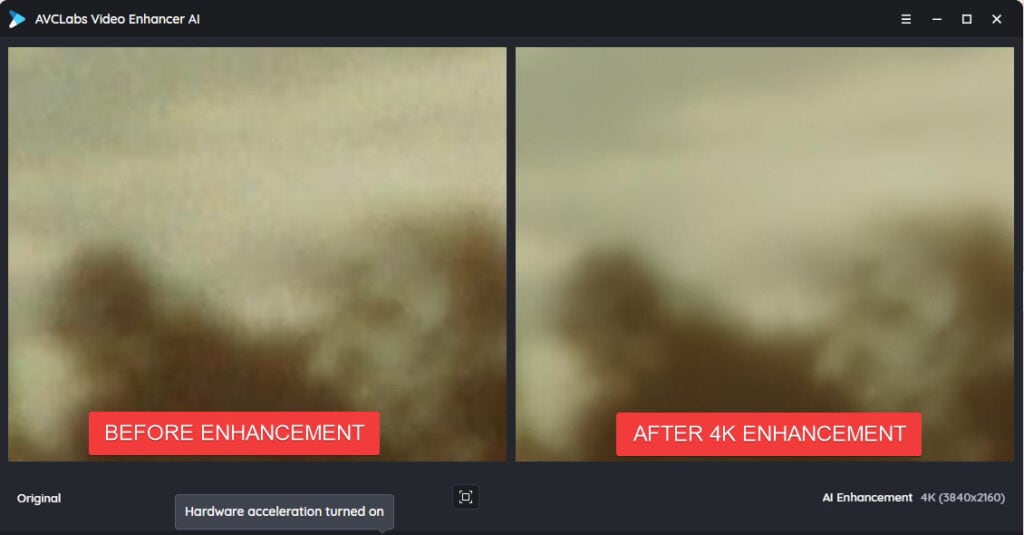
Final Thoughts – Getting the Best Out of Videos
That is as much as we discuss in this guide. Once you upscale your videos using any solutions we have discussed, they will have better resolutions and become more appealing to view. The tools we discussed will use artificial intelligence to offer top-quality upscaling.
Lastly, please share with us in the comment section which of the two video upscaling methods you prefer.
