Truecaller can be a great tool for identifying callers and preventing spam calls, but the app is also known for a few privacy concerns, and people complain, it has become a phone directory for spammers.
Acting up on this concern, many users want to unlist their phone numbers from the Truecaller app to protect their privacy and prevent unknown people from getting their numbers.
In this guide, we are going to look at different ways to unlist your mobile number from Truecaller.
How Truecaller Adds Your Number to their Database
Truecaller uses an extensive database of phone numbers and caller profiles to provide real-time identification of incoming calls and messages. When anybody searches for your number on Truecaller, the app scans its entire database of numbers and if your number is available in their database, it shows your name and details about you on the app.
Primarily all the users who created an account on Truecaller will be added to the Truecaller database and can be searchable using their name or number. However, users without a Truecaller account can also be added to the database if a friend or family member is on Turecaller and they have your contact saved on their mobile.
This is the biggest privacy concern for a normal user who doesn’t want to be listed on the Truecaller app. Fortunately, You can remove your mobile number from the database. Truecaller app offers several ways to unlist your mobile number from its database.
If you don’t have an active Truecaller caller account you can directly unlist your number from the Truecaller website. If you have an active Truecaller account you must deactivate your Truecaller account in the app before unlisting your number.
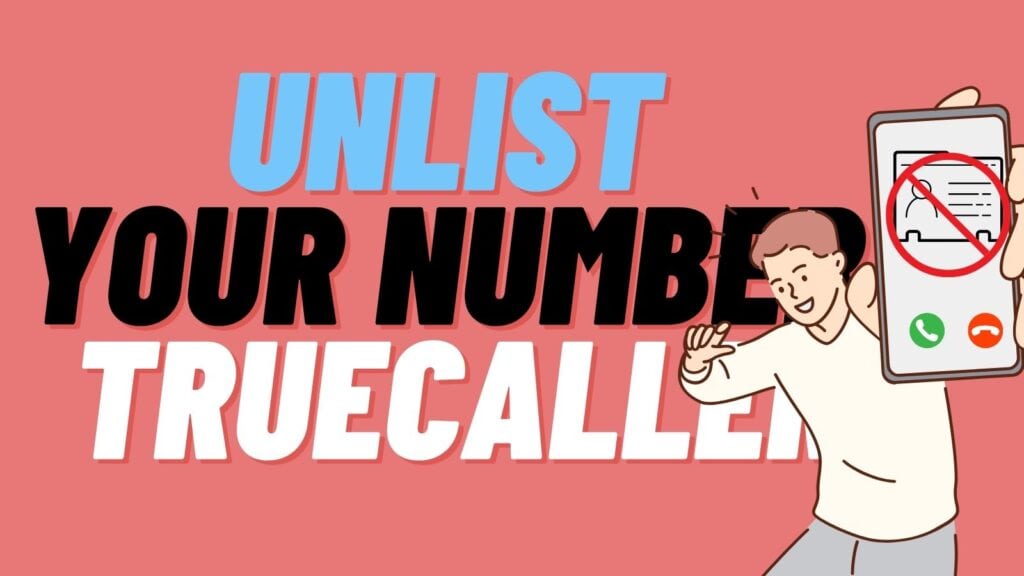
How to Deactivate Truecaller Account to Unlist Your Phone Number
You can easily remove your number from Truecaller by deactivating the Truecaller account. Follow the steps below to deactivate your account. If you wish to continue using Truecaller but do not want your number to be listed, you will need to manually opt out of listing your number in the app’s settings.
Deactivating Truecaller on Android
- Open the Truecaller app on your smartphone. Make sure that you are using the latest version of the Truecaller app.
- Click on the three-dot menu and go to Settings.
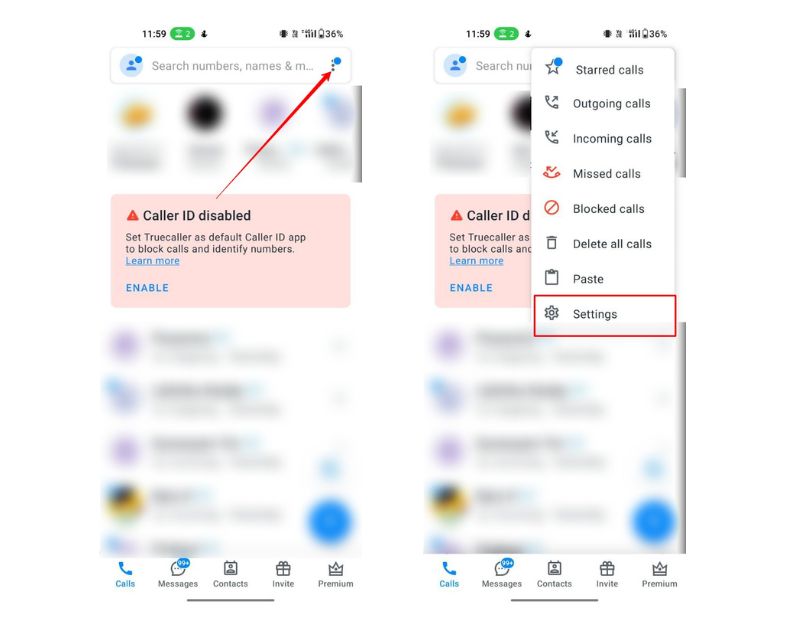
- Scroll down and tap on the Privacy Center.
- Click on Deactivate to disable your Truecaller account. You will be asked to confirm the action twice. Click on Yes to confirm the actions.
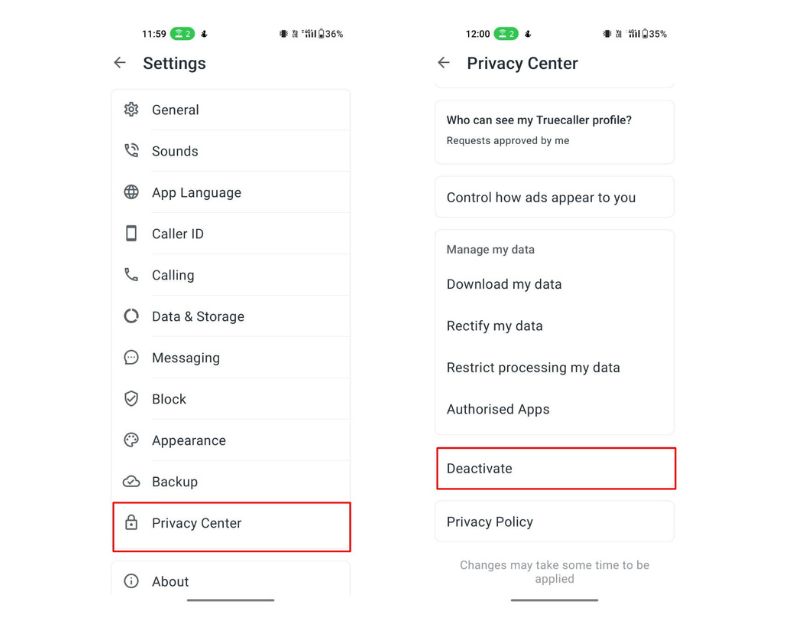
- If you reactivate Truecaller after unlisting your phone number, your number may be listed again by default. This means that other Truecaller users may be able to see your name and other information associated with your phone number.
Deactivating Truecaller on iOS
- Open the Truecaller app on your iPhone.
- Locate and tap on the “More” button in the bottom-right corner of the app’s interface.
- Select the “Settings” option from the list of available options.
- Navigate to the Privacy Center by scrolling up from the bottom of the screen.
- Tap on “Deactivate Account” and You will see two options – “Keep My Data” and “Delete My Data.” If you want Truecaller to wipe everything related to your account, choose “Delete My Data.”
- Finally, tap on “Deactivate Account” and it will deactivate your Truecaller account.
How to Unlist Your Number from Truecaller Website
If you are not a Truecaller user but still if still your number is listed on Truecaller, then you can easily unlist your number using the dedicated Truecaller unlist page. You can do this from your smartphone, PC, or even on iPad.
- Open your browser and go to https://www.truecaller.com/unlisting
- Scroll down to the bottom and go to the Unlist section. Click on the button that says ‘No, I want to unlist‘.
- Enter your mobile number including the country code in the text box. For example +9170xxxxx89.
- Click on the CAPTCHA to verify you are not a robot.
- Now click on the Unlist button.
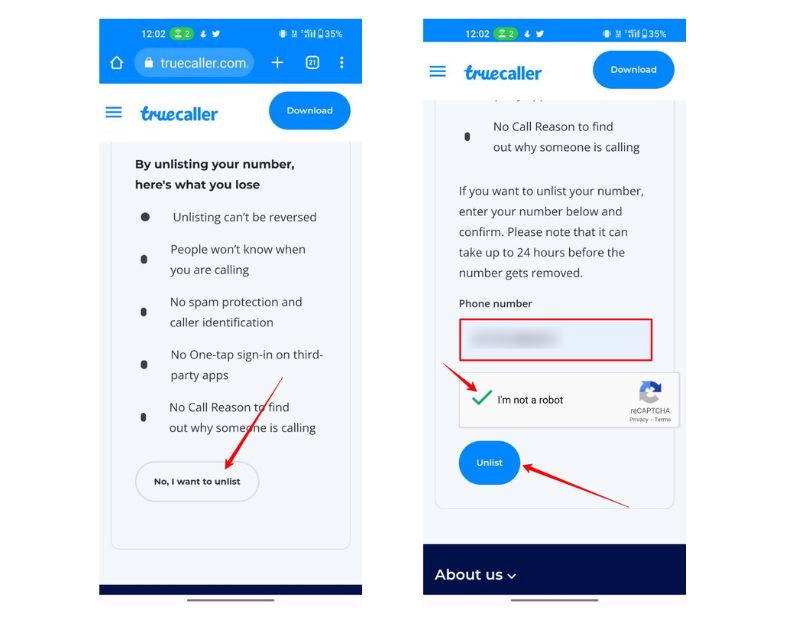
- If your Truecaller account is still active you will receive a message saying ‘You are a Truecaller user. You must deactivate your account by going to the Settings menu in the app, selecting the Privacy Center tab, and then tapping on Deactivate account“. You need to first deactivate your Truecaller account before unlisting your number on Truecaller. To deactivate your account, follow the steps we shared above.
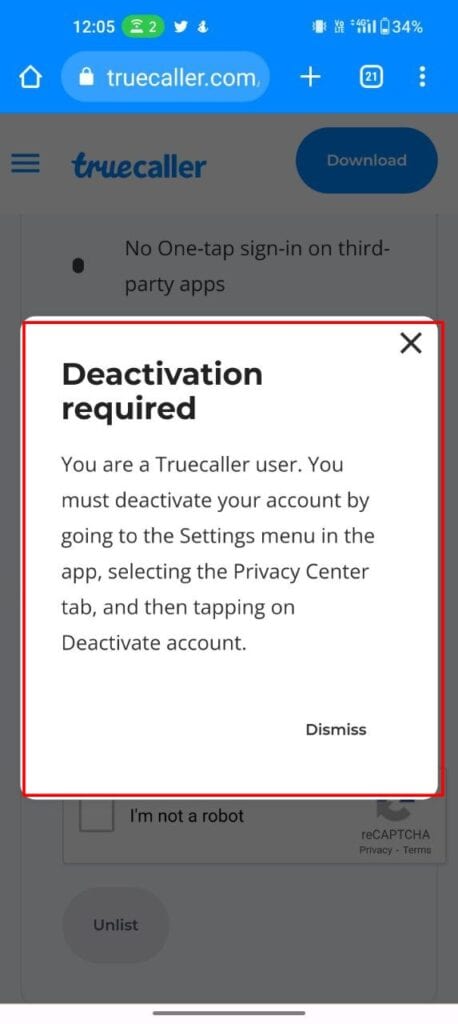
- Now enter the OTP received on your mobile number and click on Unlist.
- You will receive a confirmation message saying, Your Phone number was the unlisted.
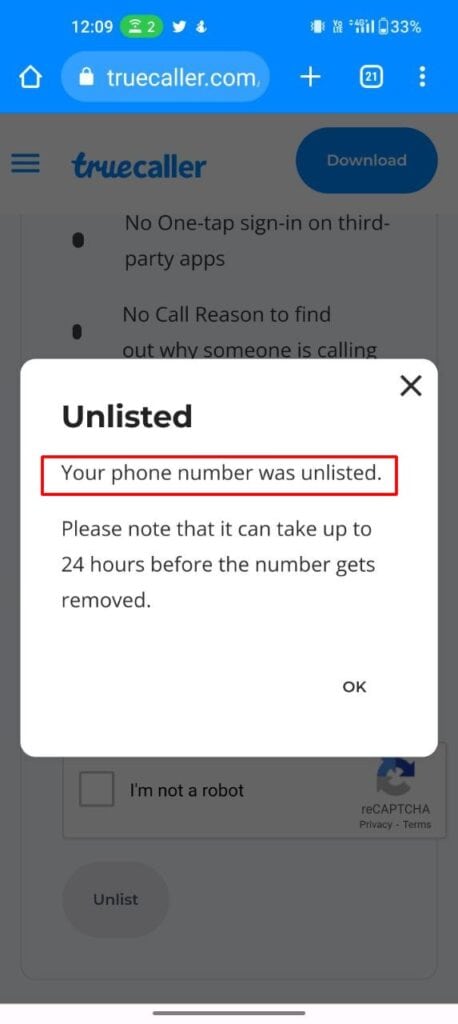
After completing all the necessary steps, it is advisable to wait for 24 to 48 hours and check if your phone number is still listed on the Truecaller database. Keep in mind that it may take up to 30 days for your number to be completely removed from their database after unlisting it from Truecaller.
This means that during this period, your number may still appear in search results or caller ID information for other Truecaller users.
Check Whether Your Number Is Listed on the Truecaller App or Not
There are different ways to check whether your number is listed on the Truecaller or not. The most convenient and easy method is by using the official Truecaller bot on Telegram.
If you don’t have a Telegram account, you can try alternative methods like checking your number directly on the Truecaller app from your friend who is an active Truecaller user or by using the official Truecaller website which requires you to create an account.
- Open the Telegram app on your phone and search for the official Truecaller bot.
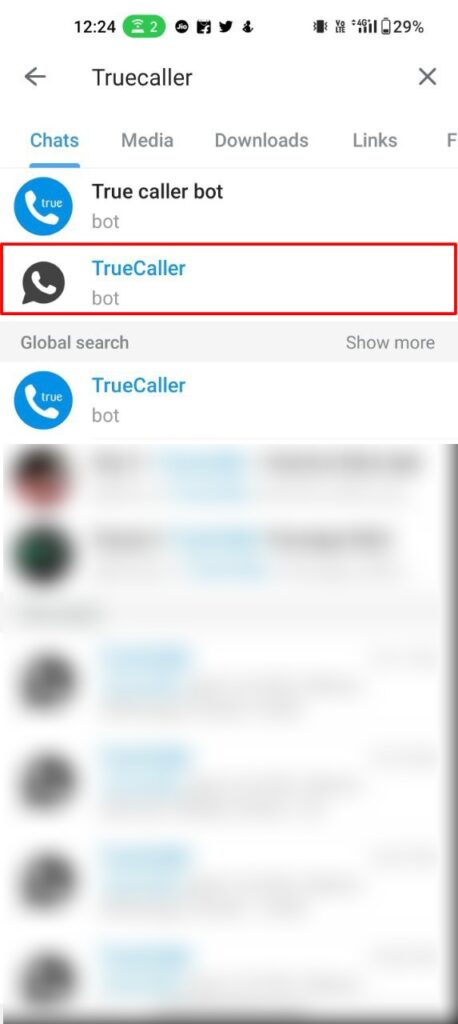
- Tap on the bot and click on Start.
- Enter the mobile number to search in the Truecaller database.
- If your phone number is still listed on Truecaller, the app will display your name and the SIM carrier you are using.
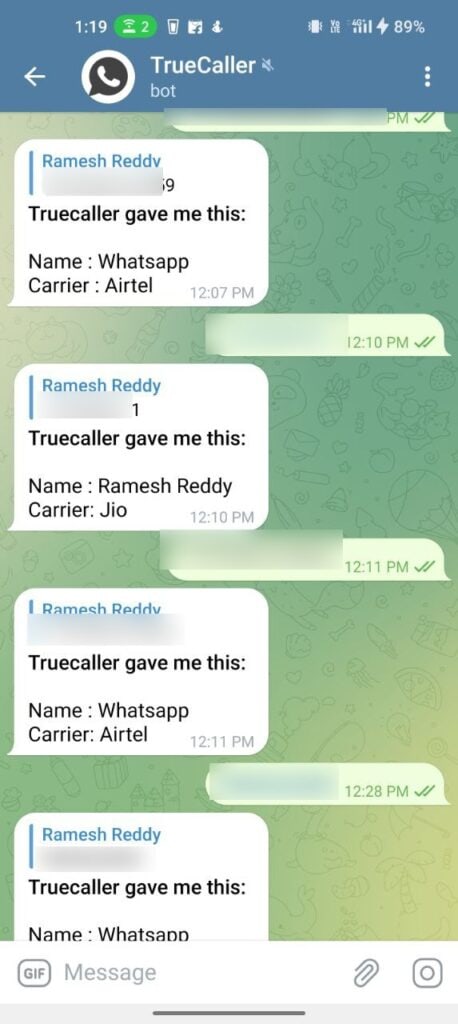
- If your number is delisted or not available in the Truecaller database, you will receive a message saying detailes not found.
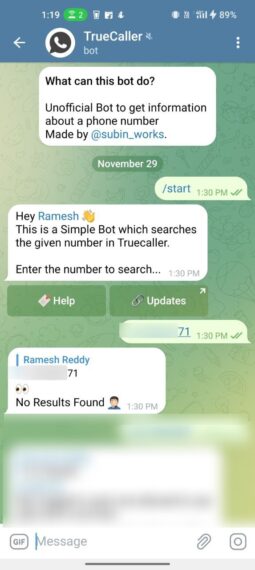
Once you unlist your number from Truecaller, ensure that you uninstall the Truecaller app from your smartphone.
Benefits of Unlisting Your Number on Truecaller
In today’s digital age, as personal information is increasingly being shared online and through mobile apps, it has become essential to take measures to safeguard your data. Unlisting your phone number from Truecaller is an effective way to take control of your personal information and restrict personal data like your mobile number accessible to others. Unlisting your phone number from Truecaller can provide several privacy benefits.
Don’t Compromise Your Privacy
Your mobile number is the most important piece of personal information that you should always keep confidential. Removing your number from services like Truecaller is one way to safeguard your personal information and limit the potential for unwanted contact or tracking.
If you found this article helpful, we encourage you to share it with others who may also want to unlist their phone numbers from Truecaller. By sharing this information, you can help others take control of their personal information and protect their privacy.
