- Quick Screen Recording
-
9
- One-Click Screenshots
-
8
- Real-Time Annotations
-
8
- Multi-Format Export
-
9
- Cross-Platform Support
-
10
Recordit is a simple and fast screen recorder that works well for students, teachers, and professionals. You can record part of your screen, take quick screenshots, and even add notes while recording. It’s easy to use, supports both Windows and Mac, and the pricing is very reasonable for what it offers.
In today’s digital world, online classes, virtual meetings, and remote presentations are more common than ever. Whether you’re a student attending lectures, a teacher delivering lessons, or a professional sharing knowledge with clients or coworkers, the ability to record your screen efficiently is essential. This is where Recordit Lecture Recorder comes in.
In this complete overview, we’ll explore everything you need to know about Recordit and why it’s worth trying.
What is Recordit Lecture Recorder?
Recordit Lecture Recorder offers a fast and user-friendly way to capture on-screen content with minimal effort. Built for both Windows and macOS platforms, Recordit focuses on delivering a quick and intuitive way to record a selected area of your screen—making it ideal for students, educators, and professionals who need to capture lectures, tutorials, or meetings on the fly.
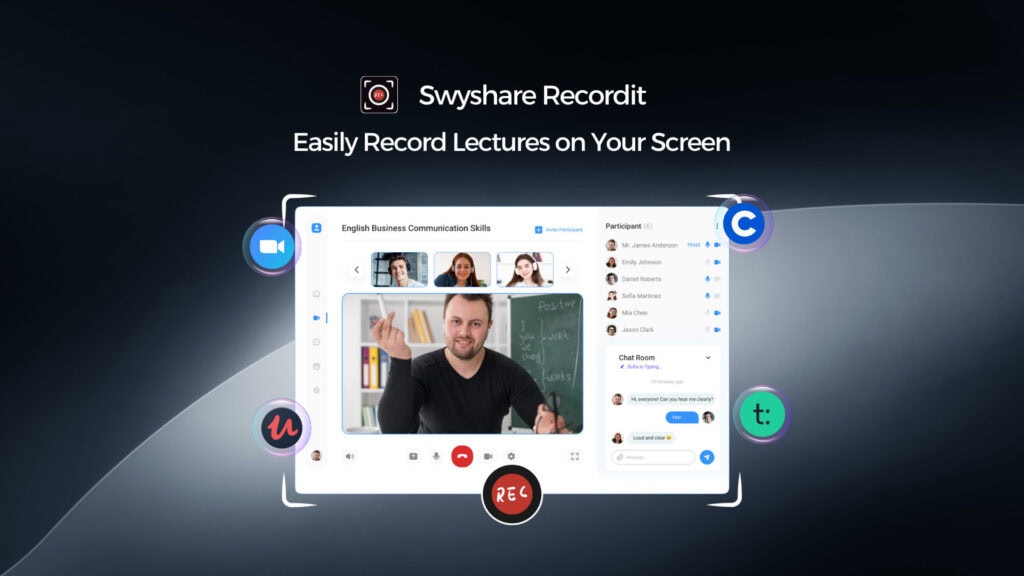
Key Features of Recordit Lecture Recorder
Here are the major features that make Recordit a go-to tool for fast screen capture:
- Quick Screen Recording: Recordit allows you to record a specific area of your screen with just a few clicks. It’s ideal for capturing online lectures, tutorials, and live meetings.
- One-Click Screenshots: Recordit lets you take quick, one-click screenshots with ease—ideal for grabbing lecture slides, charts, or error messages instantly.
- High-quality Recording: Recordit delivers sharp, clear recordings and screenshots, ensuring every detail—from text to visuals—is preserved with professional-grade clarity.
- Annotation Tools: Recordit allows to add real-time annotations while recording, making it perfect for tutorials and teaching.
- Multiple Formats Support: Recordit can convert your screen recording into a lightweight GIF, video or audio file, depending on your needs.
- Cross-Platform Compatibility: The software is available for both Windows and macOS, making it accessible to most users.
Who Can Benefit from Recordit Lecture Recorder?
Recordit is useful for a wide range of users. Here’s how it can help different groups:
Students
- Record online lectures for later review.
- Capture study sessions or problem-solving steps.
- Share learning material with peers.
Teachers and Educators
- Create micro-lectures and tutorials.
- Annotate during explanations.
- Provide visual feedback on student work.
Professionals
- Record presentations, demos, or meetings.
- Create training materials.
Content Creators
- Produce quick how-to guides and social media snippets.
- Convert short videos to GIFs for easy sharing.
- Embed visuals into blog posts or newsletters.
How to Use Recordit Lecture Recorder?
Using Recordit is incredibly simple by following this step-by-step guide:
Step 1: Download and Install
Visit Swyshare to download the newest version of Recordit lecture recorder for your Windows or macOS, then install the software and launch it.
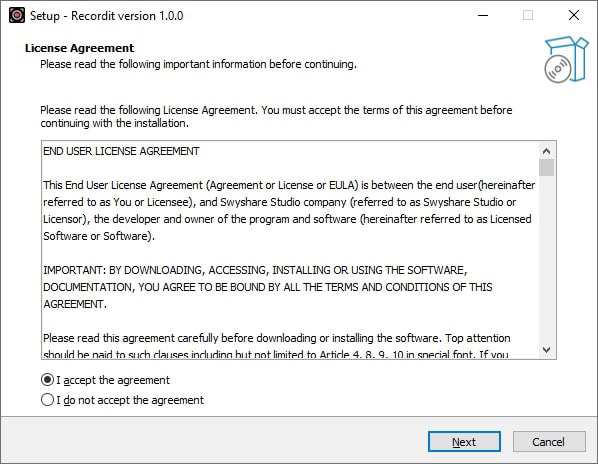
Step 2: Select Recording Options
- Choose record mode to select the area of your screen you want to record.
- Enable microphone, system audio and webcam if needed.
- Adjust the recording’s resolution and select between MP4, GIF, or audio formats.
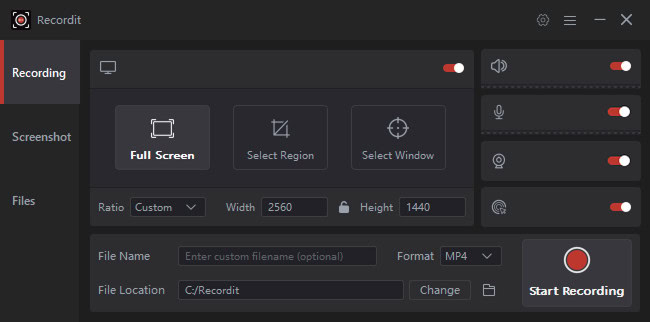
Step 3: Start/Stop Recording
Click “Start Recording” button and your screen recording will start right away.
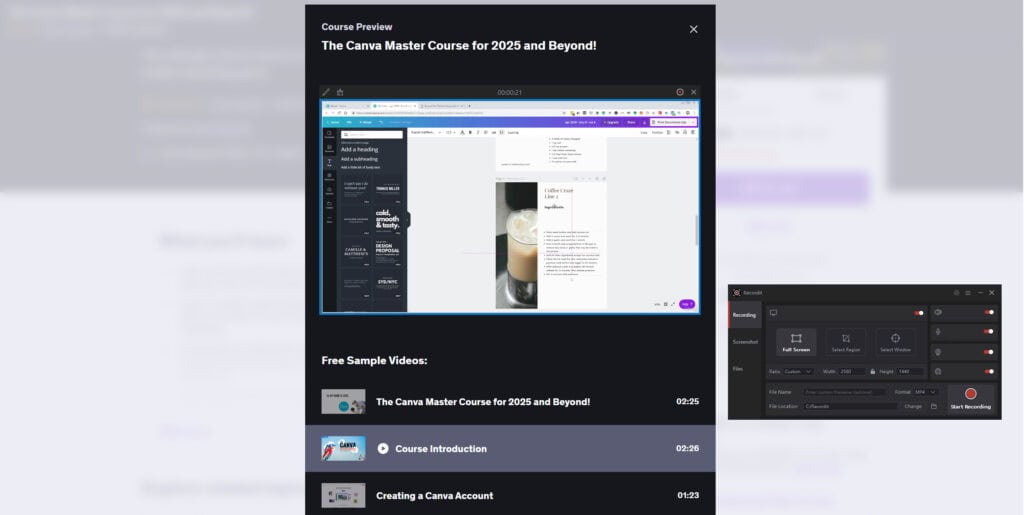
Once the screen activity ends, click “Stop Recording”, and Recordit will automatically open the “Files” tab and display all the recorded files.
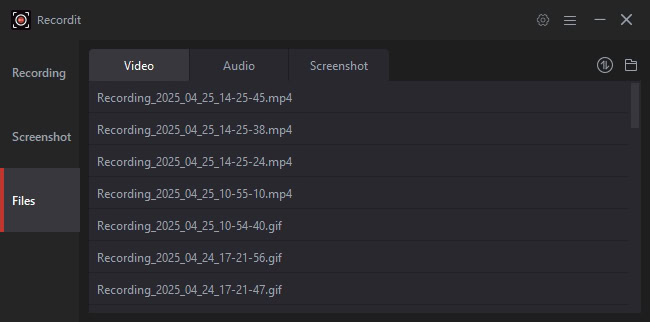
Step 4: Take Screenshots
Open Recordit’s “Sreenshots” tab, click to select the screen area you want to capture, then release your mouse to take a high resolution screenshot.
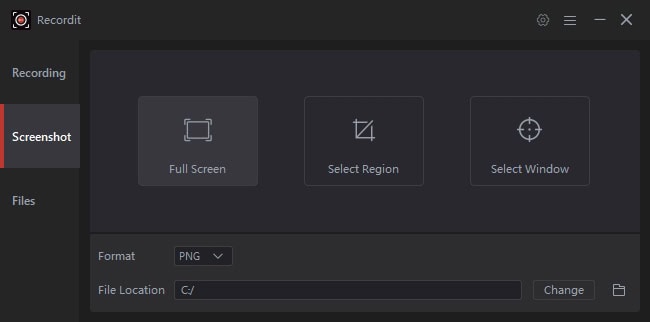
Recordit Pricing
Recordit offers three affordable Pro plans:
- 1-Year Plan – $9.95/year (auto-renew): For 1 device. Get full access to unlimited recording, watermark-free output, multiple export formats, and ongoing updates.
- Lifetime Plan – $19.95 one-time: One-time payment for 1 device. Same features, no renewal needed.
- Family Plan – $29.95 one-time: Covers up to 5 devices. Ideal for households or small teams.
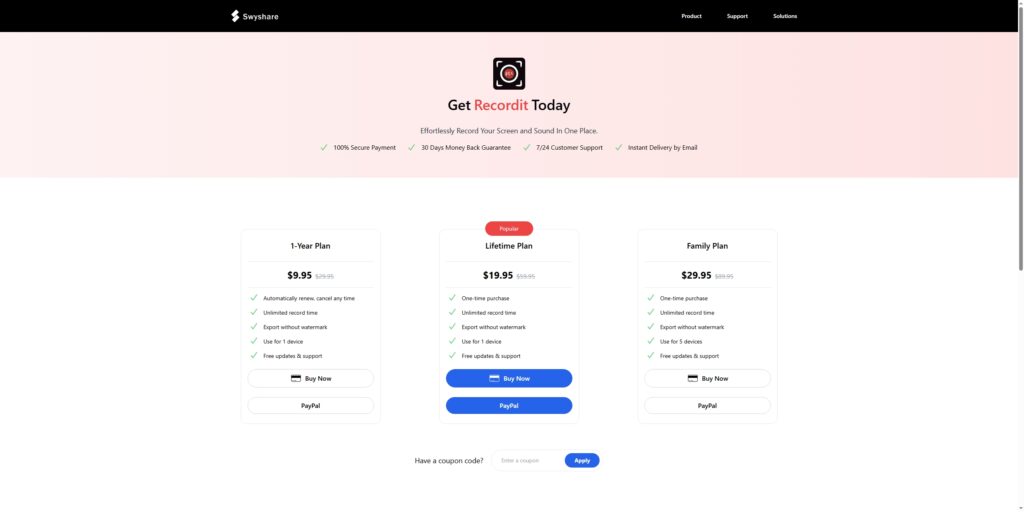
All plans include free support, updates, and a 30-day money-back guarantee. There’s also a free trial allowing up to 10 minutes of video recording (watermarked) so that you can test before purchasing.
Frequently Asked Questions
Yes, Recordit is safe to use. It does not store your files in the cloud—all recordings are saved locally on your device, giving you full control over your data.
Recordit can capture content from any platform visible on your screen. This includes popular online lecture and meeting platforms like Zoom, Microsoft Teams, Google Meet, Moodle, Canvas, Webex, and more.
The free version adds a watermark to all videos, but the Pro version offers clean, watermark-free output.
Yes, the free version has a 10-minute recording limit per session, but the Pro version allows unlimited recording time.
You can upgrade to Pro by visiting the official Recordit pricing page, choosing your plan, and following the purchase instructions. Activation is quick and easy.
Conclusion
Recordit Lecture Recorder stands out as a fast, lightweight, and intuitive tool for anyone who needs to capture high-quality screen activity with minimal hassle. Whether you’re a student recording lectures for revision, a teacher creating tutorials with on-screen annotations, a professional documenting workflows, or a content creator making quick videos—Recordit simplifies the entire process.
With features like one-click screenshots, real-time annotations, cross-platform support, and flexible export options, Recordit delivers everything you need in a modern screen recording tool. Plus, its affordable pricing and risk-free trial make it easy to get started without committing upfront.
If you’re looking for a no-fuss screen recorder that gets the job done efficiently, Recordit is an excellent choice. Try Recordit today and experience how easy and effective screen recording can be.
