Most people still prefer Apple for its ecosystem. All your Apple devices are connected to the iCloud account and it synchronizes the data automatically. Take any iDevice like iPhone, iPad, Mac, Apple Watch; everything is tied to a single iCloud account which makes work easier. The best example is iMessage. Someone texted you on iMessage and it shows automatically on your Mac where you can reply to message instantly. Within this Apple ecosystem, you can automatically lock and unlock Mac with iPhone or Apple Watch.
In this article, we’ll discuss a simple method using which you can unlock Mac with iPhone. This method uses Bluetooth and Touch ID to lock and unlock your iMac or MacBook.
It would be great if Apple adds this feature by default on all iDevices. But currently, we need to use third-party app available for iPhone, iPad, and iPod Touch.
Detailed Guide to Lock and Unlock Mac with iPhone
Before getting started to automatically unlock Mac with iPhone, you need to install the app on both your devices. If you have multiple Mac’s or iPhones, then you need to install the app on all devices.
Download section:
Configure the devices to lock and unlock Mac with iPhone using lower energy Bluetooth or Touch ID.
Step 1: Open Near Lock Application on Mac
- Double click the downloaded NearLock.dmg to start the installation process.
- Drag and drop the Near Lock icon to the Applications folder.
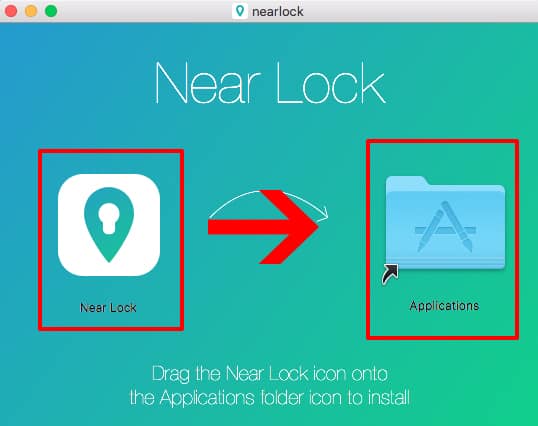
- Turn on the Bluetooth and open “Near Lock” application on your iMac or MacBook.
Step 2: Setup Near Lock Application on iPhone
- Download “Near Lock” application from the App Store.
- Swipe bottom to top and enable Bluetooth on iPhone.
- Open “Near Lock” app and it will automatically scan for nearby Mac devices. Make sure Bluetooth is turned on on your MacBook and “Near Lock” app is opened.
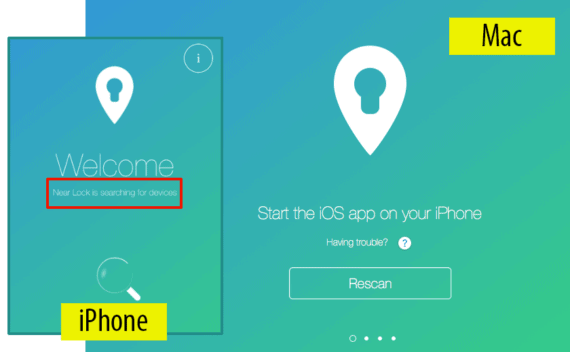
- Once MacBook is detected, you need to enter the password of your MacBook to establish the connection between iPhone and Mac. Don’t worry, your password is saved locally after proper encryption and it will never leave your mobile.
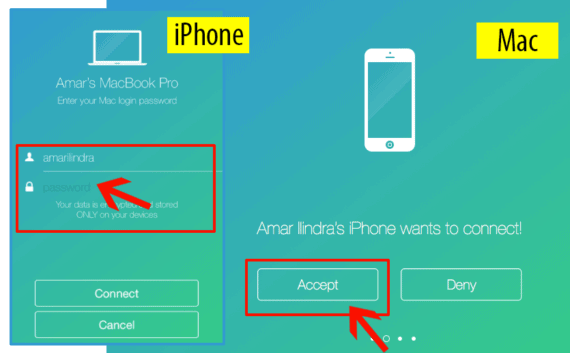
- Click Connect to verify the password.
- Tap on Continue to open the app’s main screen. This screen will list all your connected MacBooks.
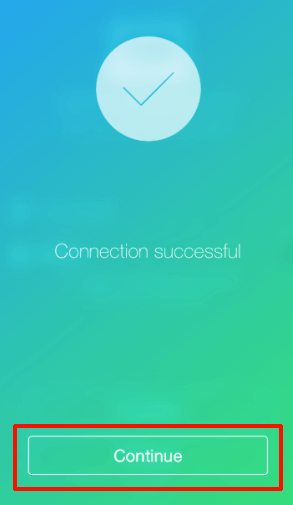
- Click your MacBook Name and enable Near Lock feature or you can also do it by clicking Near Lock icon on your Mac.
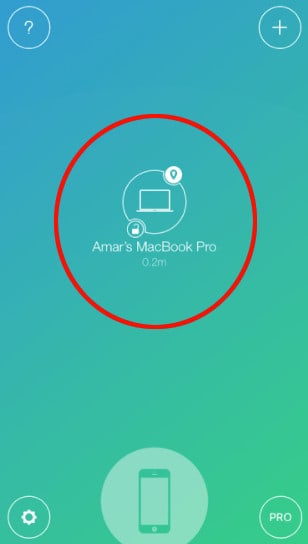
That’s it, required setup on both devices is now completed. You are now all set to lock and unlock Mac with iPhone automatically.
Step 3: Use Bluetooth or Touch ID to unlock the Mac with iPhone
Near Lock application on your iPhone supports both Bluetooth and Touch ID to unlock Mac with iPhone.
To unlock your Mac with iPhone:
- Open “Near Lock” app on iPhone.
- Place your finger on the home button or move your iPhone closer to Mac.
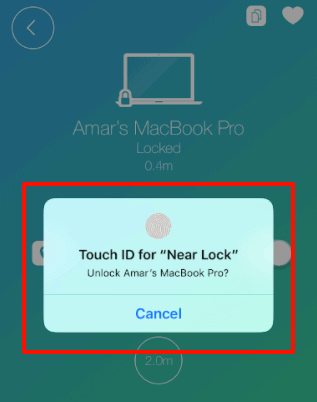
- Your Mac will type the password and unlocks it automatically.
You can also specify the Lock and Unlock distance on “Near Lock” application. Set the distance to 3.0 meters for better convenience.
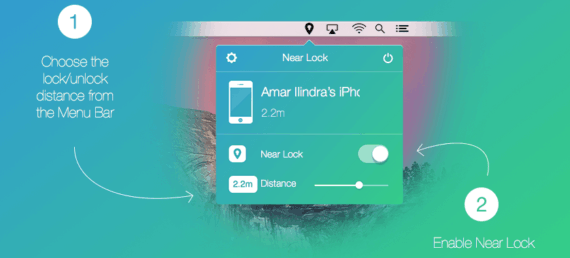
So when you leave the desk with iPhone, Near Lock application will detect the change in distance and instantly lock the Mac automatically. In the same way, it will unlock automatically when you come back to your desk later.
Near Lock mobile app uses low energy Bluetooth to calculate the distance between your iPhone and Mac and lock or unlock it depending on your configured distance.
If you are using the free version of Near Lock, then you need to open the app first to unlock Mac with iPhone. To automate the entire process, you need to get the pro version which costs you $3.99
In the pro version of Near Lock, you don’t need to open the app to lock or unlock the Mac with iPhone. The app will run in the background and it will detect the changes in the distance between two devices and do the needful automatically and instantly.
Pro’s and Con’s of using this app
Not everything is perfect with the third party application we’re using. You must know the pro’s as well as cons of Near Lock.
- Free of cost.
- Works completely fine on iPhone, iPad and iPod Touch.
- Fast and secure.
- Compatible with MacBook Pro, MacBook Air, and iMac.
- Copy clipboard text from Mac to iPhone and vice versa.
- Captures an image using the webcam to identify when and who logged in to your Mac.
- Limitations in the free version. You need to get the pro version to make the app work in the background.
- You need to enable Bluetooth every time on both iPhone and Mac. Though it uses low energy Bluetooth technology, still it is a battery eater.
- Minor functionality problems with iOS 11 & macOS High Sierra. The developer is currently working on them.
Conclusion for Unlocking Mac with iPhone
Near Lock is a third party app which is safe and free to use. Using this app you can auto unlock Mac with iPhone using fingerprint or low energy Bluetooth technology.
The only drawback in the free version of Near Lock application is, you need to open the app to unlock Mac with iPhone if you are using only Touch ID.
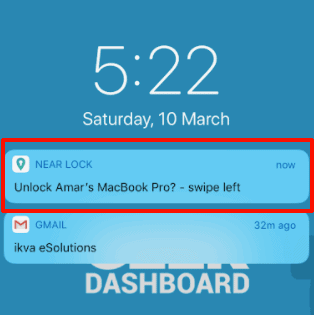
However if “Near me” feature is turned on, you’ll receive a notification on iPhone to unlock the Mac. To remove all limitations, you can get the pro version for just $3.99
If you have any questions or facing problems while using this app, let us now from the comments section below.

I was looking for free apps to unlock my MacBook Air with iPhone. most of the apps are paid and trial versions are also not available. This app looks promising and it’s free. So i tried it.
But after using for 2 days it says, Bluetooth cache found and I need to restart my mac to connect again. the irony is, to save few seconds I need to wait couple of minutes while Mac is restarting.