Instagram does it need any introduction! It’s is one of the most downloaded application in all categories on all mobile OS platforms which includes iOS, Android, Windows Phone etc. To all those who don’t know about Instagram, Instagram is a photo sharing application where users can share pictures they shoot or came across it’s like a social networking site of pictures. It is now a trending fashion to show off Instagram Followers etc. But still many users want to use Instagram on their PC’s and searching for ways to Download Instagram for PC. If you are one of them filtering the whole internet to find “How to Install/Download Instagram for PC” then this guide will help you out and you need not to search for the same any more.
If you like shooting pictures then Instagram then acts as a doorway between you and the rest of the world. You can share any picture you like. You can get suggestion as well as appreciations from the members of Instagram. It is also most used application on many devices after facebook as many people are using both simultaneously. Now I am going to show you the easiest way to Download Instagram for PC and how to Install it.
Features of Instagram For PC
Instagram is developed for smartphones. It gained a huge popularity and the majority of the users using Instagram are Android and iOS users as the majority of the users using them. There are no official PC clients for Instagram and today I am here with a way to Download Instagram for PC. Beware of the malware files which are spreading over the internet which promises to install Instagram directly on your computer or PC. Proceed with caution while downloading any files from the internet.
Using Instagram you can share pictures and videos of length up to 12 seconds. Previously users can only share pictures before acquisition by facebook. Facebook added the feature to share videos too. The application has got a clean simple yet elegant look. You don’t need any user guides to use it. The application can access your camera and it makes it lot more easier to capture and share the pictures quickly.
Instagram has inbuilt photo editing tool too. You can edit any picture you want and upload it. You can add many cool effects to your picture to transform it and make it very attractive. Instagram got Social Integration built in and whenever you share a picture over Instagram you can share the same pic among facebook and twitter at the same time.
Procedure to Download Instagram for PC
Before letting you know how to download Instagram for PC, you should know few things about BlueStacks. It is an awesome tools for Windows PC and Macintosh to run android apps smoothly on computers. Special things about BlueStacks is it even allow you to use the apps which are compatible only for phone. For example, you cans send and receive WhatsApps messages from PC directly with the help of BlueStacks.
To download Instagram for PC all you need is to follow the below steps
- In the very first step you should have a PC or Mac with BlueStacks already Installed in it. Download BlueStacks and double click the .exe file to run it. Follow the on screen Instructions to complete the installation
- Once BlueStaks has been successfully installed. Bluestacks will take a bit time to download game data from Intenet. Please make your patience here until entire game data is being downloaded.
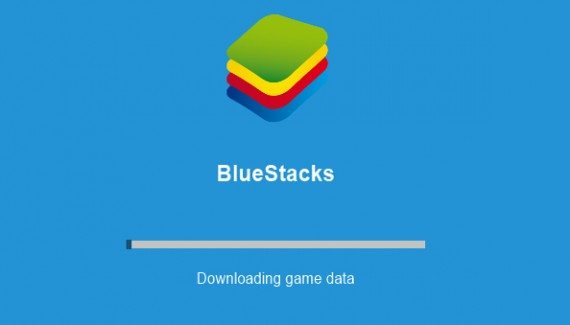
- Bluestacks will start automatically, if not start it manually using the shortcut icon on the desktop. Make sure you login using one of your Google account. If have no account yet, create one here for free.
- Now use the search feature on the application and search for “Instagram”.
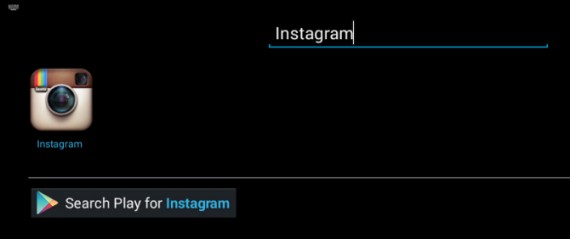
- Now you will be presented with a screen of search results and select the Instagram application from the list. Make sure you have picked the official app. Open it and click Install. This is the crucial step to Install and download Instagram for PC.
- After the successful installation. Instagram shortcut will be created on your desktop.
Pros:
This is the best to download Instagram for PC for those who are not in a position to use a smartphone. As Instagram is only available for mobiles, they can make use of it. Those people even now become an Instagram member by using this trick to download Instagram of PC.
Cons:
BlueStcaks app player make the system little bit slower while using it but however their team is releasing updates frequently and it looks even better now when compared with previous releases. Mainly you can’t the natural feel of using mobile in it. Rest is perfectly alright.
That’s it you can Download Instagram for PC by following our simple guide on “How to Install and Download Instagram for PC”. If you liked the guide do share the guide with your friends.
