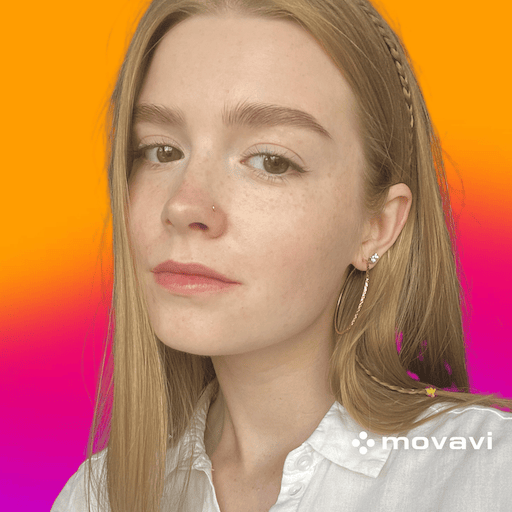- Output Formats
-
9
- Batch Conversion
-
9
- UI and UX
-
9
- File Compression
-
8
- Video Editing
-
7
- Support
-
9
- Pricing
-
8
With support for a broad spectrum of formats and efficient conversion capabilities, Movavi Video Converter stands out as a comprehensive solution in the digital media conversion sphere.
Movavi Video Converter, a tool where power meets versatility, simplifying the complex task of media file conversion. This software is not just a utility; it’s a key to unlocking an array of video and audio formats for your unique needs.
Designed for a diverse audience, from individuals enhancing their personal media collection to professionals in need of rapid conversion for projects, Movavi Video Converter stands out as an efficient and user-friendly option.
In this article, we will dive deep into the main features that differentiate Movavi Video Converter from other file converting software on the market. We will also provide quick instructions to convert your first file using it.
In this Page
What’s the Common Use for Video Converters?
First off, think about compatibility. How many times have you come across a video file that just won’t play on your device? This is where video conversion software comes to the rescue. It’s all about transforming videos into formats compatible with various devices, from smartphones to desktop computers. Imagine having the power to convert that stubborn MKV file into an MP4 format that plays smoothly on your iPhone.
But it’s not just about playing videos on different devices. Have you ever tried uploading a video to a social media platform only to find it’s the wrong format? That’s another scenario where video conversion software becomes your best friend. It ensures your content is readily shareable across different platforms, boosting your digital presence.
Let’s also talk about storage space. High-definition videos can eat up storage like nobody’s business. Video converters often come with compression capabilities, enabling you to reduce file sizes significantly while maintaining quality. This means more room for your memories and projects without compromising on clarity.
For the creatives and professionals out there, video conversion software offers a lot more. It’s not just a tool for format changes; it’s an editing powerhouse. You can trim, crop, and even enhance video quality before conversion. It’s like giving your video a quick makeover before presenting it to the world.
Features of Movavi Video Converter
The first thing that comes to mind, when comparing different software, is its features. While many file converters manage to strike a balance between user-friendliness and productivity, they all bring their unique aspects to the table. And Movavi Video Editor is no exception to the rule. In this part, we’ll take a closer look at what it has to offer.
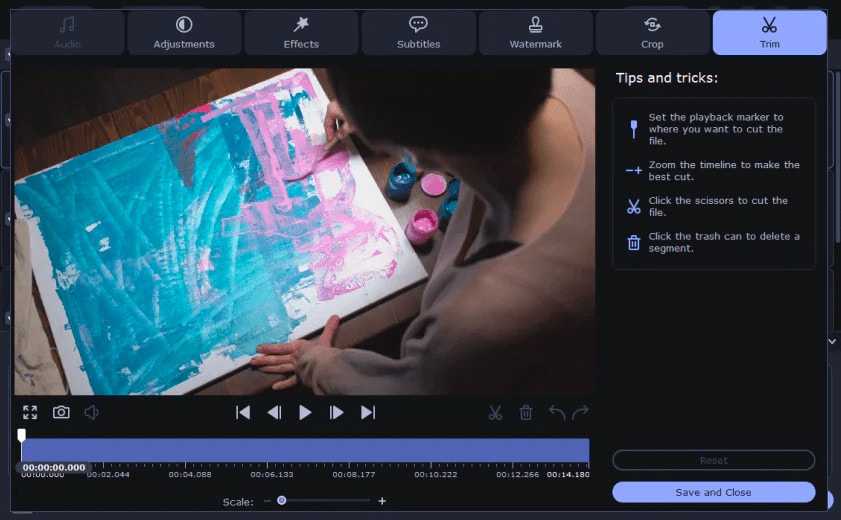
Variety of formats
Imagine a digital toolbox capable of handling over 180 different media formats. Movavi Video Converter makes this a reality. From the mainstream requests of AVI, MKV, and MP4 to the AAC and MP3, and even the graphic file types like GIF, JPG, and PNG, this software embraces them all. This extensive format support is a must, ensuring you’re equipped to tackle virtually any file you encounter.
Blazing speeds, pristine quality
Movavi Video Converter thrives on its ability to handle rapid conversion speeds with spotless quality preservation. It’s a rare blend, harnessing advanced technology to speed up conversions, perfect for time-sensitive tasks, without sacrificing the native quality of your original files. This software ensures that what goes in as quality content comes out as quality content, just in a new format.
Editing
More than just conversion, Movavi Video Converter offers a suite of basic editing tools. You can trim, crop, rotate, and add filters, infusing a personal touch before conversion. The software thoughtfully includes device-specific presets, ensuring that your media isn’t just converted but is also tailored for optimal playback on smartphones, tablets, and TVs.
Batch conversion – a time saver
With its batch conversion capability, Movavi Video Converter is a time-management champion, allowing multiple files to undergo conversion simultaneously. Coupled with an intuitive, drag-and-drop user interface, it renders the feature equally accessible to beginners and advanced users alike.
User-friendly at its core
Movavi Video Converter is well-known for its accessible interface along with other products of the company, welcoming users from all skill levels. The software’s design prioritizes simplicity and efficiency, enabling smooth navigation and task execution without the need for specialized technical knowledge.
Adaptable to your system
Catering to both Windows and Mac users, Movavi Video Converter is adaptable, requiring a modest 2 GB RAM (4 GB for HD videos) and a reasonable amount of drive space. These requirements ensure a smooth operation on most modern devices, broadening its appeal.
Support and pricing
Movavi complements its software with robust customer support, including a comprehensive knowledge base, tutorials, and FAQs. For those looking to explore before committing, a free trial version is also available. When ready to dive in, you will be greeted by a range of pricing options. Starting at $54.95 for an annual subscription and going for $69.95 for a lifetime option.
How to Convert a Video in Movavi Video Converter?
Understanding how to convert videos effectively is not just about keeping up with technology; it’s about optimizing our digital experience and staying ahead of the competition. We have prepared a straightforward guide on using Movavi Video Converter for your video conversion needs, ensuring you can experience all its features smoothly.
Step 1: Install Movavi Video Converter
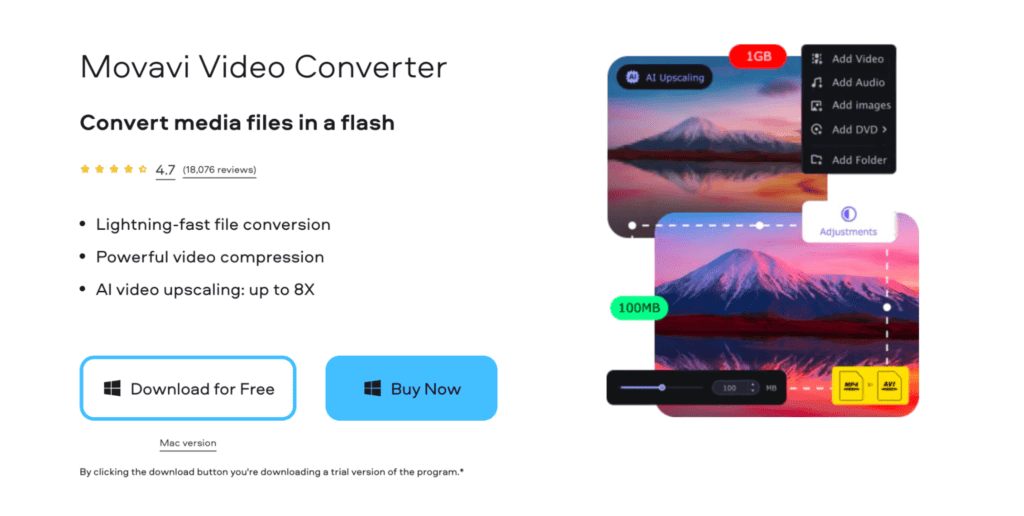
First, download and install Movavi Video Converter from the official website. Installation is straightforward and follows typical software setup steps. If at any point you find it difficult, there will be a set of instructions following every step of the installation.
Step 2: Add your files

Open Movavi Video Converter. Click on the “Add Media” button in the upper-left corner, and then select “Add Video”. This action will open a window that allows you to browse and select the files you wish to convert. As an alternative, you can always use the drag-and-drop feature, by seamlessly dragging a file into the software window.
Step 3: Choose the output format

After adding your files, you need to select the output format. Locate the “Video” tab, where you’ll find a list of supported video formats. From this list, choose your desired output format. Be mindful that each format may have different variants, so pick the one that best suits your needs.
Step 4: Add a touch of editing (Optional)
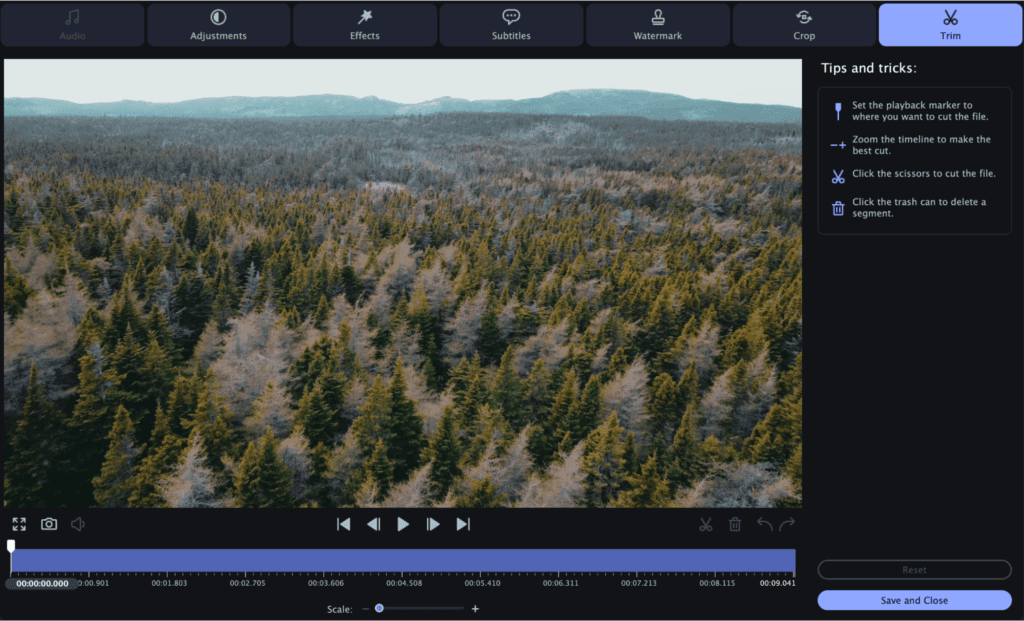
Start by clicking the “Edit” button. Here you can trim excess parts, crop the frame, normalize audio levels, adjust color settings, and add effects or subtitles for a polished look. Another great option for editing is AI Upscaling, which can increase resolution eightfold. It can be found in the top left corner of the software window.
Step 5: Convert the file
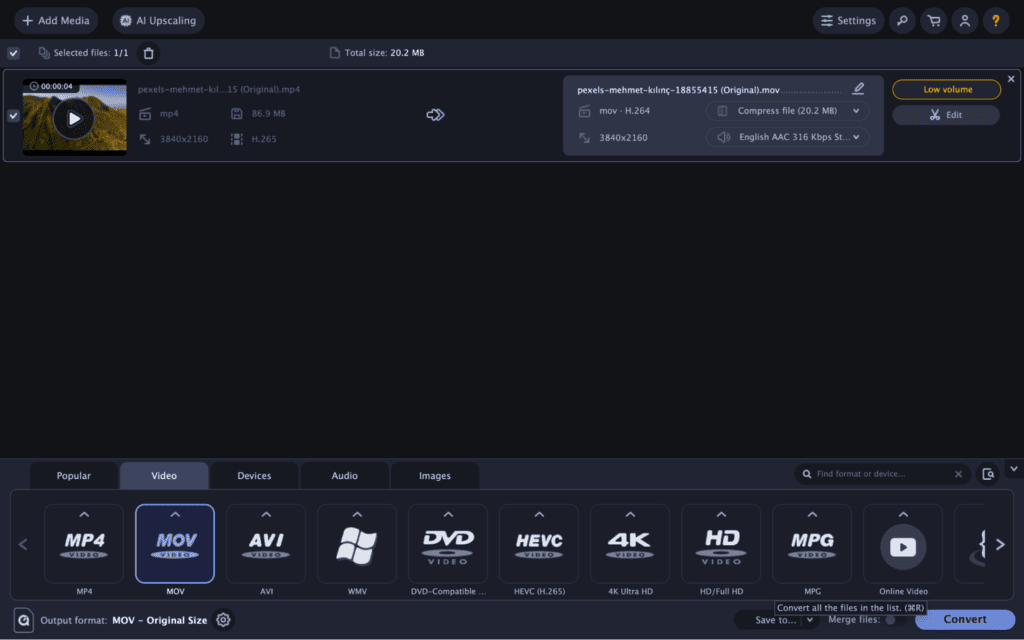
Once you’ve selected the output format and tweaked the settings to your liking, click on the “Convert” button. Movavi Video Converter is known for its SuperSpeed conversion technology, which is significantly faster than many other video converters. Therefore, the conversion process is usually quick, often taking just a few seconds.
Step 6: Access converted files
After the conversion process is done, the output file will automatically open for you in the folder to review. If you need to locate the file manually, it will typically be in the destination folder you specified before starting the conversion process or in the default one named “Movavi Library”.
Conclusion
Now that you have learned how to use the software, it can become your strong ally in tackling issues that arise when dealing with video content. Certainly, this is by far not the only option on the market, but still one worth mentioning.
After all, Movavi Video Converter stands out as a comprehensive solution in the digital media conversion sphere. It offers an extensive range of capabilities, all accessible through a user-friendly interface. With support for a broad spectrum of formats and efficient conversion capabilities, Movavi Video Converter can become essential if you are navigating the complex terrain of digital media, ensuring high-quality output every time.